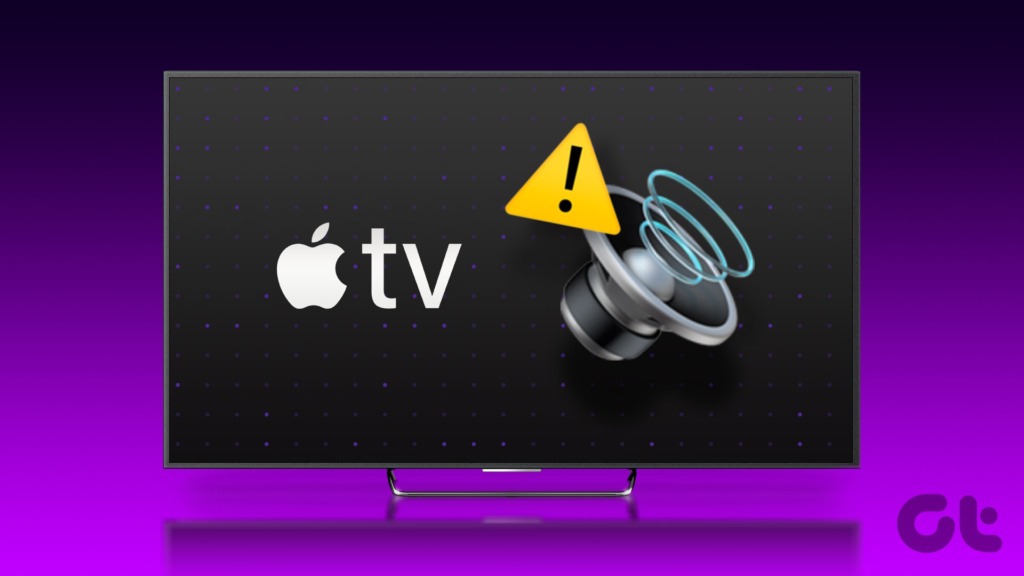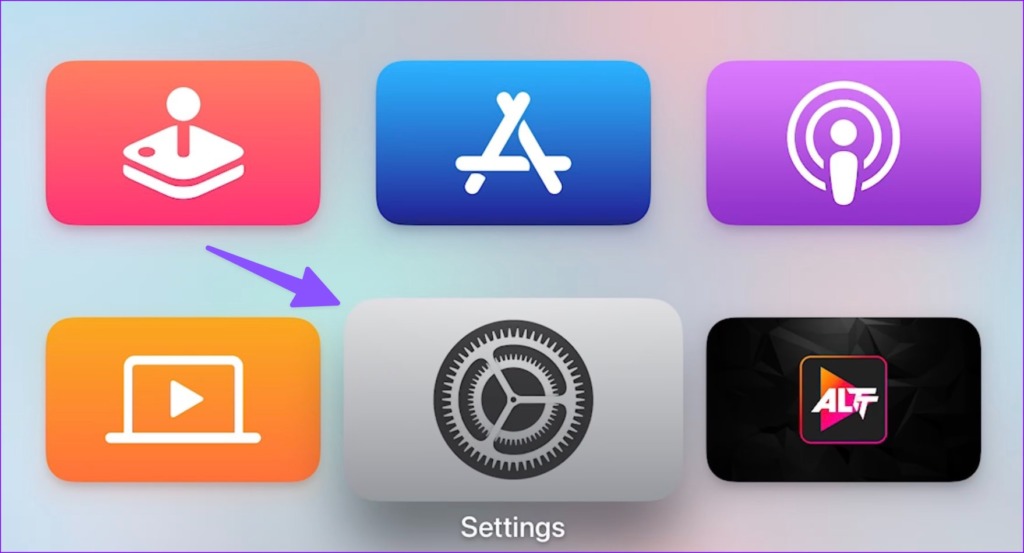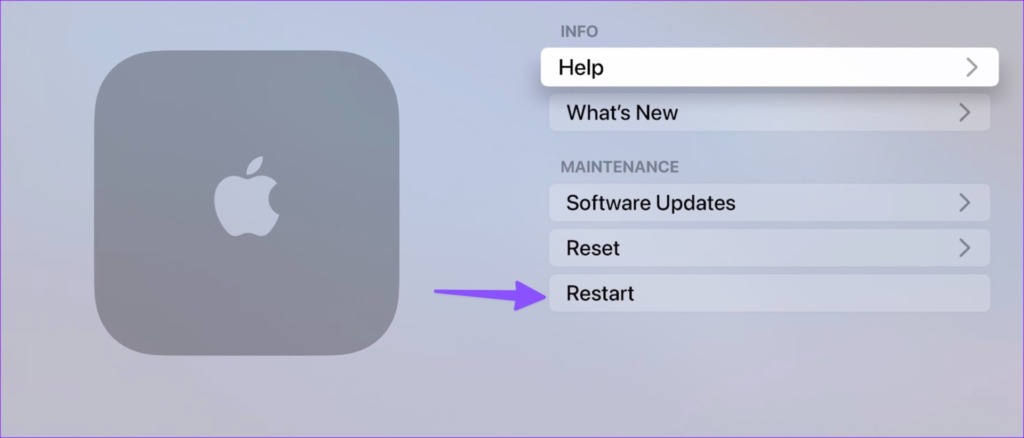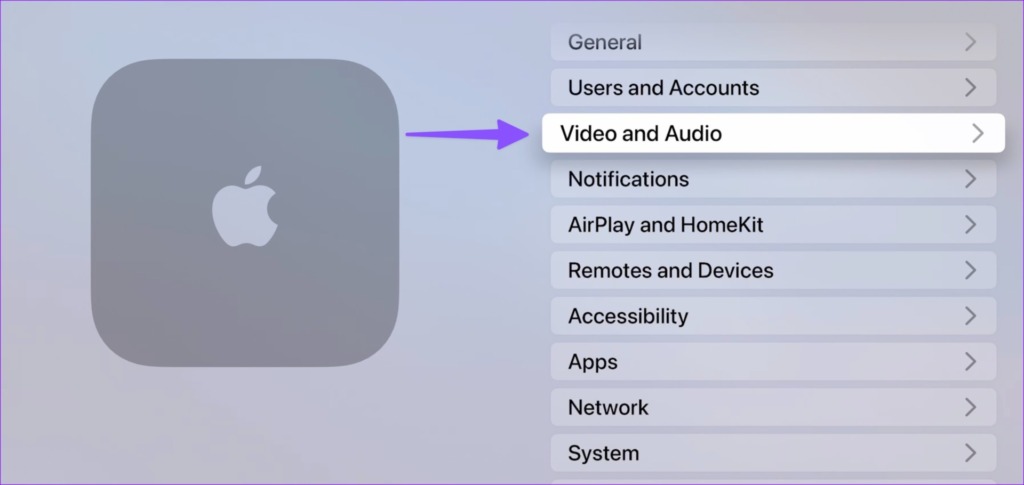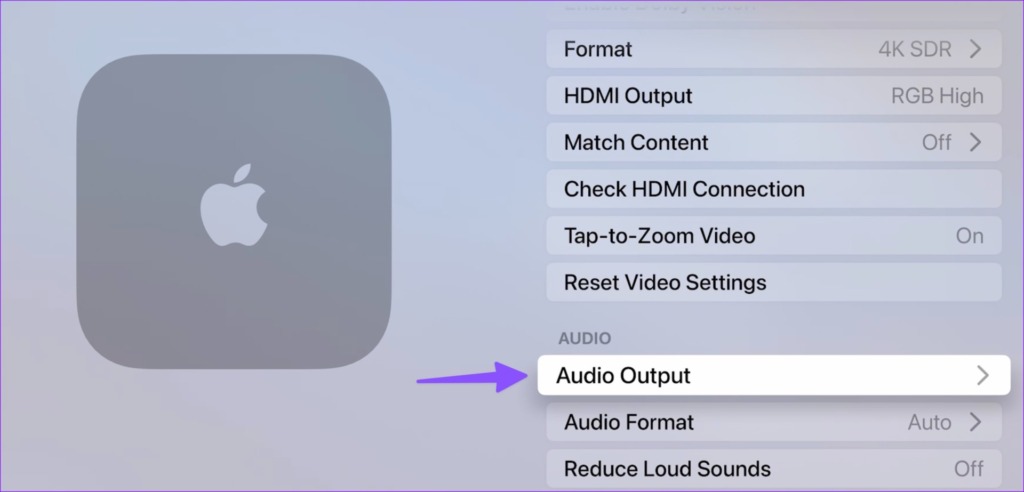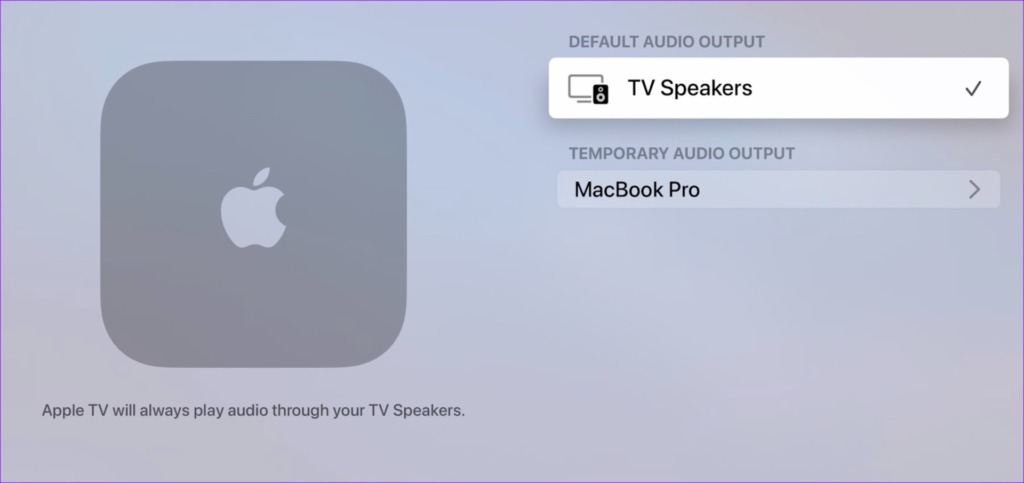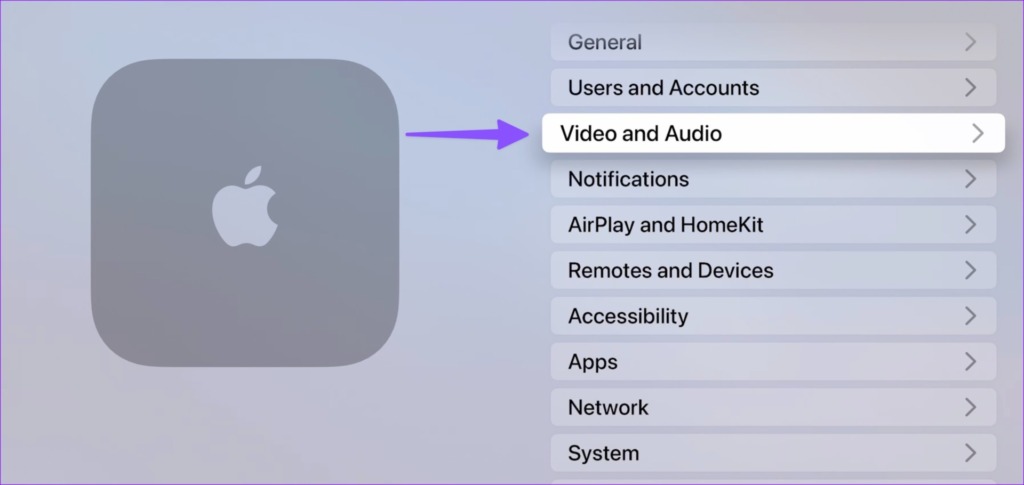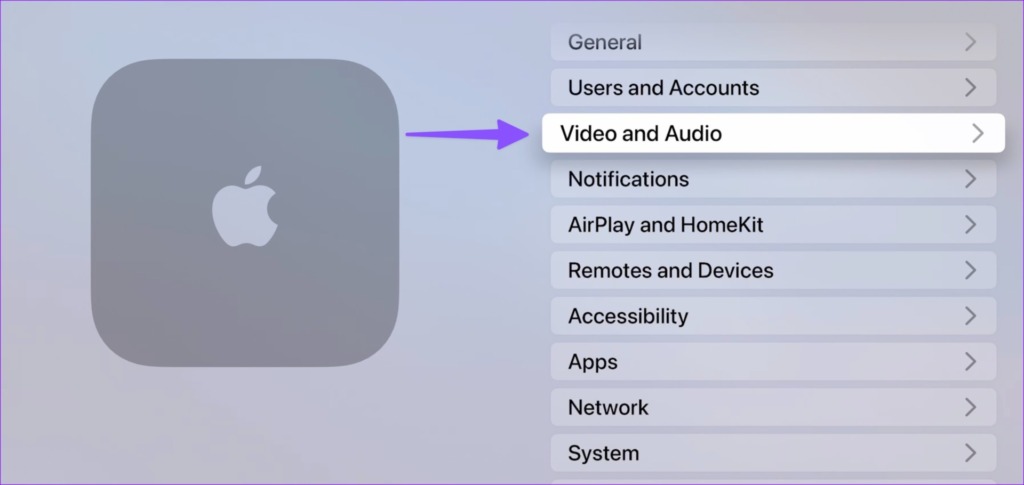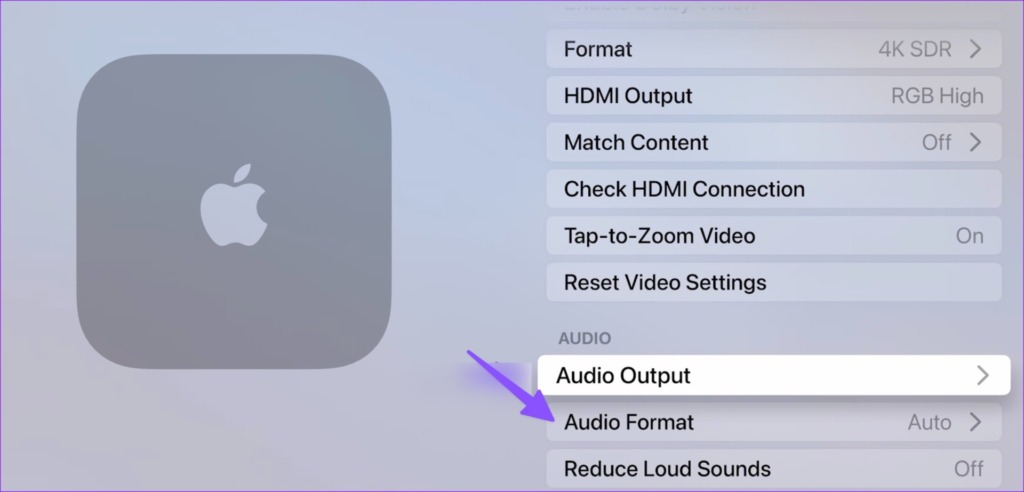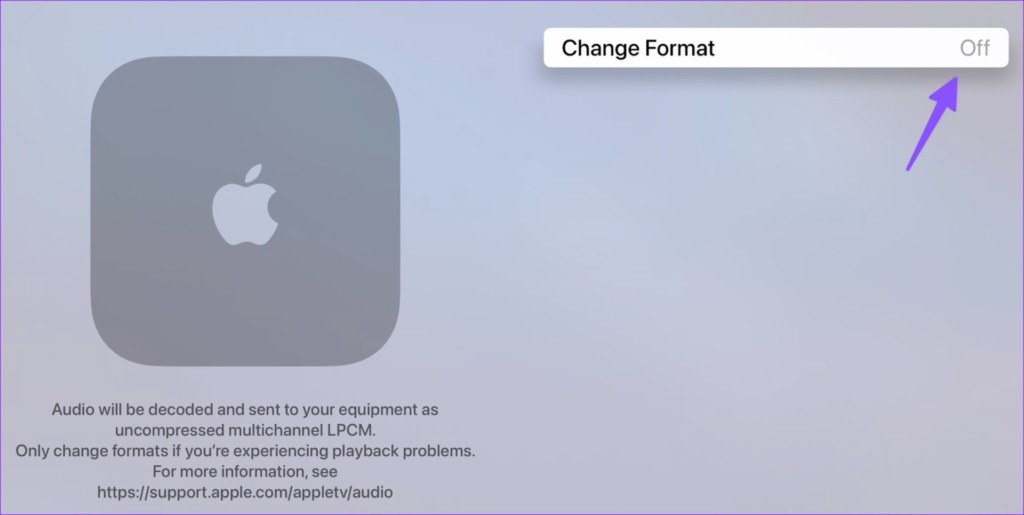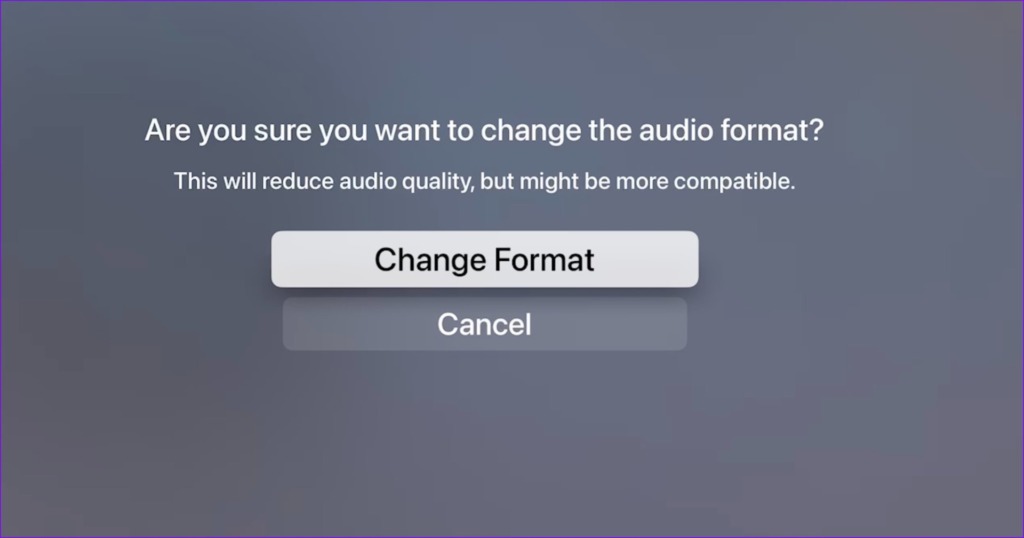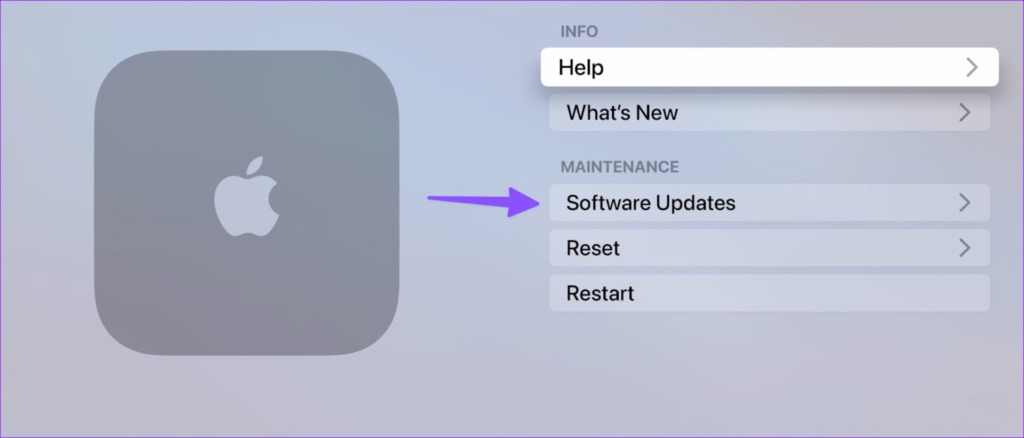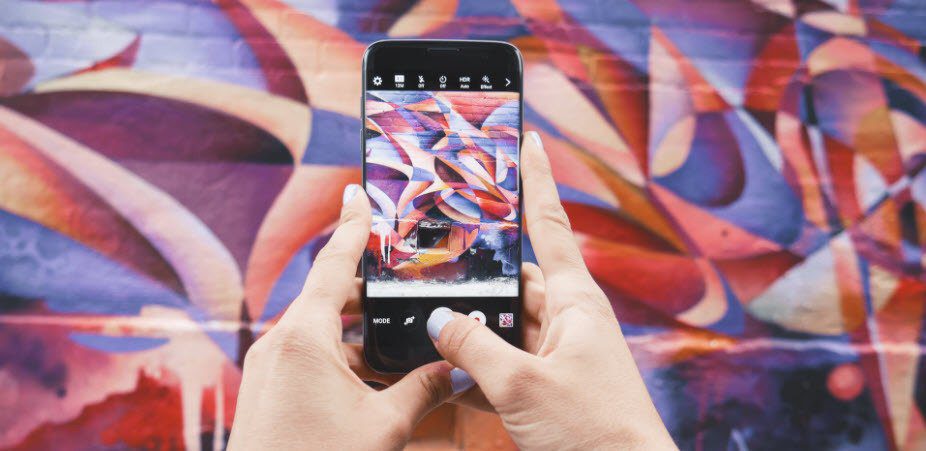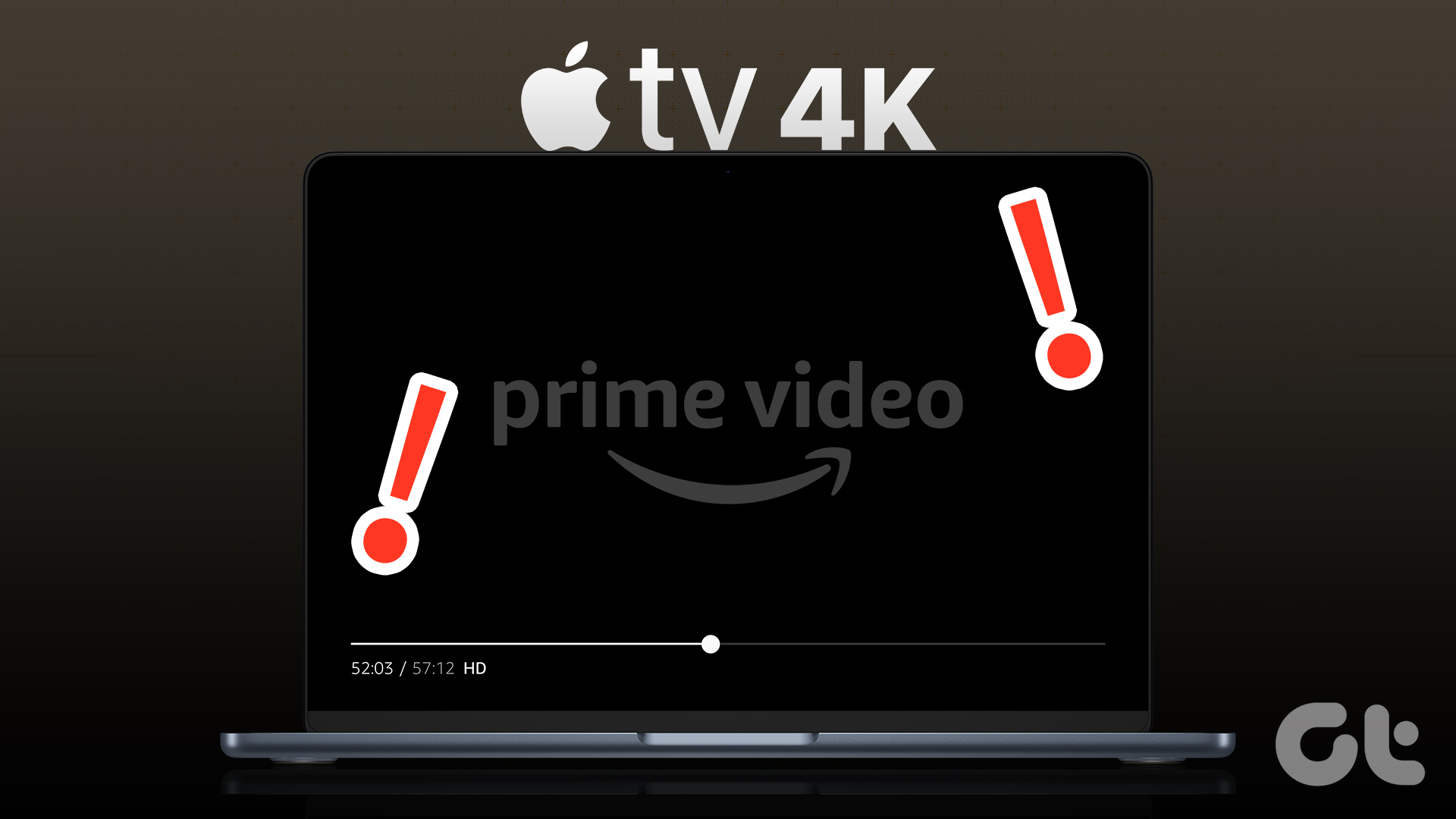Apple TV no sound issue can force you to use your TV’s built-in sound output and that may not be pleasant. If you want to stick with a better experience, use the troubleshooting tricks below and enjoy your powerful home speaker setup with Apple TV.
1. Unmute Using the Remote
Apple TV remote comes with a dedicated mute button. If you or your little one has accidentally put the TV on mute mode, the audio won’t work. You’ll need to look for the mute icon at the bottom-right corner and use the volume or unmute button on Apple TV. You can check our post if the volume control isn’t working on Apple TV remote.
2. Restart Apple TV
Rebooting your Apple TV is a common way to fix glitches like no signal, remote not working, and more. Step 1: Open Settings from the Apple TV home screen. Step 2: Scroll to System. Step 3: Select Restart.
3. Check Sound Output
If you have incorrect sound output on your Apple TV, the audio won’t work from your main speaker setup. You need to change audio output from Apple TV Settings. Step 1: Open Settings on your Apple TV. Step 2: Select Video and Audio. Step 3: Open Audio Output. Step 4: Set a relevant output for audio.
4. Check the Cable Connection
Are you using a home theater setup with your Apple TV? You might need to check the HDMI cable you used to connect the home theater to the TV. If there is any significant damage on either side or a loose connection, audio may not work properly on Apple TV.
5. Turn on Home Theater Setup Again
You can turn off the home theater using the supplied remote and turn it back on. You can also restart the connected TV and use Apple TV in a relevant HDMI output.
6. Check the Input Mode on Your Home Theater
Your home theater system comes with several input modes such as Bluetooth, HDMI, and optical. If it’s set in an incorrect input mode, audio stops working on Apple TV. You’ll need to use the home theater remote and change the audio input on it.
7. Check HDMI Connection
If your Apple TV is improperly connected to your TV, you may face issues with audio. You should check the current HDMI connection from Settings. Step 1: Open the Settings app from the Home screen of your Apple TV. Step 2: Select Video and Audio. Step 3: Open Check HDMI Connection. It takes a couple of minutes to check the HDMI connection on your Apple TV. You may even see a black screen for a few seconds. If the system shows issues with the HDMI connection, get a new cable. We have compiled a list of the best HDMI cables for your Apple TV.
8. Change the Audio Format
You can change the audio format on your Apple TV to make it compatible with all types of content on different streaming services. It’s time to make a tweak from Settings. Step 1: Launch the Settings app on Apple TV. Step 2: Select Video and Audio. Step 3: Open the Audio format. Step 4: Select Change format. Step 5: Click Change from the following menu. You can restart your Apple TV and try again.
9. Update tvOS
Apple frequently releases new tvOS updates to add new features and fix bugs to Apple TV. An outdated tvOS on your Apple TV might be the reason behind audio issues. You should install the latest tvOS update on your Apple TV. Step 1: Launch the Settings app on Apple TV. Step 2: Select System. Step 3: Click Software Update. Download and install the latest tvOS build on your Apple TV.
10. Disconnect Home Theater
If the sound card has stopped working on your home theater system, none of the tricks above will fix sound issues in Apple TV. You may need to disconnect home theater system from your TV and use another audio output.
Enjoy Dolby Digital on Apple TV
Apple TV supports the highest audio quality on your home theater system. Audio not working on Apple TV can confuse and frustrate you. You can try the tricks above and fix Apple TV no sound issue quickly. The above article may contain affiliate links which help support Guiding Tech. However, it does not affect our editorial integrity. The content remains unbiased and authentic.