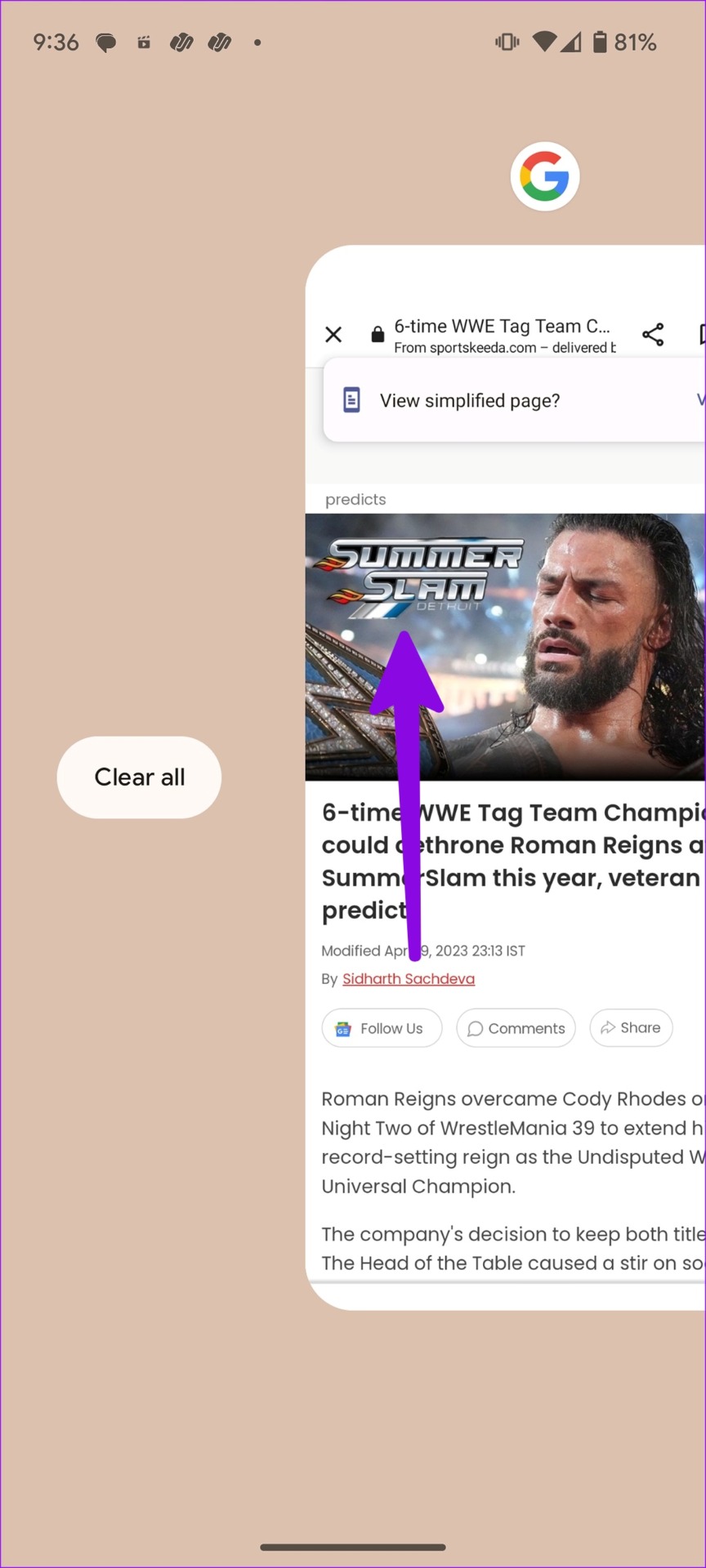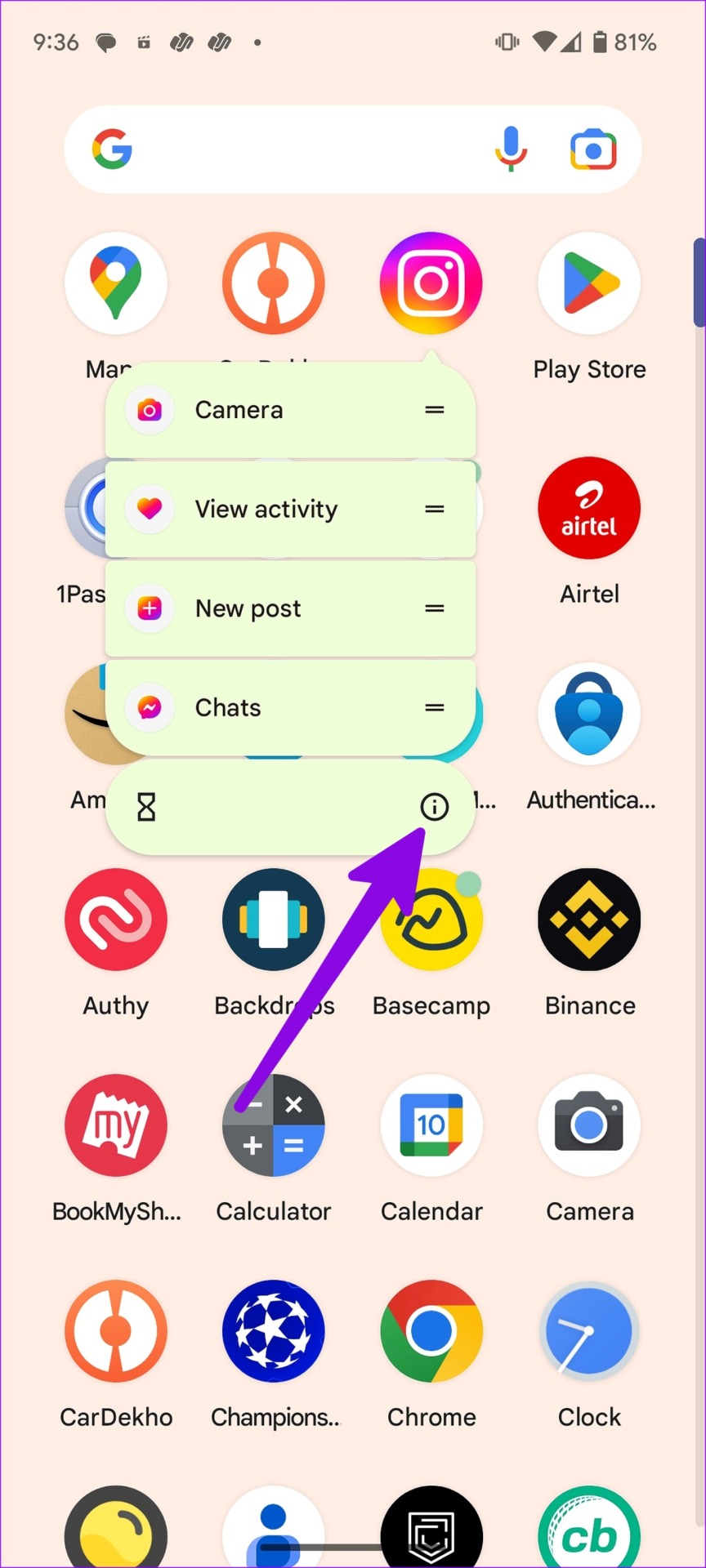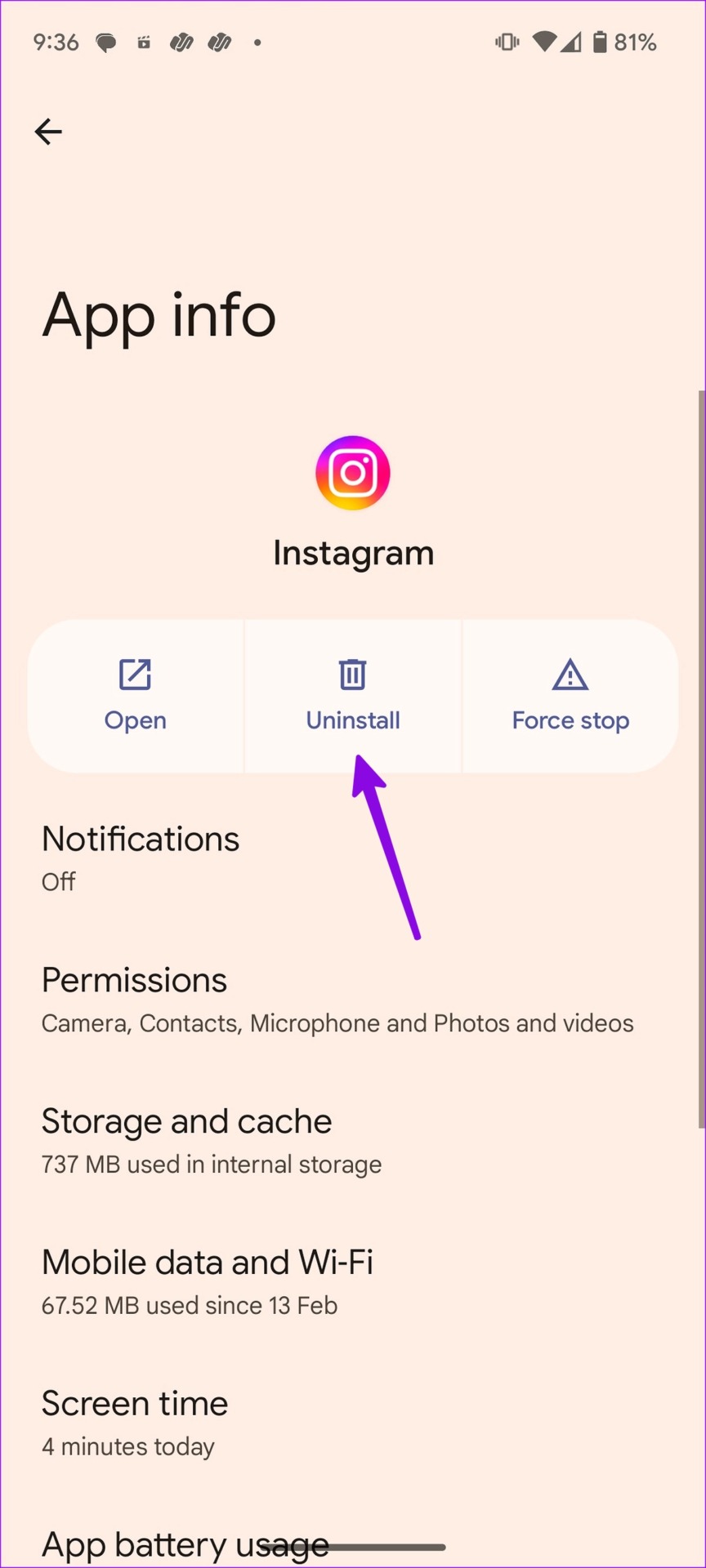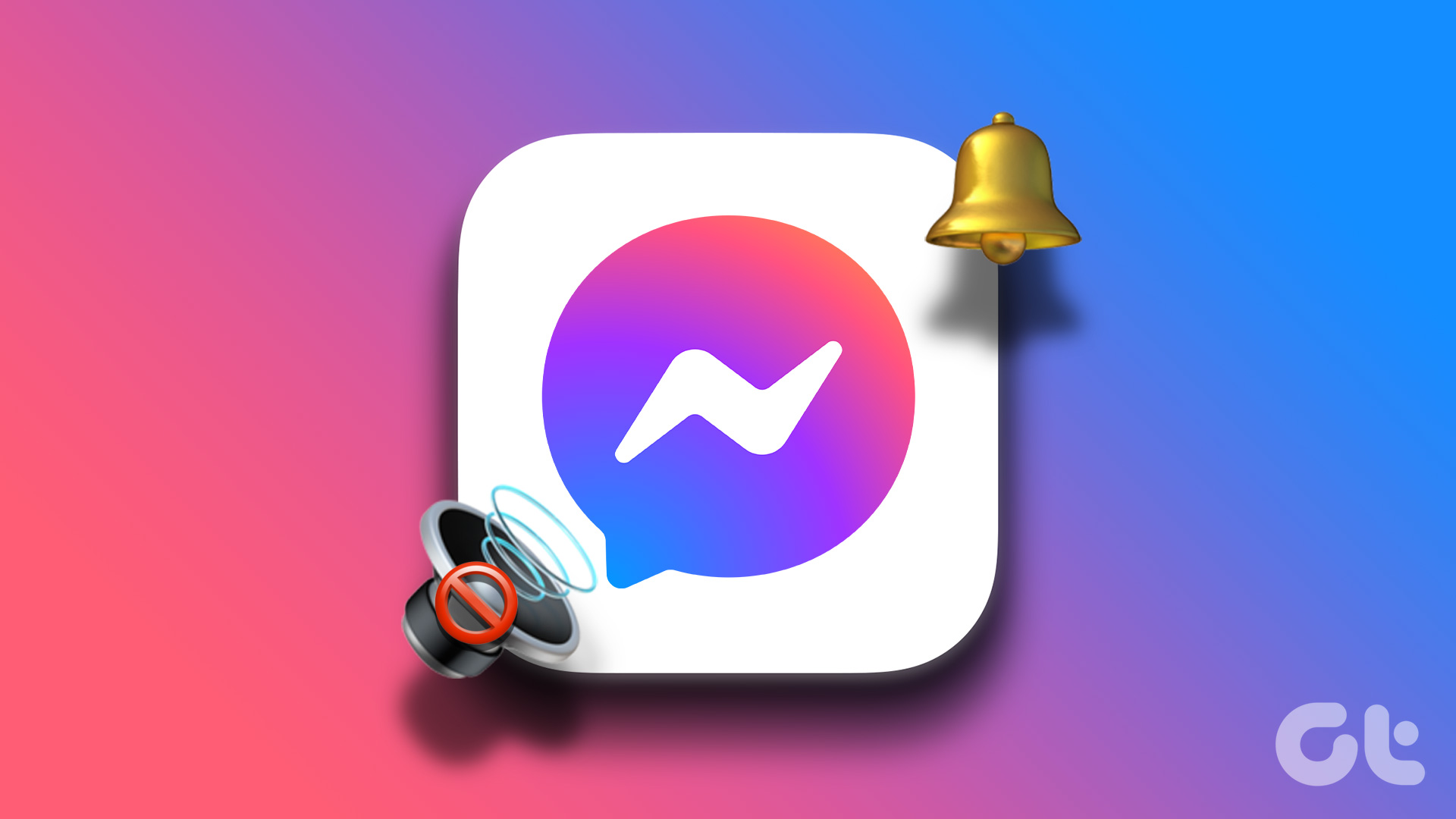Several factors can affect the audio in Instagram videos. Many have reported Instagram Reels audio not working issue too. The troubleshooting tips will fix audio issues in Instagram videos and Reels quickly. Let’s start with the basics and move to advanced options to fix sound problems in old Instagram videos.
1. Unmute Video and Reel on Instagram
Instagram silences videos on the home feed and the Reels tab. You can open a video and unmute it to hear audio. Step 1: Launch the Instagram app on your phone. Step 2: Find a video and tap on a small mute icon from the bottom-right corner. Step 3: Move to the Reels tab. Step 4: Instagram will start playing a trending Reel. Tap on it and enable audio.
2. Check the Volume on the Phone
You’ll need to check the volume levels on your phone. You can keep pressing the volume up button and set it to adequate levels. On Android phones, you can press the volume button and tap the three-dot from the side menu. After you increase the media volume slider, try playing videos on Instagram.
3. Disable Bluetooth on the Phone
If your phone is connected to a headphone or wireless stereo via Bluetooth, Instagram video sound will play on the connected device. You should disable Bluetooth on your phone and try again. Android users can swipe down on the home screen and turn off Bluetooth from the quick toggles menu. If you have an iPhone, swipe down from the top right corner to access Control Center and disable Bluetooth.
4. The Video Doesn’t Have Sound
You won’t hear anything while playing the clip if the person has uploaded a video or Reel without sound.
5. Close Music and Camera Apps in the Background
If your phone speakers are already in use in other apps like Camera, Spotify, YouTube, or Netflix, you may face issues playing audio in Instagram videos or Reels. You’ll need to open the recent apps menu on your phone and close such apps from running in the background.
6. Clear Instagram Cache
Instagram collects cache in the background to remember your search queries, load content quickly, and improve the app experience. When the app collects a corrupt cache, you may run into issues like story sound not working, messages not working, feed not refreshing, and more. You should clear Instagram cache and try again. Step 1: Long-press on the Instagram app icon and open the ‘i’ info icon menu. Step 2: Select ‘Storage and cache.’ Step 3: You can check how much cache the app has collected and hit Clear cache to start again. Open the Instagram app and start playing videos and Reels with sound.
7. Ask the Person to Upload the Video Again
If the person has uploaded a corrupt or broken video to the platform, you may not hear a sound while playing it. You’ll need to ask the creator to upload the video again.
8. Update Instagram
Instagram regularly releases new updates to fix bugs and add features. You’ll need to update Instagram to the latest version from the Google Play Store or App Store and enjoy a bug-free social media experience. Update Instagram for Android Update Instagram for iPhone After you update Instagram to the latest version, open the app and play videos without any issue.
9. Reinstall Instagram
If none of the tricks work, it’s time to reinstall the app and set it up from scratch. First, you should clear Instagram cache and use the steps below on your Android phone. Step 1: Long-press on the Instagram app icon and tap on the ‘i’ app info icon. Step 2: From the App info menu, select Uninstall and confirm your decision. If you have an iPhone, try the steps below. Step 1: Long-press on the Instagram app icon and select Remove App. Step 2: Hit Delete and remove the app. Open the Google Play Store or the App Store and download Instagram. Sign in with your account details and play videos/Reels with sound.
10. Use Instagram Web
If Instagram mobile apps aren’t working properly, try the company’s web version to check your home feed and trendy Reels with sound. You can visit the link below and sign in with your account details to access videos. Check our dedicated guide if Instagram isn’t working in browsers like Safari.
Enjoy a Smooth Instagram Experience
Instagram Reels or video audio not working can leave you with a bare-bone app set up. Which trick fixed the sound not working in Instagram videos issue? Share your findings in the comments below. The above article may contain affiliate links which help support Guiding Tech. However, it does not affect our editorial integrity. The content remains unbiased and authentic.