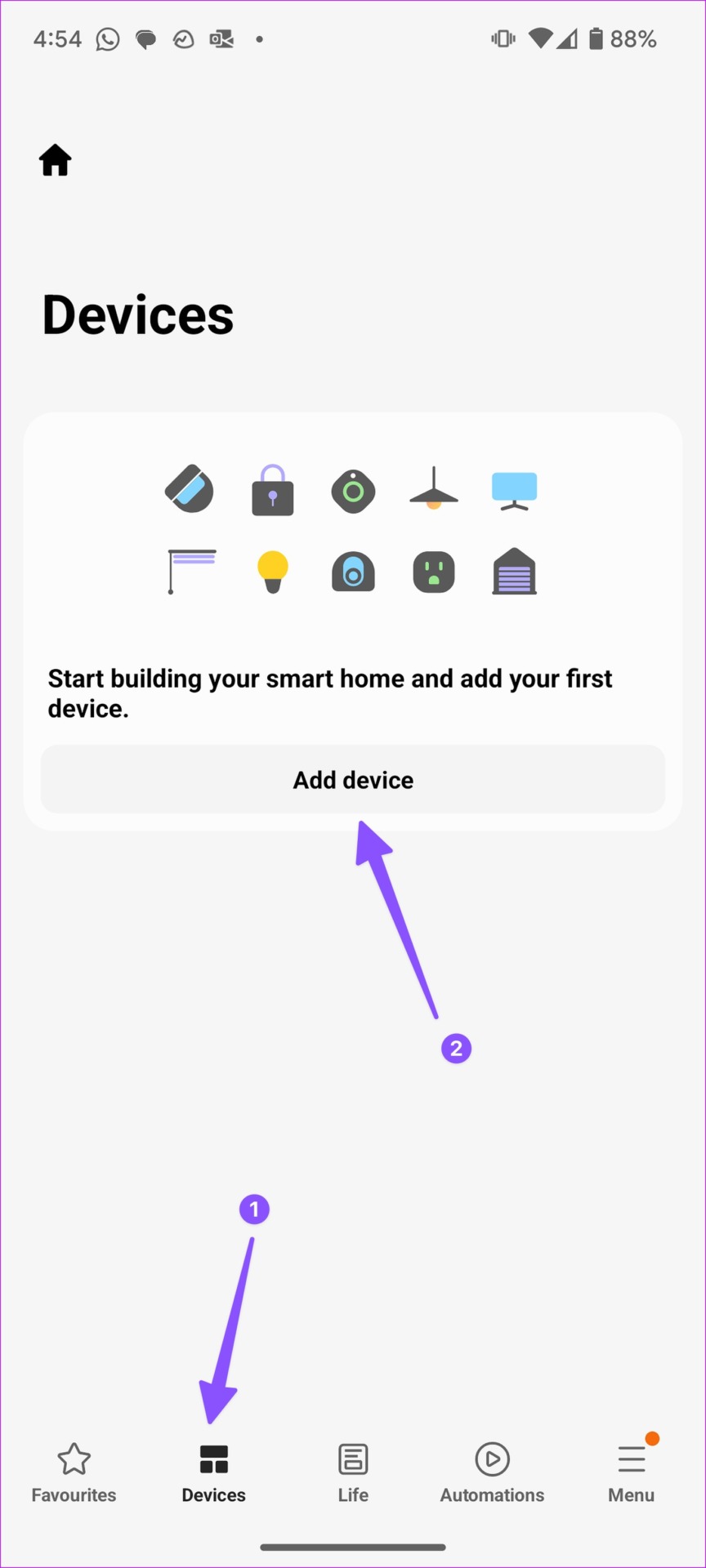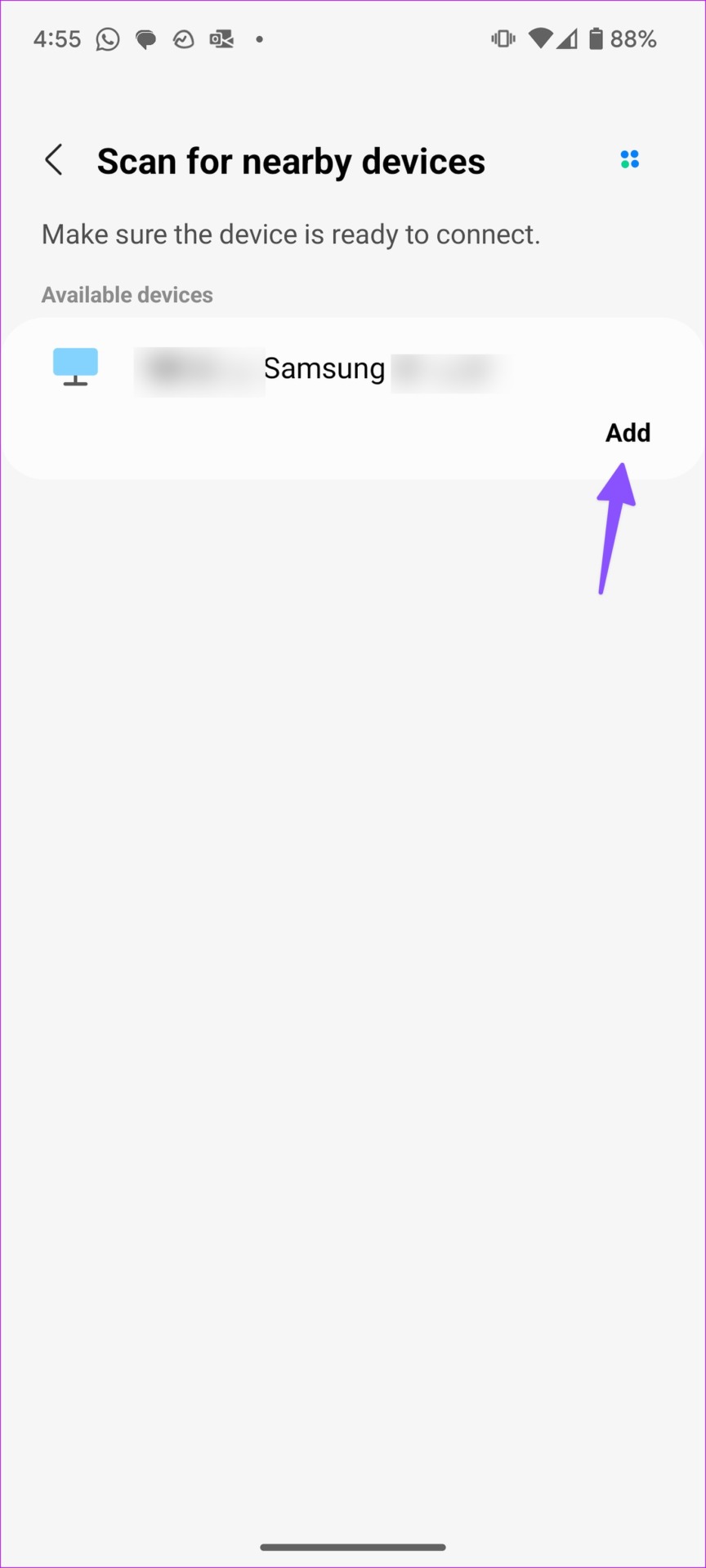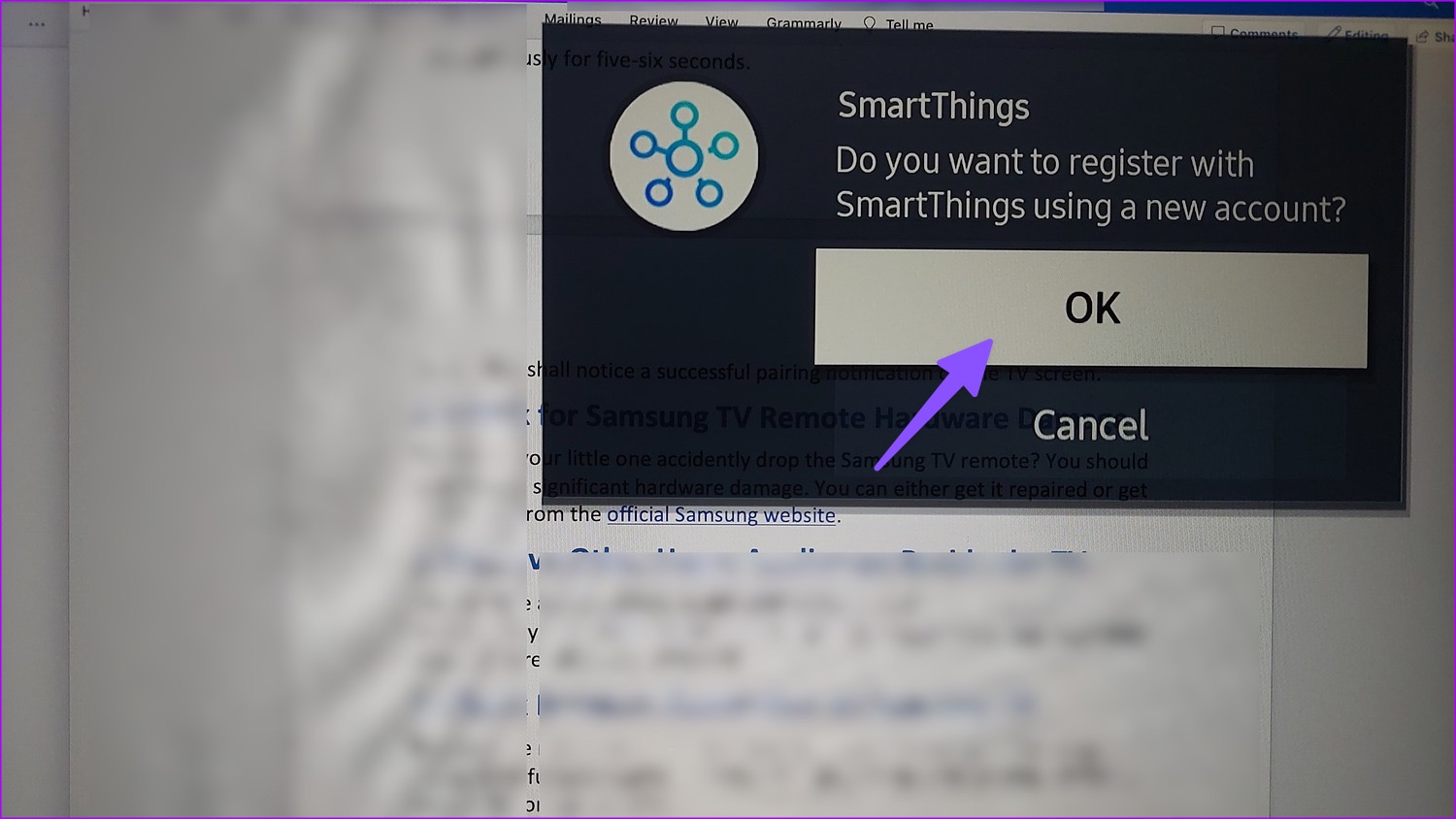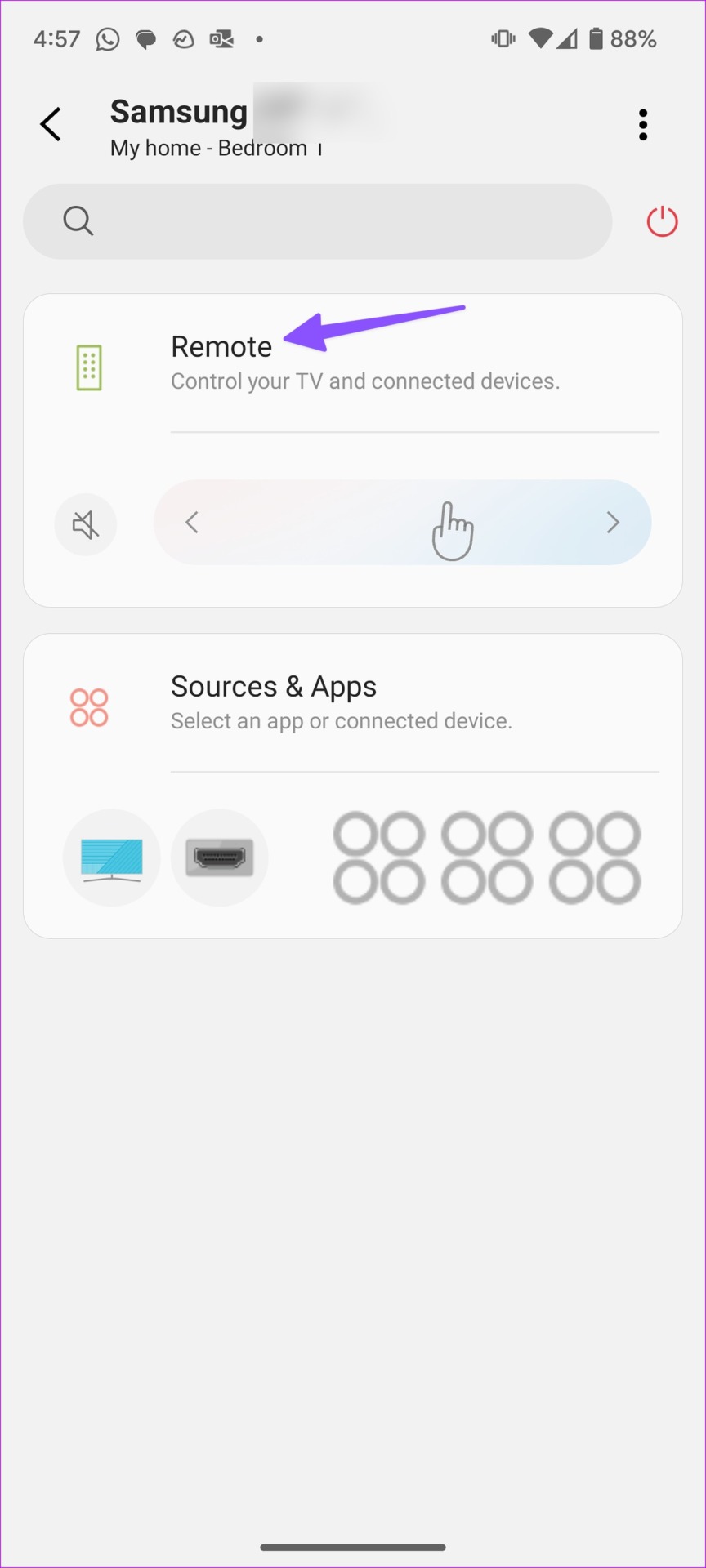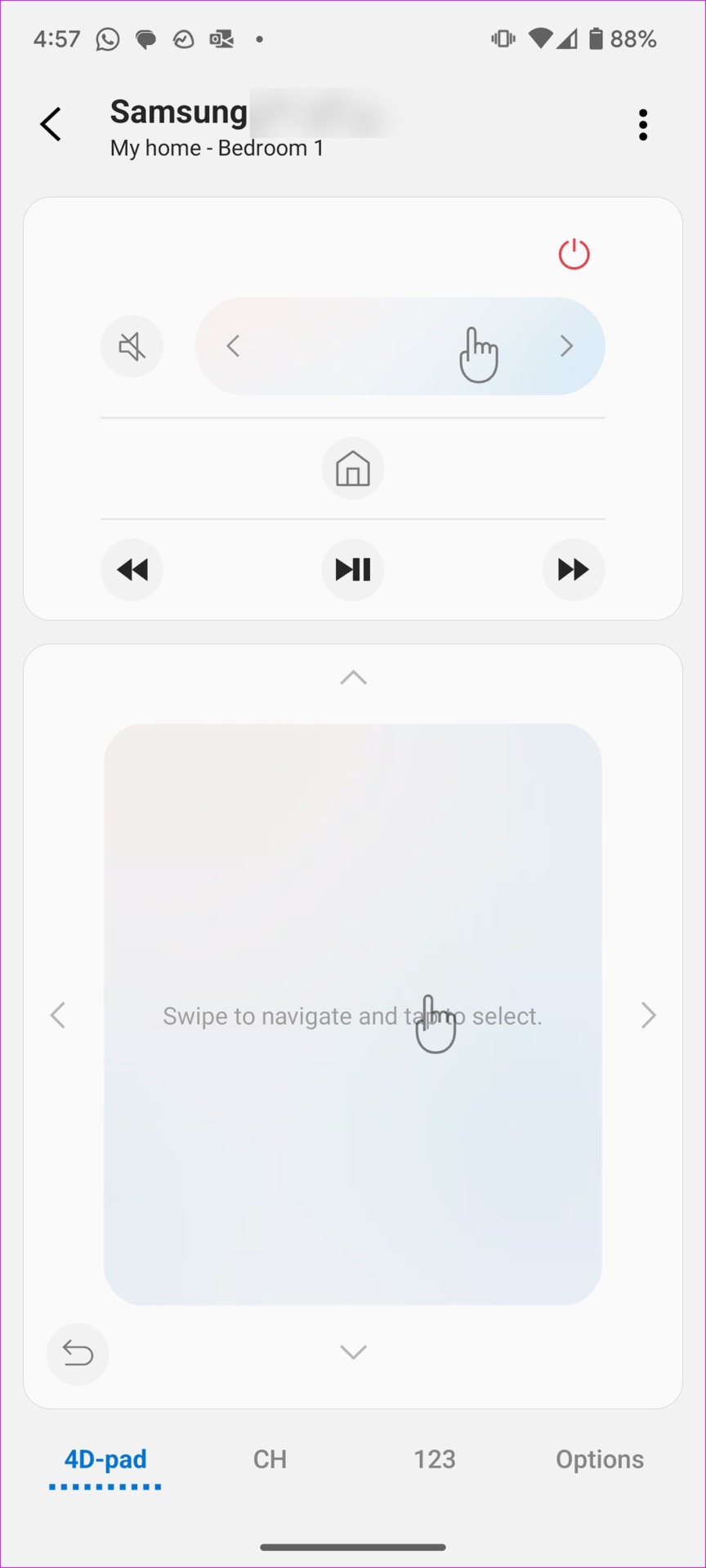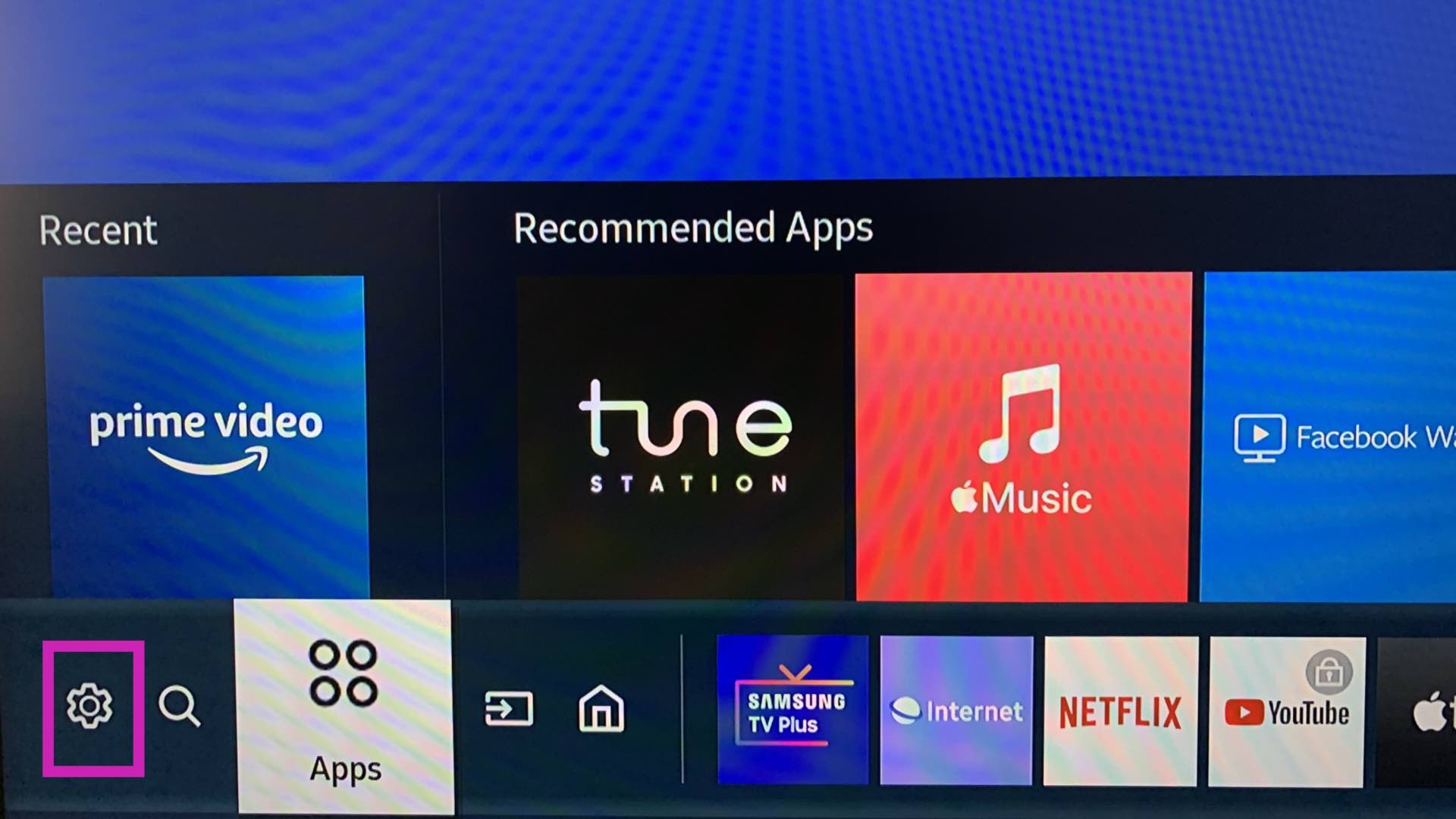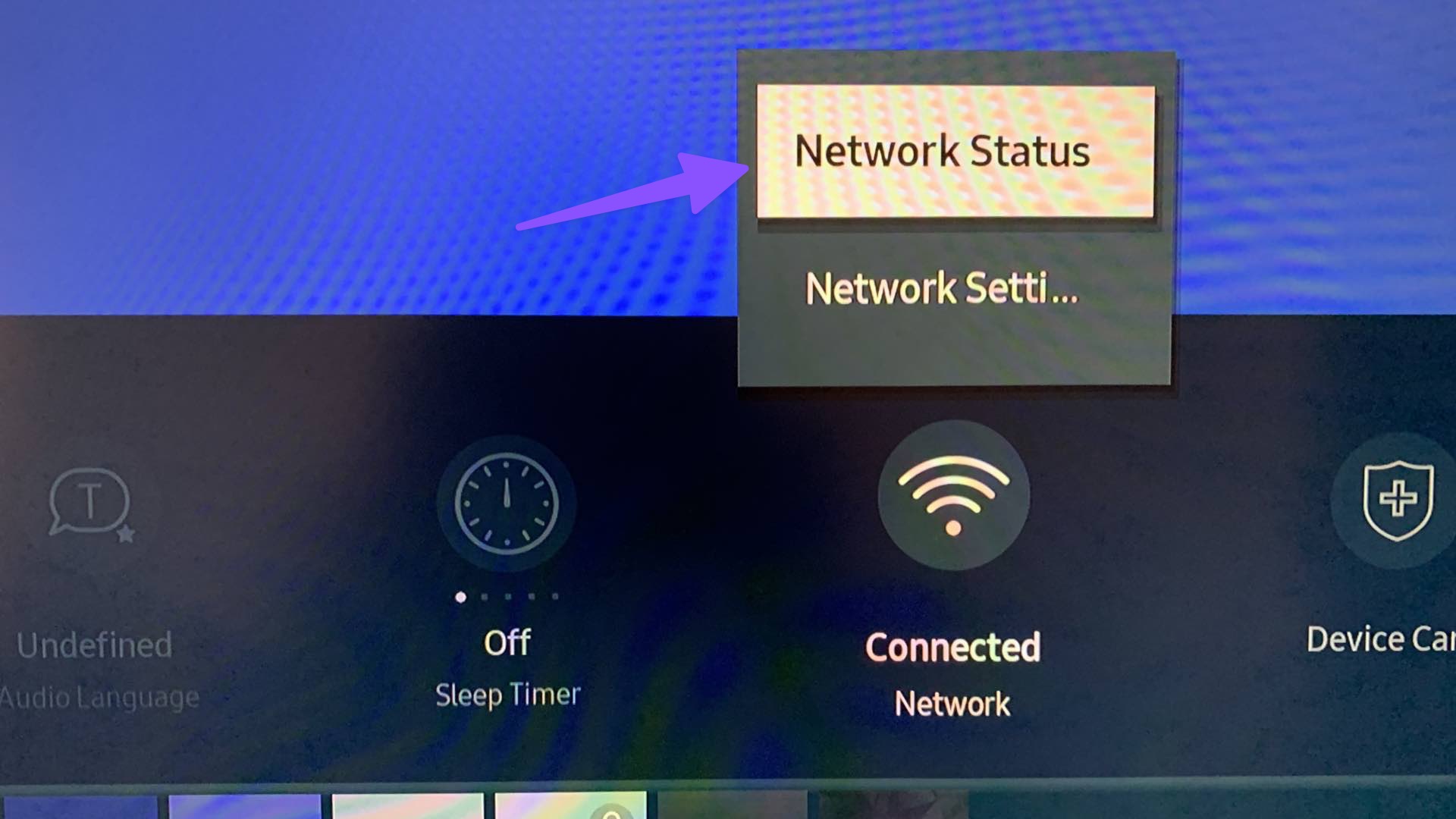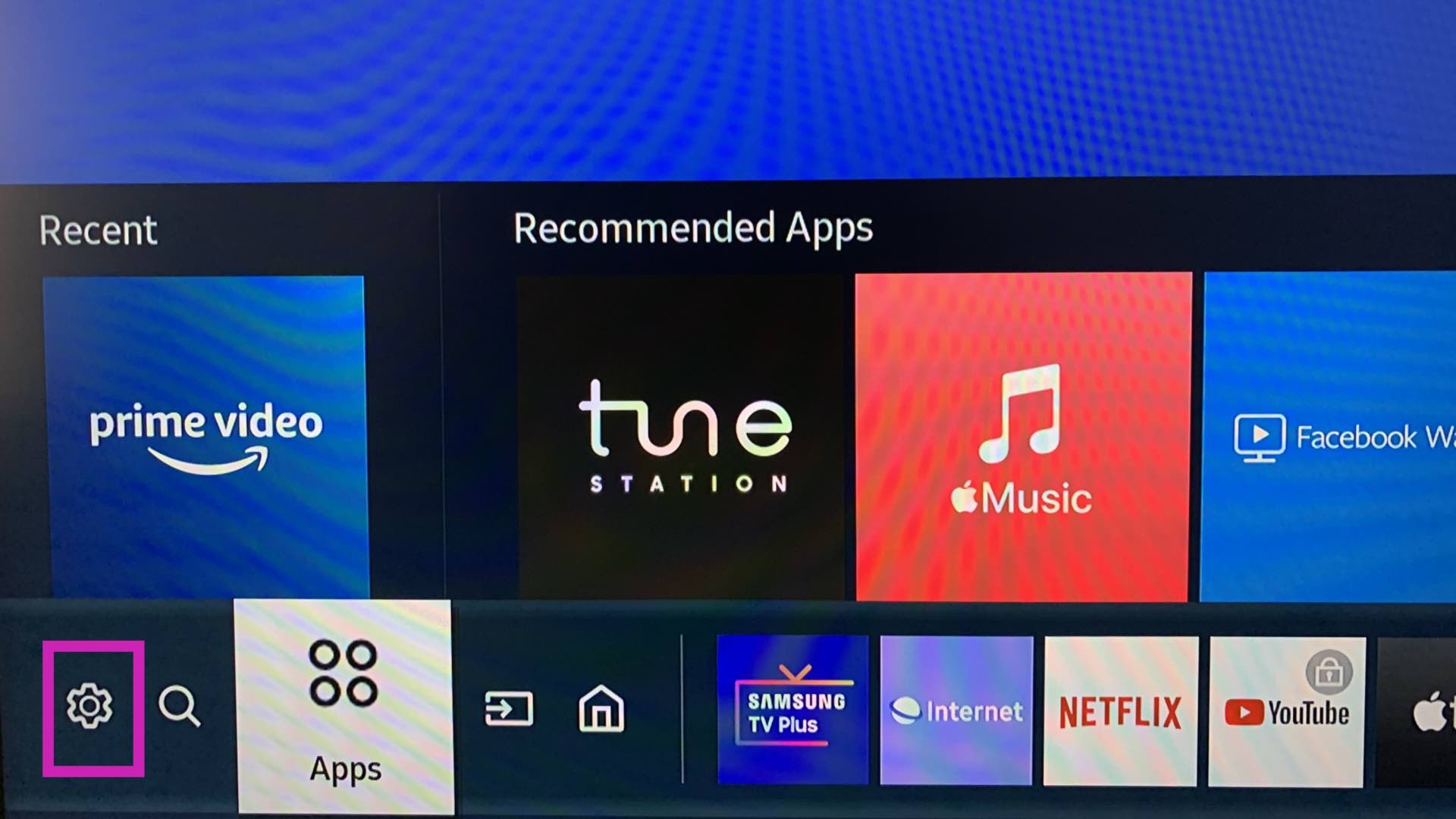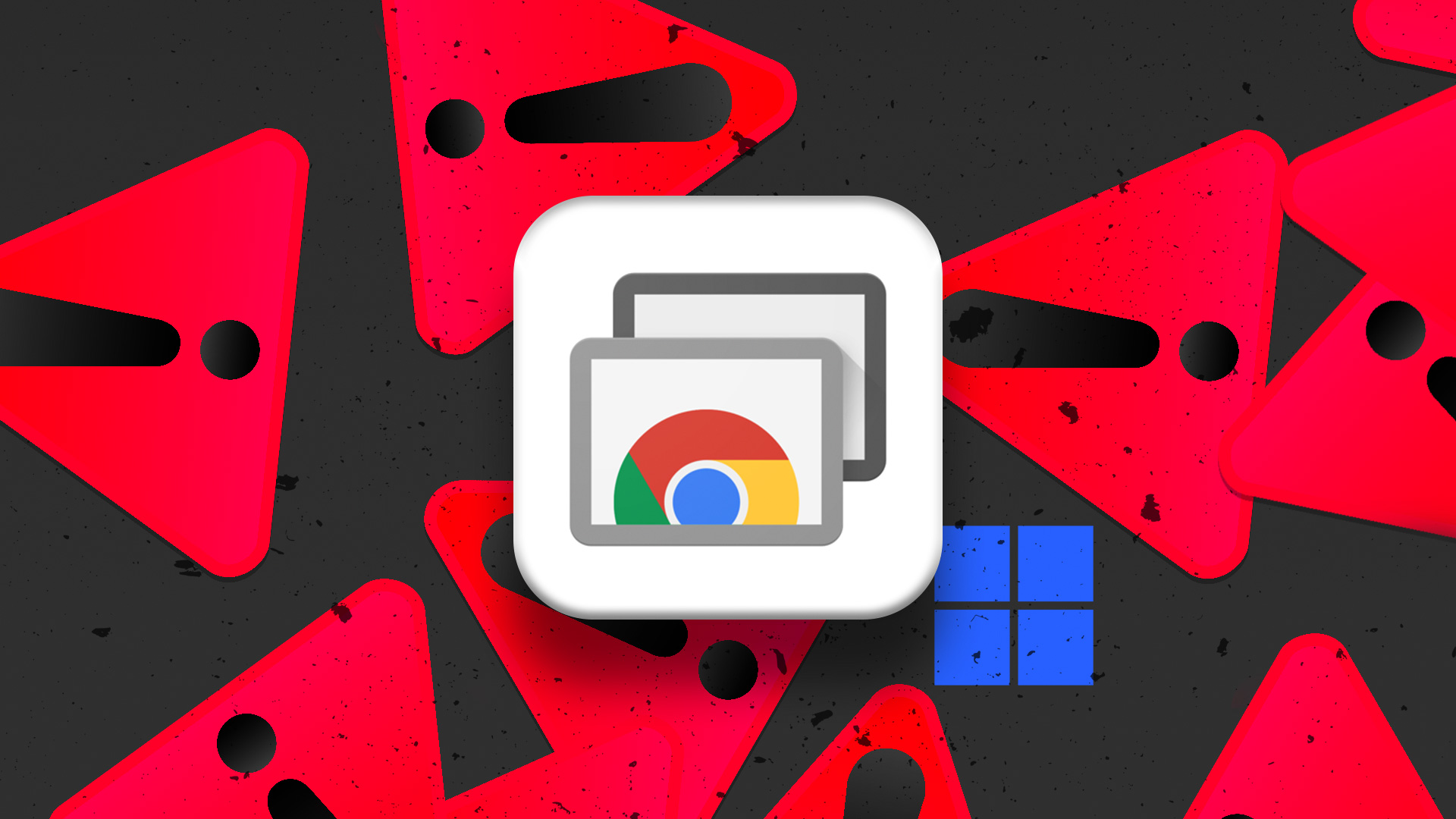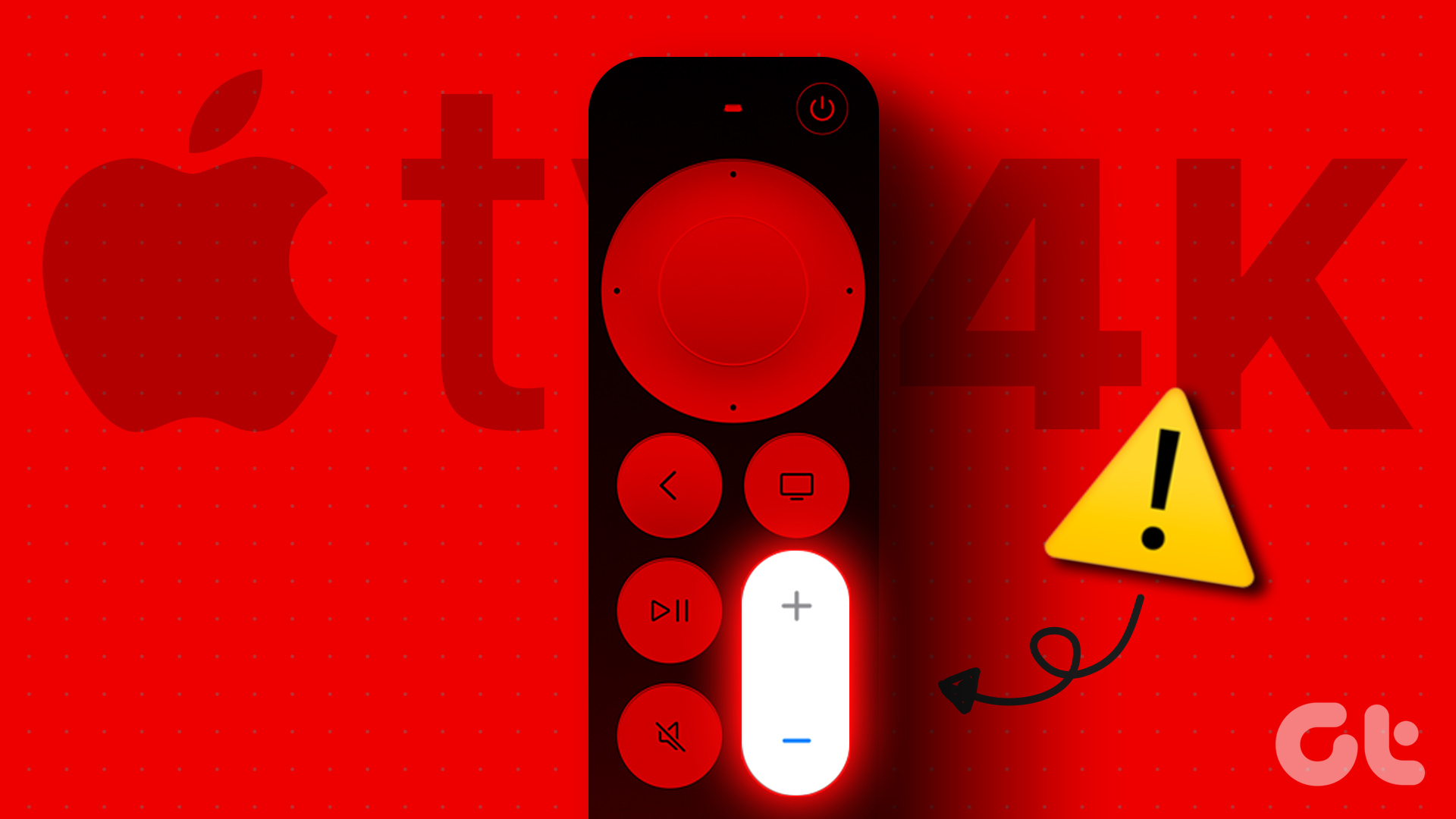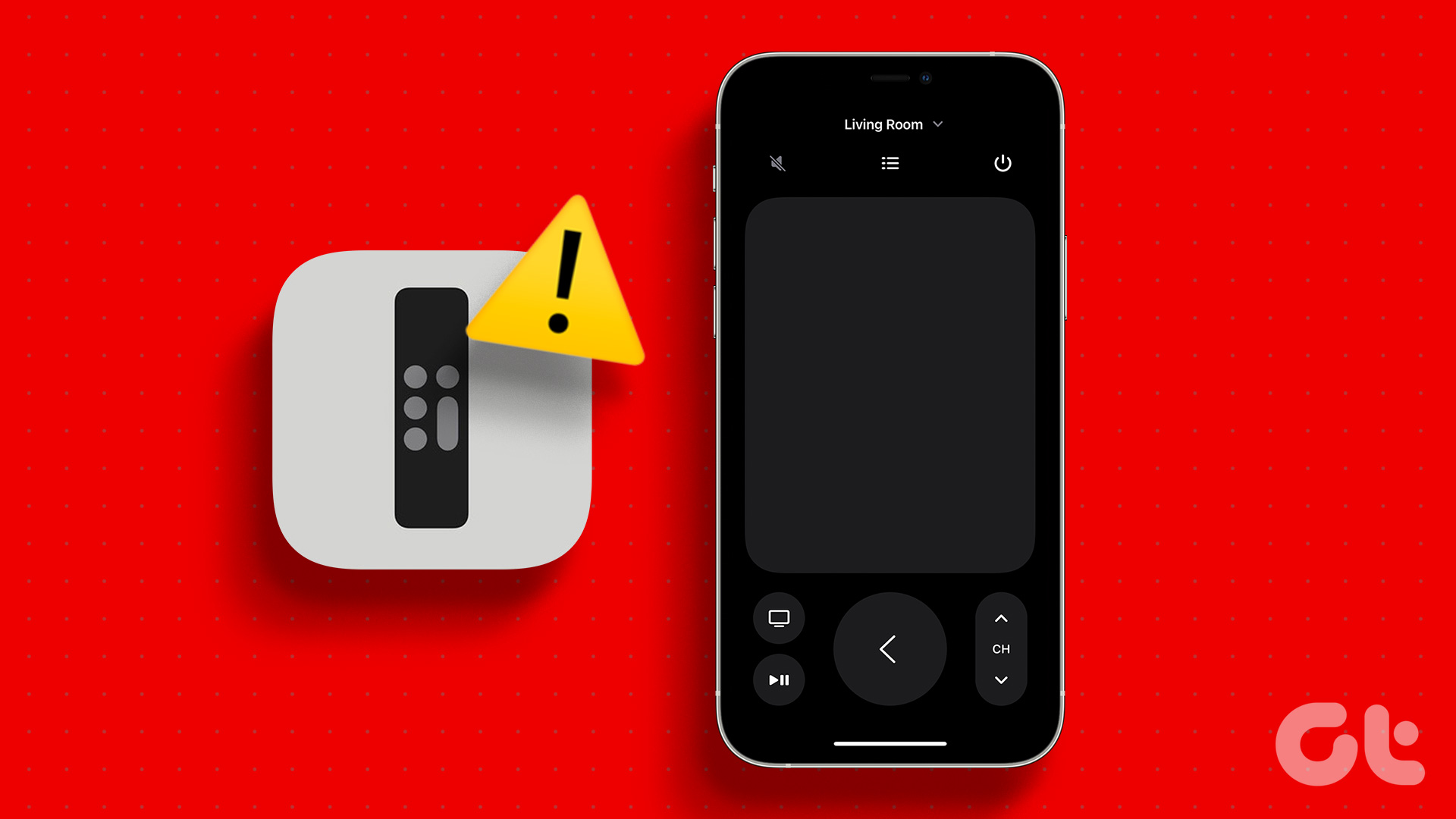Samsung has steadily updated the built-in remote hardware on their TVs. The latest smart TVs come with a solar-powered remote with a slim profile. Whether you have an old or a new TV remote, the tricks below will fix the Samsung TV remote not pairing issue.
1. Restart the TV
Let’s cover some basics first. You can turn off the Samsung TV power switch and turn it back on. You will check if the supplied TV remote is working or not.
2. Replace Samsung TV Remote Batteries
Only some people check or regularly replace the Samsung TV remote batteries. Besides the Samsung TV remote not working issue, it’s the most obvious reason. You’ll need to open the battery compartment and replace the old batteries with new ones.
You’ll need to also remove any white powder, rust, or dust from the battery compartment. The batteries may get corrupted or damaged if you haven’t used the Samsung TV remote for a long time. You can clean the battery compartment with a dry cloth and place fresh batteries.
3. Reset Samsung Remote
There are a couple of ways to reset the Samsung TV remote. If you have an old Samsung TV, remote batteries from it and hold the power button for around eight seconds. You can place back batteries and see if the remote works as expected. If you have a new Samsung TV, try the steps below reset the remote. Step 1: Press and hold the back and large circular Enter buttons simultaneously for ten seconds. It resets the remote to factory settings.
Step 2: Keep the remote close to the TV and press the back and play buttons simultaneously for five to six seconds. Step 3: You shall notice a successful pairing notification on the TV screen.
4. Check for Samsung TV Remote Hardware Damage
Did you or your little one accidentally drop the Samsung TV remote? You’ll need to look for any significant hardware damage. You can get it repaired or get a new one from the official Samsung website.
5. Remove Other Home Appliances Beside the TV
Do you have a Bluetooth-powered Samsung TV remote? You’ll need to keep your remote away from a microwave or a refrigerator. These home appliance items may interfere with Bluetooth signals.
6. Use SmartThings App to Control Samsung TV
You can also use Samsung’s SmartThings app to control your Samsung TV. The app is available on Android and iPhone. Download SmartThings on iPhone Download SmartThings on Android Step 1: Open the SmartThings app and allow the necessary permissions. Step 2: Move to the Device tab and select Add device. Step 3: Scan for nearby devices and add your Samsung TV/Monitor from the following menu (make sure your phone and Samsung TV are connected to the same Wi-Fi network). Step 4: Click Ok on your Samsung TV and enter the verification code on your phone.
Step 5: Open Samsung TV remote from the following menu. You can enjoy all remote functions in the app. Check the screenshot for reference. Samsung’s SmartThings is one of the best apps to control all your compatible smart devices. It comes in handy when your Samsung TV remote stops working.
7. Check Network Connection on Samsung TV
Your remote may require an active internet connection on your Samsung smart TV to function properly. Here’s how you can confirm an active internet connection on Samsung TV. Step 1: Open Samsung TV remote from the SmartThings app (check the steps above). Step 2: Move to Samsung TV Settings.
Step 3: Expand the Network menu and select Network Status.
Check the network status from the following menu.
8. Update Samsung TV
An outdated software build on your TV may develop incompatible with the remote. You should install the latest software update on your TV and try again. Step 1: Open Samsung TV remote in the SmartThing app (refer to the steps above). Step 2: Head to the Settings menu.
Step 3: Select All Settings.
Step 4: Scroll to Support and select ‘Software Update.’
Download and install the latest Tizen OS on your smart TV. You should also clear cache and delete irrelevant apps on your Samsung TV to keep it running smoothly.
9. Check the TV’s IR Sensor
Old Samsung TVs rely on IR sensors to catch the remote signals. If you have damaged the TV’s IR sensor, get it replaced by a technician or Samsung support.
10. Buy a New Samsung TV Remote
If none of the tricks work, it’s time to buy a new Samsung TV remote from the company’s official website and pair it again with your TV.
Enjoy Smooth Navigation on Your Samsung TV
Although Samsung offers a digital remote on the SmartThings app, nothing beats the convenience of using a dedicated remote to navigate the content and menus quickly. Which tricks worked to resolve the Samsung TV remote not working issue? The above article may contain affiliate links which help support Guiding Tech. However, it does not affect our editorial integrity. The content remains unbiased and authentic.