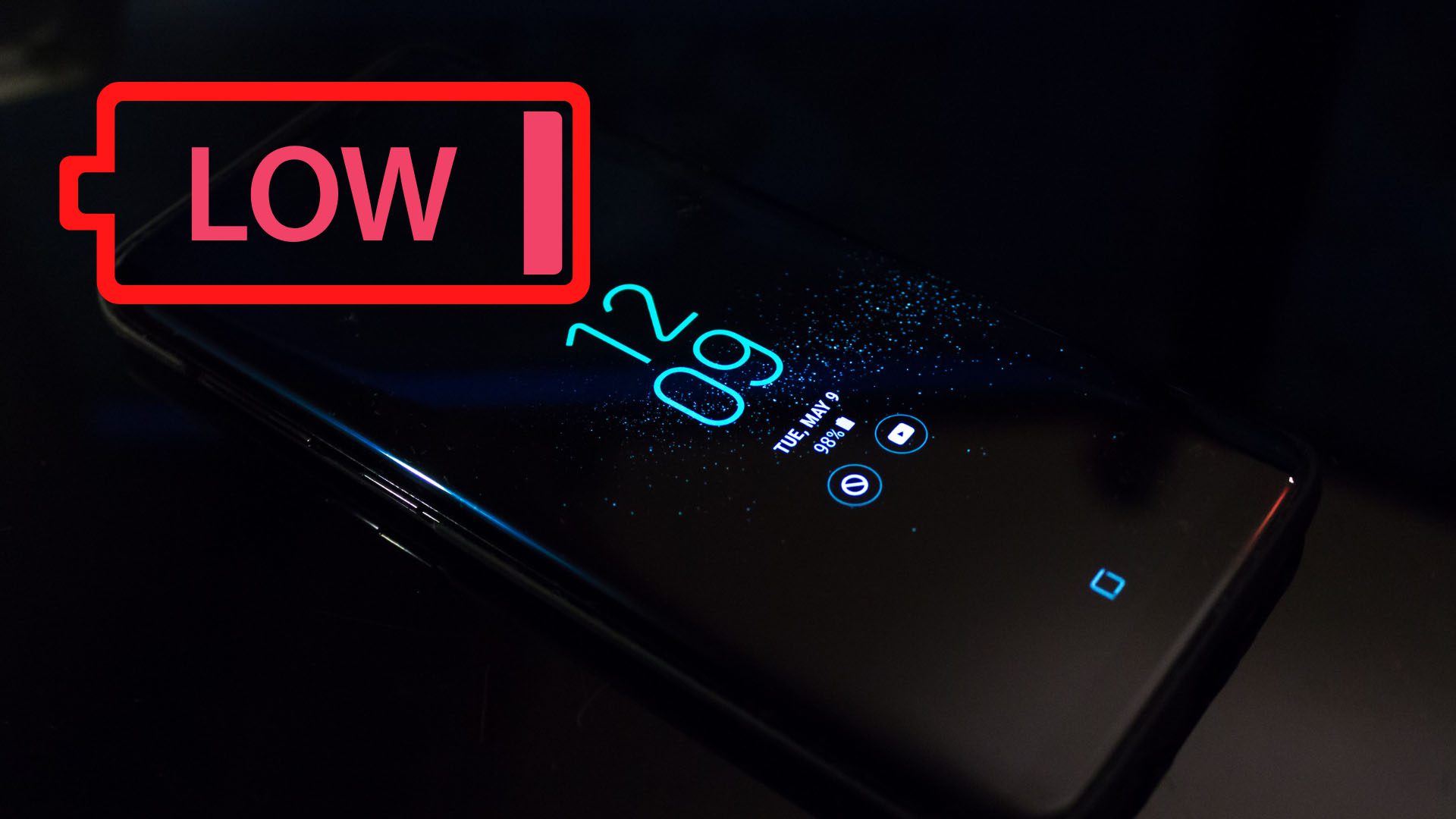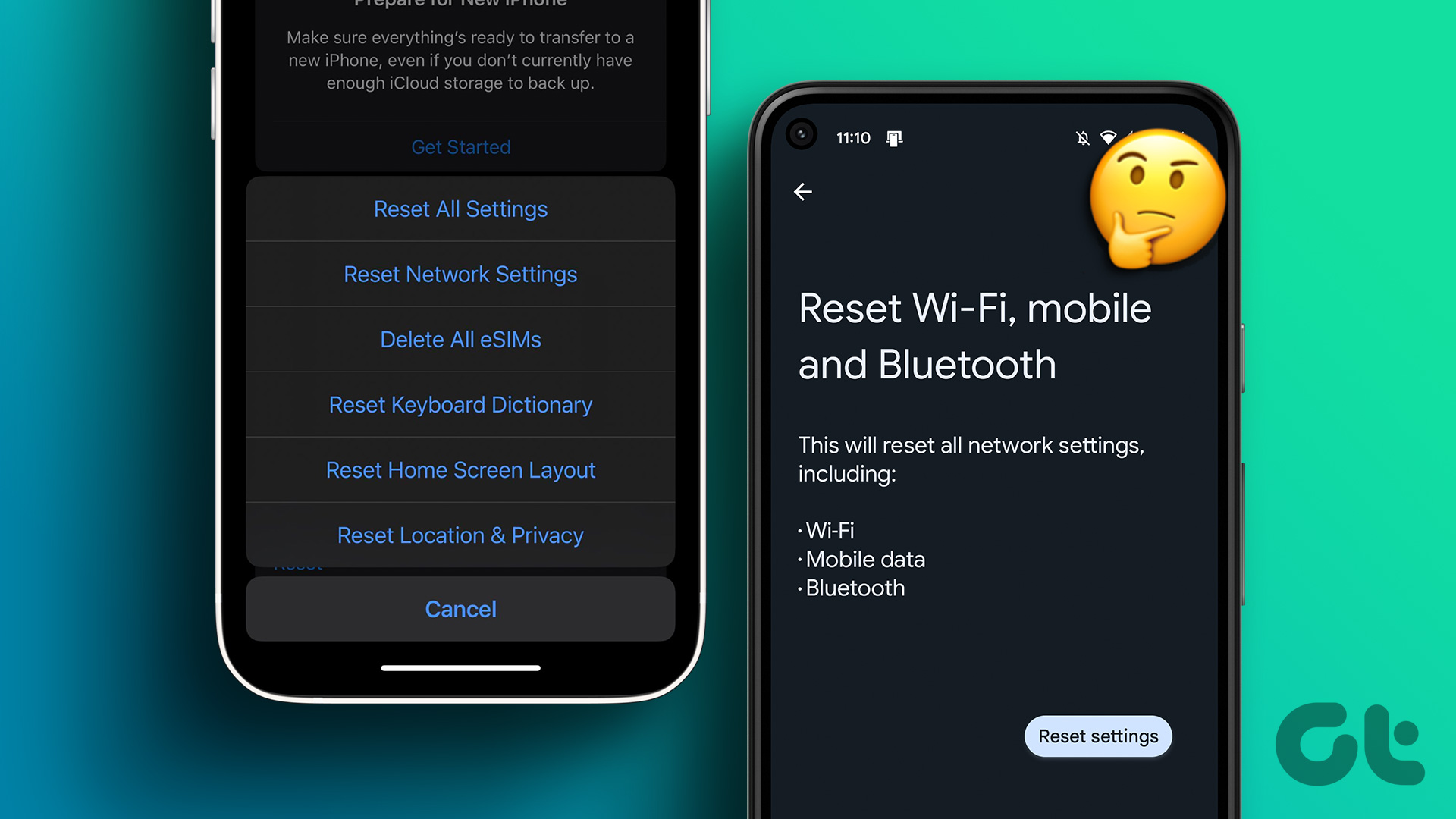While MIUI 9 is loaded with cool features such as a hidden Game booster mode, many users are facing battery drain issue on their Redmi devices after updating to MIUI 9. If you are also among these people, don’t worry. With these 10 tips and fixes, you can resolve battery drain problem on your phone.
1. Update Your Phone and All Apps
The first step to solve the battery drain issue on your MIUI 9 powered Redmi devices is to check whether a software update is available. To do so, go to device Settings and tap About phone followed by System update option. If an update exists, update your device. Similarly, open Google Play Store and update all the installed apps.
2. Clear Device Cache
One of the easiest ways to resolve battery drain issue is to clear device cache. Cache is the temporary data that apps download so that they don’t have to download that data every time. It is different from App data, read the difference here. Although this is good and important, clearing cache resolves many device issues such as the battery. However, Google has removed the option to clear cache in Oreo, because it wants to handle the clear cache mechanism itself. But, it still exists in MIUI 9. And, helps in fixing battery drain issue too. So, to clear cache on your device, follow these steps: Step 1: Open Settings on your phone and tap on the Storage option. Step 2: Under Storage, wait for your device to finish calculating space and data. Then tap on the Cached data option. You will get a notification asking you to confirm whether you want to clear cached data for all apps. Tap OK.
3. Find the Culprit Third-party App
Many times, it’s not the MIUI software that is responsible for battery drain issue. The issue could be because of some third-party app as well. To find the culprit app responsible for battery drain on MIUI 9, follow these steps: Step 1: Open Settings on your phone and tap on the Battery option. Step 2: Then, tap on the Power option followed by Battery use. Step 3: Here, you will find all the apps that are using your battery in the decreasing order of their usage. Meaning, the app draining most of your battery juice will be on the top. If you find an app that you rarely use on the top, that particular app is responsible for battery drain. We would suggest clearing the cache and app data for that particular app from the individual Storage settings of that app (Settings >Installed apps>App>Storage>Clear cache and Clear data). If that doesn’t resolve the issue, you could also try uninstalling the app for some time.
4. Uninstall Rarely Used Apps
Rarely used apps could also affect your phone’s battery. Look at the installed apps on your Redmi device. Uninstall all the apps that you rarely use. To uninstall an app, hold the app icon on the home screen. A delete icon will appear at the top. Drag the app icon in it to uninstall the app.
5. Disable Wake Lock Screen for Notifications
Every time you get a notification, the lock screen will light up. This could be helpful for many but it also drains your phone’s battery. So, we would suggest you to turn this feature off. To do so, open Settings on your phone and tap on the Lock screen & password option. Then turn off the toggle for the Wake lock screen for notifications option.
6. Turn Off Connectivity Features
Unknowingly, most of the time many connectivity features such as Bluetooth, NFC and GPS are enabled on our devices. These things drain a lot of battery juice. When you are not using them, it’s better to manage these features and turn them off. You can usually turn them off in the Quick Settings. However, if you want to turn them off in the Settings, go to the Bluetooth option under the Settings to turn it Off. To turn off NFC, open Settings and tap More. Then hit NFC and turn it off. Similarly, to turn off GPS or location, open Settings and go to Google. Tap on the Location option and disable the Access to my location option.
7. Turn Off Scanning
Android devices including Redmi devices come with a feature known as Wi-Fi Scanning. If enabled, this feature scans for networks 24*7, even when Wi-Fi is turned off, hence consuming your battery. To turn this off, open Settings and go to Wi-Fi. Under Wi-Fi, tap the Advanced settings option. Then disable the Scanning always available option.
8. Turn Off Automatic Brightness
In most of the Android smartphones, automatic brightness is turned on by default. This also affects battery and it’s better to change brightness according to your need. To turn off Automatic Brightness, follow these steps: Step 1: Go to device Settings and tap on Display. Step 2: Tap on Brightness level and disable the toggle next to Automatic brightness.
9. Decrease Sleep Time
You can also increase battery by decreasing the screen timeout time. More time the screen is on, more battery it consumes. Hence, we would suggest keeping Sleep time to either 30 seconds or 1 minute. To change Sleep time on your MIUI device, open Settings and tap Lock screen & password. Then tap the Sleep option and choose your preferred time.
10. Hard Reset Your Device
If none of the above-mentioned fixes solve the battery drain issue, it’s time to go the hard way. Yes, you would have to format your phone. First, take a backup of your device. Then follow these steps to format your device: Step 1: Open Settings on your phone and tap the Additional settings option. Then scroll down and hit Backup & reset. Step 2: Under Backup & reset, tap Factory data reset. Then tap the Reset phone option at the bottom.
Enjoy!!!
Hopefully, you should have solved the battery drain issue on your Redmi device. It’s time to check some tips and tricks of MIUI 9, read them here. If you need any help regarding MIUI 9, drop us a message. The above article may contain affiliate links which help support Guiding Tech. However, it does not affect our editorial integrity. The content remains unbiased and authentic.