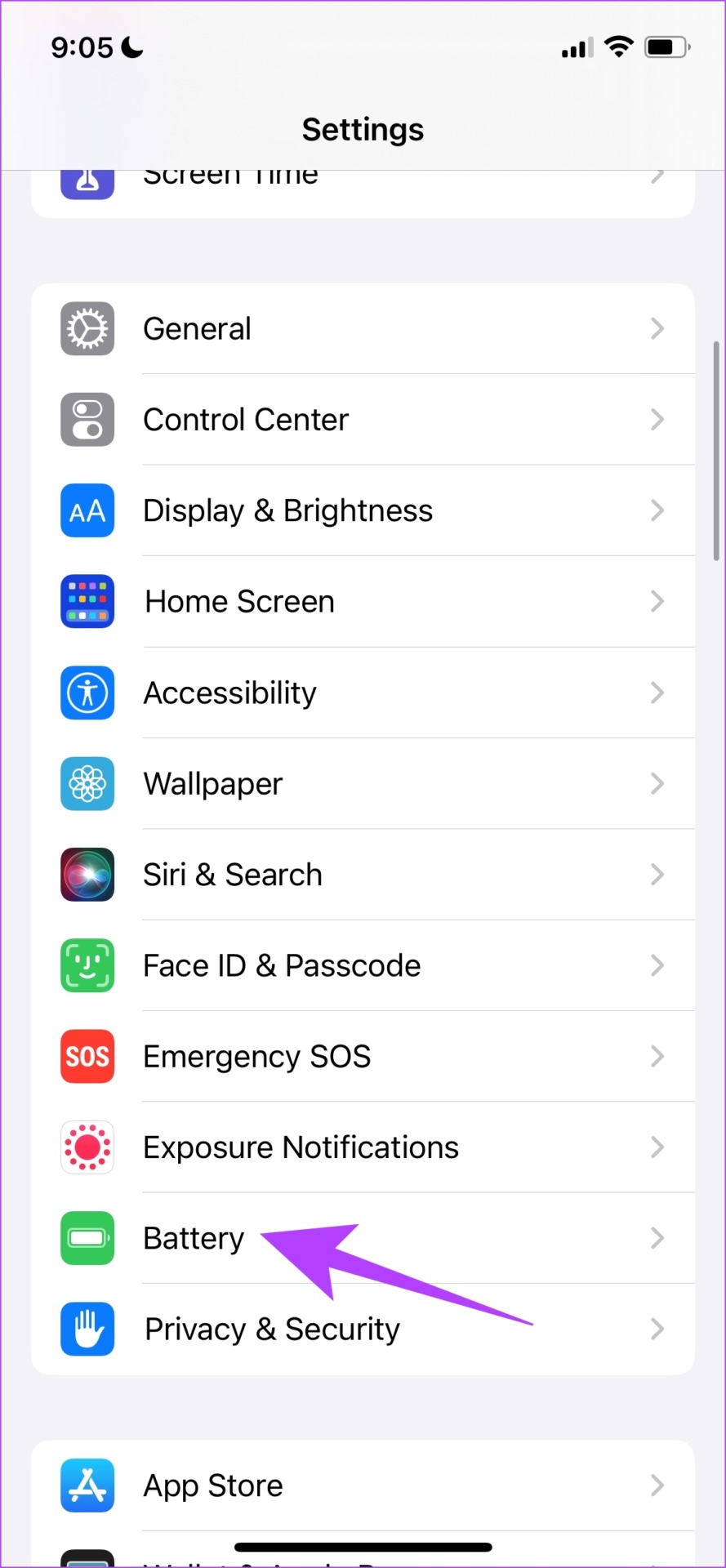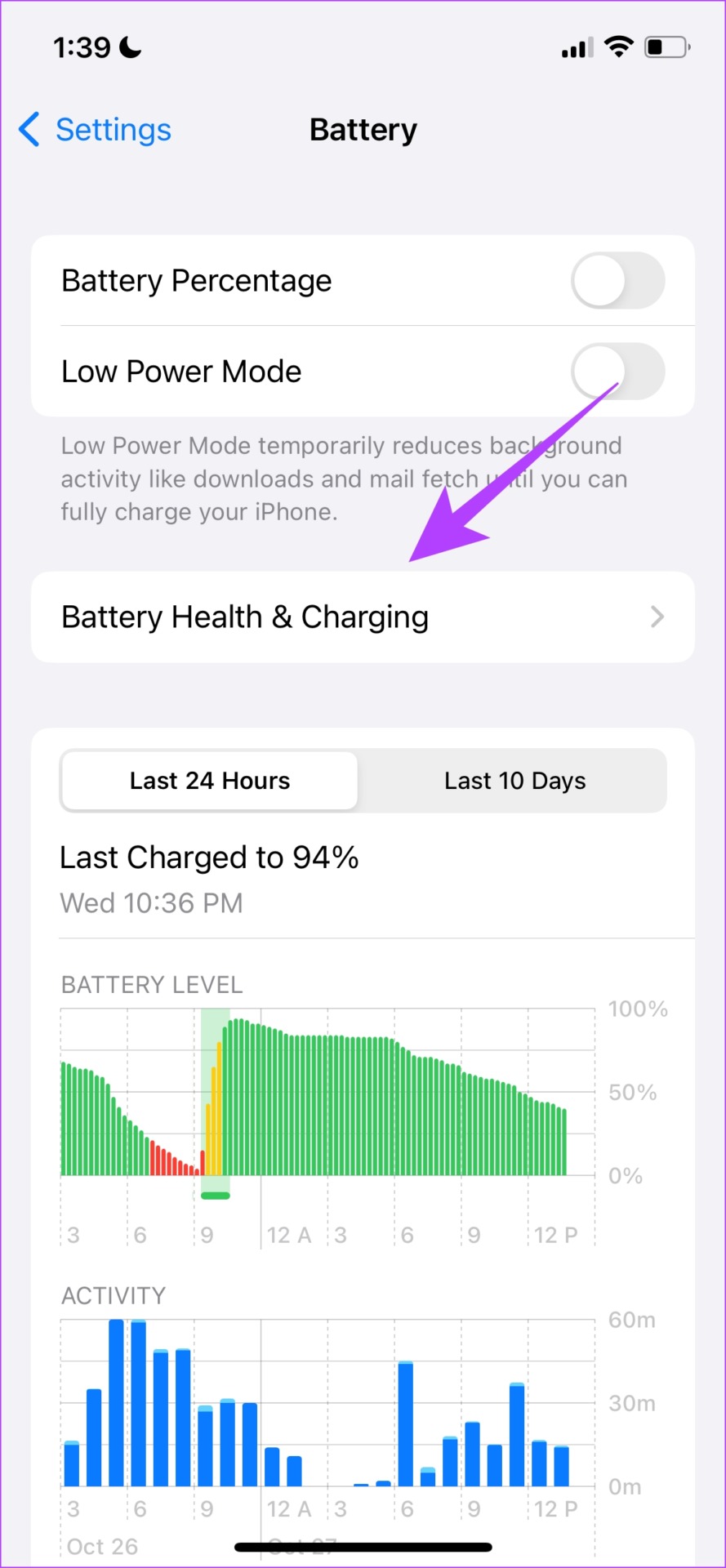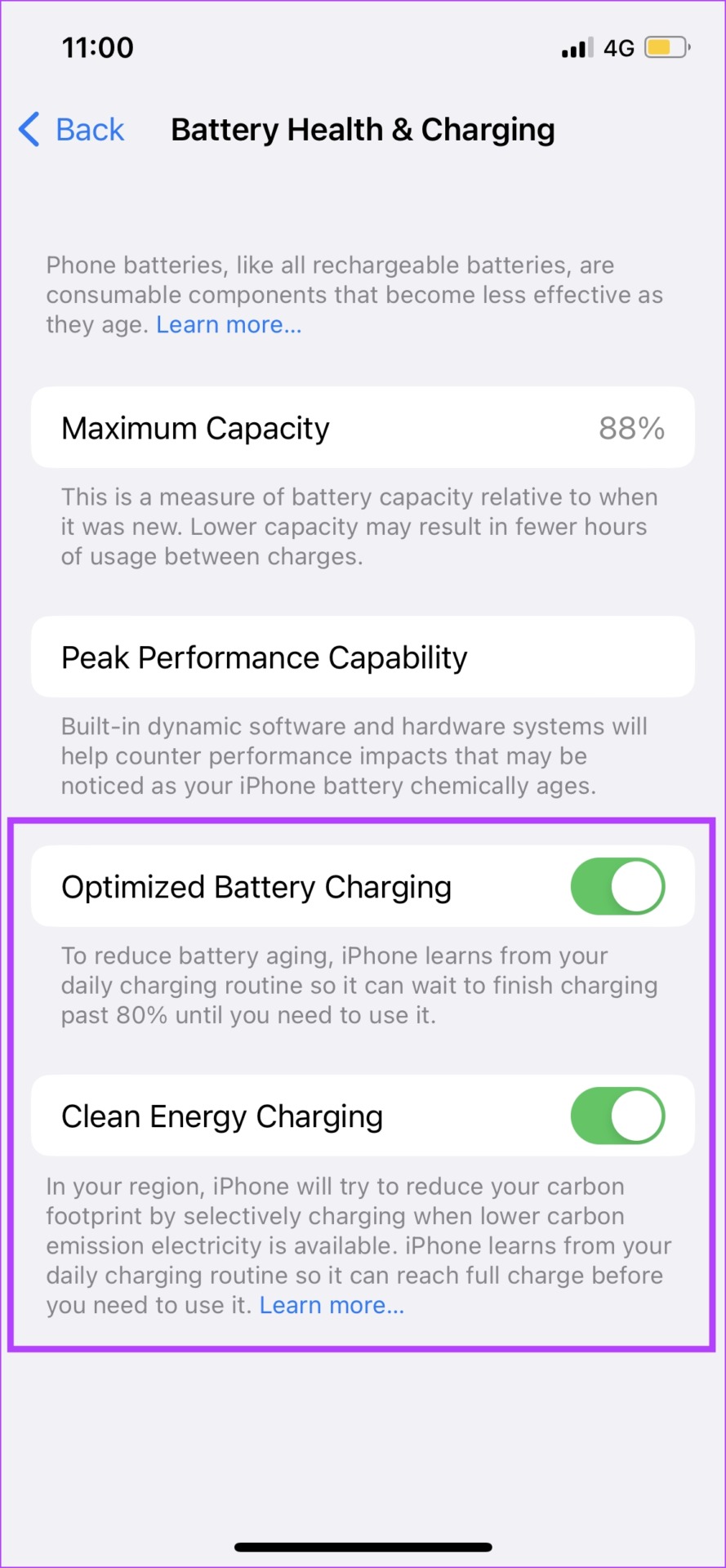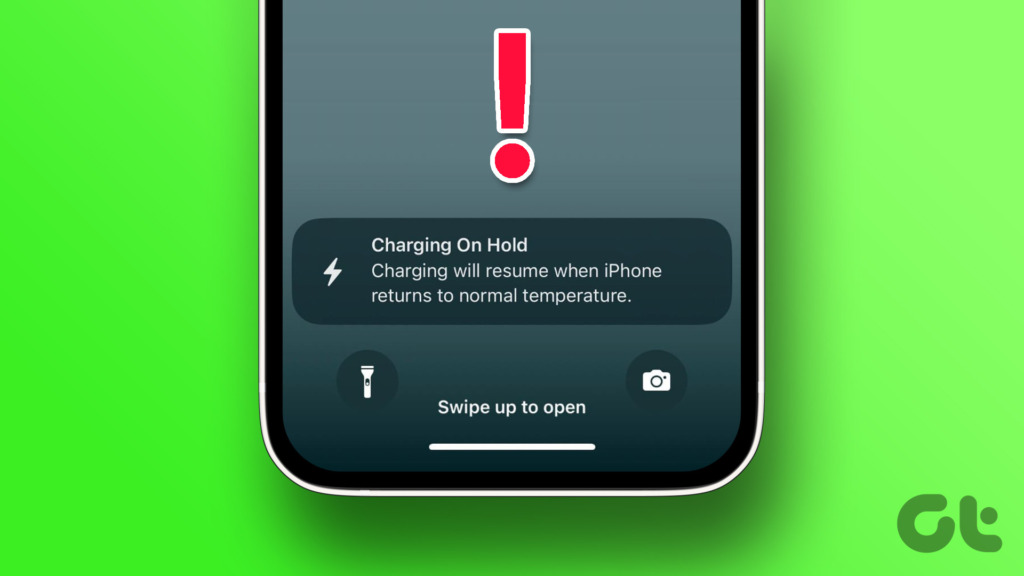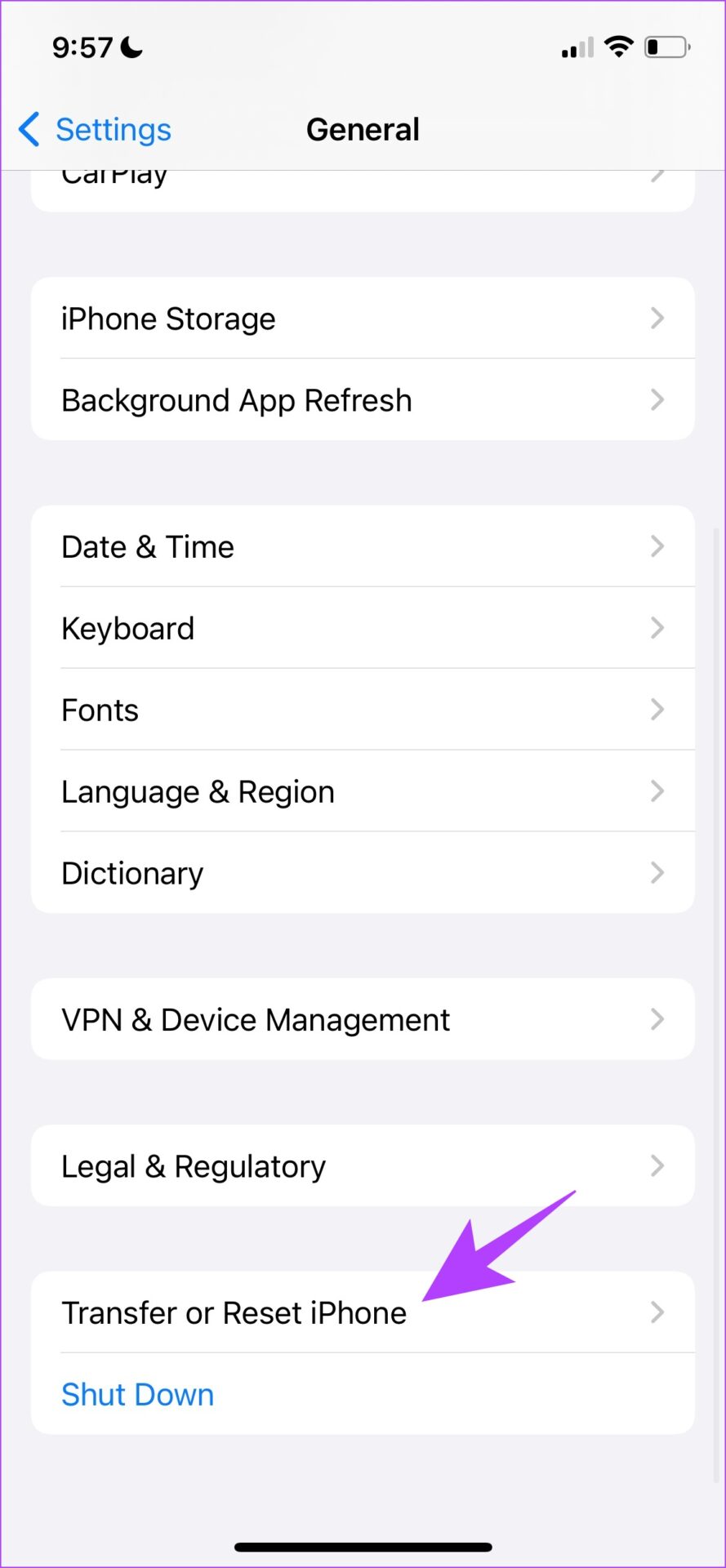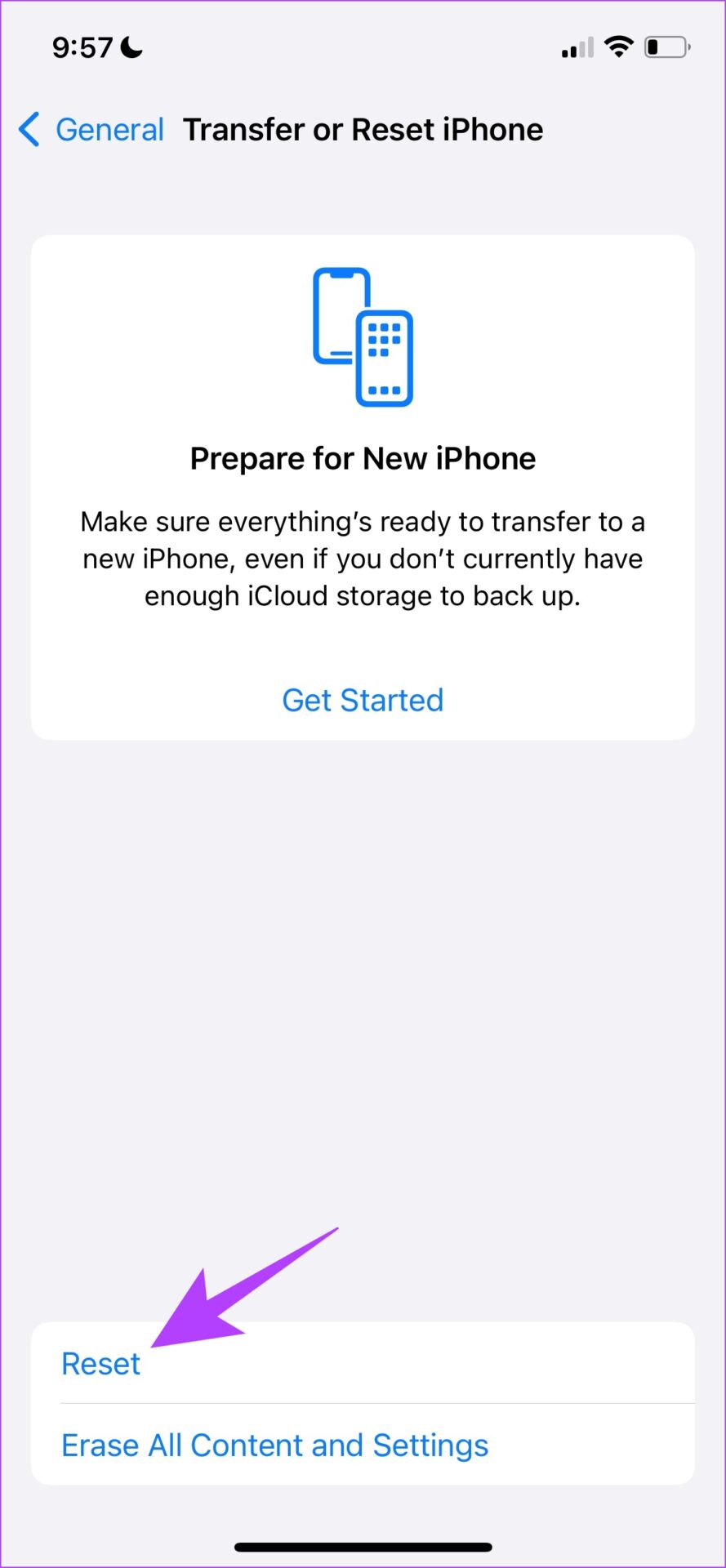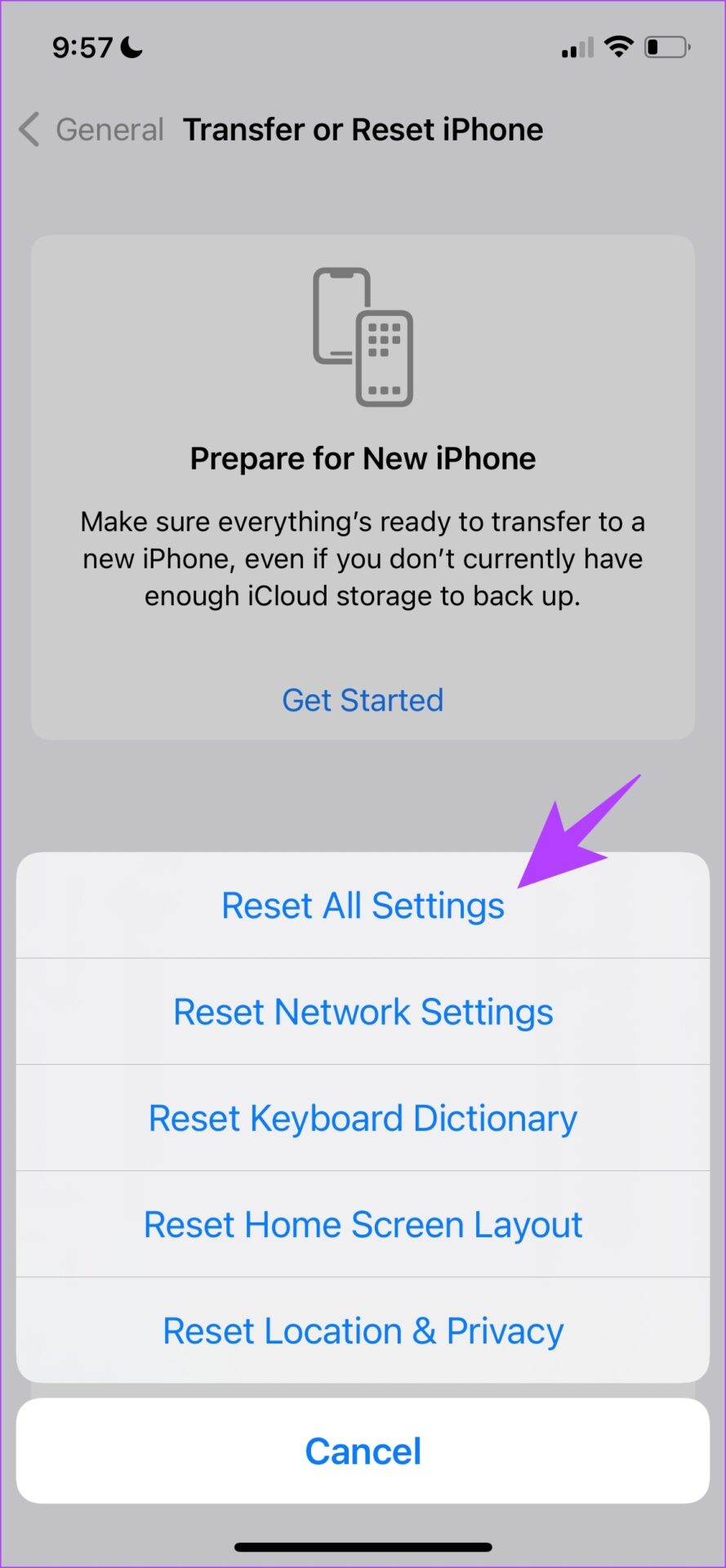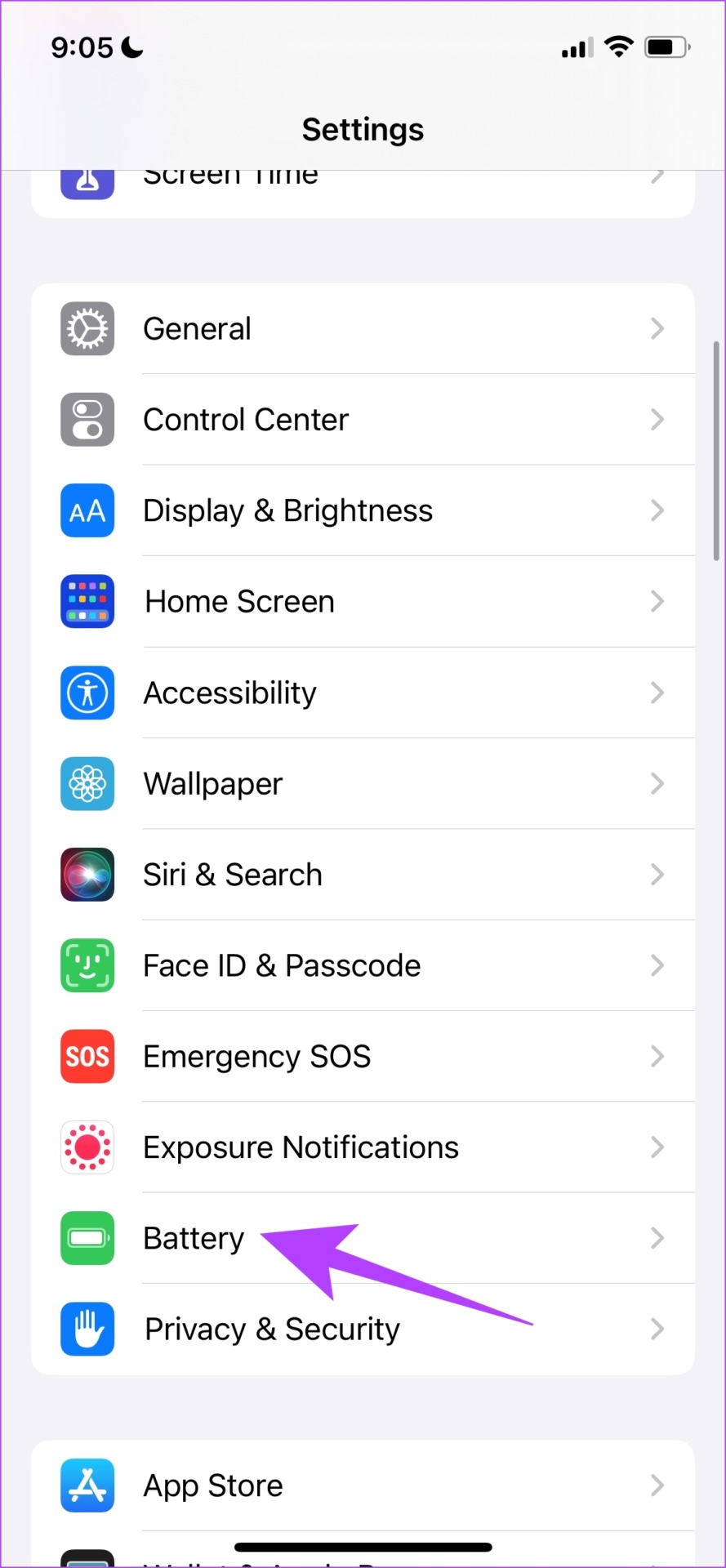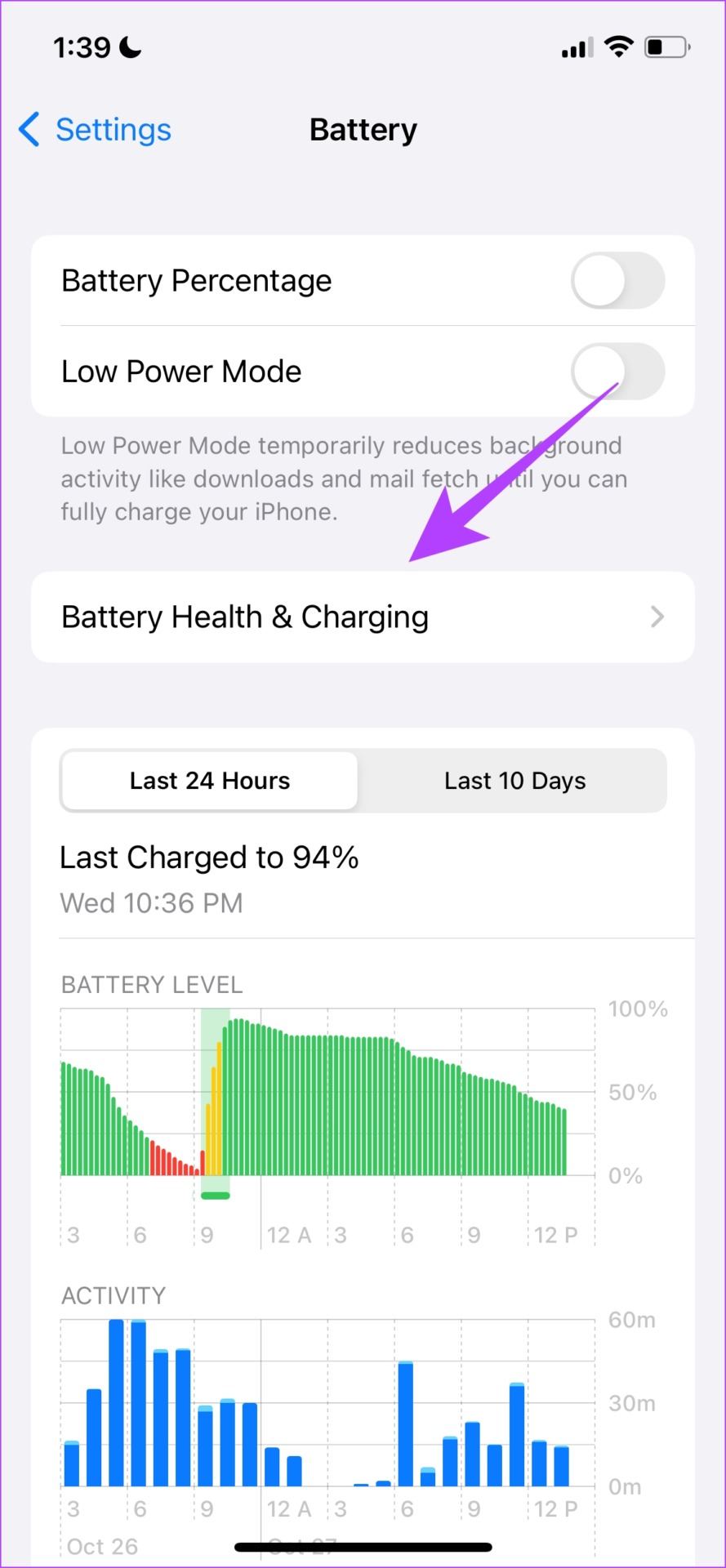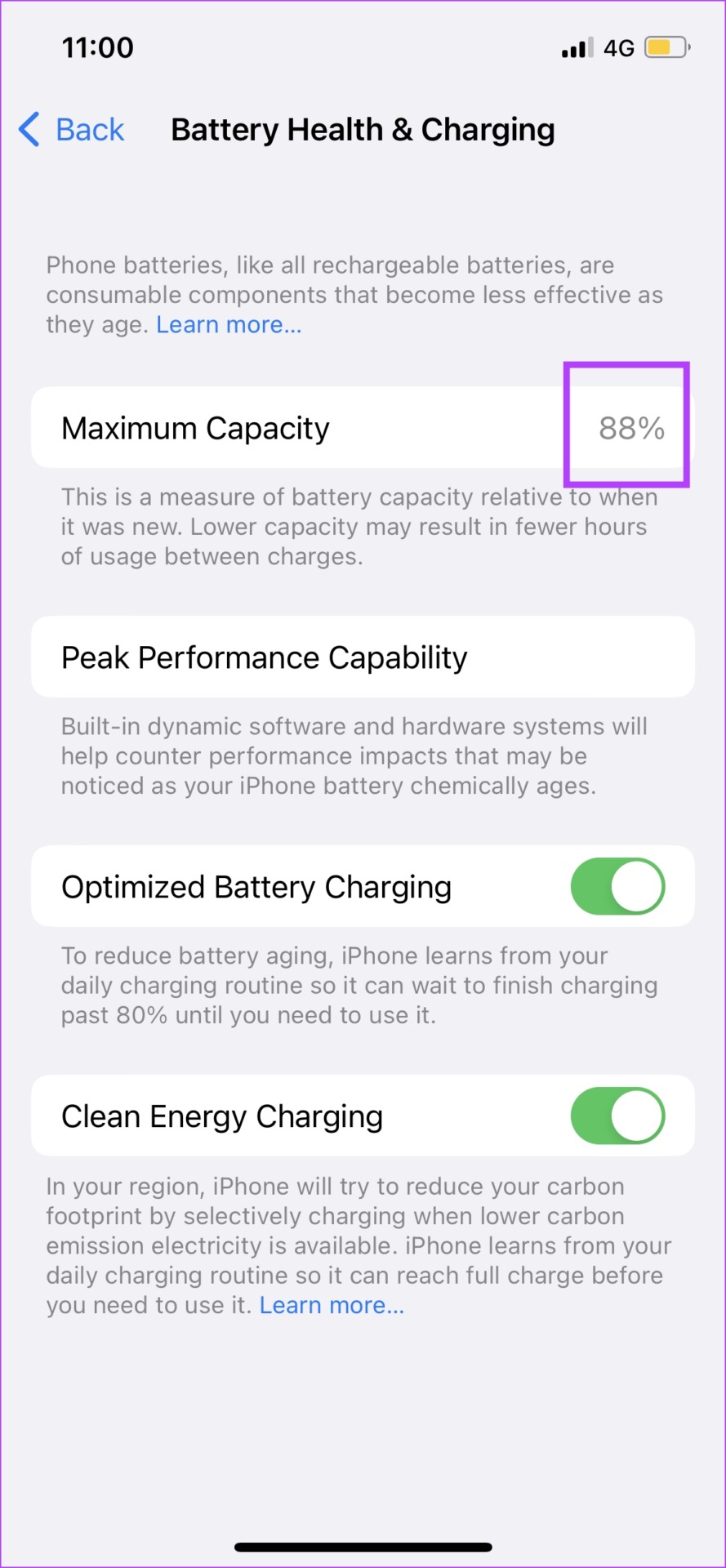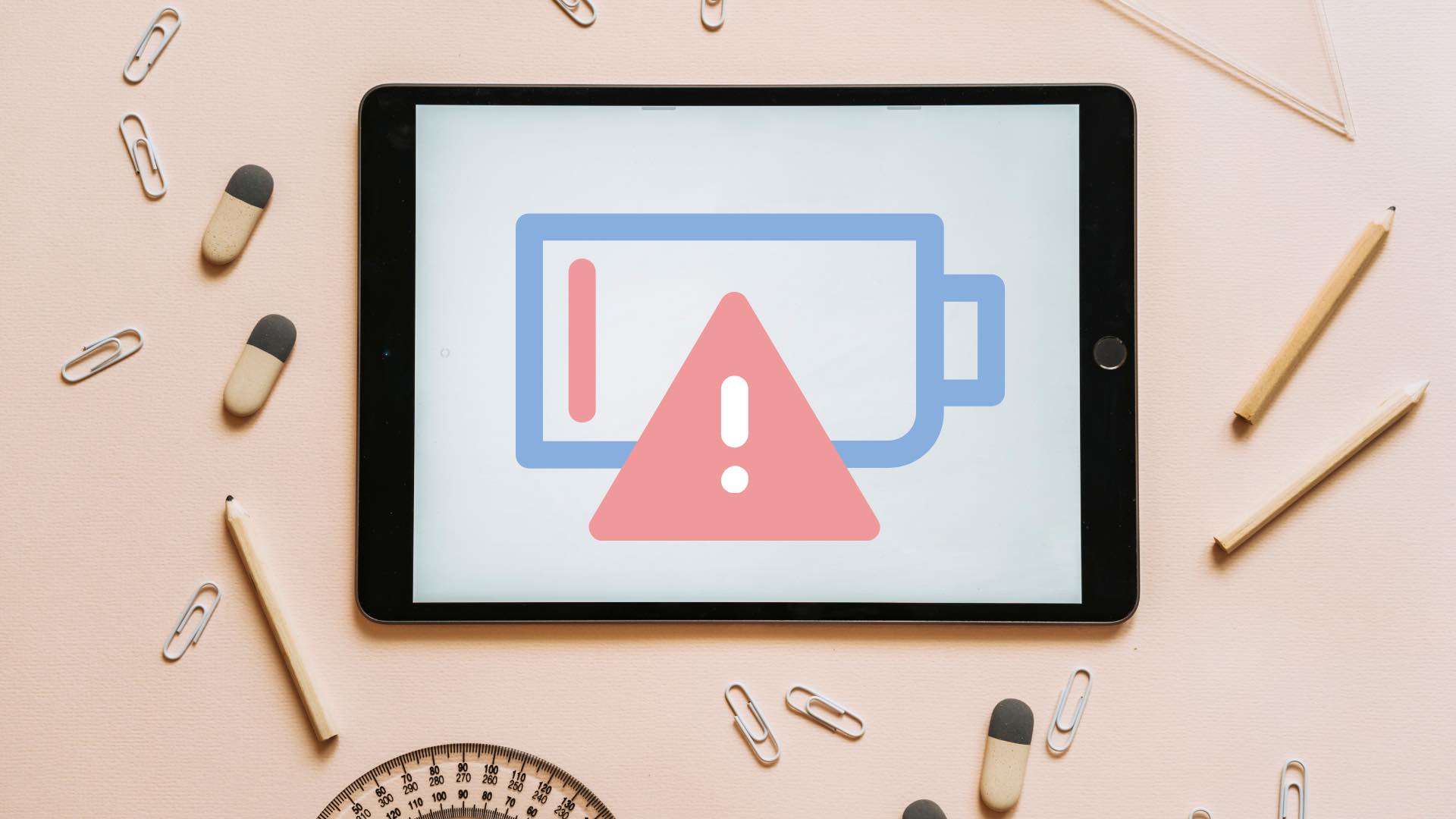If you could relate to this situation, you’re certainly not alone. Many of us have faced the issue of iPhone charging frustratingly slowly. Thankfully, there are methods using which you can fix the issue. In this article, we want to list out eleven different methods that you can use to get rid of slow charging speeds on your iPhone.
1. Use Apple’s Compatible Fast Charger
Apple introduced the fast charging feature for the iPhone with the launch of the iPhone 8. Therefore, if you have an iPhone that is newer than the iPhone 8, you can purchase a compatible fast charger, that starts from a rating of 18W. The fast charger is capable of charging your iPhone from 0-50 percent within thirty minutes. Hence, using a fast charger will certainly help you improve your iPhone’s charging speed.
2. Use Official Accessories
Apple has a certification for genuine third-party accessories created for the iPhone – they hold the MFi (Made for iPhone) tag. Check the official website of your accessory to see if the manufacturer has the MFi certification, or you can also contact them to verify the same. Using a non-MFi-certified accessory can be a culprit if your iPhone is charging slowly.
3. Check Power From the Wall Outlet
It is also possible that there’s a problem with the power supply from your wall outlet. You can try charging your iPhone from a different wall outlet in your home. If other devices are also facing a problem while you try to recharge their batteries, it’s time to call your electrician for a check.
4. Avoid Using Your iPhone While Charging
If you are using your phone for media-heavy activities like gaming or streaming a video while charging, it’s probably a bad idea. At least for your charging speed, because if you continue to use your phone while charging, there’s a possibility of the battery draining itself during the process faster than it is charged. And you probably deserve a break from your phone. So, let it charge itself in peace.
5. Turn off Optimized Charging and Clean Energy Charging
iPhone’s optimized charging and clean energy charging are indeed helpful features to help battery aging and reduce carbon footprint as claimed respectively. However, there are chances that these options may slow down your charging speed, at least on older iPhones so you may try disabling these toggles and keep an eye on your charging speed. If it improves, you should keep them turned off. Step 1: Open the Settings app and select Battery. Step 2: Tap on ‘Battery Health & Charging’. Step 3: Turn off the toggles for ‘Optimized Battery Charging’ and ‘Clean Energy Charging’.
6. Do Not Charge iPhone from a Laptop
We understand the convenience of charging your iPhone using your laptop. However, your wall outlet will almost certainly do a better job in providing a power output for a good charging speed on your iPhone. Therefore, refrain from charging your iPhone from a laptop. Further, if you have aged or damaged USB-A or USB-C ports on your laptop, that can also be a reason why your iPhone is charging slowly.
7. Use a Compatible Wireless Charger
Using a wireless charger on an iPhone is a good alternative to the wired charger that supplies power from the lightning cable. If you have an iPhone 12 and newer, your device supports MagSafe and you can use a 20 Watt power adapter to charge your iPhone quickly. However, the wattage will be limited to 15 watts only. If you use any other Qi charger, your iPhone will be charged with 7.5 watts power supply which is slower than MagSafe, but slightly faster than the 5-watt wall adapter. Also, note that wireless charging is only supported if you are using an iPhone 8 or newer.
8. Replace iPhone Charger
If you are using a power adapter and a lightning cable that is old and visibly damaged, it’s time to change. We take pride in how long we use a piece of technology without replacing it, but it may do more harm than good, especially when it comes to chargers. You may not even notice visible damage to your iPhone charger, but if it is old enough and you’ve been using it for years and notice that it is affecting your charging speeds, it is probably a good time to replace the same.
9. Wait for iPhone to Cool Down
With iOS 16, Apple released a feature that would alert you and put charging on hold if your iPhone is heating up while charging. While this ideally should happen every time your device heats up when charging, if it doesn’t, you may manually unplug the charger and wait for iPhone to cool. Once it has cooled down, you will notice an improvement in the charging speed of your iPhone.
10. Reset iPhone
If none of the above methods work to help you improve your charging speed on your iPhone, you may try to reset it. This means that all your location, home screen layout, privacy settings, and more will be back to default. Here’s how to do it. Step 1: Open the Settings app. Step 2: Tap on General. Step 3: Tap on ‘Transfer or Reset iPhone’. Step 4: Tap on Reset. Step 5: Now, tap on ‘Reset All Settings’ to reset your iPhone or iPad.
11. Check Battery Health
Apple introduced a battery health feature to keep a look out for how your battery is degrading over time. However, this created some anxiety among people when the battery health started dipping below 100%. But batteries do degrade over time and there’s nothing you can do about it. Here’s how you can check your iPhone’s battery health. Step 1: Open the Settings app. Step 2: Tap on Battery. Step 3: Tap on ‘Battery Health & Charging’. You will now be able to check your battery health. Having said that, if you notice a constant or drastic drop in battery health over a short period, you can check our guide on maintaining your iPhone’s battery health or contact Apple’s customer support. Further, if it drops below 70 percent, it is time to replace the battery.
Charge Your iPhone Quickly
We hope this article helped you improve charging speeds on your iPhone. With Android phones supporting fast charging of speeds up to 80W, we wish iPhone bumps up the fast charging speeds on iPhones so we can get to 0-100 in a jiffy. The above article may contain affiliate links which help support Guiding Tech. However, it does not affect our editorial integrity. The content remains unbiased and authentic.