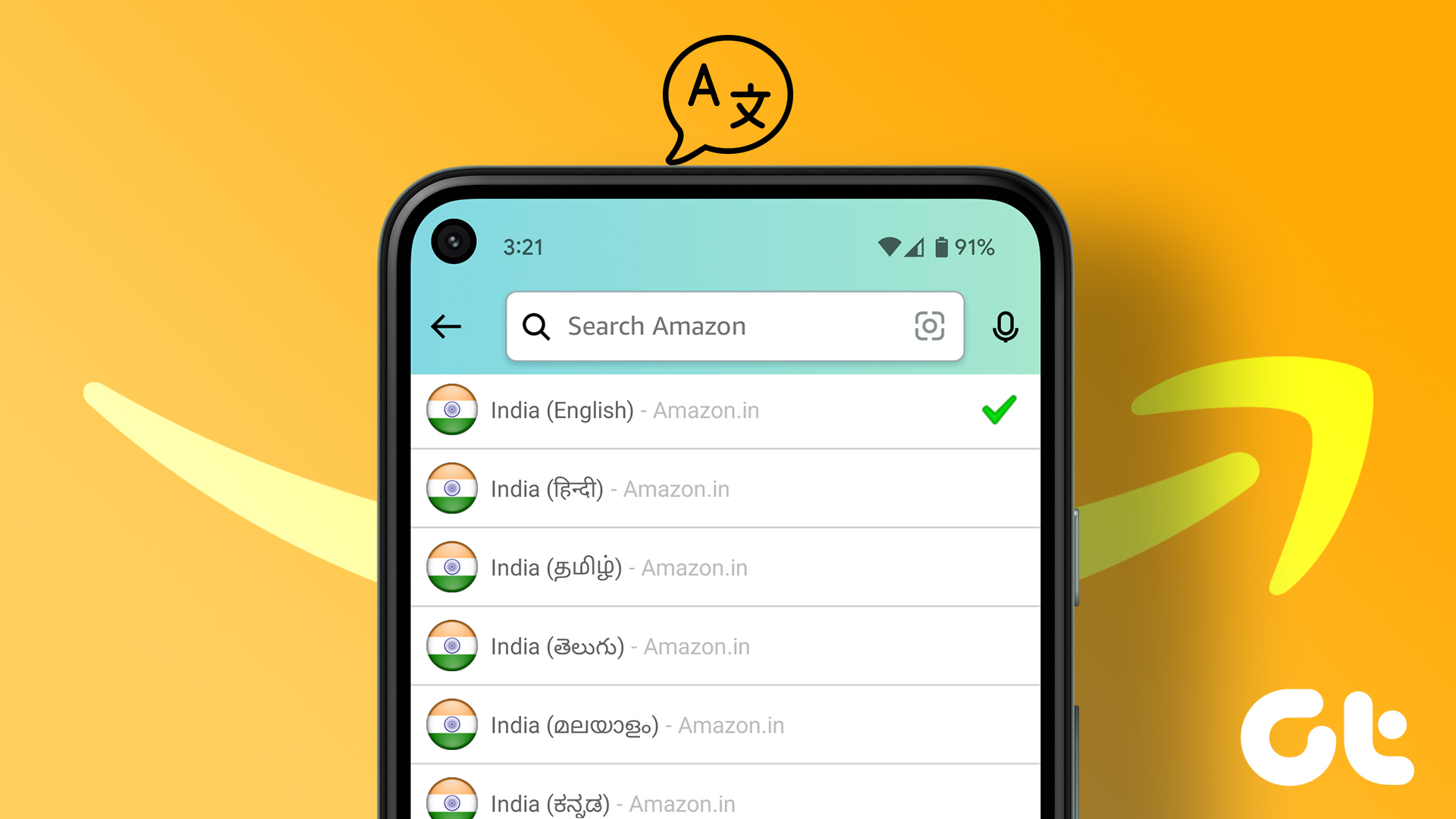Just a few days ago, Instagram added the interactive Question Sticker to its amazing collection of Stickers. Now they have launched another cool one — Countdown Sticker. In this post, we will tell you how to use this Sticker and what all you can do with it. Let’s get started.
1. What Is a Countdown Sticker
Let’s say there is a party at your home/school/college and you go to Instagram to announce it. Earlier, you would simply post that the party would happen at a particular date, time, and place. But now you can create a countdown timer with the help of Countdown Sticker. It’s basically an alarm clock for your next event, product launch, party, and similar things that would remind viewers about the upcoming event if they choose to follow it.
2. How to Use Countdown Sticker
Instagram Stickers are extremely easy to use. Similar to other Stickers, open the Sticker tray in your Story and select the Sticker that you want to use. In this case, select Countdown Sticker. If this is the first time you are using this Sticker, you will get the Countdown Sticker that you need to customize (more on that below). However, if you already have one countdown running, tap on the Create Countdown button.
3. Set Countdown Name
When you add a Countdown Sticker, the first thing that you need to do is give it a name. You cannot leave it empty. The name should describe the countdown. If you want to add more details about the Countdown, you can use the text feature of Stories to add more text.
4. Add Countdown End Date
Next, you need to add the most important thing of any countdown, and that is the end date. For that, tap on the digits in the Countdown Sticker and choose the end date from the calendar at the bottom.
5. Add Countdown End Time
Now, if you don’t want the countdown to run for an entire day but want it to complete at a particular time, you can do that as well. For that, tap on the All day toggle at the bottom of the calendar to turn it off. Once you do that, you will get the option to set countdown time. Finally, set the time and tap on the Done button at the top.
6. Change Countdown Color
Don’t like the default background color of your newly added Sticker? You can change it. To do so, tap on the color palette icon at the top repeatedly to cycle between the available color choices. Currently, you cannot manually choose a background color. You need to select one from the available options.
7. View Old Countdowns
While you can add only one Countdown Sticker per Story, you can create multiple countdowns and add it to different Stories. All of them will run simultaneously. In case you are wondering what happens to countdowns for a later date since Stories stay for only twenty-four hours, well, countdowns keep on running. Even though the Story disappears like any other Story, the countdown stays. To view your old countdowns, go to the Story screen and capture a photo or select any old photo. Then tap on the Sticker icon to add a Sticker. Here, pick the Countdown Sticker. You will see all your countdowns here. The list will include the currently running ones and the ones that have ended as well.
8. Delete a Countdown
To delete a Countdown that you created, first, follow the steps mentioned above to view the Countdowns. Once in the Countdown screen, tap on the three-dot icon on the Countdown that you want to delete. Select Remove from the pop-up menu.
9. Add Existing Countdown Again
Since the Countdowns stay in your profile, you can always add them again to your Stories. Basically, if you want to remind your viewers about the Countdown end time, reusing the Countdown Sticker will help. To reuse the Countdown Sticker, first, follow the steps to view the Countdowns. Then tap on the Countdown Sticker that you want to reuse. It will be added to your Story.
10. Set a Reminder for a Countdown
As a viewer, if you need a reminder of a Countdown end time, Instagram has got you covered. Suppose a brand is running a sale for two days only and they have used the Countdown Sticker and set a time for it. You don’t need to use any third-party app to create a reminder since you can use the built-in functionality of this Sticker. To set a reminder for the Countdown Sticker, tap on the Sticker in the Story. You will get two options at the bottom — Remind me and Share Countdown. Tap on Remind me to set a reminder.
11. Share Countdown
If you like someone’s Countdown, you can share it on your Story. It will be quite helpful for brands as Instagram influencers can share the brands’ Countdown on their profile now. To share a Countdown, tap on the Countdown Sticker and select Share Countdown from the options. You will be taken to your Story screen. Here, select the background image and publish it.
12. View Who Set a Reminder for Your Countdown
As mentioned above, the creator will be notified whenever someone sets a reminder for the Countdown. Now as a creator, if you want to see who has set a reminder, you need to open the Instagram notification screen. Here you will see the profiles that have set the reminder. Currently, there is no dedicated screen or a proper count for the number of reminders set.
13. No Countdown Sticker
Countdown Sticker is available both on Android and iPhone. It also works on both personal and business profiles. If your account doesn’t have Countdown Sticker, we suggest you update the app. In case the Sticker still isn’t visible, it might not be available in your region yet. Guess you need to wait a little longer.
Let the Countdown Begin
On a personal profile, it will be fun to create timers for upcoming daily life events. Students can use it for their exams, results, and similar things. Christmas and New Year’s Eve are around the corner. You can use it for them as well. Brands can best utilize the Countdown Sticker for their product launch, offers, webinars, etc. So what are you waiting for? Let the fun begin! The above article may contain affiliate links which help support Guiding Tech. However, it does not affect our editorial integrity. The content remains unbiased and authentic.























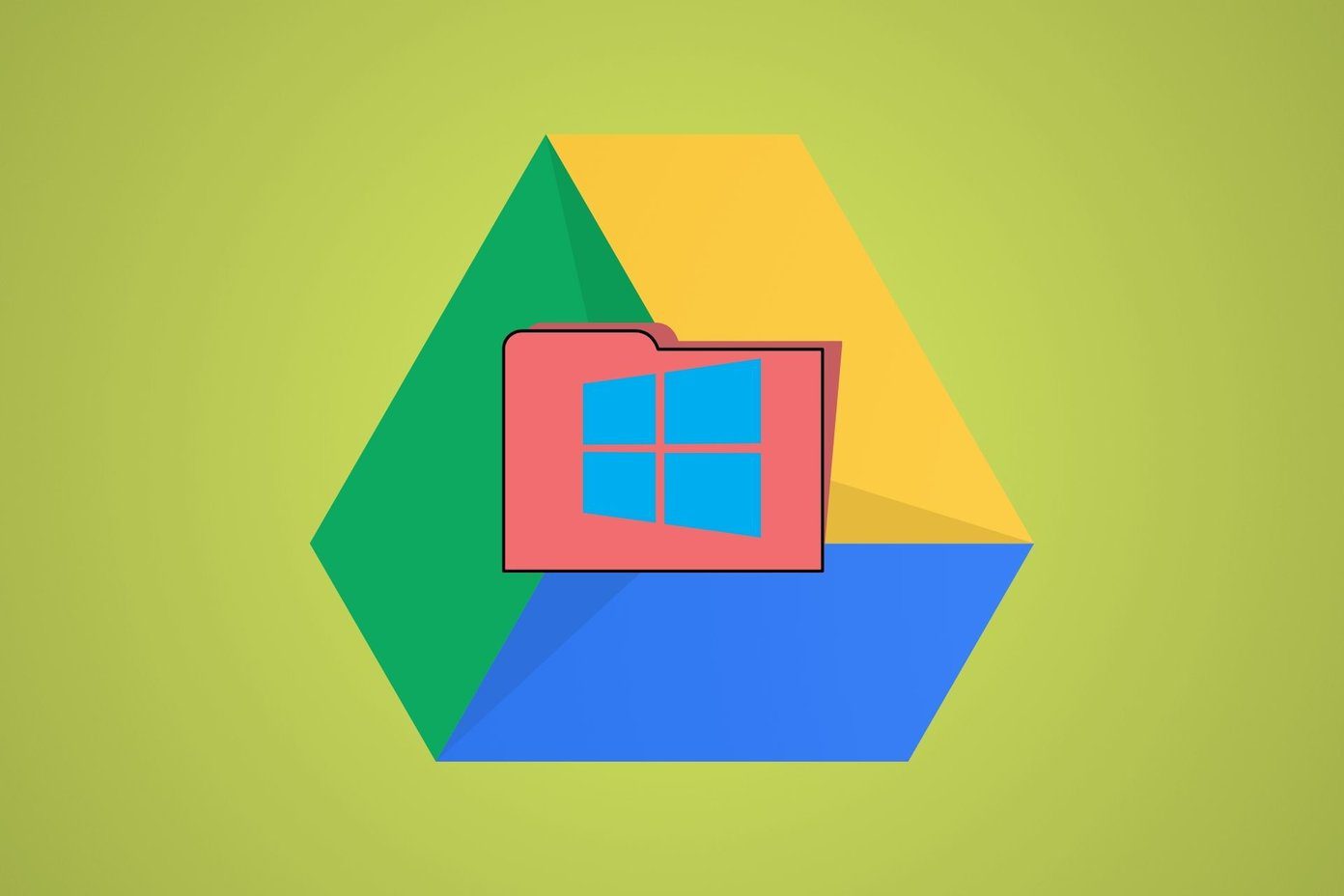




![]()