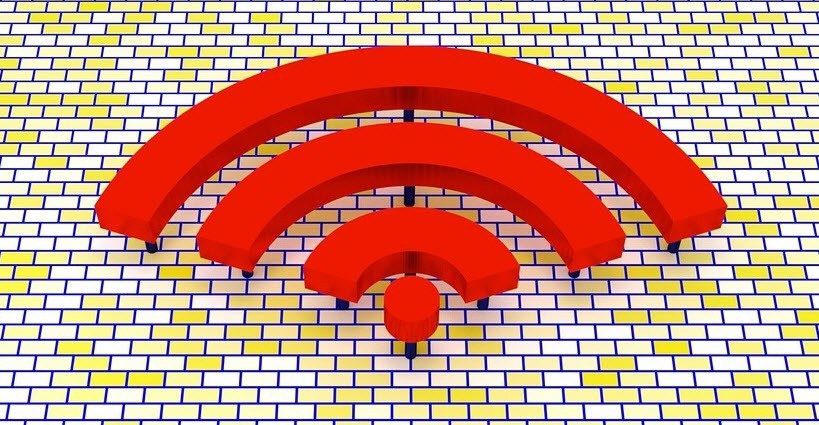a few ways in which could access iCloud and tinker with some of your files created by iCloud-supported applications. This required a bit of technical knowledge and digging around your Mac’s file system though. This time however, we take the easy path and look at a couple of very convenient iCloud management utilities for the Mac that allow you to access iCloud in different ways.
Plain Cloud
Plain Cloud is a very simple app that allows access to your iCloud files with ease. After downloading the free app from the developer’s website and installing it on your Mac, what it will do once you open it is to display all the existing apps that support iCloud that you have used at some point in time. To the left of each app’s name, you will also see the number of files that it holds in total, including any documents that you might have created on any device running that app. Clicking on any of the apps on this list (numbers in our example) will display a Finder window showing the documents created in the app. The most useful aspect of being able to access your iCloud documents this way is that you can actually choose a document and edit it with another app that supports it. By default, iCloud doesn’t allow this and forces you to open you documents with the apps you used to create them, so this is a welcome change that makes your iCloud documents more flexible. Important Note: Don’t forget to create a backup of any iCloud document you plan to work with. That way you will prevent messing with iCloud’s file structure.
iClouDrive
iClouDrive is a nifty little application that allows you to have the closest thing to a Dropbox folder using Apple’s cloud service. Contrary to Plain Cloud though, which allows you to access your iCloud files created with apps supported by the service, iClouDrive allows you to store any kind of file and have them in sync across all your Macs where iClouDrive is installed and running. To start using it, first download iClouDrive from the developer’s website (who btw, is only 15 years old), install it and authorize the creation of an iClouDrive folder within your Home folder. Note: In order to iClouDrive to work, you will need to have Documents and Data syncing enabled on iCloud on your Macs After installation is complete, you will see a new iClouDrive folder within your Mac’s home folder. The great thing about this is that all you have to do is add files to it just like Dropbox and they will be in sync with any other Mac where you have iClouDrive installed. That simple! Best of all? Both of these great apps for your Mac are completely free, so there’s no reason to not download and use them. Each has their own use and strengths, so make sure to let us know which one you prefer. The above article may contain affiliate links which help support Guiding Tech. However, it does not affect our editorial integrity. The content remains unbiased and authentic.