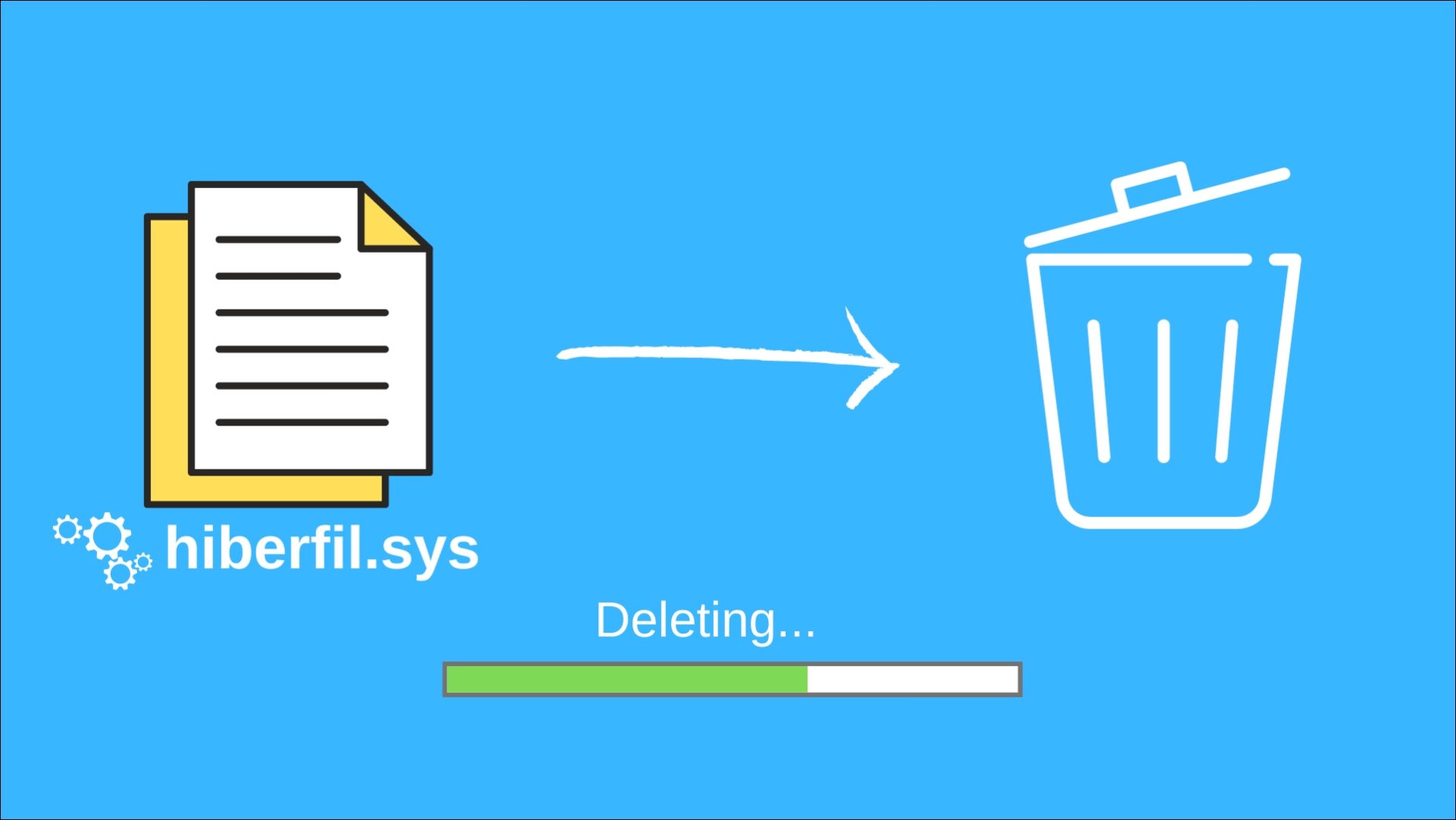Libraries feature of Windows 7 . We also talked about a software to help you manage the Windows Libraries . Now, there is one thing I really love about it and that’s the customized icons that it shows for the special folders in it (Documents, Music, Pictures and Videos). It gives a glimpse of what is stored within. I also have the habit of maintaining my computer drives in a similar fashion. Say for example, a dedicated drive for all my entertainment stuff, another one for all my software and so on and so forth. In such a scenario it would not be a bad idea to change the drive icons in representation to what it contains. That’s exactly what we are going to discuss today – a manual process and another one that involves the use of a portable tool. Before we look at the process of changing drive icons let us take a look at two of my drive icons. Here’s a section of the image.
The Manual Way
Generally I avoid using tools to work around such things. That opens up opportunities to learn and also know what actually happens. So, this one should be interesting. Follow the steps to change any drive icon manually. Step 1: Select an icon for your drive and paste a copy of the same at the root of the drive whose icon you desire to change. Take note of the file name. Say for example, it is TV.ico. Step 2: Launch Notepad and insert the code shown below (as-is) with the difference that you should replace mydriveicon with the name of your icon file. [autorun]ICON=mydriveicon.ico The file I created contains the code as shown in the image below. I replaced mydriveicon with TV as an example. Step 3: Save this file in the same location i.e root of the concerned drive. You should save the file with the name autorun.inf. Ensure that All Files type is selected when you save the file, else it will end up saving it as a text file. The above steps mean you should have two files in the root of the drive – the icon, and the autorun file. Step 4: Restart your machine and you should be able to see the change. Check out the image to see my new drive icon. Note: This process will not work with external drives. And if you ever wish to revert, just remove these two files and restart your computer.
By Using Seven Drive Icon Changer
This is an application-supported process and is much easier to configure. Just a click and your icon would be changed. Step 1: Download the application and unzip the file. Run the executable file to see the following interface. Step 2: Click on the Browse button and choose your icon file. You may search for the available ones by using the expression *.ico. Step 3: Back on the tool, select the letter of the drive to change the icon for and click on Change icon! In case you want to revert, just execute the application again and click on Reset icon!
Conclusion
My computer has different icons for all my drives and it corresponds to the contents in them. That way it gives a decent look to my system and also impresses people who get a chance to use my machine. Do you plan to do a similar thing? If yes, which process you plan to use? The above article may contain affiliate links which help support Guiding Tech. However, it does not affect our editorial integrity. The content remains unbiased and authentic.
![]()
![]()
![]()
![]()

![]()
![]()
![]()
![]()
![]()
![]()

![]()
![]()
![]()
![]()
![]()