Thankfully, converting a PowerPoint presentation from the PPTX or PPT format to the KEY format is quite easy. Perhaps even easier than you think. So without any further ado, let’s go through three easy ways to help you do that.
1. Use ZamZar
On Windows, the most convenient way to convert a PowerPoint presentation to the Keynote format is to use an online file conversion service. ZamZar was our pick for a couple of reasons; the service has been around for almost 15 years, and there were no other reputable file converters that could perform PPTX to KEY conversions. Step 1: Open ZamZar in your preferred web browser. Then, click the Add Files button and upload the PPTX or PPT file that you want to convert. The file should not exceed 50MB in file size. Visit ZamZar Note: ZamZar lets you convert up to two PPTX files within a 24 hour time period. If you want to convert more than that, you must subscribe to a paid plan. Step 2: Set the output format to KEY, and then click Convert. Step 3: Wait for a few seconds while ZamZar converts the file. Then, click Download to save the converted presentation file locally. However, you must keep a couple of issues in mind while using a file conversion service such as ZamZar. Firstly, you must be aware of privacy implications. If the presentation contains sensitive information, it’s best to avoid this method since there are no guarantees of where your data might end up in. Secondly, there are formatting issues to consider. Converted KEY files may not carry the same formatting (fonts, for example) as their original PPTX/PPT files. The problem is further compounded by the fact that PowerPoint (which you probably used to generate the presentation) doesn’t support KEY files, so there’s no way to check either. The next method is not only private and secure, but it also allows you to convert as many files as you want.
2. Use iCloud Keynote
The online version of iCloud Keynote also features the ability to convert PPTX files to the KEY format. If you don’t have access to an iCloud account, you can create one for free here. You do not need to have an iPhone, an iPad, or a Mac for that, although you only get one gigabyte of free storage instead of 5GB. Step 1: After signing into iCloud.com, select Keynote from the iCloud Launchpad. Step 2: Upload the PPTX or PPT file from your computer. You can also upload multiple files simultaneously. Step 3: Double-click the uploaded PPTX or PPT file. iCloud Keynote will process the file and open it. Step 4: Check the file for formatting issues and other problems (such as missing fonts) and rectify them. Tip: If you are unfamiliar with the options and settings in Keynote, do check our Keynote Basics guide. After making the necessary changes, click the Keynote Tools icon, and then click Download a Copy. Step 5: Pick Keynote as the download format. That should prompt iCloud Keynote to download a converted copy of the PowerPoint presentation to your computer. Repeat the procedure for any other presentations that you want to convert into the Keynote format.
3. Convert Using Keynote
If you use Keynote on your Mac, iPhone, or iPad, you can open any PPTX or PPT file quite easily since the application features native support for both formats. Converting them to the KEY format is then as simple as saving them.
Keynote—Mac
Step 1: Double-click the PPTX or PPT file. Keynote will then process the file briefly and open it automatically. Step 2: Keynote will notify you of any formatting issues in the presentation. Check the document and fix any errors. Step 3: Open the File menu, and then click Save or Save As (press Option key to unhide) to save the file in the KEY format. Warning: If you click Save, you will overwrite the original PPTX or PPT file.
Keynote—iPhone & iPad
Step 1: Open the Keynote app, navigate to the location of the PPTX or PPT file, and then tap to open it. Step 2: Review the presentation for any formatting issues. Then, tap the option labeled Presentations to the upper-right corner of the Keynote app. Step 3: You should then see a new KEY file within the same location as the original PPTX file. Alternatively, sharing a PPTX file from another app to Keynote will automatically convert it to the KEY format. You can then find the converted file within Files > iCloud Drive > Keynote.
Start Performing
So, that’s how you should go about converting PowerPoint files to the Keynote format. Since formatting issues can easily play a factor in content-rich presentations, do make sure to review converted files afterward. Next up: Did you know that you could insert YouTube videos into PowerPoint presentations? Click the link below to learn how to do that. The above article may contain affiliate links which help support Guiding Tech. However, it does not affect our editorial integrity. The content remains unbiased and authentic.

















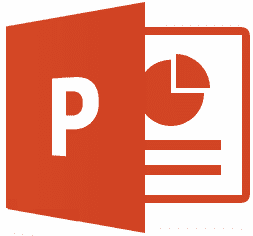

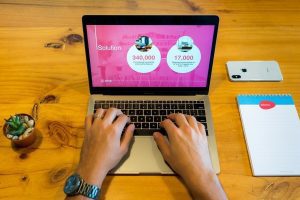
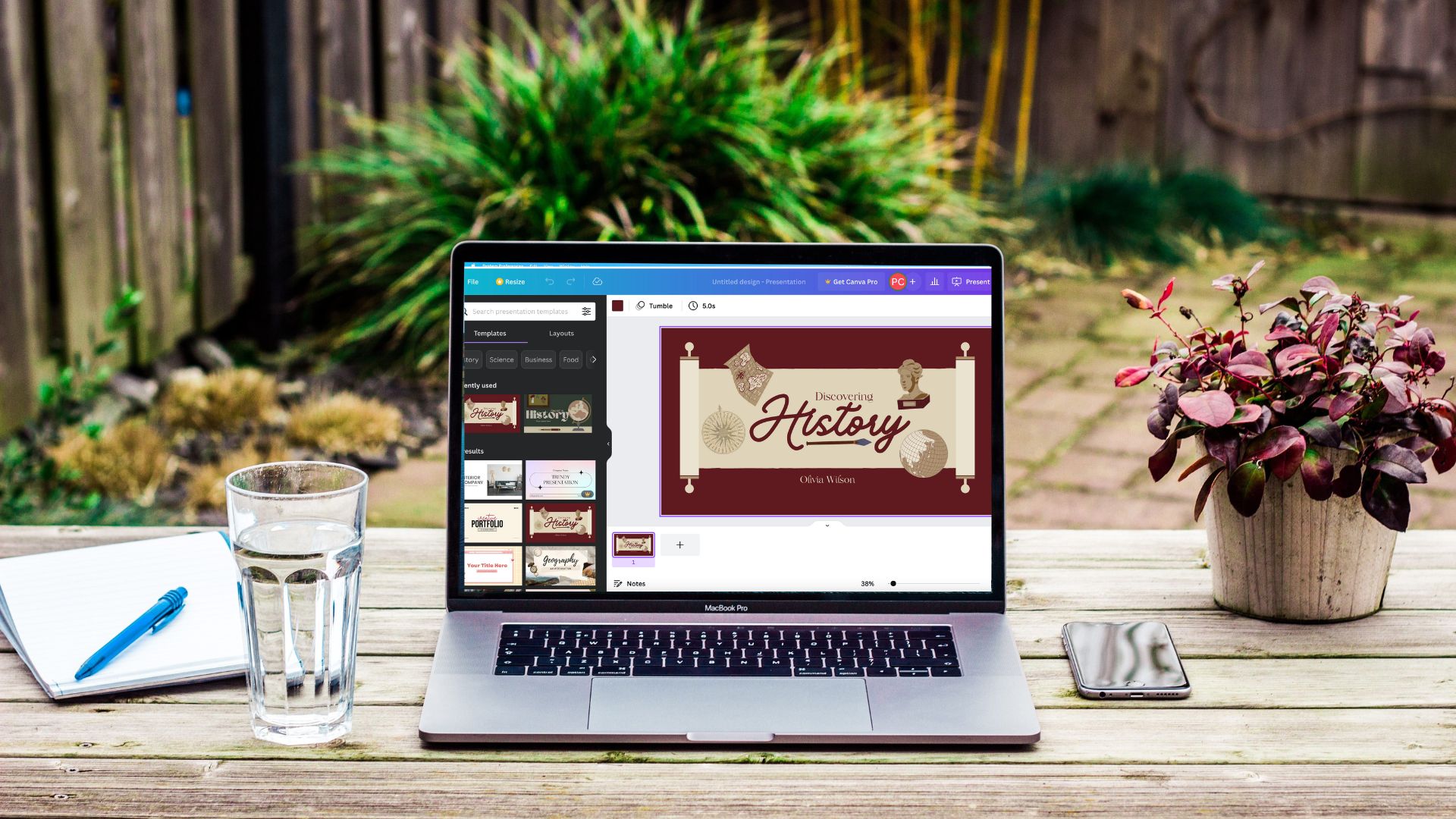

![]()
