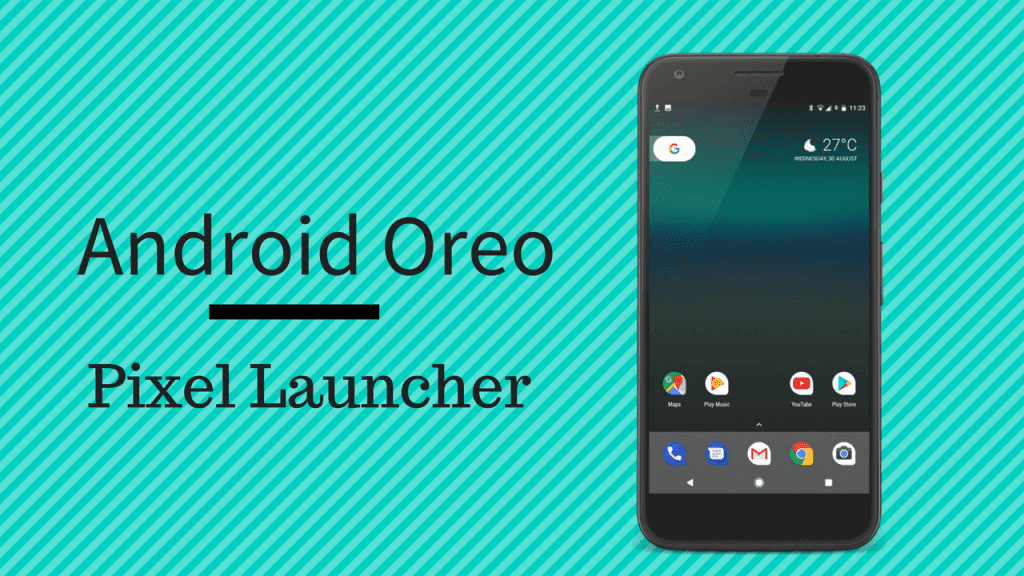Perhaps that is why I’m always surprised to find new features that make using it more convenient and that solve problems that I thought would never be addressed. Let’s take a look at three cool features like these.
Auto-fill Any Missing Album Artwork
If you are like me, your iTunes library is a messy place where perfectly organized albums live along with random, nameless songs and tracks without artwork (even if you have a service like iTunes Match). As a result, every time you take a look at the Album view in iTunes, you get a window full of empty, grey squares. What a lot of Mac users don’t know though, is that you can easily solve this with a cool feature in iTunes. To do it, open iTunes and then make sure you are logged with your Apple ID on the Store menu on the menu bar. Once you do, just right-click on the album with missing artwork and from the available options, select Get Album Artwork.
Access and Control iTunes from Any Space On Your Mac
If you work on your Mac a lot and use different spaces to organize your workflow, then one of the most annoying things you must have experienced with iTunes is to have to switch spaces to get back to the main iTunes window to control your music. To solve this, head to your Mac’s dock and right-click on the iTunes icon. There, select Options and from the list available choose Assign To All Desktops. This will make iTunes available across all the spaces on your Mac. Cool Tip: This feature works a lot better when using the Mini Player interface of iTunes (as shown above), since it requires a lot less screen real estate and can be placed on any corner of the screen for easy access. In addition to that, iTunes also gives you the ability not just to access it, but also to control it from any space on your Mac. Just right-click on the app’s icon on the dock and you will see some basic controls right there.
Import Music in High Quality
If you have a CD collection and you like the convenience of an all digital life, then you must have definitely considered importing all those CDs into iTunes. Doing so is petty simple of course, just open iTunes, insert you CD and you are set. However, you might not know that there are different qualities in which you can upload your CD tracks to iTunes. In fact, you can choose to import them at a higher bitrate. For that, open iTunes Prefernces from the menu bar and in the General tab, click on the Import Settings button. There you will be able to select higher qualities in different formats for importing your music. There you go. If you are a frequent iTunes user on your Mac, then now you know of a couple new ways to make it even more useful and less intrusive. Enjoy! The above article may contain affiliate links which help support Guiding Tech. However, it does not affect our editorial integrity. The content remains unbiased and authentic.