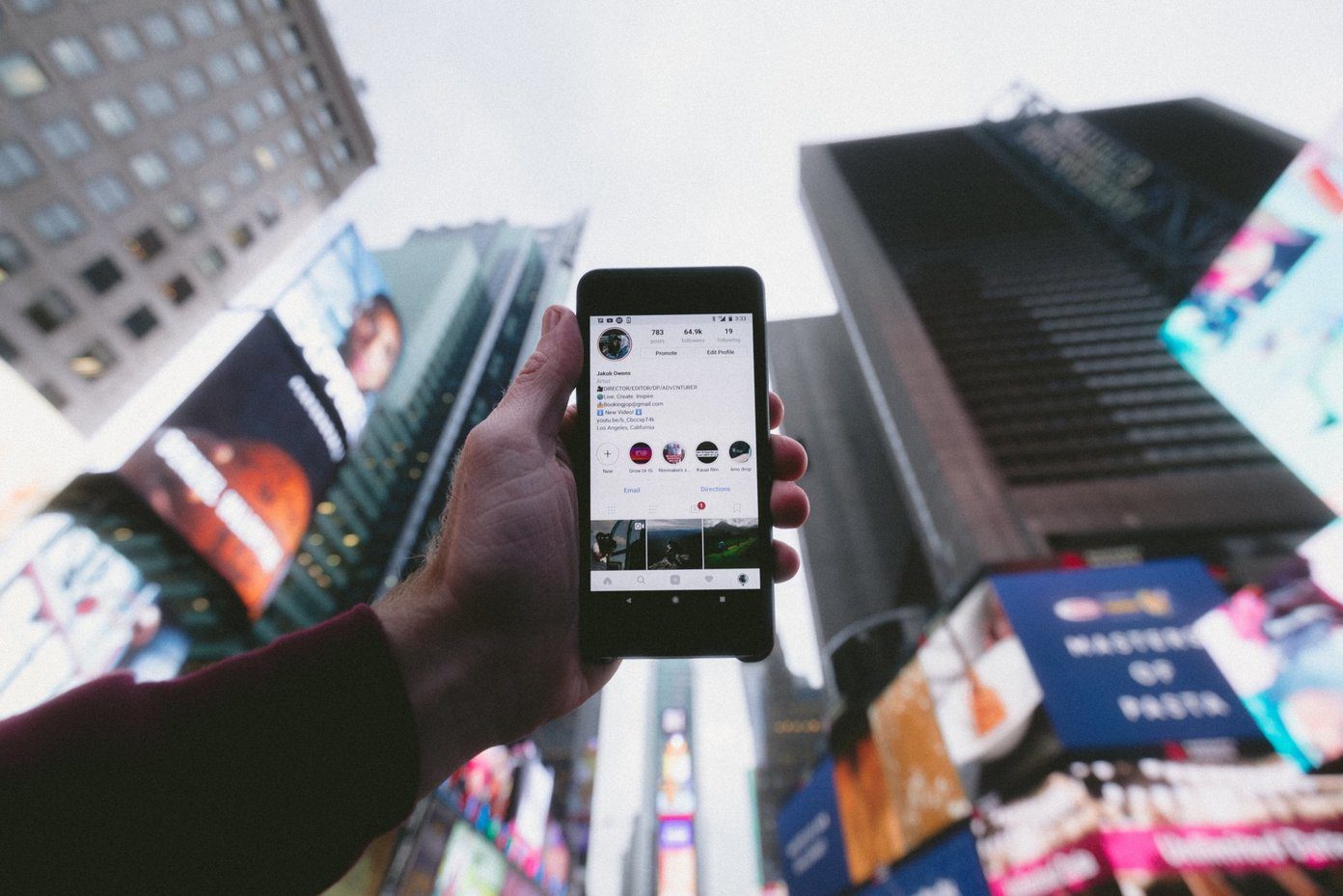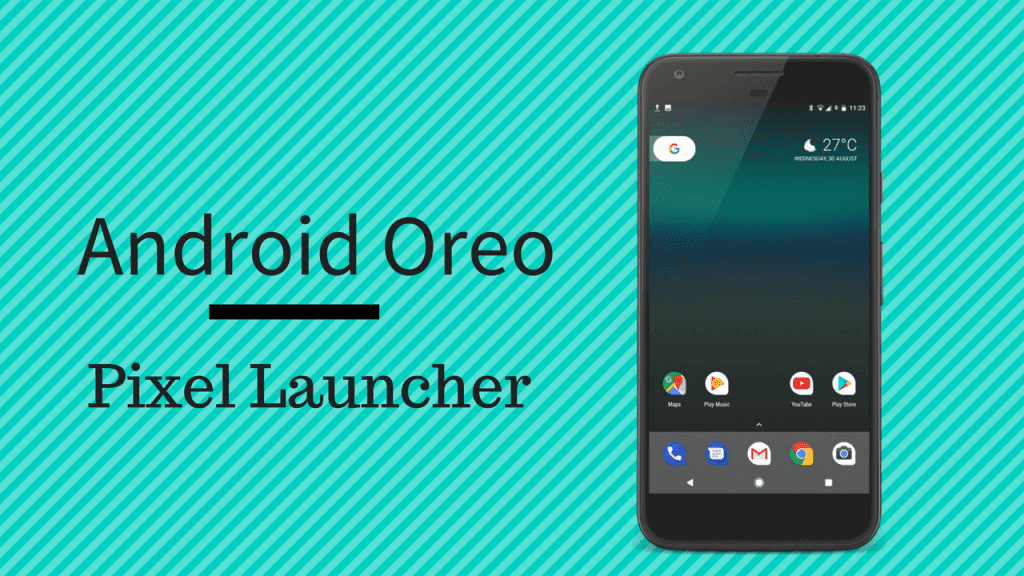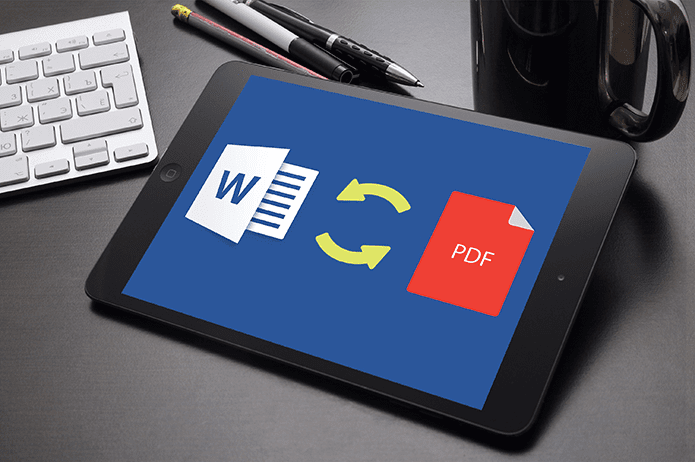in this past entry about the Finder , OS X Mavericks brings a lot of changes and new features to Mac owners. These start from the moment you install it ( which is a lot more streamlined process than before ) and range to small, yet important details like increasing the battery life of your Mac for example. This time, we take a look at another important element of the Mac that OS X Mavericks has improved: The System Preferences. Ready? Let’s get started.
1. Keyboard Shortcuts and Input Sources
One of the coolest things that you might not know about OS X Mavericks, is that it finally brings iCloud sync for all your keyboard shortcuts between your Mac and your iOS devices. To add, edit or delete keyboard shortcuts on your Mac, head to System Preferences, then click on Keyboard and then on the Text tab. All keyboard shortcuts here will be almost instantly synced with your iOS device running iOS 7. Another nice change of OS X Mavericks can be found on the Input Sources tab. Now, whenever you add a new input language or click on any of the existing ones, you will see a small keyboard showing you the keyboard layout of the chosen language. Pretty handy for knowing exactly where each symbol is.
2. Manage Your Updates
With OS X Mavericks you are now able to track and manage the way your Mac’s OS and its apps update. In System Preferences go to App Store and you will see the last time your Mac checked for updates, as well as being able to choose if you want your Mac to either download or to download and also install updates for your App Store apps. This is definitely a very handy feature that allows you to have an almost hands-free approach to your Mac so you don’t have to worry about keeping it updated.
3. Improved iCloud Settings
In OS X Mavericks you now have more control over a couple of important iCloud settings within the System Preferences. The first is that you can now select which apps store documents in iCloud on a per app basis. You can do this from iCloud in System Preferences and by looking for the Documents & Data option. There, click on Options… You will then see a list of all the apps with access to iCloud storage. Uncheck any of them to keep your documents stored only locally. Also, if on the iCloud settings panel you click on Account Details you will be able to manage if you allow approving your keychain entries with a security code, which comes in handy when setting up iOS devices running iOS 7. There you have them. As you can see, with OS X Mavericks almost every aspect of the OS has been tweaked to makes things smoother and more convenient. And nowhere is this more noticeable than with System Preferences, where you can affect things system-wide with just a couple of clicks. The above article may contain affiliate links which help support Guiding Tech. However, it does not affect our editorial integrity. The content remains unbiased and authentic.