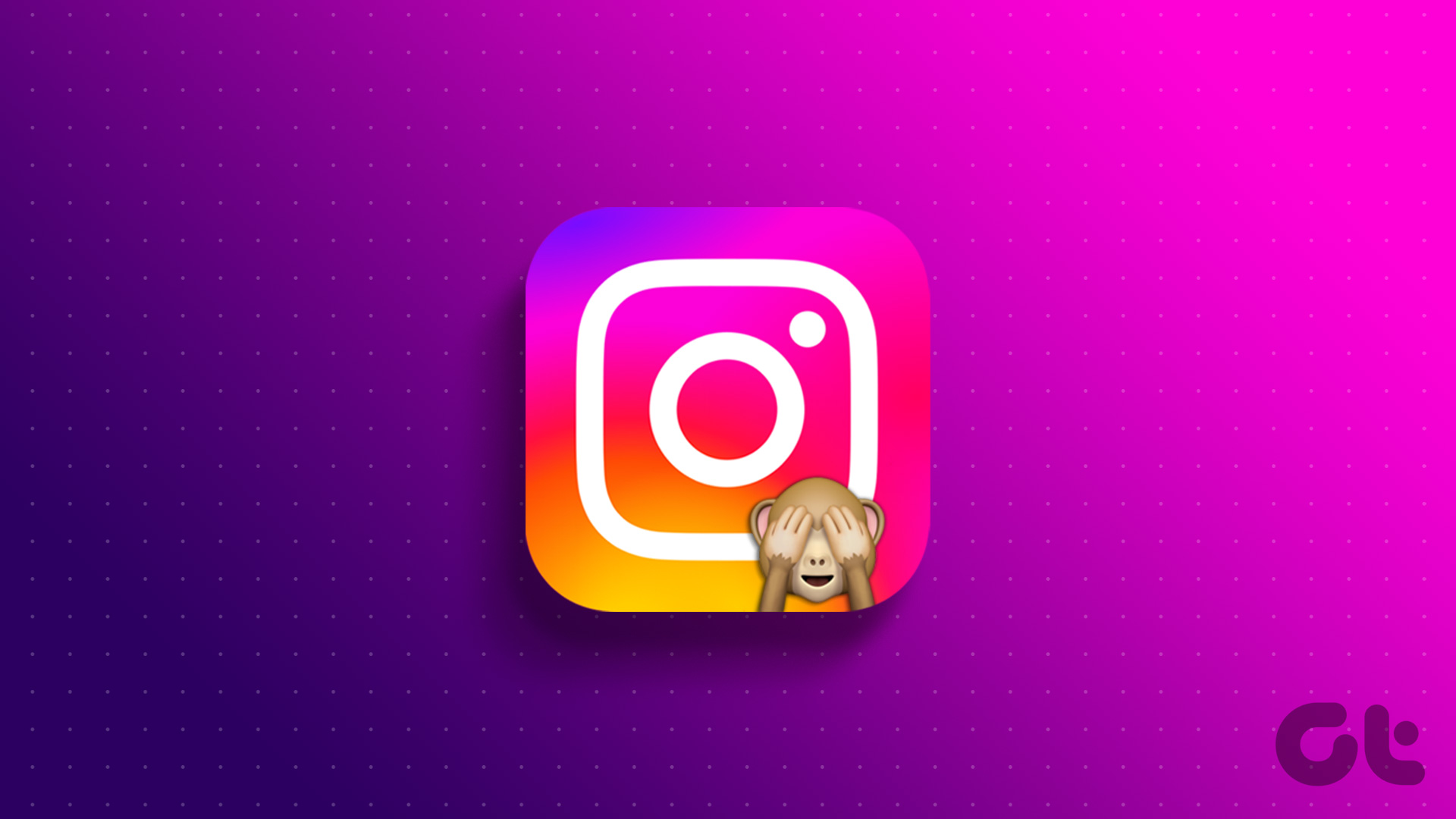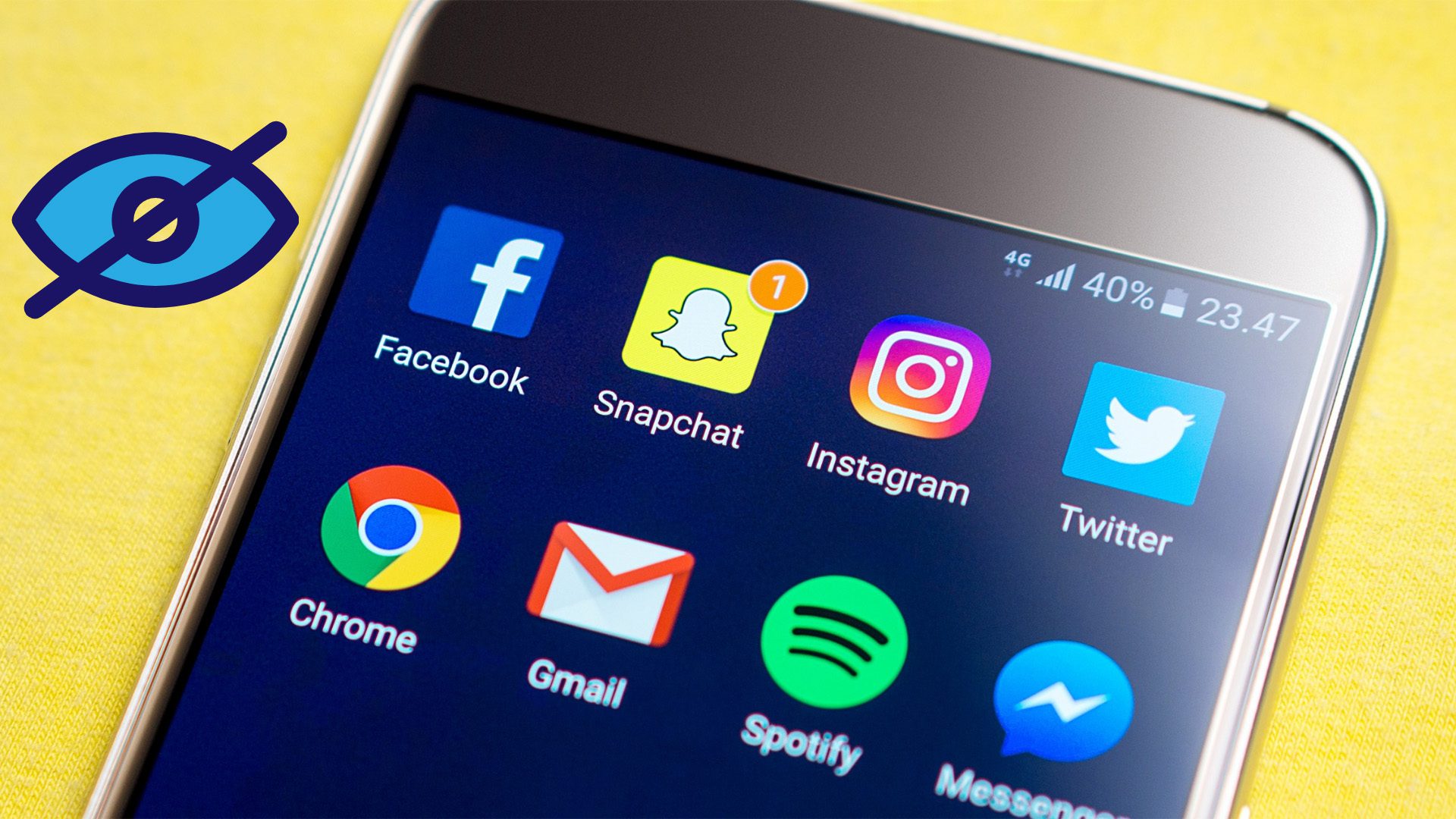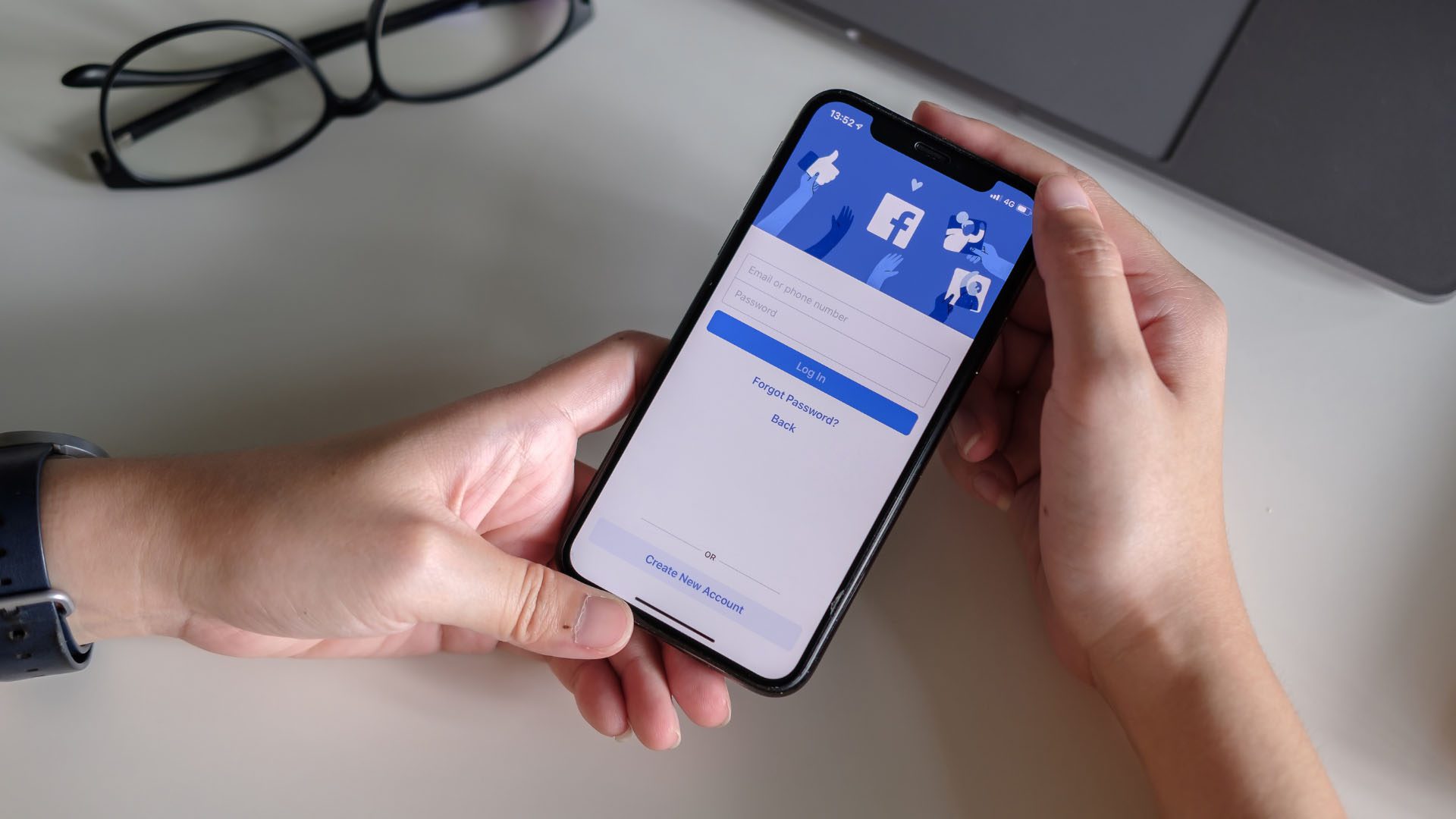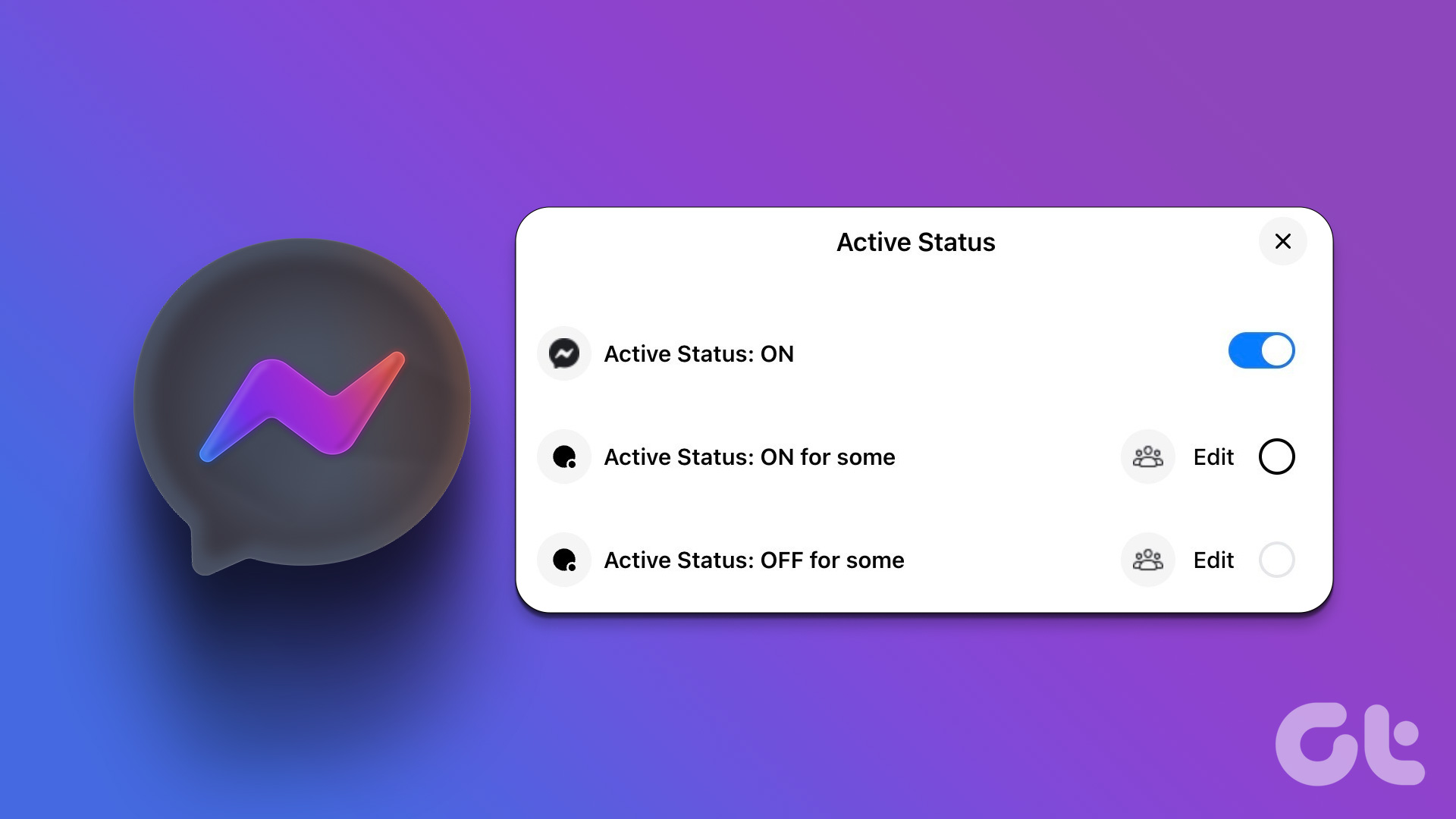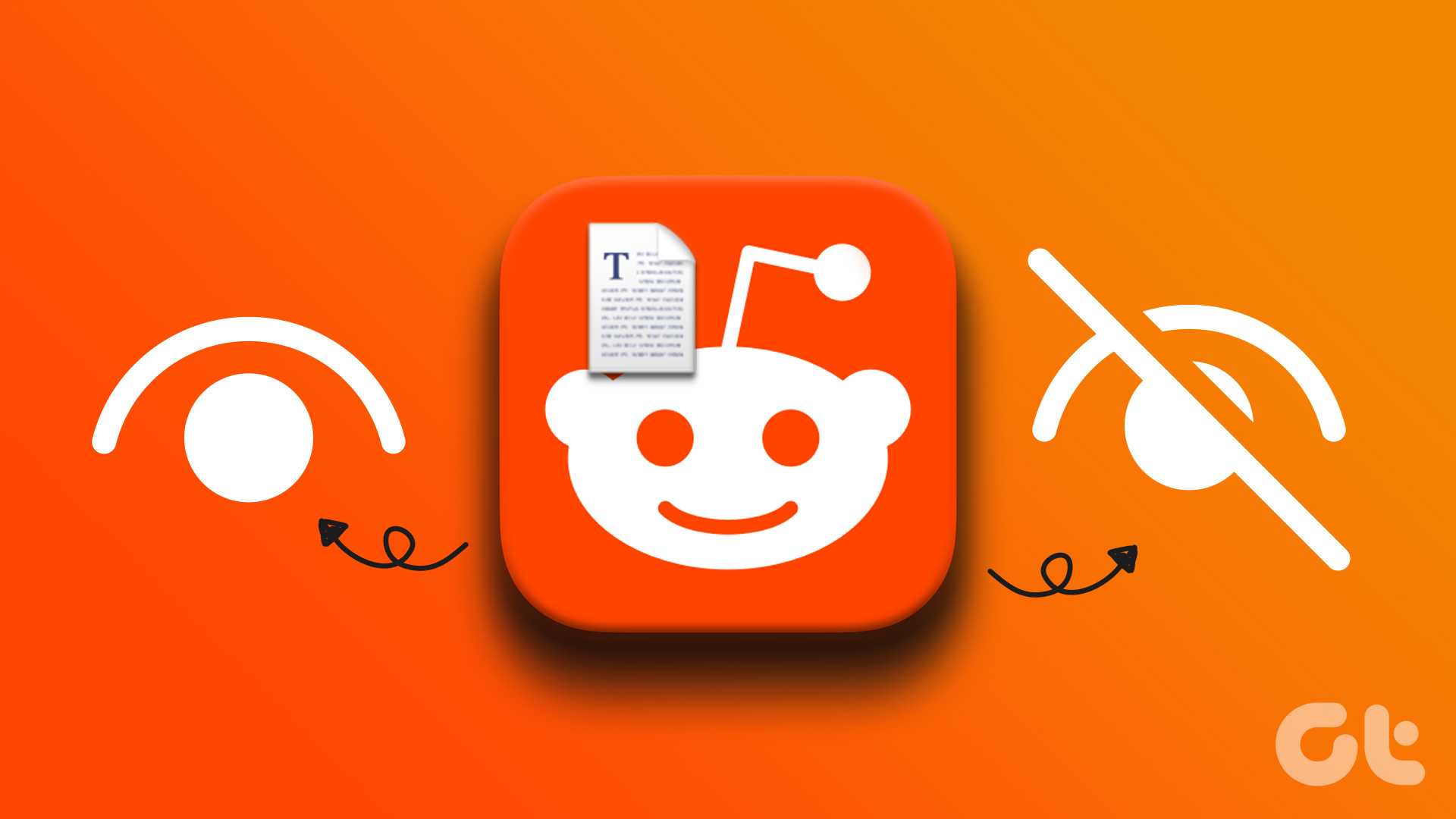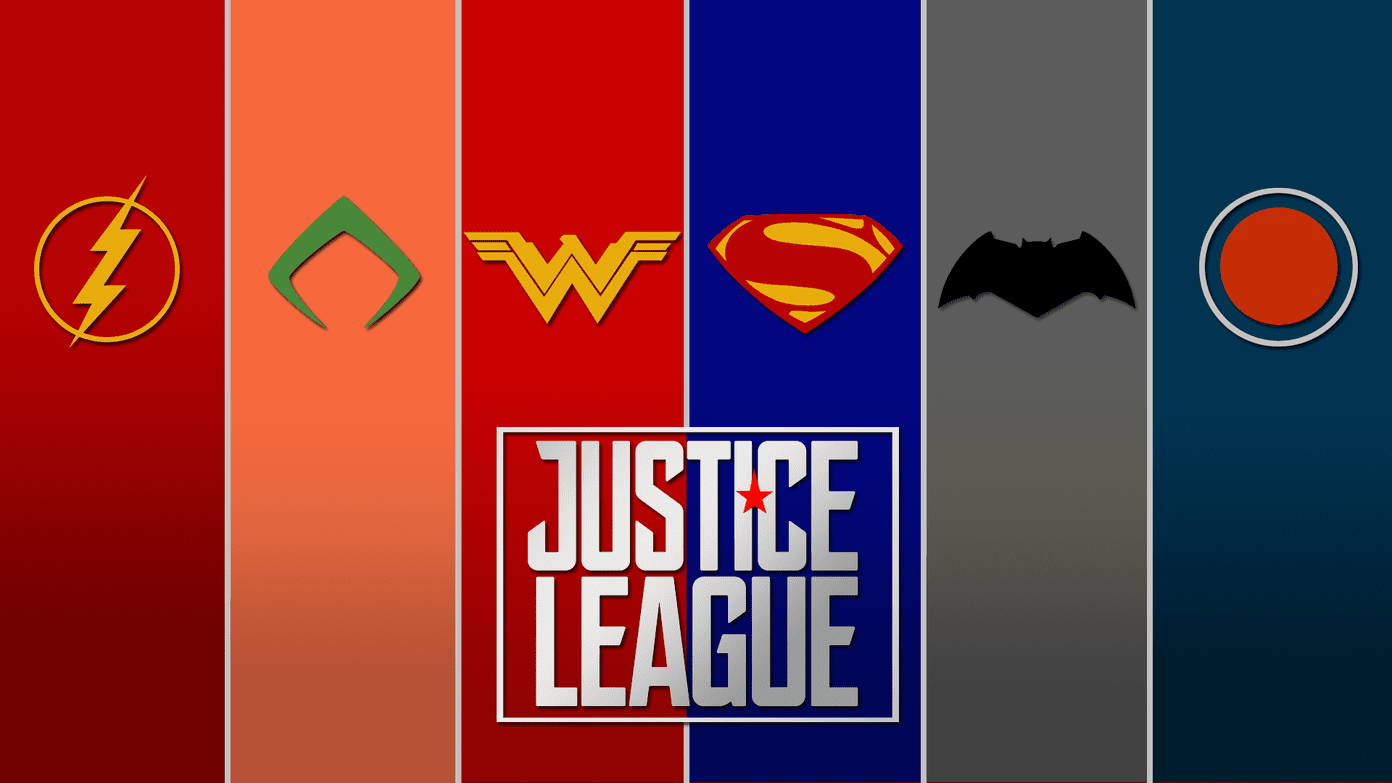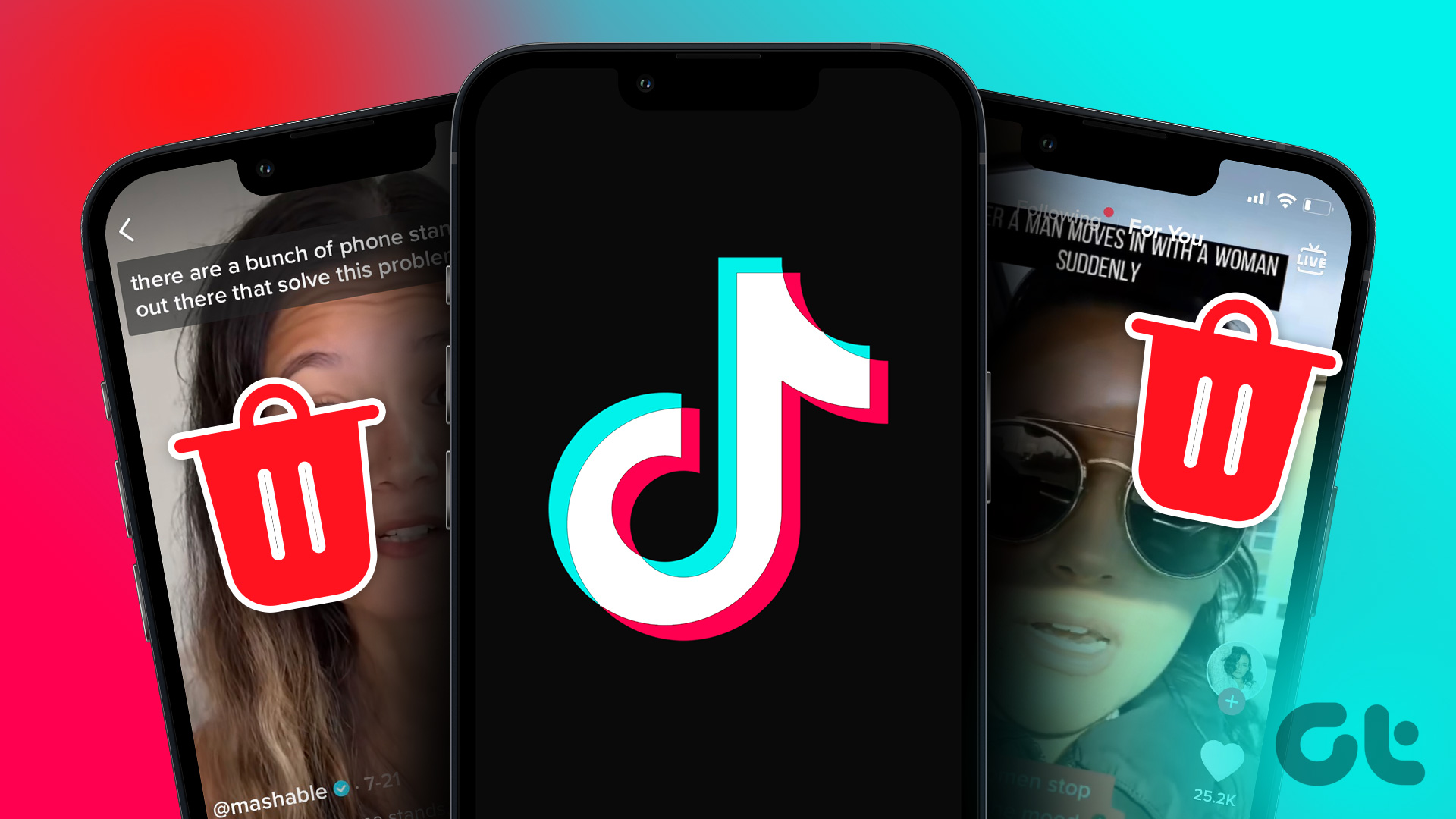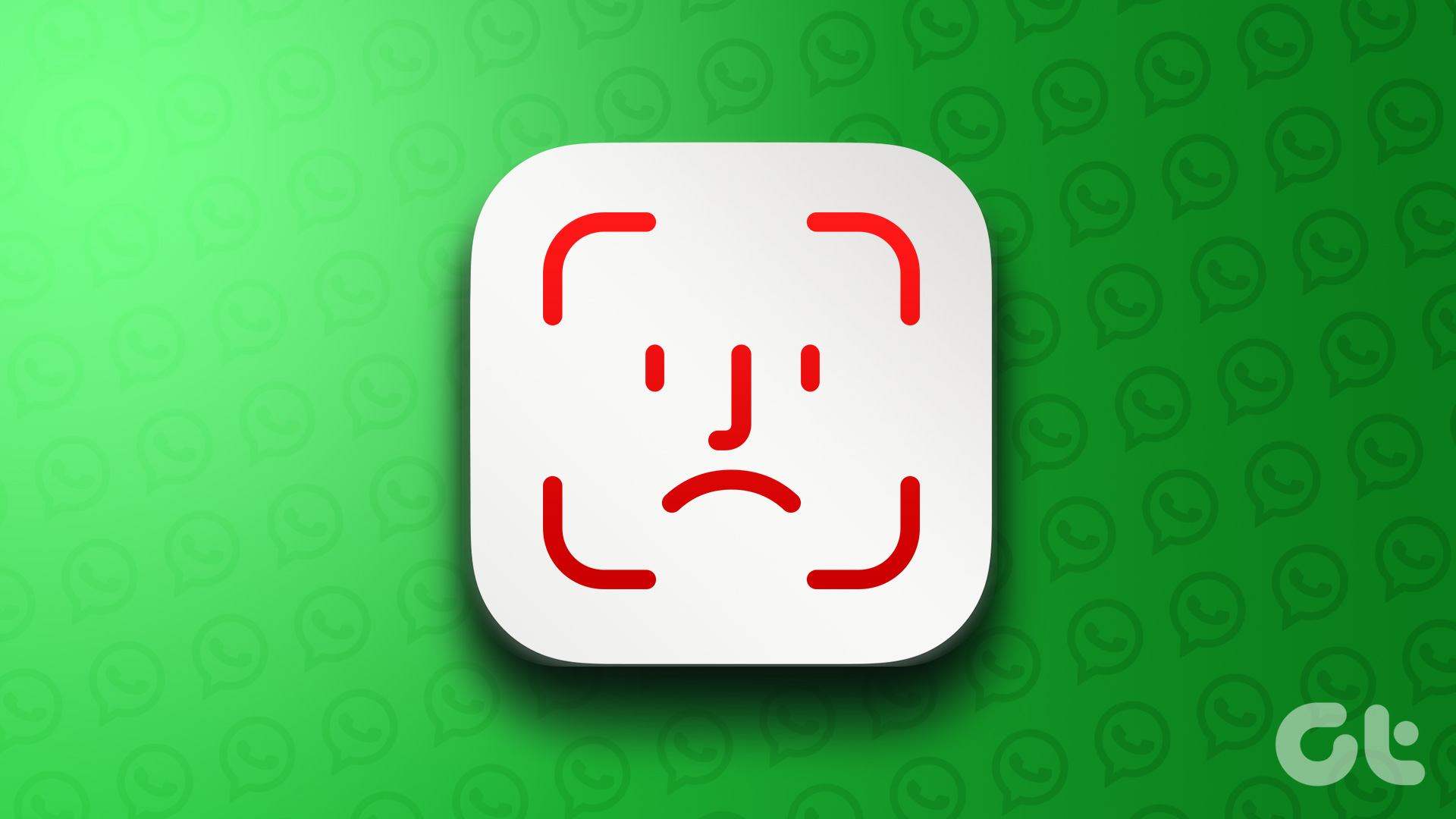Well, when you hide posts from someone on Instagram, the specific user(s) won’t be able to see the posts you’ve hidden from them in their feed, Explore, or your profile. However, your posts will still be visible to other users on the platform. Here’s how to do it. Note: Changing settings on your desktop automatically syncs to your mobile device, so you don’t have to follow the same methods on your mobile device as you would on your desktop.
Method 1: Block the User You Want to Hide Your IG Posts From
It is pretty easy to block someone on Instagram; when you do, they can’t view your profile, posts, or stories. This can be helpful if you’re trying to keep your content private from someone specific. Follow the steps below.
On Desktop
Step 1: Go to Instagram from your preferred browser and log in to your account. Go to Instagram Step 2: Navigate to the account you want to block by searching or using the feed. Step 3: Once on their profile, tap the Options (three dots icon) button. Step 4: From the pop-up, choose Block. Step 5: In the confirmation window, select Block. That’s it. You have blocked the user from accessing your Instagram account. If you don’t have desktop access or use Instagram on a mobile device, check out the following method.
On Instagram Mobile App
While you can follow the steps from the desktop method on your mobile device to block someone on Instagram, there’s another method as well to do so on iOS or Android app. Follow along to know more. Step 1: Launch the Instagram app. Step 2: Navigate to your profile from the bottom navigation bar. Step 3: In the profile, tap on the hamburger menu and select Settings. Step 4: In the Settings screen, choose Privacy. Step 5: On the next screen, scroll down and choose Blocked accounts under Connections. You will see a list of blocked accounts (if there are any). You can tap on the Unblock button to quickly unblock someone on Instagram. However, if you want to block someone, follow the below steps. Step 6: Tap the + (plus) button at the top right corner. Step 7: Choose the account you want to Block and tap the Block button next to it. Note: You can search the account from the top for quick access. Step 8: In the ‘Block [Username]?’ prompt, choose Block [Username] and select Block. Note: If you would like to block the additional accounts that this particular account owns or will create in the future, select the ‘Block [Username] and other accounts they may have or create’ option. With this, the account gets blocked, never to be seen again on Instagram until you unblock it, paving a way to hide posts from someone on Instagram. If you don’t want to block but still want to hide posts from someone on Instagram, check out the next method. Also Read: 9 Instagram privacy settings that you should know
Method 2: Make Your Instagram Account Private and Remove the Follower
Making your Instagram account private is an easy way to control who can see your content and interact with you on the platform. Follow the steps below to make your Instagram account private and remove followers you no longer want to grant access to your content. Before we begin, it is essential to note that when creating an Instagram account, you can choose between a public or private account. By default, a private account is allotted when you are under 16. In contrast, if you are older than 16, your Instagram account is public by default, which you can change anytime. Note: Business profiles cannot make their accounts private. To make your business profile private, switch back to a personal profile. We have comprehensively covered how to turn off a business account on Instagram.
On Desktop
Step 1: Go to Instagram from your preferred browser and log in to your account. Go to Instagram Step 2: Click on the More button at the bottom left corner. Step 3: From the expanded menu, select Settings. Step 4: Under Settings, go to Privacy and security. Step 5: On the right pane, under Account privacy, check the box for Private account. Step 6: From the ‘Switch to private account’ pop-up, select Switch to private. Now that you have switched your account to private. It is time to remove the follower you want to hide your posts from. Continue with the below steps. Step 7: Go to your profile from the left pane and click on Followers. Step 8: From the list of followers, click Remove next to the user you want to hide your post from. There you go. You have successfully made your account private and removed the account from your followers list. If you are on a mobile device, follow the below-mentioned steps.
On Mobile
Step 1: Launch the Instagram app. Step 2: Navigate to your profile from the bottom navigation bar. Step 3: In the profile, tap on the hamburger menu and select Settings. Step 4: In the Settings screen, choose Privacy. Step 5: Under Privacy, toggle on the Private account option. Step 6: From the ‘Switch to private account?,’ tap on the ‘Switch to Private’ button. Now that you have turned your account private, it is time to remove the users you don’t want to see your posts, reels, or stories. Step 7: Go to your profile from the bottom navigation and tap on Followers. From the list of followers, tap Remove. Step 9: From the bottom sheet, select Remove to confirm. There you have it. Your account is now private; only your followers can see your posts, reels, and stories. If you want to hide your stories from specific people following you on Instagram, move on to the next method.
Method 3: Hide Your Instagram Stories From Someone
To begin, it is essential to realize that there is a difference between hiding a story and blocking someone. Blocking someone prevents them from seeing your profile or posts. If you don’t want them to see your posts, check out the abovementioned methods. However, follow the steps below if it’s just the stories you hide from them.
On Desktop
Earlier, Instagram’s web version didn’t have the option to edit the Stories settings. However, it got added recently, and you can follow the steps to change the settings. Step 1: Go to Instagram from your preferred browser and log in to your account. Go to Instagram Step 2: Click on the More button in the bottom left corner. Step 3: From the expanded menu, select Settings. Step 4: Under Settings, go to Privacy and security. Step 5: From the list of options, click on Edit story settings from the right pane. Step 6: In the Story Settings, click on [N] people next to ‘Hide story from.’ Step 7: Select the account you want to hide the story from displaying in the pop-up. Note: You can also search for the account you want to hide from the search box. Additionally, you can also choose people to hide your story from as you’re looking at who’s seen your story. Tap the three-dot icon to the right of their name and select Hide your story and tap Hide.
On Android or iOS App
Step 1: Launch the Instagram app. Step 2: Navigate to your profile from the bottom navigation bar. Step 3: In the profile, tap on the hamburger menu at the top right. Step 4: From the bottom sheet, select Settings. Step 5: In the Settings screen, choose Privacy. Step 6: Under Privacy, go to Story. Step 7: In the Story screen, under Viewing, tap the number of people next to ‘Hide story from.’ Step 8: From the list of people, select the ones you want to hide your story from.
Set Your Privacy on Instagram
By knowing how to hide posts from someone on Instagram, you can effectively control who sees your content, maintain your privacy, and enjoy a more secure and personalized social media experience. You may also want to read how to pin a comment on Instagram. The above article may contain affiliate links which help support Guiding Tech. However, it does not affect our editorial integrity. The content remains unbiased and authentic.