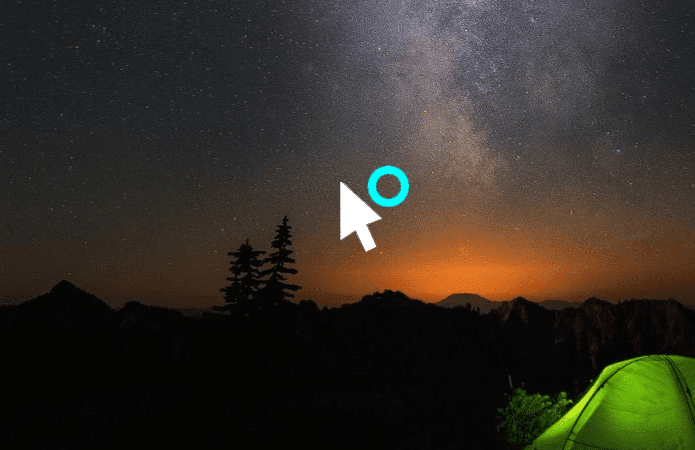apps for the Mac that try to replace it , and it is also an important part of iOS . In this entry, we’ll take a look at a few very interesting and useful tips for you to get the most out of Spotlight on your Mac and get things done more efficiently. Ready? Let’s start.
1. Use Boolean Operators for More Accurate Searches
Spotlight is a fairly intelligent utility, and just like with some math operations, it allows you to use boolean operators like AND or NOT to get far more accurate results. For example, let’s say you want to search only for MS Word or Excel documents. To filter these out in Spotlight, just type something like this:
kind: dockind: excelkind: pdf
If you want to filter your results even further, you can add the parameters OR, AND, NOT and such, like in the example below:
kind: excel and Spanish
2. Get Things Done Right From the Spotlight Results Window
The main goal of Spotlight is to save Mac users as much time as possible when performing their everyday tasks. This is even more evident when you consider some of the tasks you can perform right from its results window without even needing to press an additional key. For example, if you want to have an item you find on Spotlight available on your desktop or on any folder, you don’t have to open a separate search results window to access it. All you have to do is click on the item and drag it along to your desired destination. Now, let’s say you are looking for the definition of a word. In that case all you need to do is type it on the Spotlight search field and the term will show up on the results as a dictionary entry. Just hover your pointer over it and you will be able to see its definition.
3. Do the Math
Just as Spotlight can understand boolean operators, it can also work with other parameters to perform math operations, serving as an always-ready calculator. All you have to do to take advantage of this feature is just open Spotlight and type your math operation on the search field. Spotlight even recognizes some basic math functions, such as sqrt, sin, cos, tan and more. And there you have them. If you have a Mac, make sure to take advantage of these tips next time you use Spotlight. You’ll definitely save a lot of time and perhaps will even get rid of some apps on your Mac that now may seem useless. The above article may contain affiliate links which help support Guiding Tech. However, it does not affect our editorial integrity. The content remains unbiased and authentic.








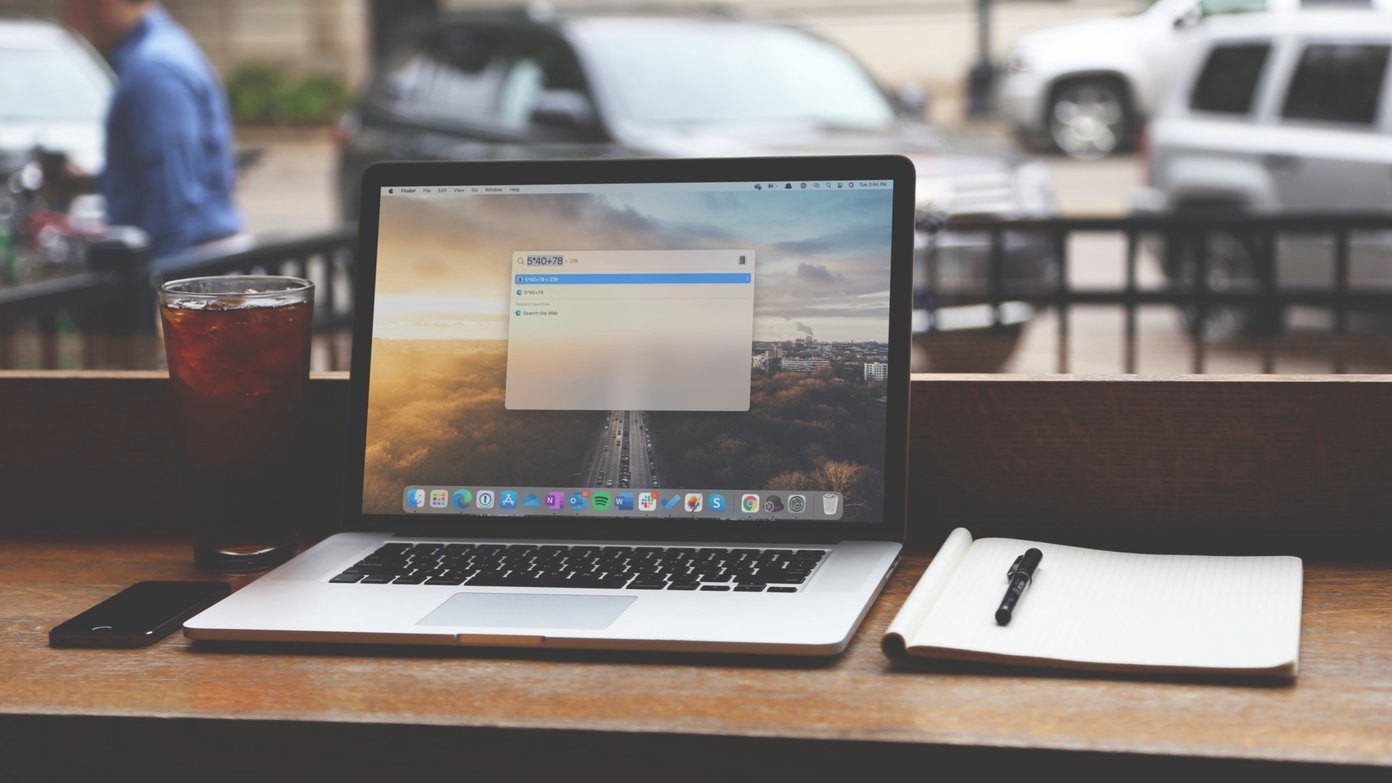


![]()