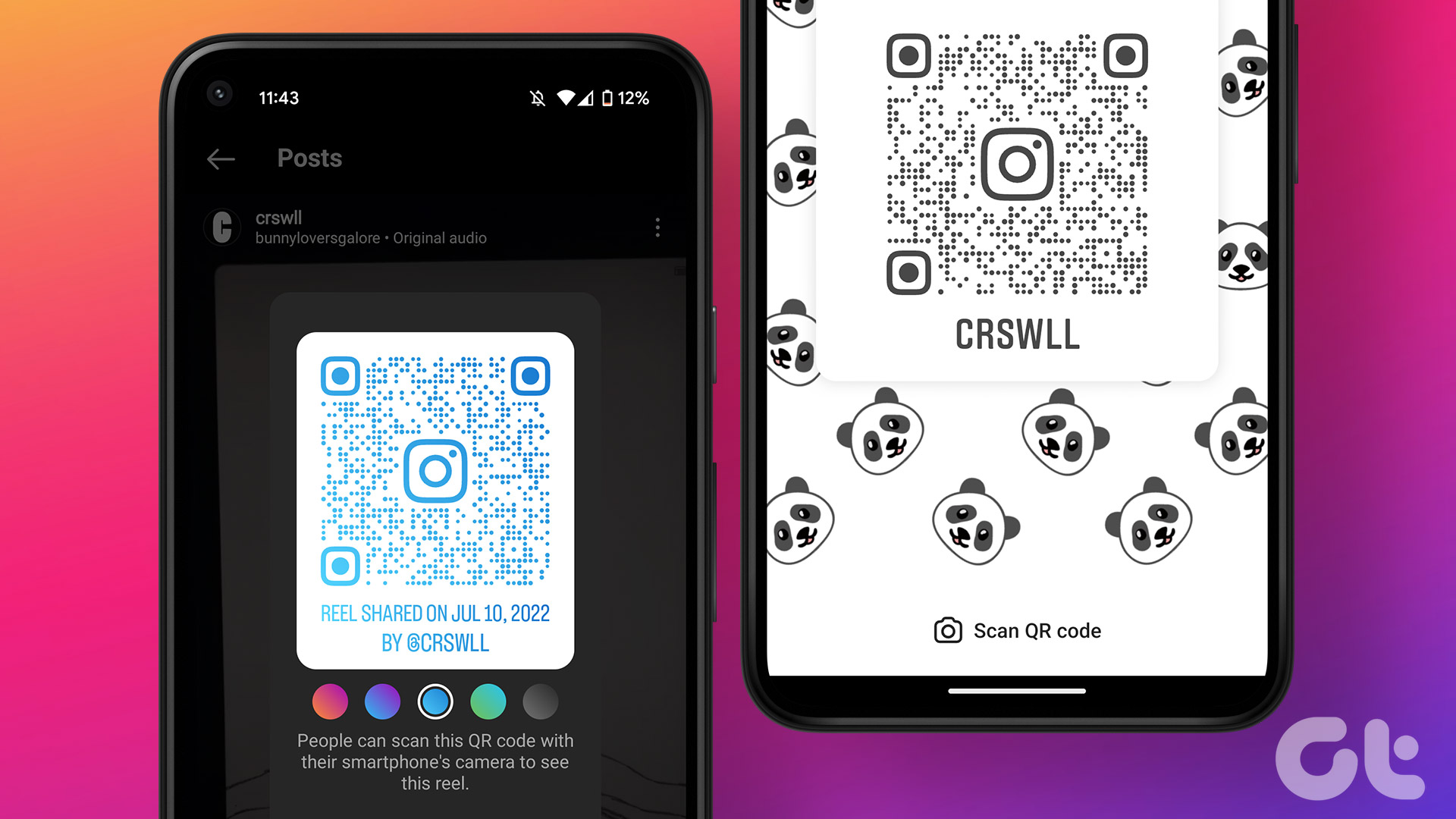Before I begin I would like to clear that this article provides information for beginners that have just entered the Android Universe. A holiday season has just passed and new Android users will have come in. So, if you are a first-time user then this article will help you explore the location based task Android can do for you. For power users, this article should work as a reminder. So, as the background is well established. Let’s begin.
1) Automatically Message Somebody When You Reach a Location
Let’s start with something generic. Let’s say your parents told you to message them when you safely reach some place. Maybe you’re out with your friends for camping or doing something else. We often forget to inform our parents. However, your Android smartphone can automatically do this for you the second you enter that location. You can do this easily with IFTTT (If This Then That). IFTTT has different channels through which you set a task that will be performed when something occurs. As in our example here – you entering a location. IFTTT can perform several location-based tasks for your android device. It has an Android location channel through which you can set the location and create a trigger to message somebody when you enter that location. Well, if you’re looking for a standalone app that can automatically send a message to your friends and family when you reach a specific location then you should try Buzzer. You just have to set your and location and contacts that you want to be notified.
2) Change Phone Settings – Tasker
How cool it would be if your phone automatically gets connected to WiFi as soon as you step into your home or automatically set your phone to silent when you enter your office. Well, these cool things can be turned into awesome by using Tasker. Tasker is the Swiss Army Knife for task automation on Android. The examples I gave before are just the basics. You can perform tasks with any app and change any Android setting when a specific event occurs. Tasker can automate any location based task on your Android. You start by creating a profile. As in our case, we’ll choose the location profile. Now, we set the location. Then you have to set the task that should be performed when we are in the radius of that location. It has a similar concept to IFTTT but it’s more complex in many ways. It depends on how you use it. It’s recommended to read the official documentation for a better picture of what the app can do. Or read this Wiki article on the complete list of task profiles. Well, the app comes at a cost but you can have the 7-day free trial to test it out. If you’re looking for a free alternative for Tasker then you should use Llama. With Llama, you can automatically change profiles based on where you are.
3) Location-based Reminder
Well, this task can be done by all the apps that I mentioned above. But, here I would like to show you how you can do it with Google Keep. Keep is not just a beautiful note-taking app. You can make it remind you of important things when you reach a specific location. Let’s say you would like to be reminded about your shopping list when you enter the grocery store. Start by taking a note and add your list of items. Next, under the list, you’ll find Remind me option. Tap on it and you’ll get an option to set a location-based reminder. Set the location of the shop and you’re done. Google Keep is a great standalone alternative for location-based reminders.
4) Traffic Alert Before Reaching a Location
You are driving to go to your office and suddenly you find that there’s construction work going on ahead which caused a traffic jam. You’ll have to pick an alternative route. Now, what if your phone notified you before you even entered the traffic-stricken road and provided you an alternative route? Well, you can make this happen with the help of Google Now. Google Now had this feature right from its existence but it got more accurate after Google acquired the Israel-based company that developed community-based traffic and navigation app called Waze and integrated the app with Google Now. You can install the Waze app and get more accurate traffic alerts. It can save your day. You need not make any change in its settings. It’s automatic. However, you might want to set your workplace or your daily commute route in Google Now’s location settings.
Conclusion
Hope you got a better idea of the location-based tasks that your Android can automatically do. I super recommend using Tasker and IFTTT. Tasker is limited to your Android device but IFTTT can perform tasks with other web services too. Let us know how you automated your tasks with different location-based apps and services. The above article may contain affiliate links which help support Guiding Tech. However, it does not affect our editorial integrity. The content remains unbiased and authentic.