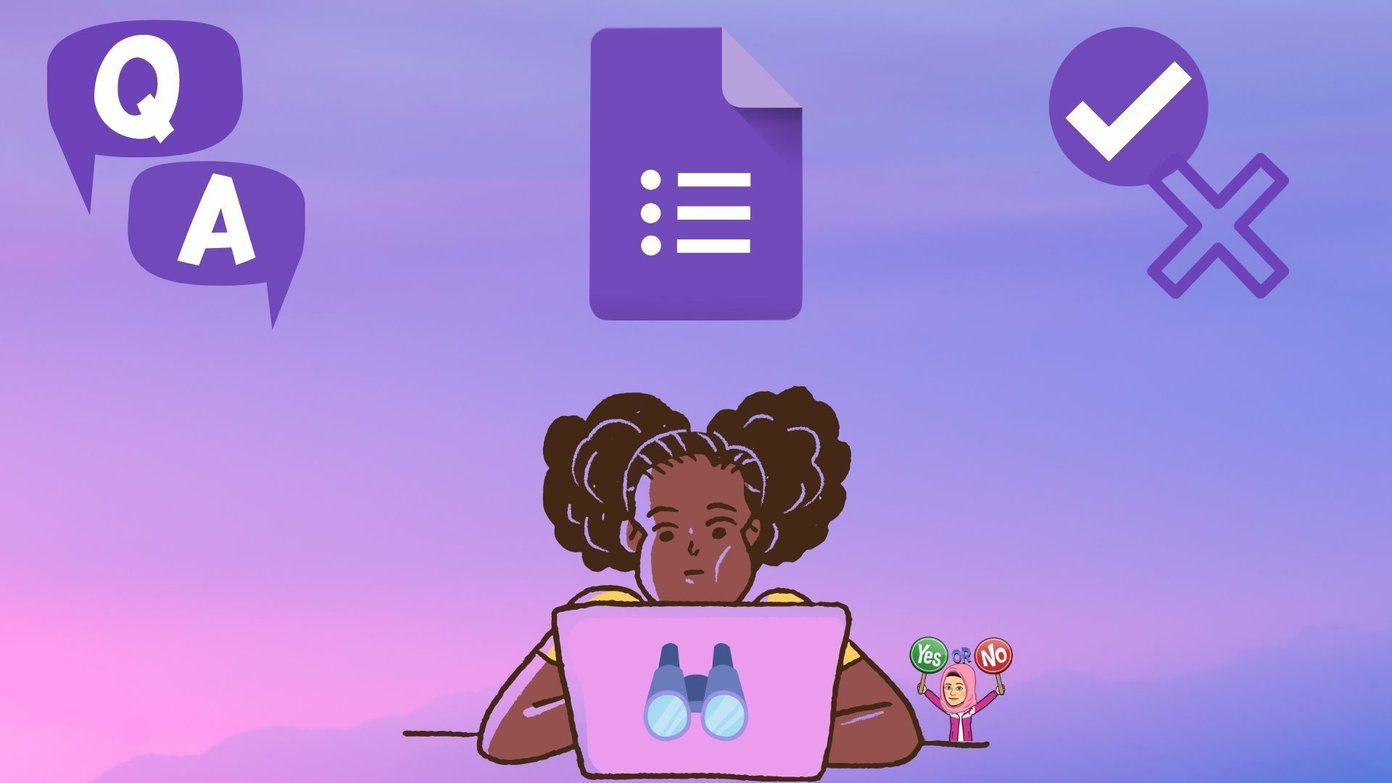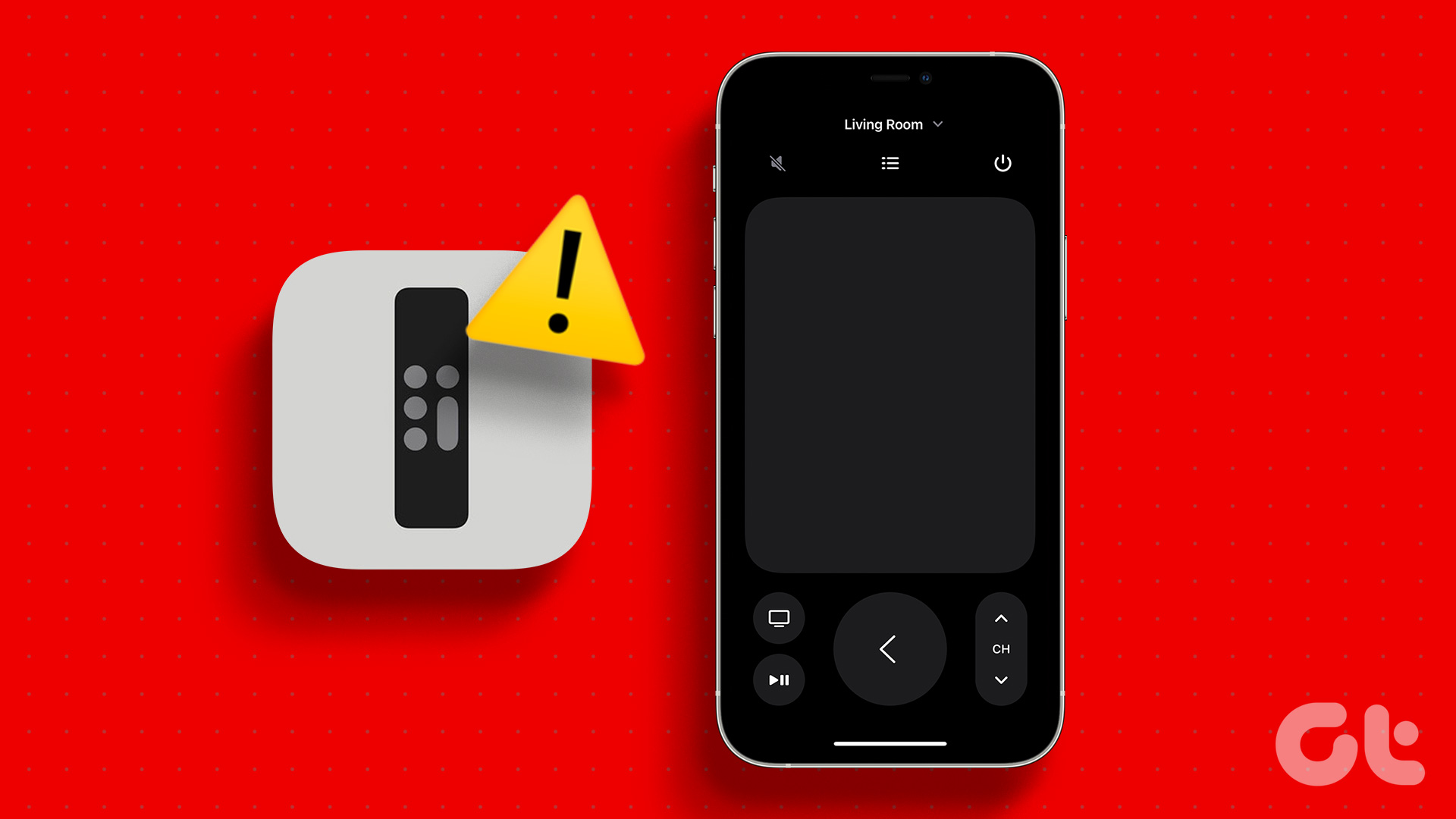Thankfully, regardless of the iPhone model you own, Apple offers several ways to keep track of your iPhone’s warranty coverage. But since you might have never used these methods before, we’ve created a step-by-step guide explaining each of them in detail.
1. Check iPhone’s Warranty From the Settings App
If you’re on a recent version of iOS, the easiest way to check if your iPhone is covered under warranty is via the Settings app. Just locate and open the Settings app on your iPhone. Then, navigate to the About page found under General. Here’s step-by-step guide: Step 1: Locate and open the Settings app on your iPhone. Step 2: When the Settings app opens, scroll down and tap on General. Step 3: Under General, tap on About. Step 4: When you see a list of details about your iPhone, tap on Warranty Coverage.
2. Use the Apple Support App
The Apple My Support app is a useful tool that allows you to view your Apple support history, schedule repairs, access technical support, or manage other aspects related to all the devices linked to your Apple ID. Apart from that, you can also use this app to find warranty coverage information for your iPhone, iPad, or Mac. If you have never used the Apple Support app before, you can download it from the App Store and use it to find your iPhone’s warranty coverage information, as detailed in the steps listed below. Step 1: Locate and open the App Store on your iPhone. Step 2: When the App Store opens, search for Apple Support and download the app. Step 3: Once the Apple Support app finishes downloading, locate and open it on your iPhone. Step 4: Accept the terms and conditions by tapping Continue. Then, tap on your iPhone’s name under the My Devices section. Step 5: Tap on the Device Details option located below your iPhone’s name. Step 7: You should see the expiry date for your iPhone’s warranty listed under the Limited Warranty option. You may tap on the same to find more details about your iPhone’s warranty coverage.
3. Use Apple’s Check Coverage Website
Yet another way you can check your iPhone’s warranty coverage status is by using Apple’s official check coverage website. All you need to do is find your iPhone’s alpha-numeric serial number and run it through Apple’s Check Coverage website. Here’s how to do it: Step 1: Locate and open the Settings app on your iPhone. Step 2: When the Settings app opens, scroll down and tap on General. Step 3: Under General, tap on About. Step 4: When you see a list of details about your iPhone, tap and copy the serial number. Step 5: Go to Apple’s check coverage website and paste your iPhone’s serial number into the first text field. Then, type in the captcha (security code) that appears on the screen into the second text field and click Continue. Visit Apple’s Check Coverage Website Step 6: Look at the ‘Repairs and Service Coverage:’ section on the page that appears. If it says Active, you are eligible for repairs and services under warranty. Meanwhile, if it says Inactive, your iPhone is not eligible for repairs and services under warranty. You can also check the ‘Estimated Expiration Date’ listed under the ‘Repairs and Service Coverage:’ section to find the last date when your iPhone will be eligible for repairs and services under warranty.
4. Using Apple My Support Website
Besides the My Support App that can be installed on your iPhone, Apple also offers a web version of the same that can be accessed from any device with a web browser. Once you reach the My Support website, you can Sign in with your Apple ID to find all kinds of details relating to your Apple devices. To check iPhone warranty status from Apple My Support website, follow these steps: Step 1: Visit the Apple My Support website using the link below and click on the blue ‘Sign in to My Support’ button. Then type in your Apple ID and password to complete the Sign in process. Visit Apple My Support Website Step 2: Once you sign in, click the device you want to check warranty coverage for. In our case, it will be the iPhone. Step 3: On the support page for your iPhone, look at the ‘Repairs and Service Coverage:’ section. If it says Active, you are eligible for repairs and services under warranty. Meanwhile, if it says Inactive, your iPhone is not eligible for repairs and services under warranty. You may check the ‘Estimated Expiration Date’ listed under the ‘Repairs and Service Coverage:’ section to find the last date when your iPhone will be eligible for repairs and services under warranty.
Understanding the Information You Get on Warranty Screen
Once you reach the specified pages using the previous two methods, you will see a list of details regarding your iPhone. Here’s what they mean:
Eligible for an AppleCare product: This indicates if you’re eligible for AppleCare+, Apple’s extended warranty program. If you are eligible, you can contact Apple Support to purchase an AppleCare+ plan. Valid Purchase Date: Every iPhone comes with one year of free warranty, and the valid purchase date gives you an idea about when the free warranty period expires. Telephone Technical Support: Every new Apple device comes with 90 days of free telephonic support, and this section gives you an idea about when this expires. Repairs and Service Coverage: This section indicates if your device is eligible for repairs and service under warranty and the exact date when this warranty expires. If it’s active, issues can be fixed for free. Otherwise, all repairs will be chargeable.
To Worry or Not to Worry
That’s about it. You can employ any of the above-listed methods to easily find your iPhone’s warranty coverage status and ascertain if it’s eligible for free repairs under warranty. Apart from that, you can also use these methods to check if the new or second-hand iPhone, iPad, or Mac that you’ve bought is a genuine Apple product. The above article may contain affiliate links which help support Guiding Tech. However, it does not affect our editorial integrity. The content remains unbiased and authentic.