Once you fix the ‘macOS cannot verify that this app is free from malware’ error, you will be able to install any app without issues and use it as intended. However, it’s imperative to remember that doing so could harm your Mac. If you’re unsure whether the app is safe, it’s best to avoid opening it. With that understanding, let’s get started by first understanding what the error means.
What Causes the ‘macOS Cannot Verify That This App Is Free From Malware’ Error
macOS has a built-in security feature called Gatekeeper that protects your Mac from malware and other malicious software. It ensures that only trusted apps from the App Store or identified developers can be installed and run on your Mac. So, when it detects the installation of potentially harmful apps from unknown sources or developers with no proper certificates and digital signatures, it prevents the installation to protect your computer from potential harm. And that’s when you see the ‘macOS cannot verify that this app is free from malware’ error. Now, the obvious question that may arise is whether it is safe to run an app that cannot be verified on Mac.
Is It Safe to Open Apps With Such Error on macOS
Getting the ‘macOS cannot verify that this app is free from malware’ message doesn’t necessarily indicate a malicious application. It is just that Apple cannot verify the app’s legitimacy, which becomes risky for users who downloaded the app. If you haven’t downloaded the app from a genuine developer or publisher, it may cause unintentional damage, such as data loss, inaccessible hardware, corrupt storage, etc. If you know what you’ve downloaded or plan to run, keep reading to learn how to bypass this check. Also read: How to remove and prevent malware on your Mac.
How to Override the ‘App Cannot Be Verified on Mac’ Error
There are multiple ways to override and open an app that Mac cannot check for malware. We will list all possible ways. So, all you have to do is follow the method you are comfortable with.
1. Using Control-Click
This method whitelists the app and allows it to run on your Mac without showing ‘macOS cannot verify that this app is free from malware’ or an unidentified developer warning. Follow the steps below. Step 1: Press ‘Command + Space’ on your keyboard, type Finder, and hit the Return key. Note: If the Finder is pinned in your dock, click on it directly to open it. Step 2: From the Finder, go to Applications. Step 3: Navigate to the app, press the Control key on your keyboard, and click on the application using the trackpad or mouse. Step 4: From the prompt, click Open to run the app. That’s it. The error should be gone as the application on your Mac is safe listed. You should be able to run the application like any other. If, for some reason, you can’t open or run the app, check out the next method.
2. Bypass Malware Check on Mac Using Open Anyway
This is another way to skip past the ‘macOS cannot verify that this app is free from malware’ error or an unidentified developer warning. Follow the below-mentioned steps. Step 1: Go to the Apple menu and select System Settings from the drop-down. Step 2: From the Settings menu, go to ‘Privacy & Security.’ Step 3: Scroll down to the Security section and click Open Anyway. Note: The button will only be visible if you have tried opening the app and it has given you an error. Step 4: In the prompt, either use Touch ID or click on Use Password. Note: For the sake of demonstration, we will go with Use Password. Step 5: From the pop-up window, enter your Mac password and click Modify Settings. Step 6: Finally, Click Open to run the application. There you go. The application will run on your Mac without getting blocked by the error. If this method doesn’t work for you or you cannot trigger the application to run without getting blocked, move to the next method.
3. Get Around Malware Check on Mac by Disabling Gatekeeper
Like any other operating system, macOS restricts apps not downloaded from the App Store and downloaded from a random website without proper credentials. However, macOS used to have a dedicated option to let the user choose where to download and what to install. In recent updates, the option has been removed. But we have a workaround to restore it. Follow the instructions below. Step 1: Press ‘Command + Space,’ type Terminal, and press the Return key on your keyboard. Note: You can also open Terminal by going to Finder > Applications > Utilities folder > Terminal. Step 2: In the Terminal, type the below command, hit Return, and enter your Mac’s password. This enables the Anywhere option under the Security settings, which enables you to install and run apps from wherever you prefer. You can check the status by going to System Settings > Privacy & Security > under the Security section. If you want to revert the security settings and disable the Anywhere settings, you must type ‘sudo spctl -master-enable’ in the Terminal window. Since the settings have changed, you must know that your Mac may be susceptible to malware and viruses. Therefore, it is vital that you only download apps from trusted sources and developers and that you keep your Mac and apps updated.
4. Redownload the App
The most common way to fix the ‘macOS cannot verify that this app is free from malware’ error is to reinstall the app. The app may have become corrupted, or its signature may have changed, which may have caused the error. The app can be re-downloaded by deleting it from your Mac and downloading it again from the App Store or the developer’s website. Once the app is downloaded, try installing it again; the error should be resolved.
Override the Mac Restriction
With the four methods discussed in this article, you can quickly fix the ‘macOS cannot verify that this app is free from malware’ error and ensure your Mac is protected against malware and other security threats. Remember, prevention is always better than cure. So, take the necessary precautions while downloading and installing apps on your Mac. The above article may contain affiliate links which help support Guiding Tech. However, it does not affect our editorial integrity. The content remains unbiased and authentic.


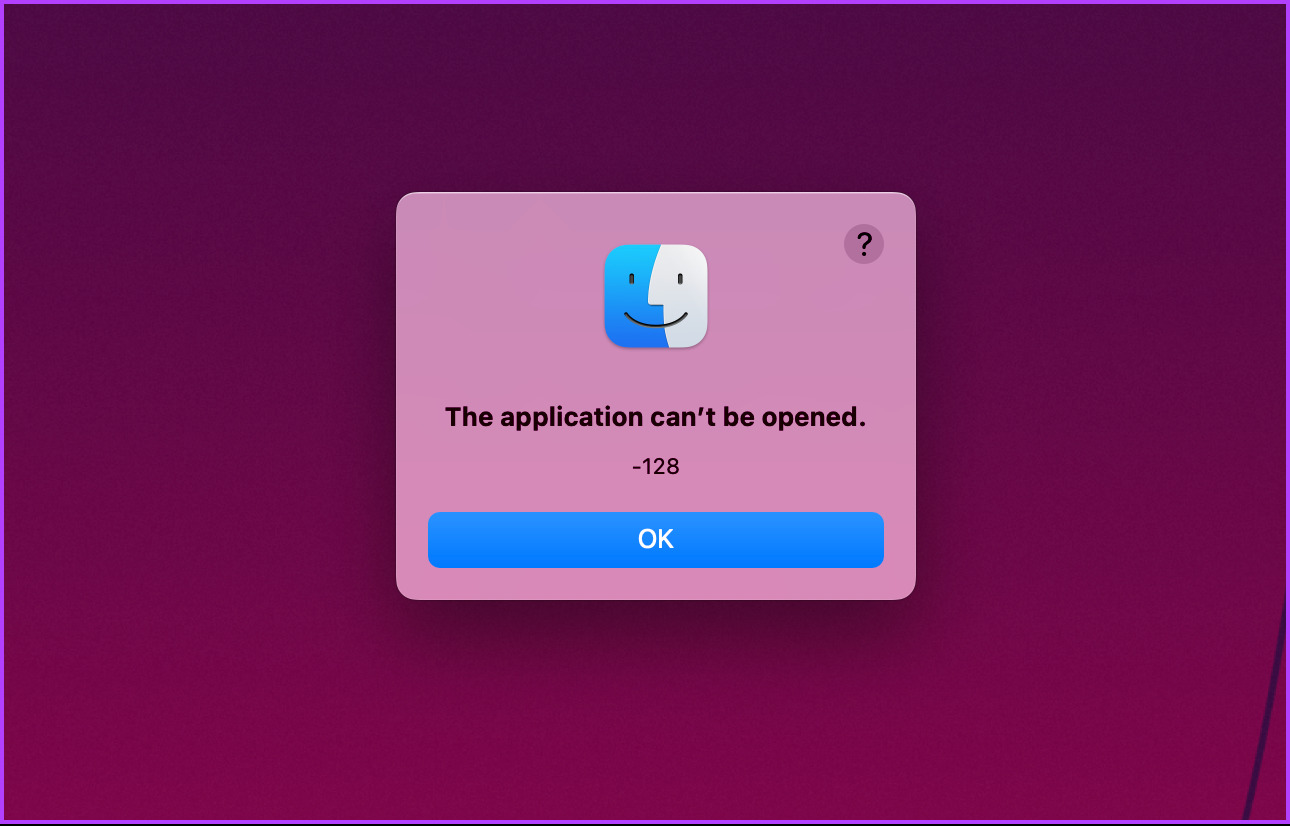







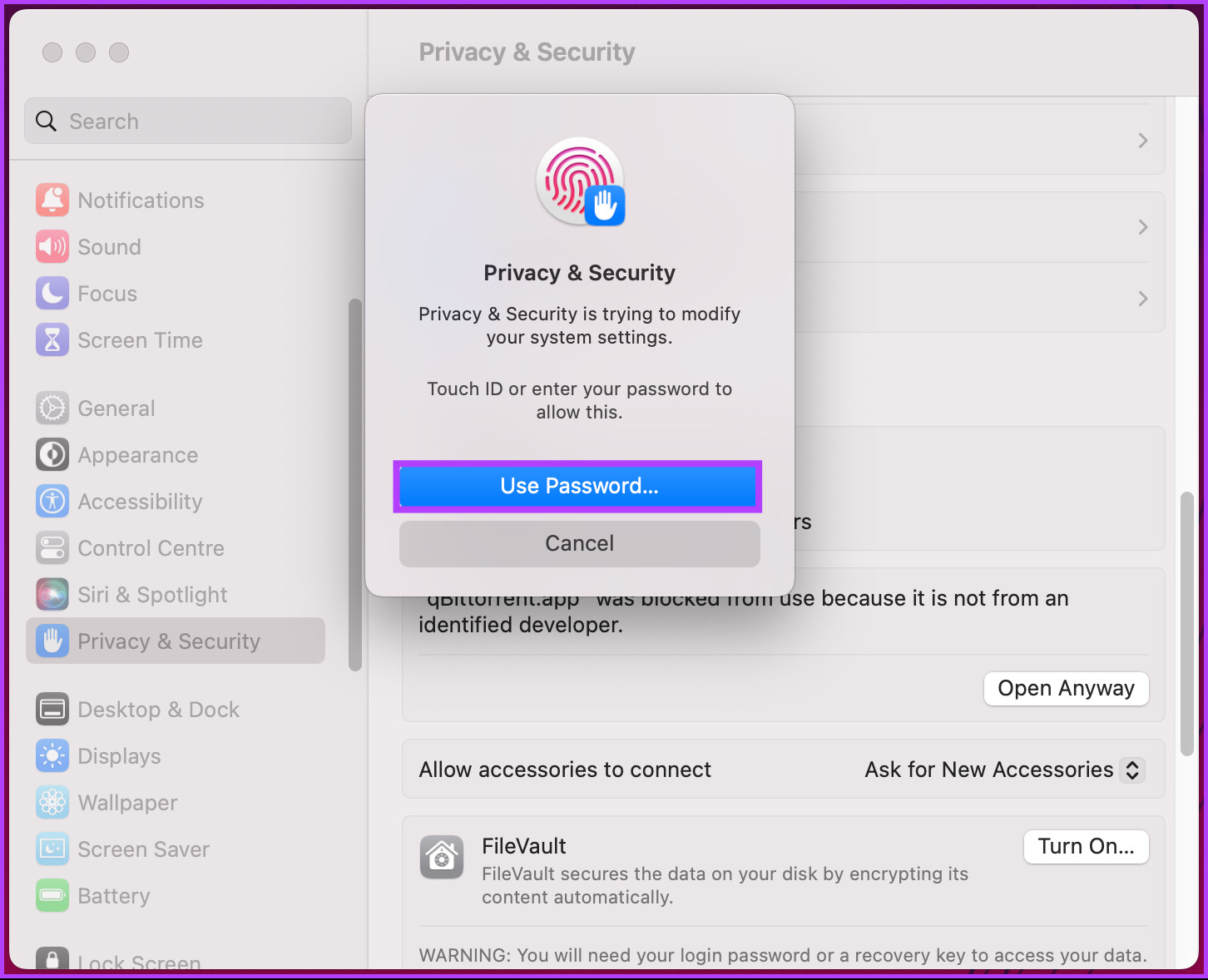
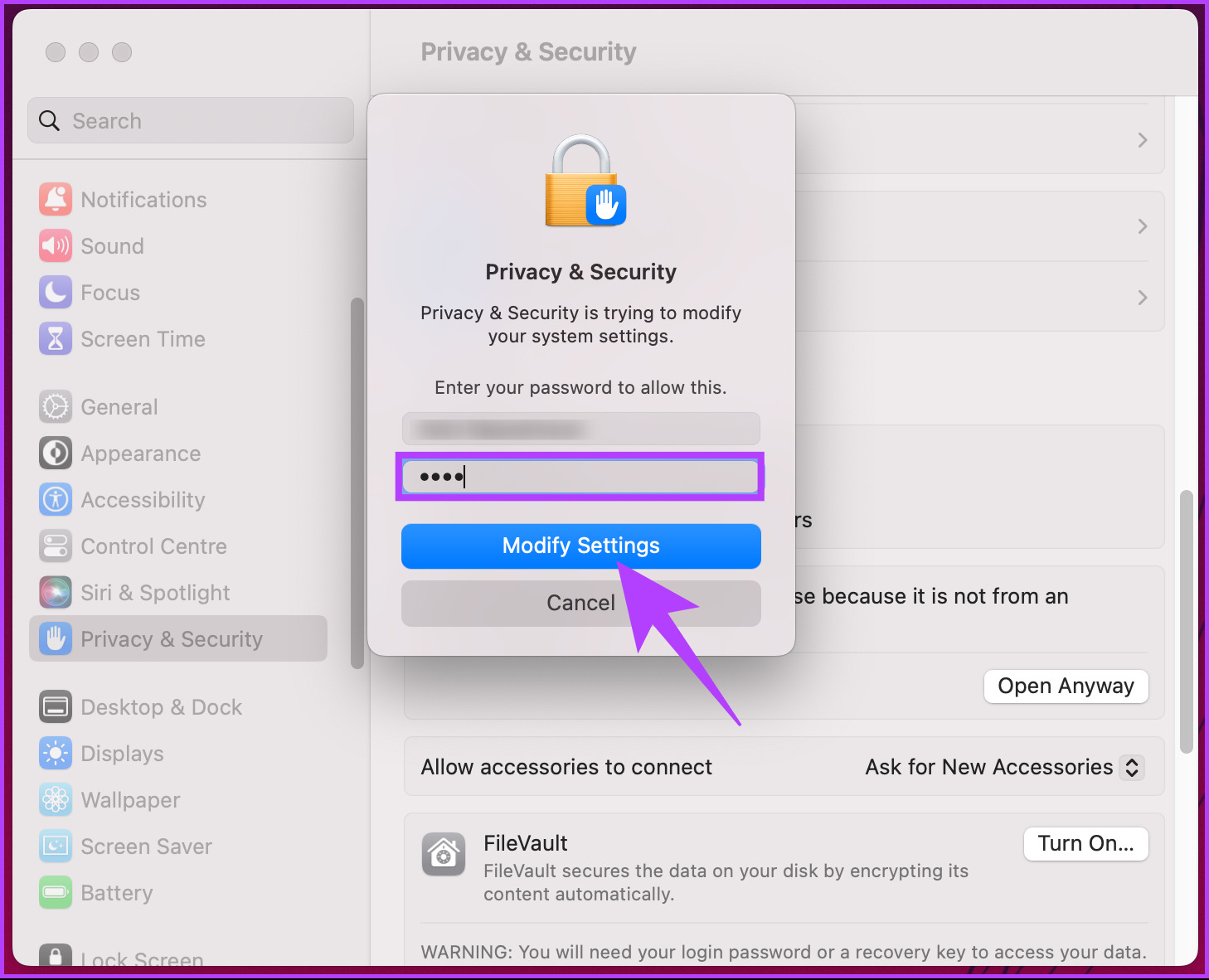






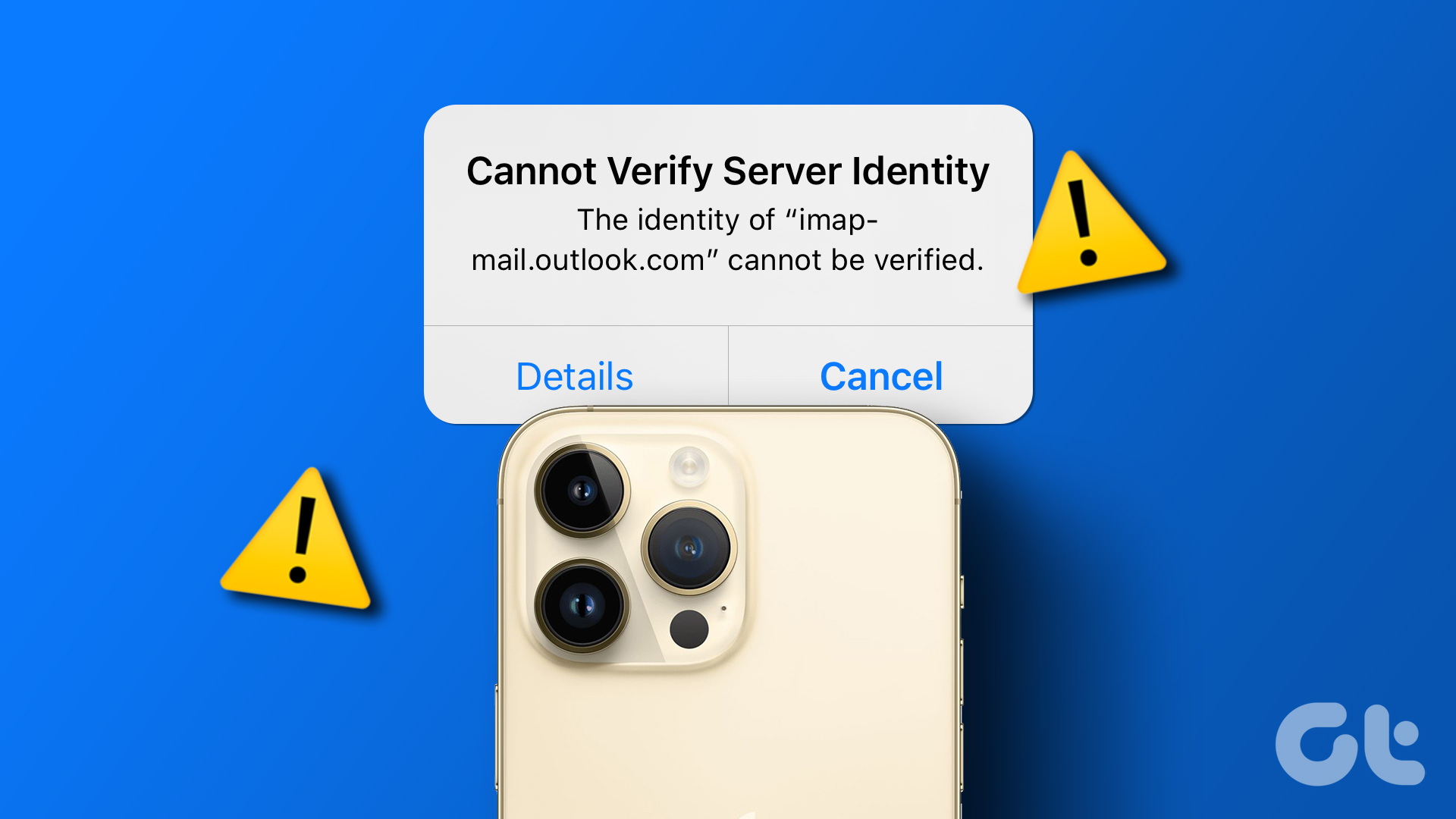





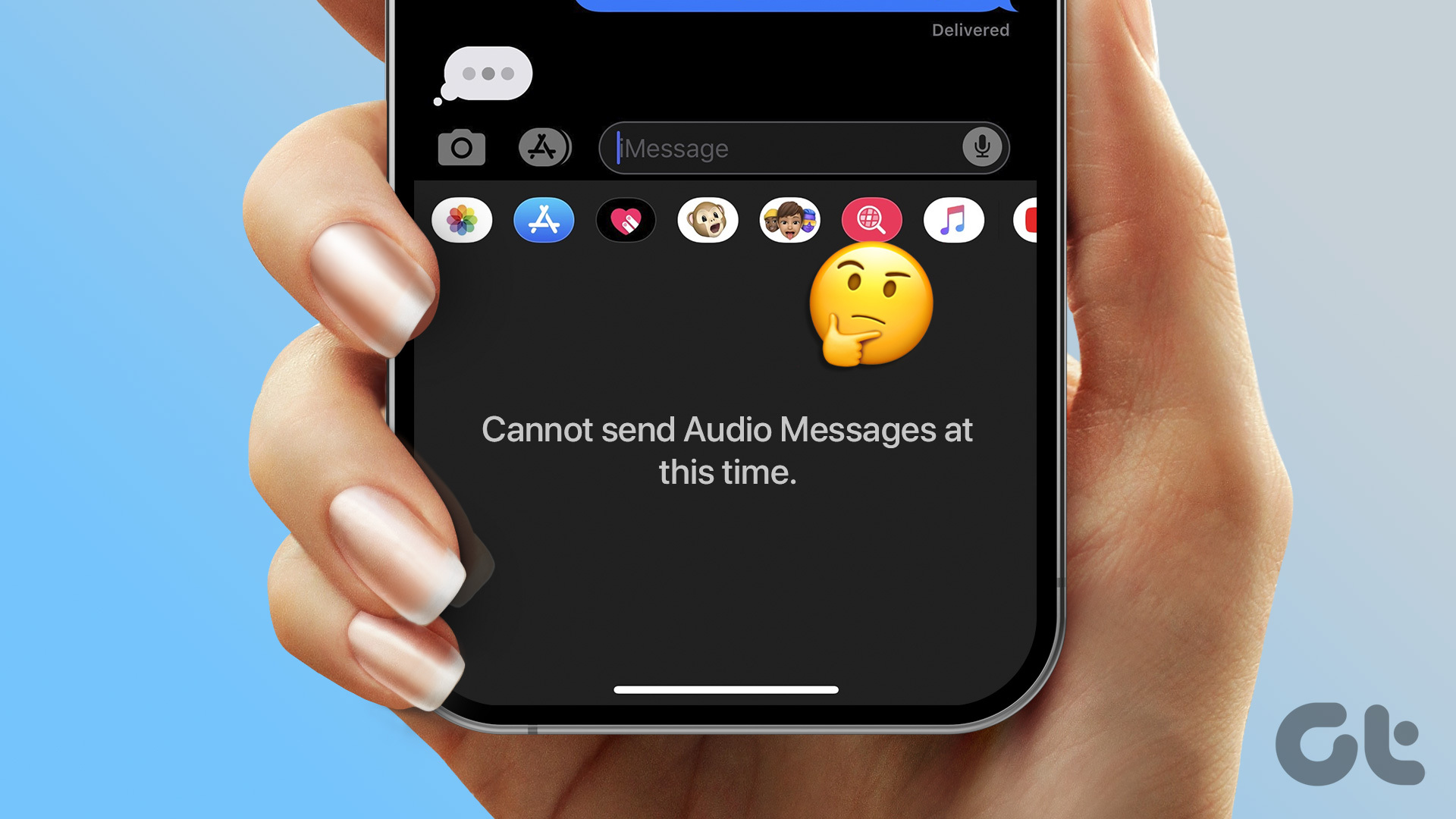

![]()