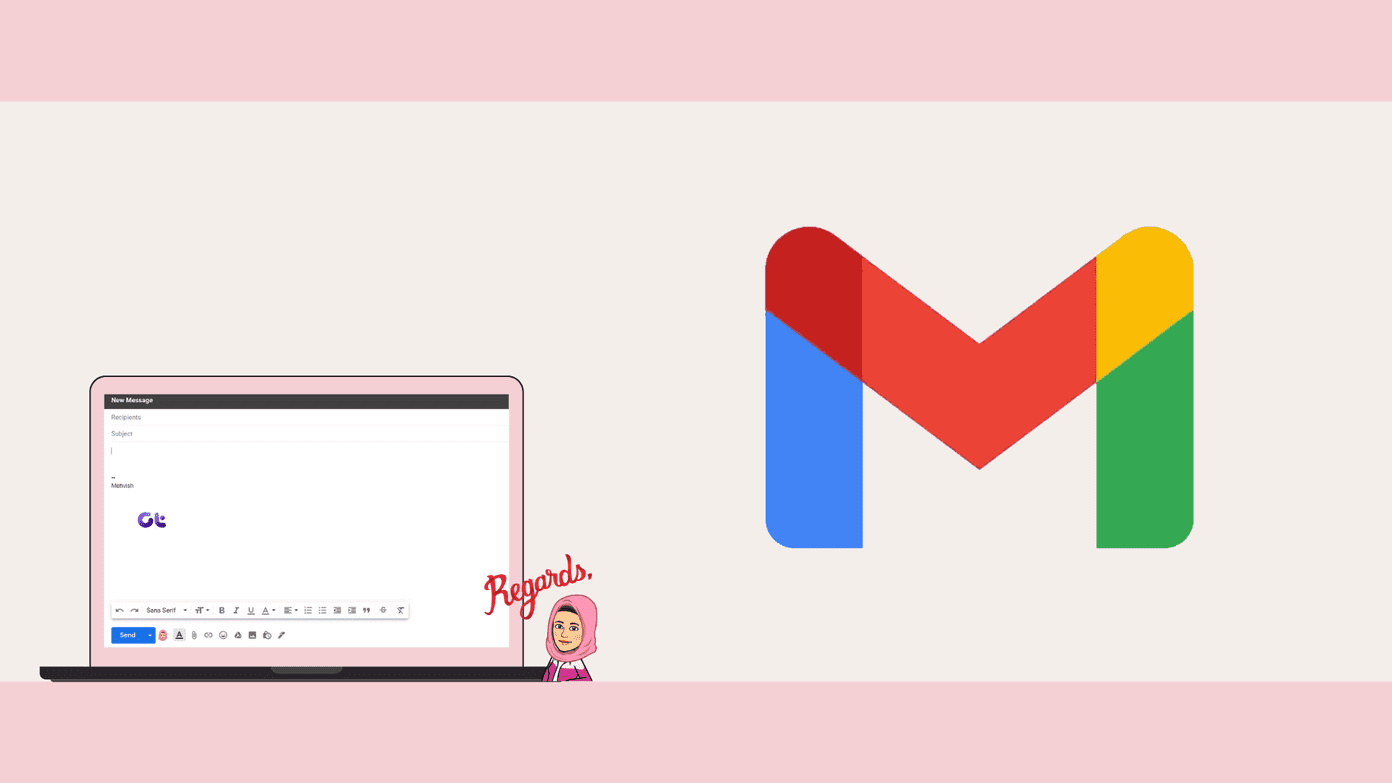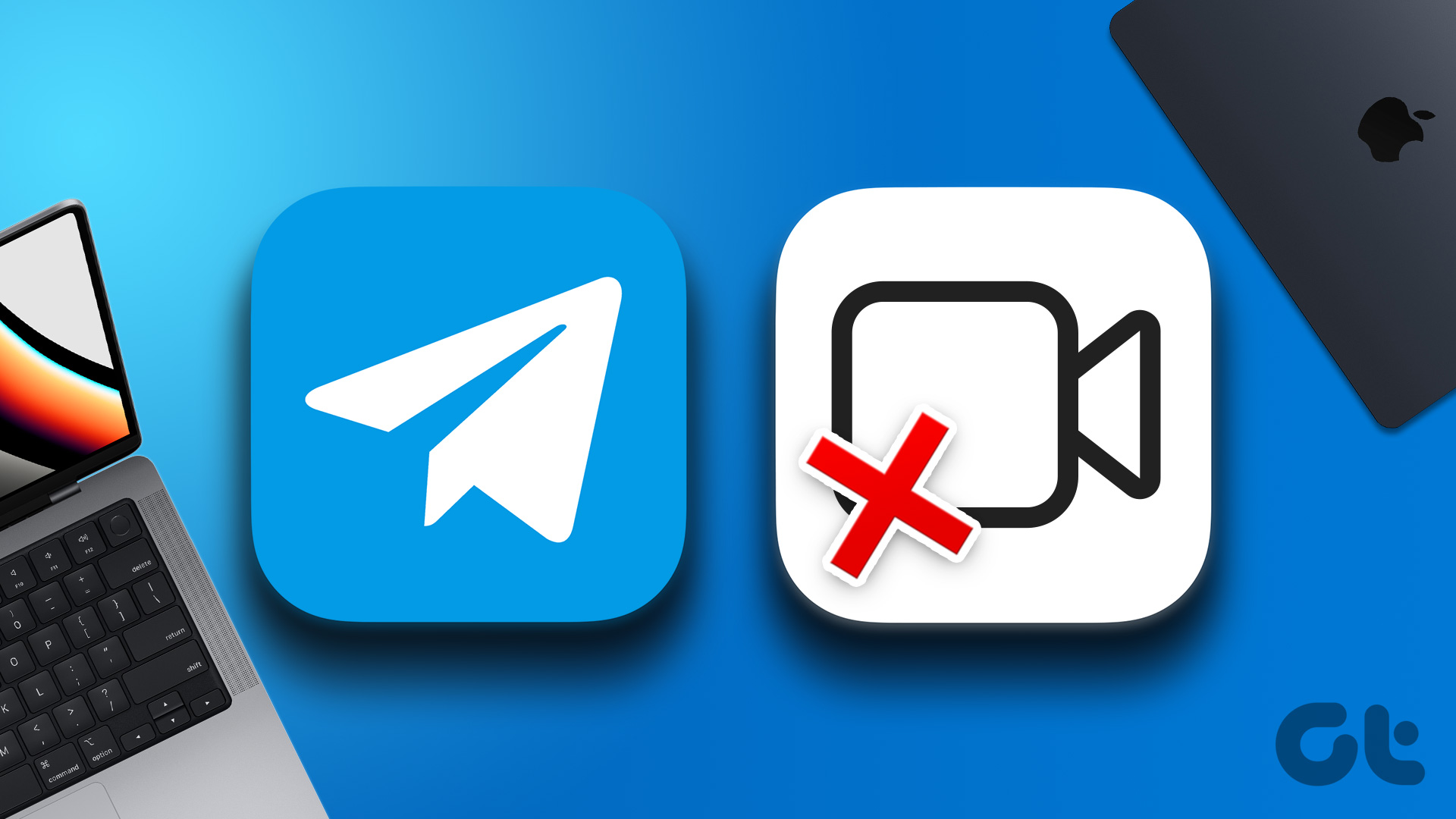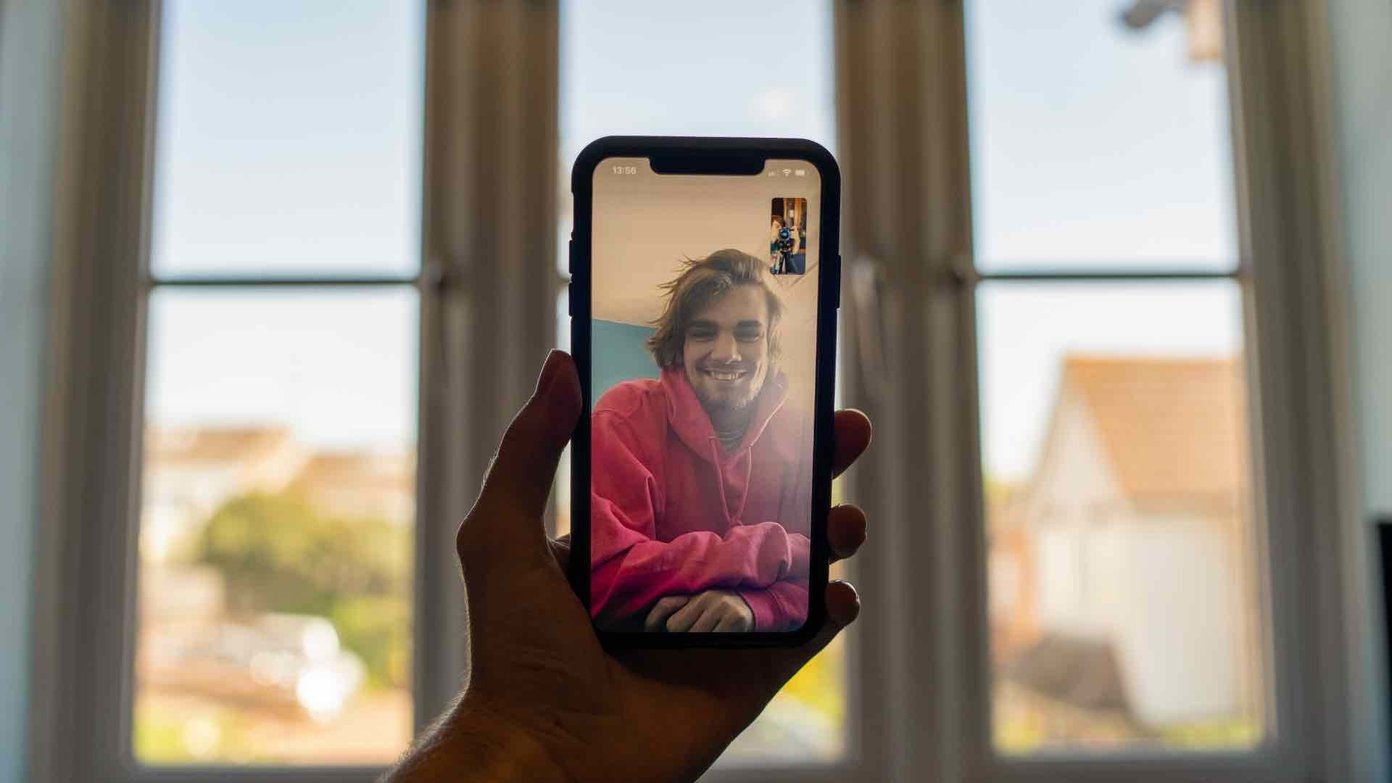We want to show you three safe and secure apps that let you add a digital signature to a document. We insist on safety because we’re sure any document that requires your authentication mostly contains confidential information. Further, all these tools are free to use. We’ll show you a step-by-step procedure to add a digital signature to your PDF file or other documents. But first things first.
Digital Signature vs. Electronic Signature
At first, both these terms might sound interchangeable but they aren’t. There’s a significant difference between a digital signature and an electronic signature. Here’s what you need to know. Digital signatures are highly secure and are legally binding in almost all cases – since they use cryptography to bind the signature’s identity to the document. Further, most popular digital signature tools offer a certificate of signature to ensure its legitimacy and authenticity. Digital signatures also are highly difficult to forge, since they are basically digital fingerprints. Electronic signature is a simple, but also legally valid replacement for a handwritten signature on a document. However, they do not contain any authentication that binds the signature’s identity to the document. Unlike digital signatures, they are not secured through encryption. Therefore, this makes them vulnerable to forgery since they are essentially an image or a symbol that represents the signature.
4 Best Ways to Add a Digital or Electronic Signature For Free
Based on the characteristics of a digital and an electronic signature, you can opt for either of the two while signing documents. You can use electronic signatures on documents that aren’t confidential or do not have any legal implications, and you can use a digital signature on the ones that are. However, tools that let you add digital signatures to a document are mostly paid. Therefore, if you do not wish to avail all of the benefits of a digital signature, you can use a simple electronic signature. But, if you want security, encryption, and strong authentication for your signature – you can add a digital signature for a document.
1. Adobe PDF Reader: Add an Electronic Signature on Windows and Mac
The ever-so-popular Adobe Acrobat Reader supports adding electronic signatures for free on documents. If you do not have it installed, download the setup for Windows or Mac to install the app on your computer. Download Adobe Reader Step 1: Once you open Adobe Reader, click on the ‘Fill & Sign’ option. If you do not see the option after starting the program, you can click on ‘All tools’ to find the option. Step 2: Click on ‘Select a File’. Select the document to which you want to add the electronic signature. Step 3: In the sidebar, you will find options to sign your document. Click on Add signature. Step 4: You can either type a signature or draw or upload an image of your signature. Select your desired option. Step 5: We went with type, and the tool suggested a signature as we typed our name. We’ll now click on Apply to create the signature. Make sure you have the Save Signature box checked in order to retain the signature so that you can use it while signing other documents. Step 6: The signature will be saved and displayed in the sidebar. Click and place it in the area where you want the signature on your document. Further, you can also resize the signature according to your needs. Step 7: If you click on the three dots icon at the signature, you will find other options to sign your document. Step 8: Once you finish adding the signature, click on ‘Save a certified copy’ in the sidebar. Step 9: Select the folder that you want to save the signed document. You will be suggested a recent folder. However, you can also select another folder if you click on ‘Choose a different folder’. Your signed document will now be saved in the selected destination.
2. Add Electronic Signatures for Free on Mac
Your macOS device has an inbuilt feature to add electronic signatures for documents. Let us see how we can do it. Step 1: Open the document that you want to sign. Step 2: Once you open the document, click on the Tools option in the toolbar. Step 3: Click on Annotate > Signature > Manage Signatures… Step 3: Click on the signature option. You will now get to add a signature. You can either draw your signature using the trackpad or use the camera or your iPhone. Once you add the signature, tap on Done. Step 4: Your signature will now be saved. Click on the signature option and select the signature you added. Step 5: Place it in the desired area of the document. This completes the process of adding an electronic signature to your document and you can save the document on your Mac.
4. PandaDoc: Free Online Document Signing app (Electronic Signatures)
PandaDoc is another reliable tool to add electronic signatures. Further, the tool is also free to use. Step 1: Visit the official website of PandaDoc and sign up with your credentials. Visit PandaDoc Step 2: Once you sign up, click on ‘Upload and send for signature’. Step 3: Click on ‘Select files’ to upload the document you want to sign. Step 4: You also get an option to add recipients to the document. If not, click on Skip. Step 5: Click on Content in the sidebar and click on Signature. Step 6: Place the signature box in the desired area of the document and click on it to add your signature. Step 7: You can either draw, type, or upload a signature. Once you select your preferred option, click on ‘Accept and sign’. Step 8: Your signature will now be added and you can further resize it according to your needs. Click on Finish document once you add the signature. Step 9: Click on Download. The signature certificate will be attached to the document at the end.
4. DocuSign: Best Digital Signing Software
DocuSign is a trusted, and perhaps the most widely used tool to add digital signatures. However, the tool only offers a free trial and for extended usage, you need to pay for a subscription. Step 1: Open the official website of DocuSign. Visit DocuSign Step 2: Click on the Get Started button. Step 3: Sign up for the service, and click on Get Started. Step 4: Click on Start Now. Step 5: Click on Upload. You will now have to select and add the document to which you want to add the digital signature. Step 6: Select the source from which you want to upload the document. Step 7: Once you upload the document, click on Next. Step 8: DocuSign lets you invite other users to add a signature to the document. However, if you just want to sign the document yourself, check the box for ‘I’m the only signer’ and click on Next. Step 9: Click on Continue. Step 10: Click on the Signature option to add the signature to your document. Step 11: You can select a style from the presets based on your name or you can draw or upload a signature. Once you add your signature, click on Adopt and Sign. Step 12: Place the signature wherever necessary in your document. Further, you can also resize the signature. Once done, click on Finish. Step 13: You may want to send the signed document to an email address. You can click on the Send option to do so. If not, click on No Thanks. We’ll now show you how to download the document to your local storage on your computer. Step 13: Click on Home and click on the completed documents option. Step 14: Select the document that you want to download. Further, you will get an option to whether download just the document or the signature certificate as well.
Authenticate Your Documents
We hope this article helped you add electronic and digital signatures to your Windows and Mac devices. As we mentioned earlier, we hope the differences between digital and electronic signatures were clear so that you opt for the right one every time. The above article may contain affiliate links which help support Guiding Tech. However, it does not affect our editorial integrity. The content remains unbiased and authentic.