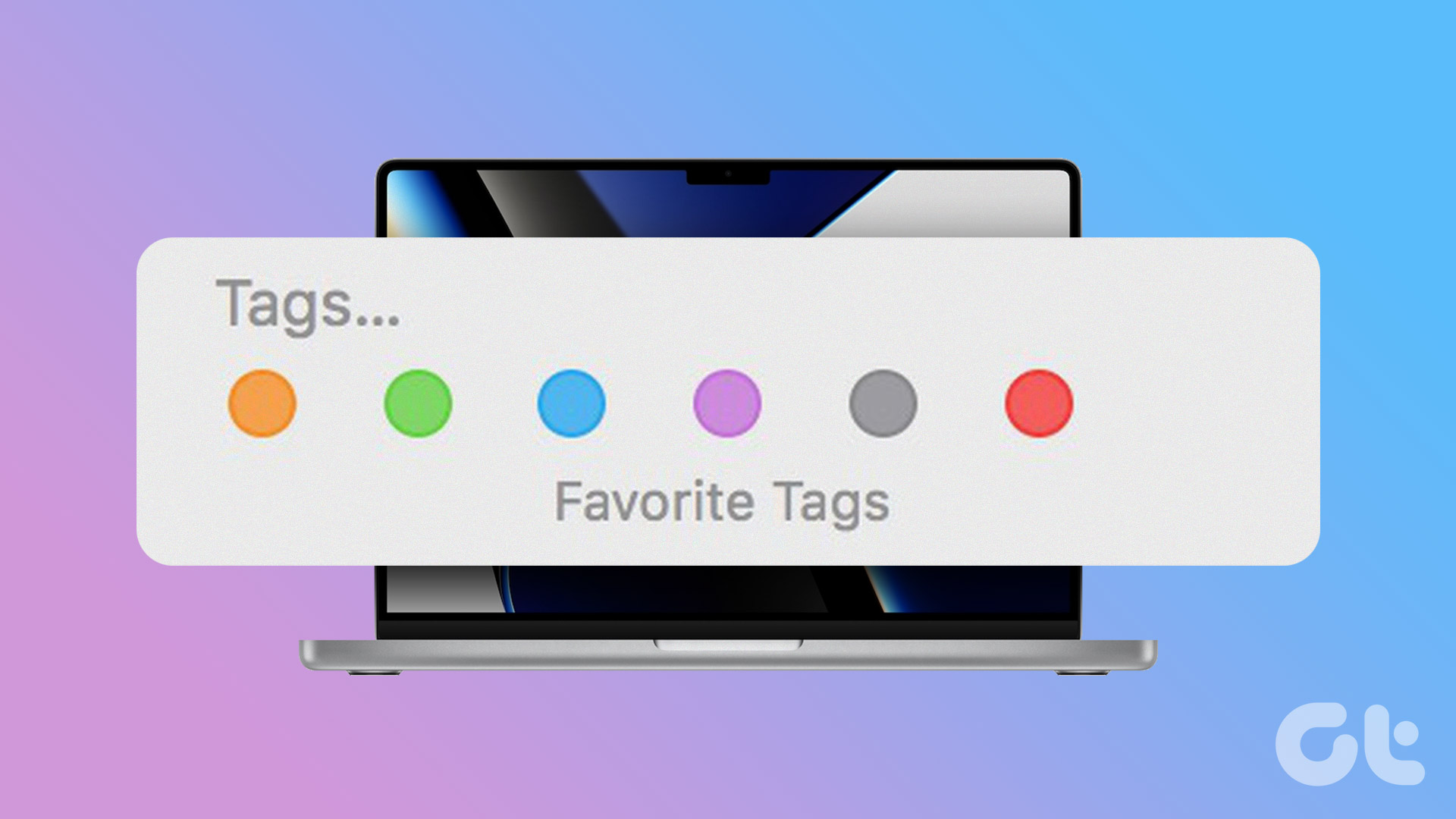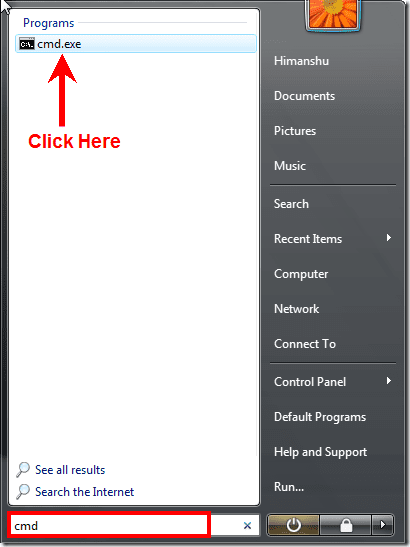Finder is the default file management system in macOS since the operating system’s debut in 1985. After several years, Apple did improve Finder by leaps and bounds. That said, it does fall short in multiple areas for reasons best known to Apple’s software team. You can try a file management app that comes loaded with several useful features. That’s why we have compiled a list of 5 best macOS Finder alternatives that you can try out on your Mac. Of course, you can’t remove Finder. So these apps will help you extend the functionalities. Before you get started, here are the three key reasons why one should look beyond Finder.
Customizability: There’s no way to change the Finder menus and glorify the top ribbon with easy shortcut buttons. Even Viewing options are quite limited to previewing media files only.Dual-Pane View: One of the heavily demanded features for comparing files/folders between sections without opening two or more windows.Network Storage Management: Connecting to remote file servers via AFPS, SMB, and FTP/SFTP offers the bare minimum experience, which is not devoid of flaws.
The cost of individual file managers can be hefty on your pocket, and the free trials may not give you a full-blown experience. To overcome that, you can subscribe to the SetApp Store at $9.99 per month to gain access to over 190 macOS apps. And that list includes the different Finder alternatives on this list. So let’s check out the Finder alternatives for Mac. Note: All the Finder alternatives on this list work on macOS 10.15 Catalina.
1. Path Finder
Path Finder is the first choice of many power users for features beyond the lauded dual-pane navigation. The Drop Stack feature is quite handy for selecting multiple files to move or copy them in a single step. So if you tend to take a backup of different files often, then Drop Stack acts as temporary storage to move and copy files and folders. For smarter file management, Path Finder does that by merging the contents of two folders automatically so that there are no duplicates. It uses FolderSync for comparing such folders before syncing files. You can add the folder path directly in the path navigator section. This file manager comes loaded with a boatload of file management features like Batch renaming, Smart sorting, File tagging, File List Filters, Advanced Low-level Search, Secure Delete, Keyboard shortcuts, etc. You can also deal with various types of file archives directly. The app takes the cake with built-in support for Terminal and command-line tools, and HEX editor. That means you can run commands right from the Path Finder’s GUI and check out results there. Users can also preview images and edit text straight from the interface, without opening any other app. The latest version also adds support for modules to tweak and optimize different functions. Path Finder is available as a free trial for 60 days,$36. Get Path Finder
2. Commander One
Commander One is one of the top choices as the free alternative to Finder. It launches with dual-pane browsing, and the buttons on the interface are customizable. You can use Regular Expressions (RegEx) to perform an advanced and nuanced search for specific files. That includes even hidden files and folders. Commander One’s unique feature is Android and iOS devices’ support to open and transfer files between those devices and Mac. Another thing that you would like is the built-in process viewer and controller. Apart from built-in FTP support for connecting to local and remote servers, you can also add support for many cloud storage services. By default, Commander One comes with a 15-day trial period, and after that, you’ll have to pay $30 to purchase it. Get Commander One
3. ForkLift 3
ForkLift is yet another dual-pane file manager that supports Spotlight search, Smart Folders for files management, and Quick Look for media files. All three features allow easy searching, viewing, and managing multiple files. At any time, you can customize the way it looks by replacing the buttons at the top and even the way it behaves. ForkLift does offer an extremely convenient feature dubbed multi-rename to rename files more quickly compared to Finder. While you can try ForkLift 3 for free, the PRO license will cost you $29.95. Get ForkLift 3
4. DCommander
If you would be happy with features like advanced search, editing binary/hex files, or batch renaming, then DCommander should serve you well. It’ll cover the basic FTP, SFTP, and SCP protocols for remote connectivity. Yes, even this app comes with a dual-pane interface to view and manage your files. Use the keyboard shortcuts to navigate and manage your files. You can even open archive files like ZIP, JAR, or ODT files to browser them like normal folders. DCommander comes with a 30-day trial. After that, you’ll have to buy the Premium license for $29 or get it for free with the SetApp subscription. Get DCommander
5. Filepane
If you want a bit more than Finder, then you should give Filepane a try. You can use the basic drag and drop gesture to move around the files and even save your favorite locations like Downloads or Documents folder. While you can edit images, you can also change various files to different formats. Whenever you select a file, it quickly detects the filetype shows a couple of quick actions. It’s more like a utility if you don’t want a full-blown file manager. If you like the slick and spiffiness of Filepane, you can buy it for $6.99 or get it using the SetApp subscription. Get Filepane
Manage Files Smartly
Apple’s Finder replaces the iTunes for backing up the iPhone and iPad. Besides that, it has seen very few major feature additions. We can only hope that Apple takes a leaf or two from the third-party Finder alternatives on this list and many others. That said, Finder alternatives come at the price of individual app license or use the SetApp subscription. The above article may contain affiliate links which help support Guiding Tech. However, it does not affect our editorial integrity. The content remains unbiased and authentic.