But some users report that the Spell Check feature stops working in the Pages app, forcing them to look for spelling errors manually. If you are also facing the same, here are some working solutions to fix Spell Check not working in the Pages app on Mac.
1. Enable Auto-Correction in Pages App
By default, the Pages app provides an Auto-Correction feature that automatically detects spelling errors in your documents. Our first recommended solution is checking whether the Auto-Correction feature is enabled in the Pages app on your Mac. Here’s how. Step 1: Press Command + Spacebar shortcut to open Spotlight Search, type Pages, and press Return.
Step 2: Open a Pages document. Step 3: Click on Pages at the top-left corner.
Step 4: Click on Settings.
Step 5: Click on Auto-Correction at the top.
Step 6: Click the checkbox next to Correct Spellings Automatically.
Step 7: Close the window and check if the problem is solved.
2. Enable ‘Check Spelling While Typing’ in Pages
Another feature the Pages app gives you to correct spelling mistakes is checking for them while you are typing in a document. You can check if that feature is enabled in the Pages app on your Mac. This will keep correcting the spelling errors and won’t make you check your write-up again. Step 1: Press Command + Spacebar shortcut to open Spotlight Search, type Pages, and press Return.
Step 2: Open a Pages document. Step 3: Click on Edit at the top-left side of the Menu Bar.
Step 4: Select Spelling and Grammar.
Step 5: Click the option of ‘Check Spelling While Typing.’
You can also select ‘Check Grammar With Spelling.’
Step 6: Close the menu and check if the problem is solved.
3. Check Input Keyboard Settings
If your spelling errors are still not being corrected automatically, you’ll need to check the input keyboard language selected for your Mac. Here’s how to do that. Step 1: Press Command + Spacebar shortcut to open Spotlight Search, type System Preferences, and press Return.
Step 2: Scroll down and click on Keyboard.
Step 3: Click on Edit next to Input Sources.
Step 4: To add a new keyboard language, click the Plus icon at the bottom-left corner.
Step 5: Select the language keyboard and click on Add.
Step 6: Click on All Input Sources from the left sidebar.
Step 7: Turn on the toggle next to Correct Spelling Automatically.
This is the default spelling check feature built-in on your Mac. Step 8: Click on Done at the bottom-right side.
Step 9: Close the window and open Pages to check if the problem is solved.
4. Force Quit and Restart Pages
If the Pages app has been running in the background on your Mac for quite some time, you can force quit and restart the app to give it a fresh start and check if the problem gets solved. Step 1: Click the Apple logo at the top-left corner.
Step 2: Select Force Quit from the list of options.
Step 3: Select Pages from the list of apps. Step 4: Click on Force Quit at the bottom-right corner of the window.
Step 5: Click on Force Quit again to confirm.
Step 6: Close the window and relaunch Pages to check if the problem is solved.
5. Update Pages App
If none of the solutions have worked for you, we suggest updating the version of the Pages app to remove any bugs or glitches that might be causing this issue. Step 1: Press Command + Spacebar shortcut to open Spotlight Search, type App Store, and press Return.
Step 2: Click on Updates from the left sidebar.
Step 3: If an update is available, click on Update next to Pages.
Step 4: After the update installs, relaunch Pages and check if the problem is solved.
Correct Your Spellings
These solutions will help you ensure no spelling errors in your Pages document before you submit it. The Pages app gives you a lot of flexibility to customize your documents depending on the tonality and design choices you are aiming for. For example, you can change the background color in the Pages app to improve the readability of your text and make it look different. The above article may contain affiliate links which help support Guiding Tech. However, it does not affect our editorial integrity. The content remains unbiased and authentic.











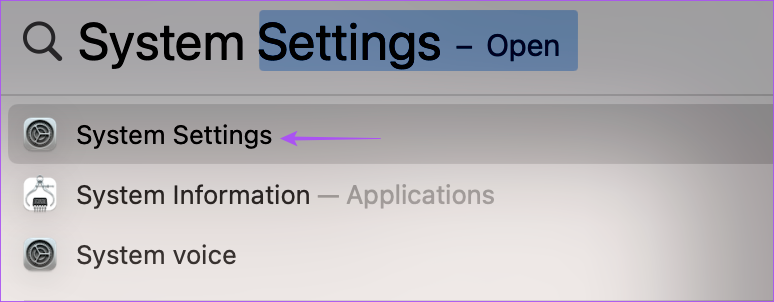
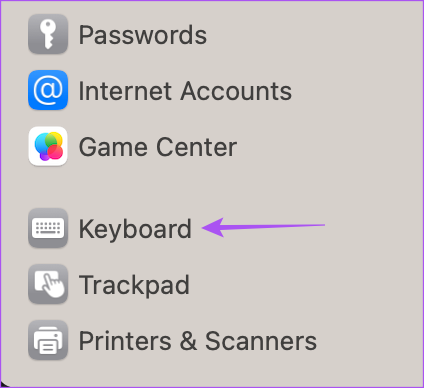








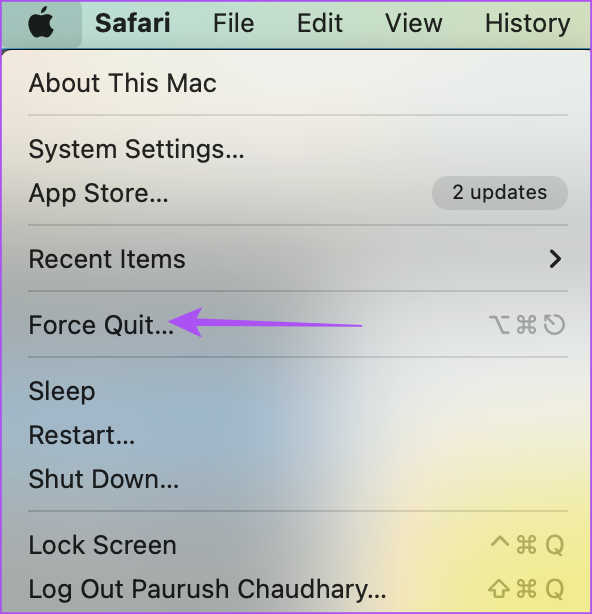



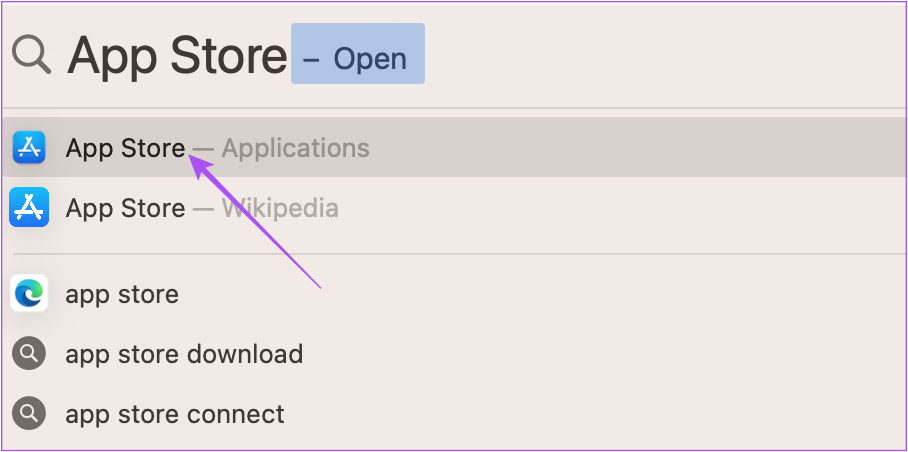




![]()







