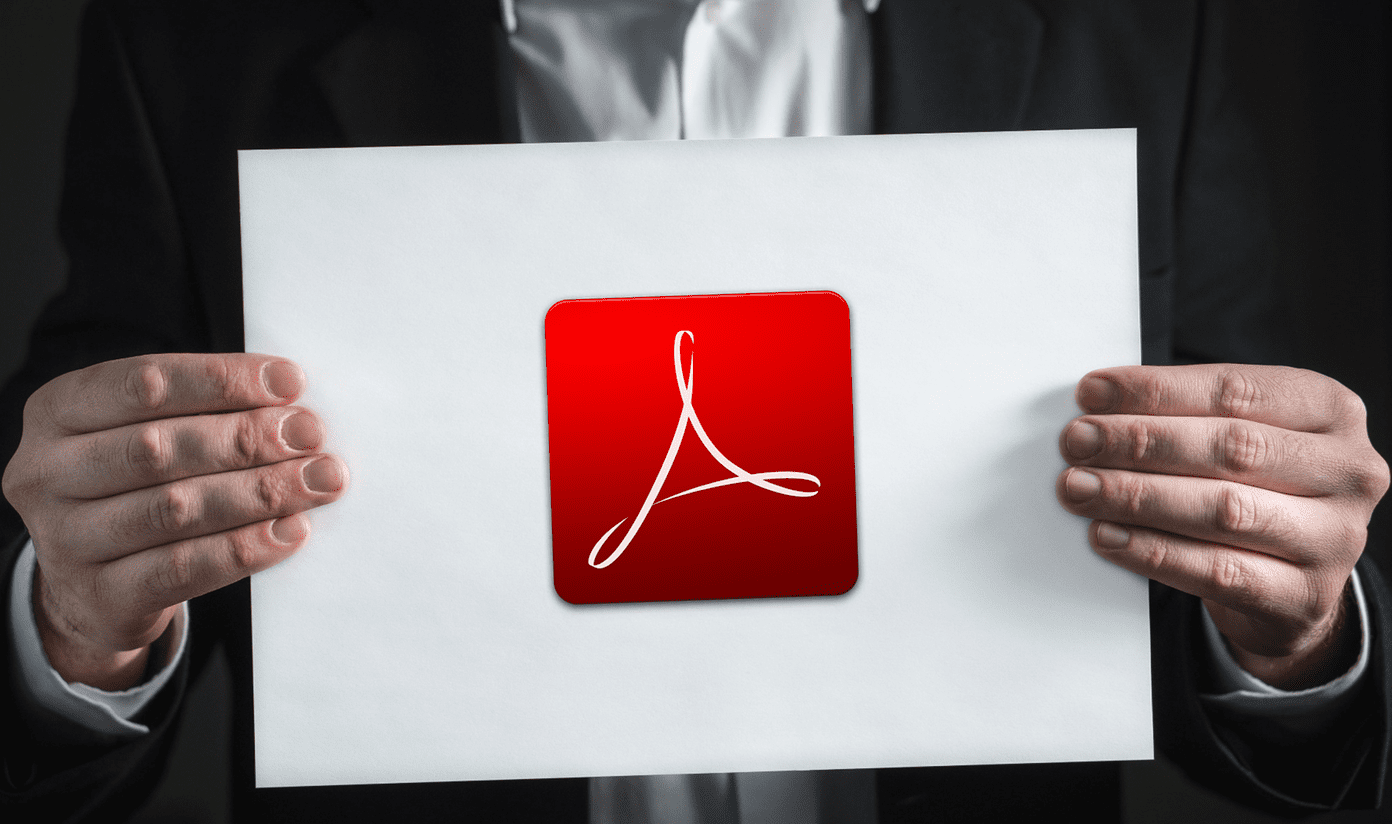A third-party window manager app is a must-have solution for anyone looking to streamline their workflow. It’s helpful when you connect your Mac to an external monitor and work with a big screen to get the job done. You can neatly organize apps based on your preferences to view more content at a time.
1. Magnet
Magnet is one of the best window manager apps on the Mac. Once you install Magnet on the Mac, you can drag an app to the edge of your display to resize the app into half of the screen. You can drag app windows to corners to snap them into quarters. You can slide on the bottom edge on ultra-wide monitors to create thirds or even sixths sections. Once you make an ideal setup, you no longer need to switch between apps. You can also arrange app windows using keyboard shortcuts. Remembering key combinations may take a while, but we highly advise getting used to keyboard shortcuts for enhanced workspace efficiency. It costs $8 and is readily available to download from the Mac App Store.
Download Magnet on Mac
2. Rectangle
If you don’t want to pay for Magnet straight up, try out the Rectangle app on the Mac. Rectangle is free to download. It is identical to Magnet, in a few ways, without a price tag. You can either snap windows from the menu bar or memorize required keyboard shortcuts to get the job done without lifting your fingers from the keyboard. Rectangle is an open-source app that supports macOS 10.11+ and Apple silicon. You can purchase Rectangle Pro for $10 and unlock more features like quicker windows snapping, custom keyboard shortcuts for any size & position, and iCloud sync support.
Download Rectangle for Mac
3. Mosaic
Mosaic is yet another window manager app on Mac. It makes resizing windows a breeze. You can organize several windows, view multiple documents alongside, and improve your productivity. You can create as many layouts in Mosaic as you require and manage all of them to fit your ideal workflow. Simply switch between layouts and extract the unnecessary ones in seconds. Mosaic also offers TouchBar support to access all the layouts at your fingertips. You can sign up for a 7-day free trial and after that, be prepared to pay £10 for the full version (or go with the Setapp subscription). It’s a part of SetApp subscription that offers 200+ apps with a single monthly subscription.
Download Mosaic for Mac
4. Moom
Don’t get confused by a weird name here. Moom stands for ‘move and zoom.’ Moom is one of the oldest window manager apps for Mac (available since 2011). Moom smartly integrates with an app window. For example, you can hover the mouse over any app window’s green button and use Moom’s pop-up palette to snap windows. Moom allows you to save and restore window layouts. You can set up a collection of windows in the size and locations you prefer and save the layout. Your perfect setup is just a once-click or assigned hotkey away. It’s pretty useful when you use your Mac with an external display. New signups can enjoy a 7-day free trial and pay $10 as a one-time purchase to enjoy all features.
Download Moom for Mac
5. Amethyst
Amethyst is yet another window manager app to help you when you have multiple apps open. The Amethyst supports several keyboard shortcuts to move, focus, or cycle through opened app windows. There are several pre-built layouts to choose from – Tall, Wide, 3Column-Middle, Full Screen, Widescreen-Tall, Row, Floating, and more via the press of a hotkey. Developers haven’t locked any function under the pro banner. The app is completely free to download and use. If you like the offering, you can always donate to support the app development from the official website. Download Amethyst for Mac
Multitask Like a Pro on Mac
All window manager apps offer the ability to customize keyboard shortcuts. Whether you use Amethyst or Moom, we advise spending some time during the app setup. While macOS doesn’t provide a native solution to manage app windows, there is no drought of third-party solutions from the web. Most GuidingTech members use Magnet or Rectangle. What about you? Share your preference in the comments section below. The above article may contain affiliate links which help support Guiding Tech. However, it does not affect our editorial integrity. The content remains unbiased and authentic.