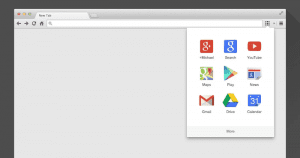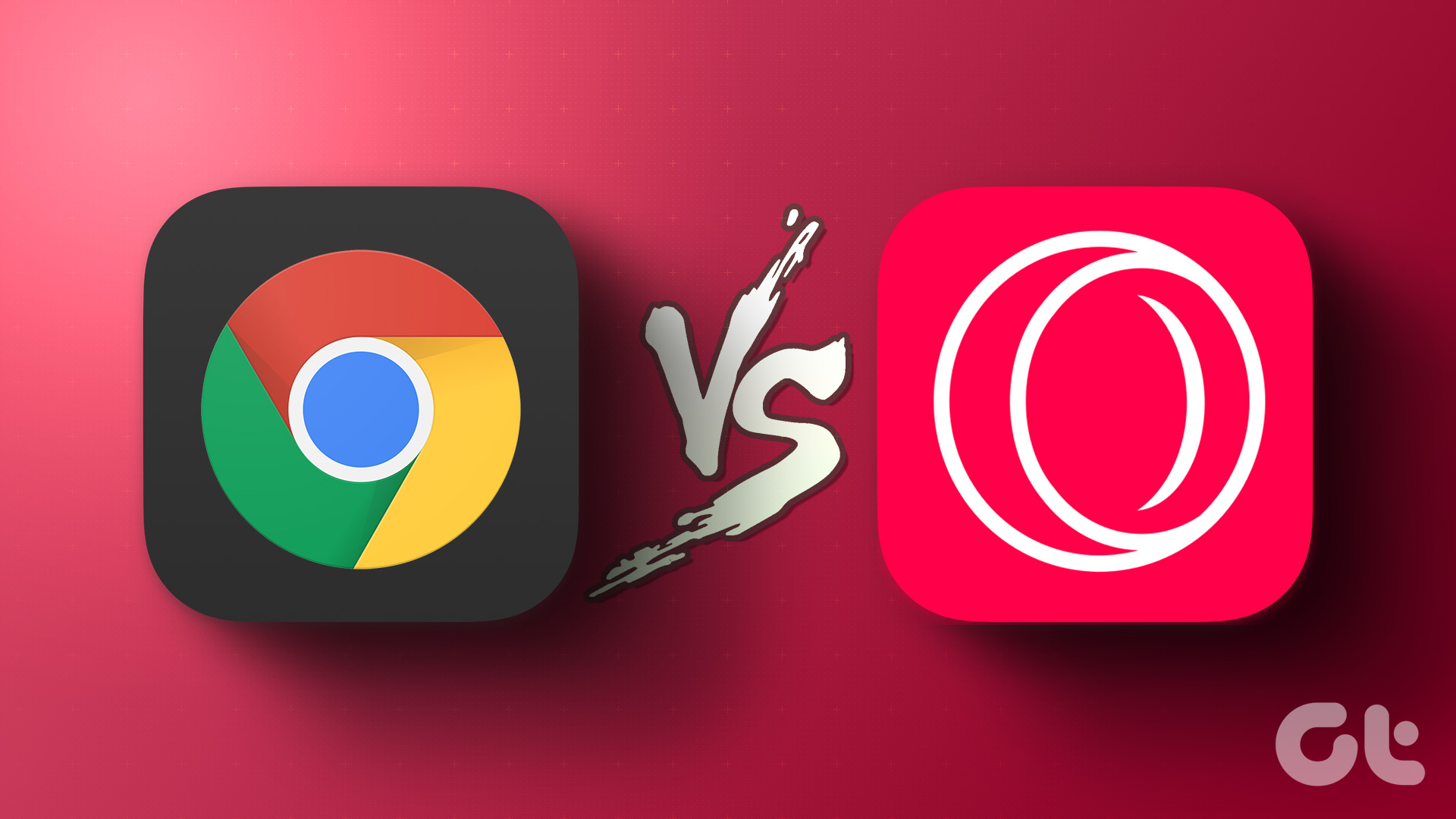Now, one thing that was common to all of them (almost all) is that whenever a user wished to work on any of his files (think tasks like editing a photo or a document) he had to download them to the local hard disk, perform the task and then re-upload it to the server. Google Drive users however have better options. The advantage of using Google Drive is that many Chrome based applications are extending their support towards it. With these online apps integrated to Google Drive, you can now open, edit and save your work directly without downloading the files. Seriously, how cool is that! So let’s have a look on some of these apps which might be useful in our day to day usage of the computer. Note: All these applications would require some special permissions on your Google account, and you will have to approve them for each app when you use them for the first time.
1. Aviary for Google Drive
Aviary is one of the most amazing web based image editors available. If you are looking for a simple, online solution to give your photos some basic touch-ups, you can always rely on it. Now with Aviary for Google Drive, all these amazing features are available right in your Google Drive. Aviary integrates seamlessly with Google Drive and lets you edit photos if you have them uploaded on your Drive. Alter you have installed the app, open your Google drive and right-click on the photo you would like to edit. From the right-click context menu, select Open with ->Aviary for Google Drive. You can now edit the photo and make any changes you would like. Once you are done, click the Apply button and save the photo. The photo will be automatically saved to your Google Drive account.
2. 8reader
8Reader is an online ebook reader for Chrome. If you have an ebook on your Google Drive in EPUB, MOBI or FB2 format, you can open them directly using 8reader and start reading. Just like Aviary, the app will integrate to the Open with menu for the ebook file formats. You can also convert your ebook from one format to another right from the 8reader app. The app has a simple interface and the option to control fonts and daylight color enhances the reading experience.
3. SlideRocket
Though Google has brought some new features to its online presentation editor, if you are looking for the best web app to handle your presentation, no one can compete with SlideRocket. If I were to wrap all the features of SlideRocket and put it for you, I would say that it as good as an average desktop application for editing presentations. All I can say is, if at all you have a presentation on Google Drive that you need to edit quickly, SlideRocket should be your default application handler.
4. Lucidchart: Diagramming
Lucidchart: Diagramming is an online alternative to Microsoft Visio. It can be used to draw flowcharts, mockups, UML, ER Diagrams and lot more. If you have Microsoft Visio documents on your Google Drive, you can easily open and edit them. Saving the progress directly to Google Drive is an added advantage. You can even export the creations as a PNG, JPG or PDF file. If you are planning to start from the very scratch, create a new drawing from Create ->More button. That’s not all, one can also schedule backup of files on Lucidchart to Google Drive.
5. Pixorial Video
With Pixorial Video, you can easily edit and share all the videos you have on Google Drive. As soon as you install the app and authenticate your Google account, all the videos will be instantly synced to Pixorial Video library. You can then add nifty video effects like trimming, adding background music, etc. Usage is exactly like what we have been saying for the apps above. Once you have finalized the editing, you can save it directly to Google Drive and publish them on the web as well.
Additional Tip – Changing Default Apps for File Types in Google Drive
If you would like to make any of the above apps the default app for launching associated files, here’s what you need to do. Step 1: Login to your Google Drive account and click on the settings button. Step 2: In the dropdown menu, select the option, Manage apps to open the application management option for Google Drive. Step 3: You can now make any app as the default app for a Google Drive file type. You can also remove an app along with all its permissions access it has on your Google account. That’s all, these are all the apps I use while working on my Google Drive files. If you would like to add some of your favorite ones to the list, we have a wonderful comment section for that. Also, do let us know which is your favorite from the above list. The above article may contain affiliate links which help support Guiding Tech. However, it does not affect our editorial integrity. The content remains unbiased and authentic.