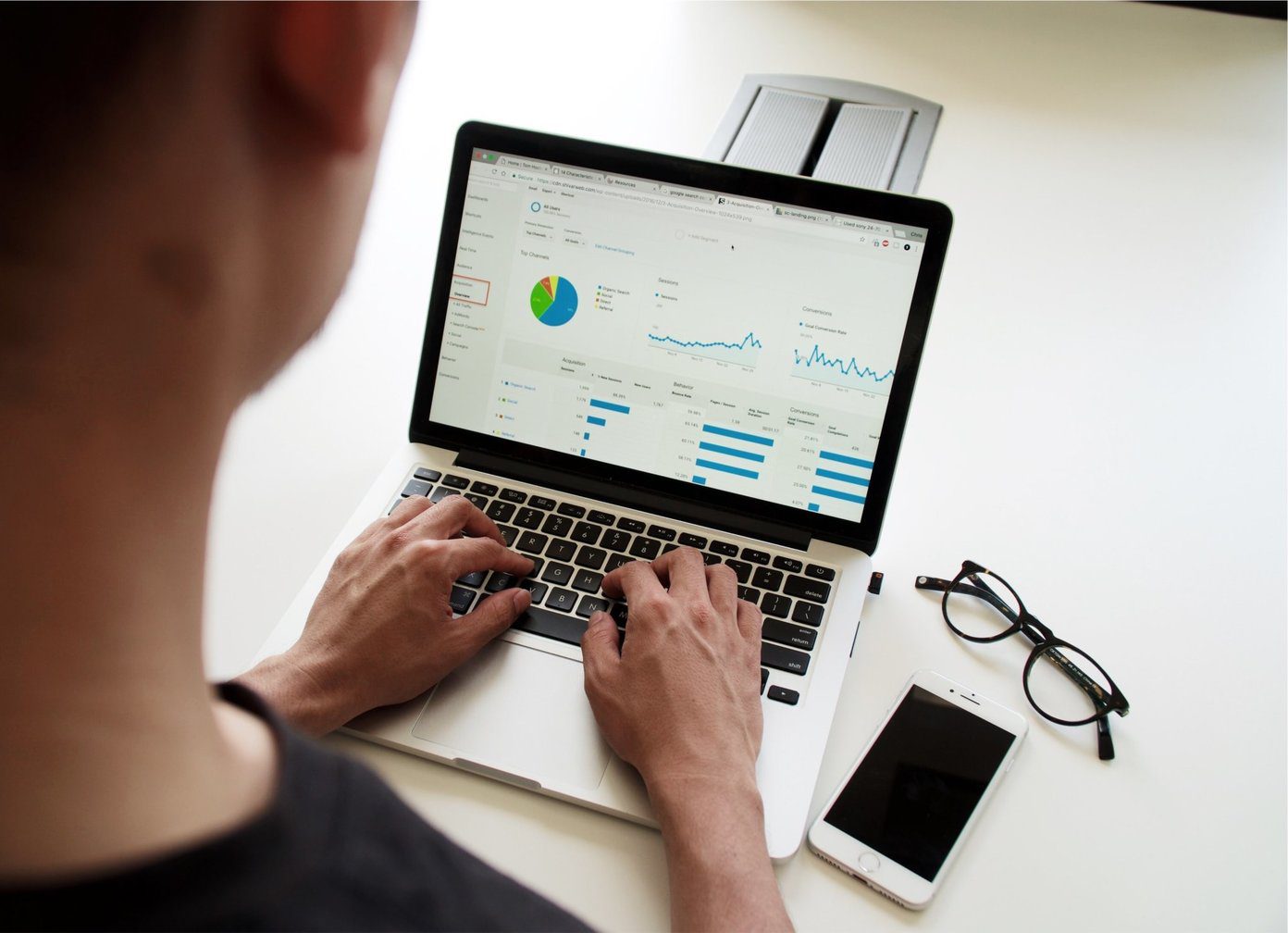Now, if you are using different versions of MS Office or collaborating with people who use a version of Office different than yours, then you are dealing with this issue on a daily basis. However, you’d be happy to know that you could reduce the risk of running into concerns by just remembering and practicing a few things. Let us see what they are. Also See: Learn and understand the differences between MS Office 2013 and Office 365 right here.
1. Know the File Formats
Office 2007-2013 uses different files extensions when compared to Office 97-2003. They have an added ‘x’ in the end, which is an indication of the use of Extensive Markup Language (XML).
2. Work in Compatibility Mode
When you open a 97-2003 file in a 2007-2013 product, the file opens in compatibility mode. You can continue working in that mode so that you do not introduce things/features that are not supported. Note: In compatibility mode you would not be able to use 2007-2013 features even though you are using the version of the software. Ideally, if you are going to share your document with someone who uses 97-2003 you should continue working in compatibility mode.
3. Convert for New Features
If you are not going to share the lower version of the file and if you are on the higher version of the software, you should convert the file. That way you would be able to take advantage of the new features. In order to convert your document, go to File -> Info -> Convert as shown in the diagram below. That way the original file will be converted and replaced.
4. Check for Issues
Suppose you’ve been working on 2007-2013 and at the end of your work you realize that you need to share the document with someone who has 97-2003. While you were working you might have used features not supported by the lower versions. In such cases, before sharing it is advisable to check for issues. That way you will mitigate potential risks of losing data and formatting on sharing. Click on File -> Info -> Check for Issues and then rectify things which the software prompts for.
5. Save as 97-2003
If you opt to save the document as a 97-2003 document in spite of working on the higher version, the software will check for compatibility by itself. If it finds any, it will prompt the user. Then sharing will never be a concern. Cool Tip: Are you someone who does not have MS Office at all? Have you ever needed to open one such file? Worry not, you can open them without having MS Office installed.
Conclusion
These are the only few basic things that you need to keep in mind if your work demands collaboration with people working on different versions of MS Office. Just a few additional steps and you can actually save a lot of confusion that may arise due to compatibility issues. The above article may contain affiliate links which help support Guiding Tech. However, it does not affect our editorial integrity. The content remains unbiased and authentic.








![]()