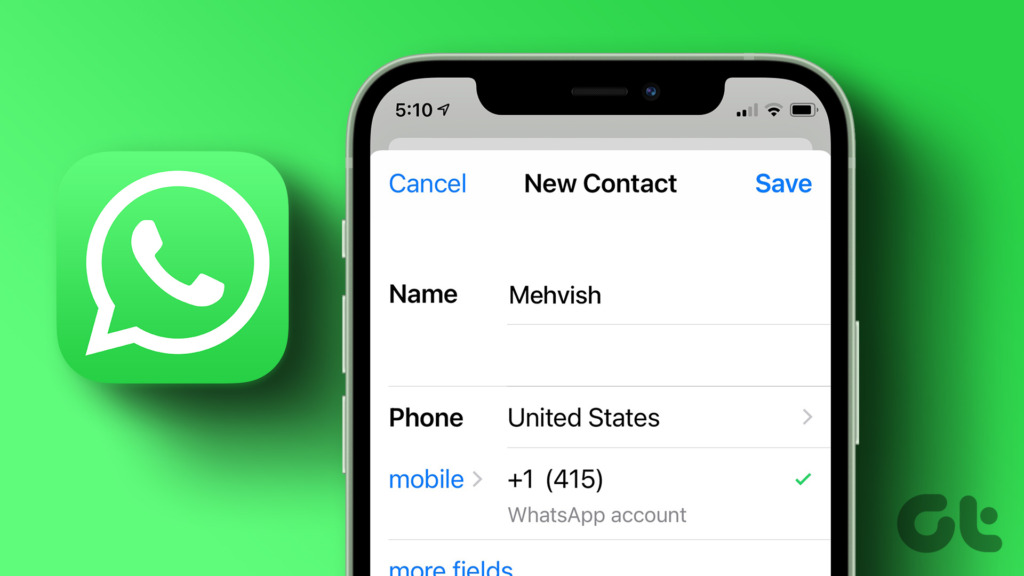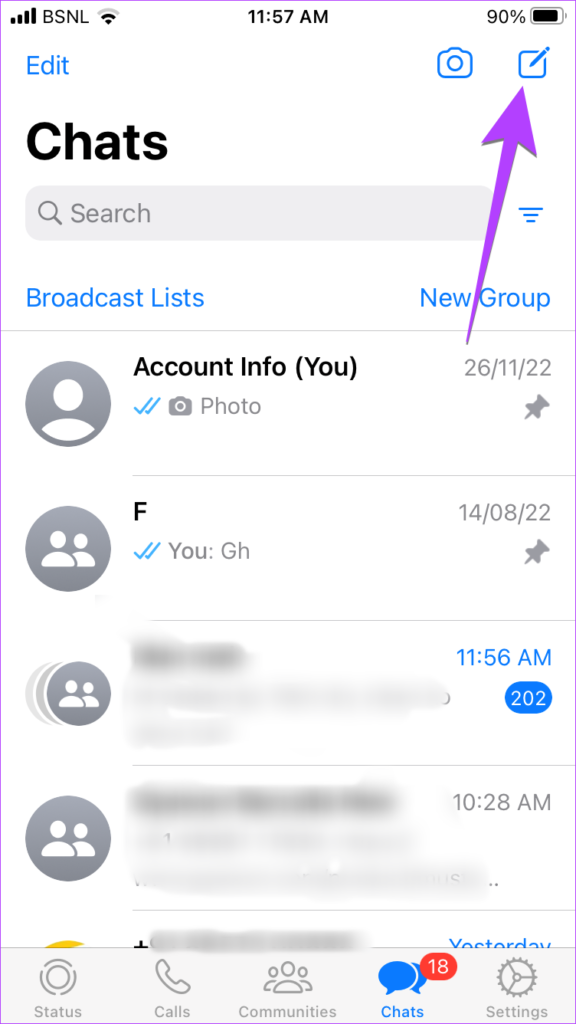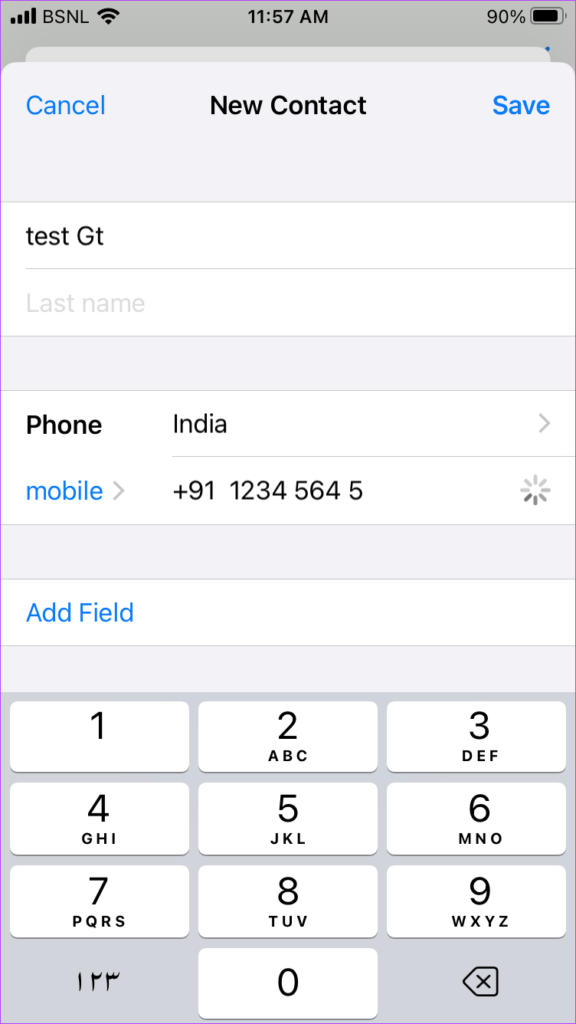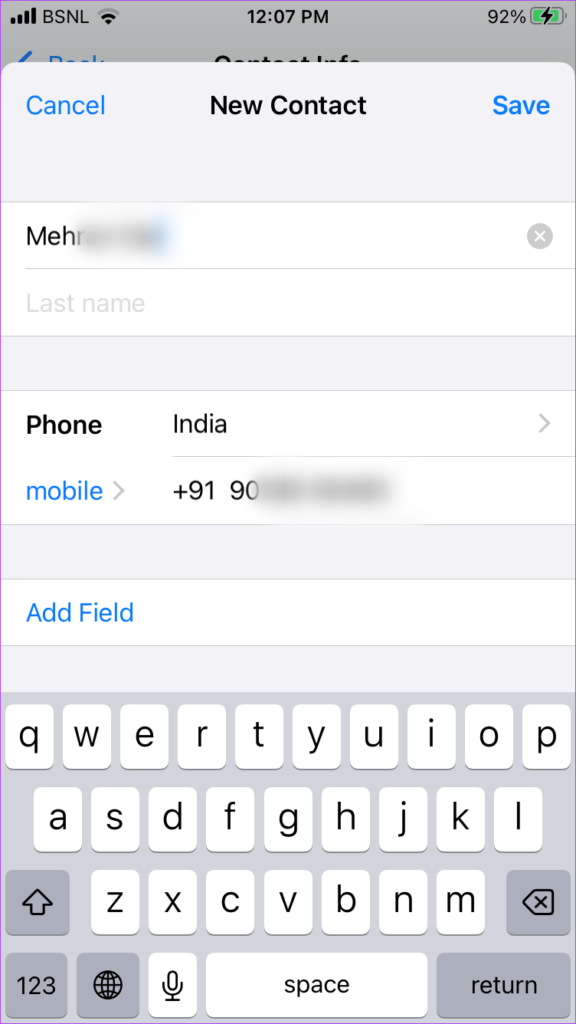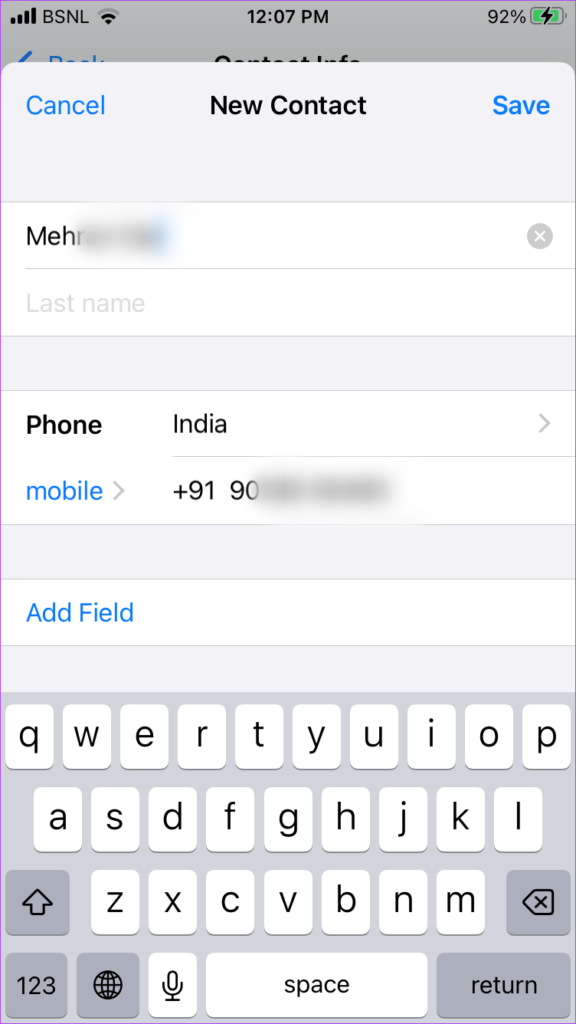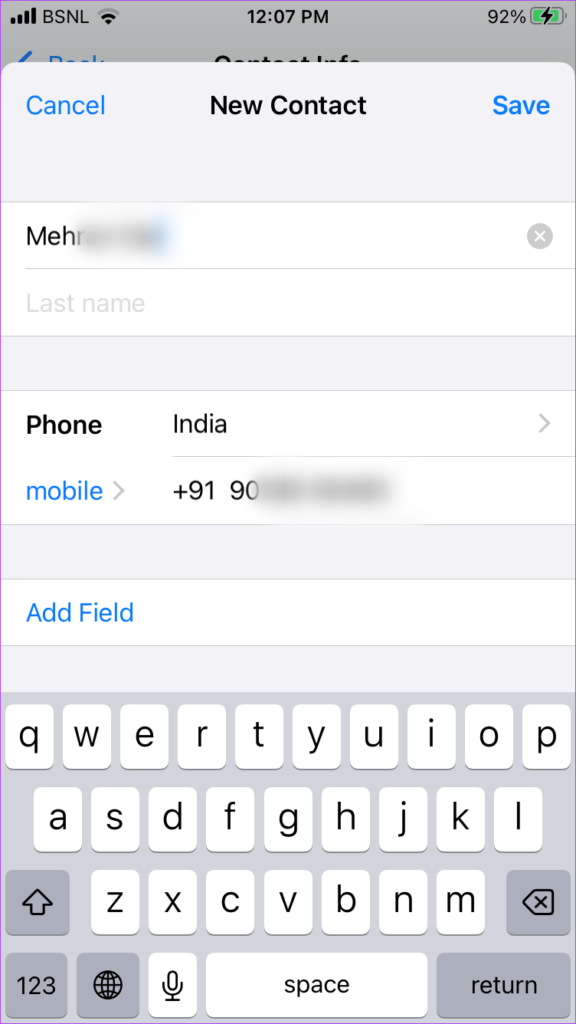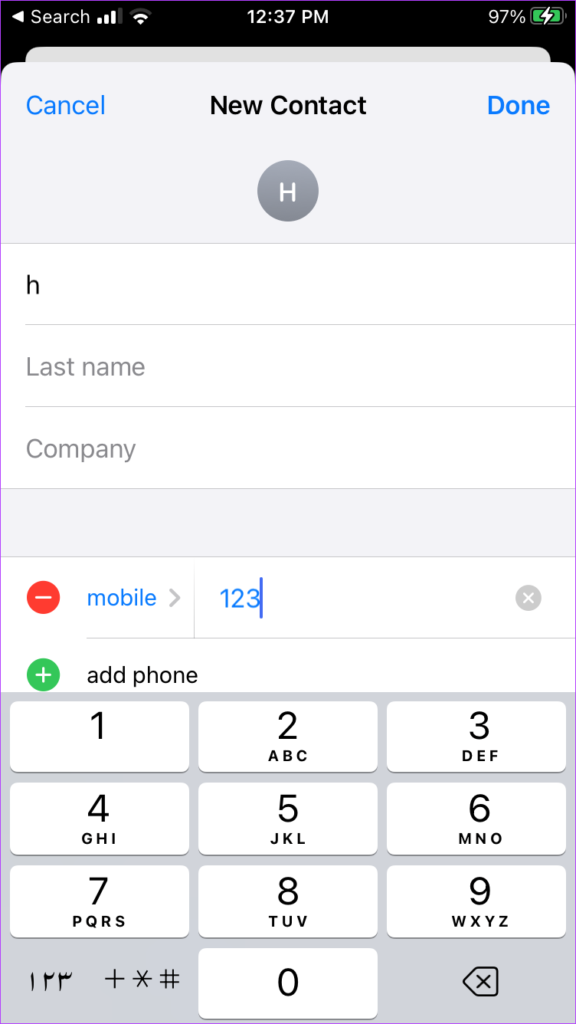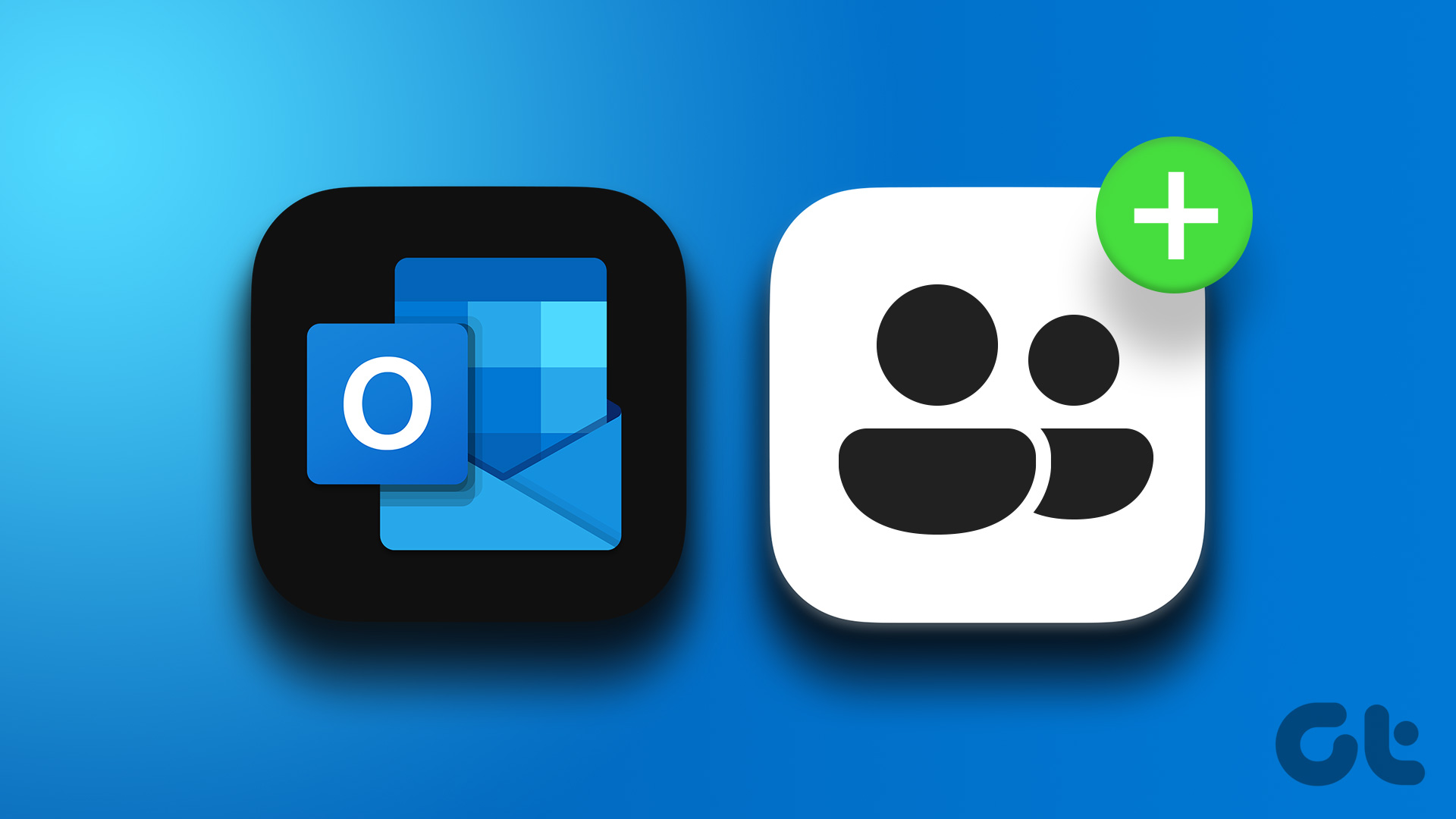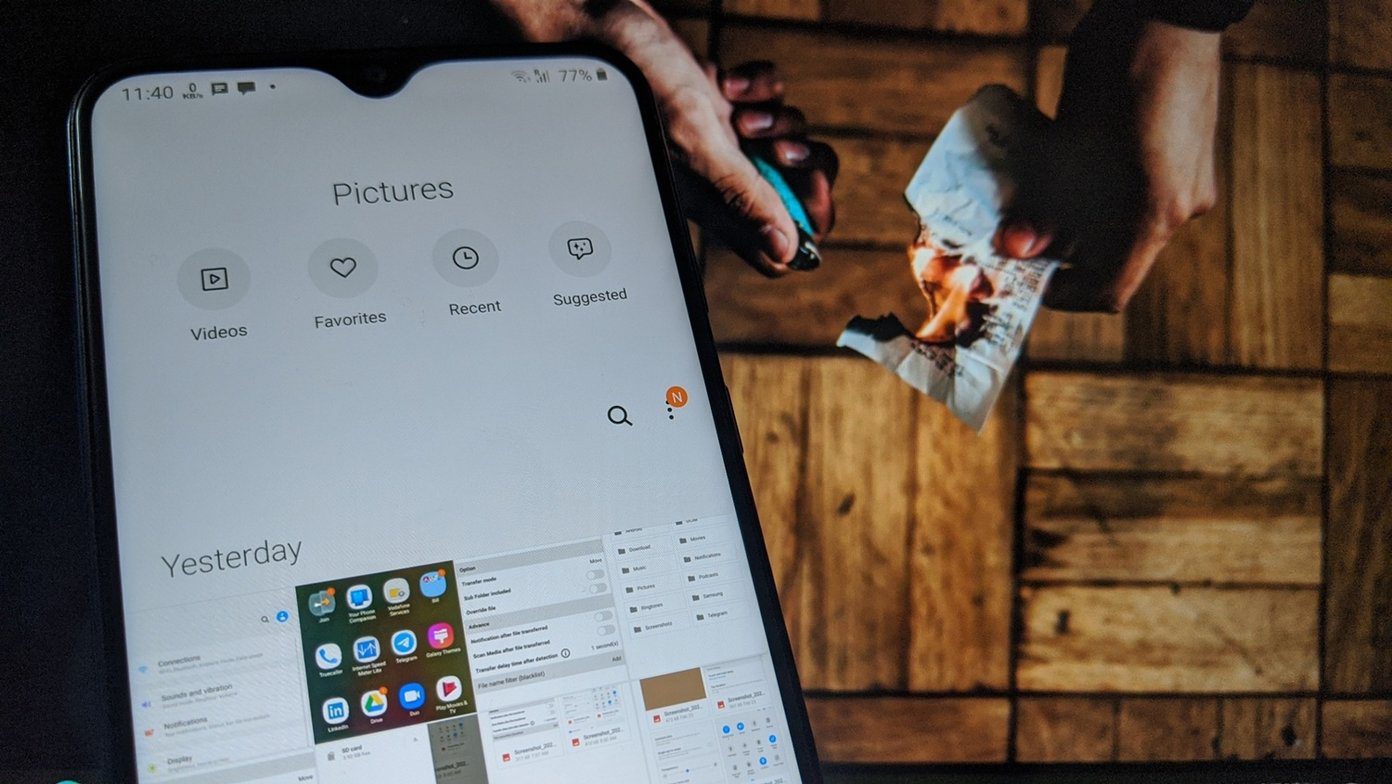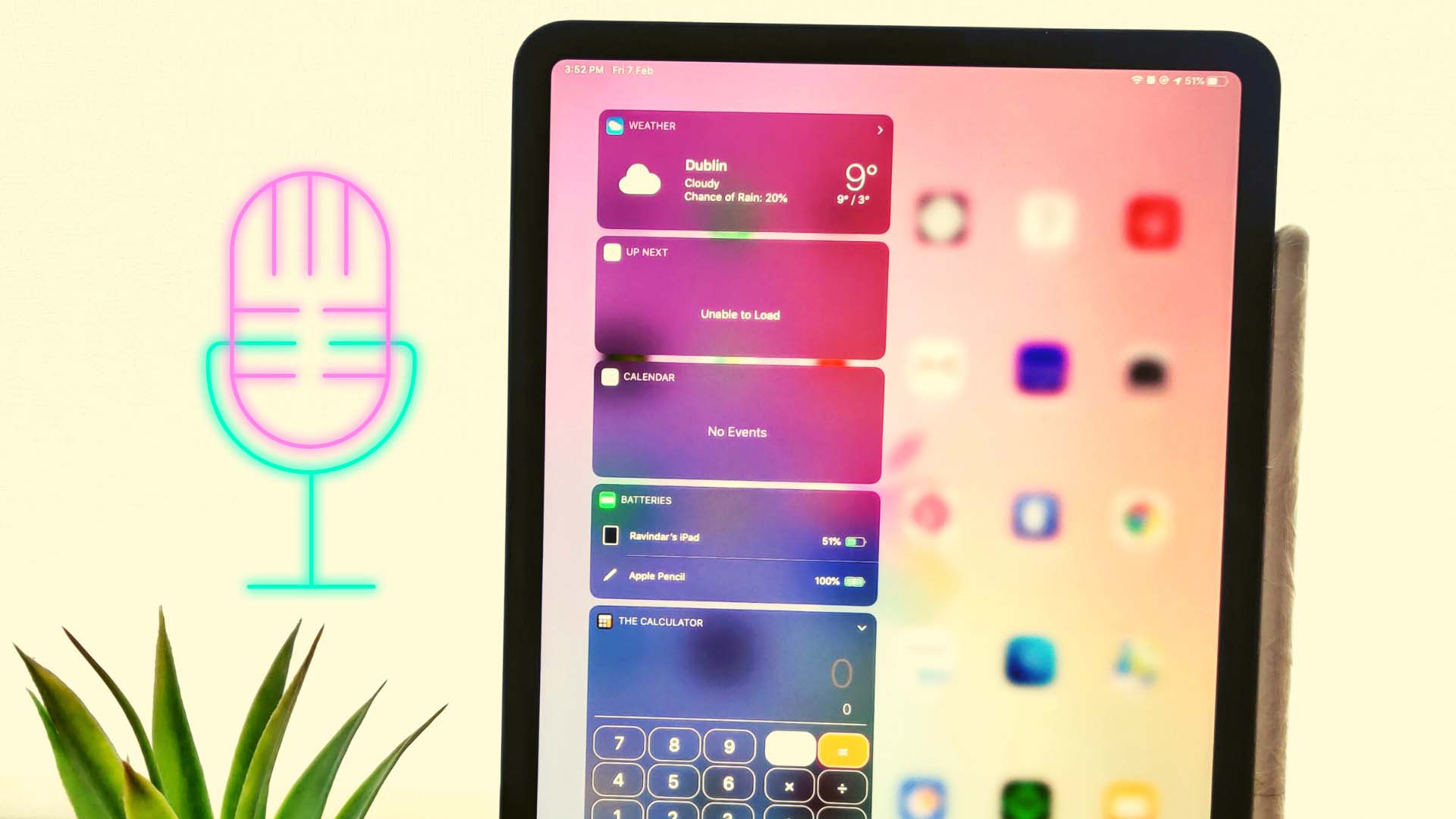You can add people on WhatsApp from the new chat screen, chat threads, and groups, using a QR code, or from your phone’s contact list. Let’s check all the methods in detail.
1. How to Add Contacts to WhatsApp on iPhone From New Chat
To add a new number on WhatsApp and save it in your contacts list on your iPhone, follow these steps: Step 1: Launch WhatsApp on your iPhone. Step 2: Tap on the New chat icon at the top of the Chats tab. Step 3: Tap on New Contact. Step 4: Add the name and the number of the contact that you want to add in the respective fields. Replace the country code with the appropriate code for international numbers. Do not enter 0 for international numbers. Finally, press the Save button. The contact will be added to your contacts list and will show up in the WhatsApp contacts list as well. Just press the New chat icon and search for the newly added WhatsApp contact. Tip: Learn how to send WhatsApp messages without saving a contact.
2. Add Contact From Unsaved Number in Chat
If you are chatting with an unsaved number in WhatsApp, you can save it directly from the chat thread as shown in the following steps: Step 1: Launch WhatsApp and open the chat whose number you want to save in WhatsApp. Step 2: Tap on the number at the top of the chat. Step 3: Tap on ‘Create New Contact’ to save it as a new contact. Or, tap on ‘Add to Existing Contact’ if you want to add it to an existing contact. Step 4: Enter the name of the contact. The number will show up automatically. Press the Save button to add the contact. Tip: Learn how to delete a WhatsApp contact.
3. How to Add a New Contact on WhatsApp From Group
There are two ways to add a number from a WhatsApp group on iPhone.
Method 1: From Group Chat
Step 1: Open the WhatsApp group from which you want to add a contact on your iPhone. Step 2: Long-press on the unsaved number in the chat thread and tap on More. Step 3: Tap on Add to Contacts from the menu. Select whether you want to create a new contact or add to an existing contact. Step 4: Enter the name of the contact and press the Save button.
Method 2: From Group Info Screen
Step 1: Open the WhatsApp group and tap on the group name at the top. Step 2: Scroll down to the Participants section and tap on the number that you want to add. Step 3: Scroll down again and tap on Create New Contact or ‘Add to Existing Contact’. Step 4: Enter the name and hit the Save button.
4. How to Add WhatsApp Contact By Using QR Code
If you have someone’s WhatsApp QR code, you can add them to your WhatsApp contacts by scanning the QR code on your iPhone. To add a contact on WhatsApp by scanning QR code, follow these steps: Step 1: Open the WhatsApp app on your iPhone. Step 2: Tap on the Settings tab at the bottom. Step 3: Tap on the QR icon next to your name. Step 4: Your WhatsApp QR code will show up. Tap on the Scan button and point the camera toward the QR code that you want to scan. Step 5: The chat thread with the scanned number will open. Now, use the steps mentioned in method 2 to save the contact to your iPhone. Tip: You can also use the Camera app on your iPhone to scan WhatsApp QR codes.
5. Add People on WhatsApp by Directly Saving in Phone Contacts
Another way to add contacts to WhatsApp on iPhone is by saving them directly to your contacts list. Step 1: Open the Contacts app on your iPhone. Step 2: Tap on the (+) Add icon at the top. Step 3: Type the name and the number of the contact and press the Done button. Step 4: Now, open WhatsApp and tap on the New chat icon at the top. Search for the newly added contact and start chatting with them. Tip: Learn how to message yourself on WhatsApp.
Add Contacts on WhatsApp on Other Devices
Just like you can add contacts to WhatsApp on iPhone, you can also add contacts to WhatsApp on Android in different ways. Also, learn how to add WhatsApp contacts on the web. The above article may contain affiliate links which help support Guiding Tech. However, it does not affect our editorial integrity. The content remains unbiased and authentic.