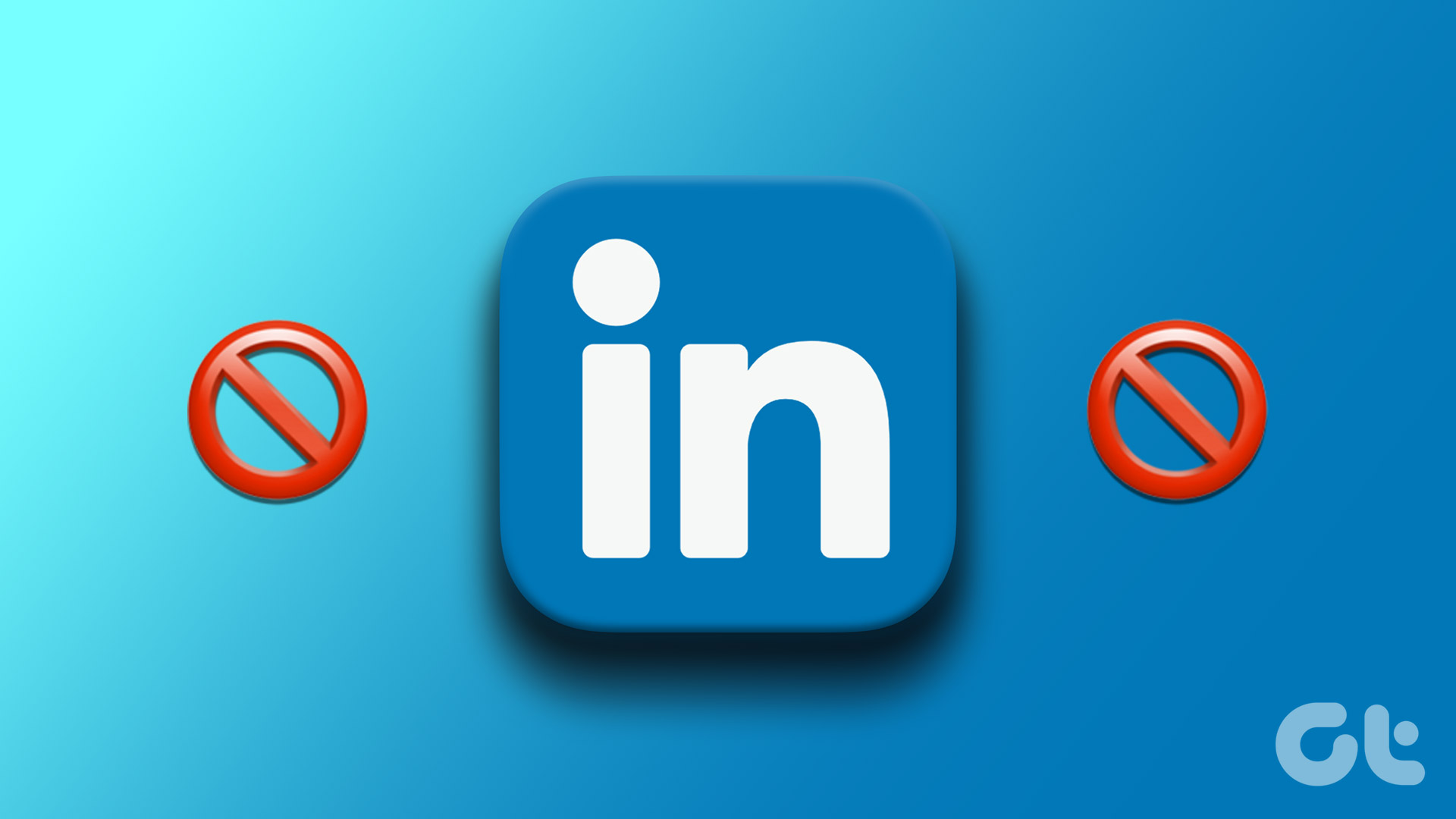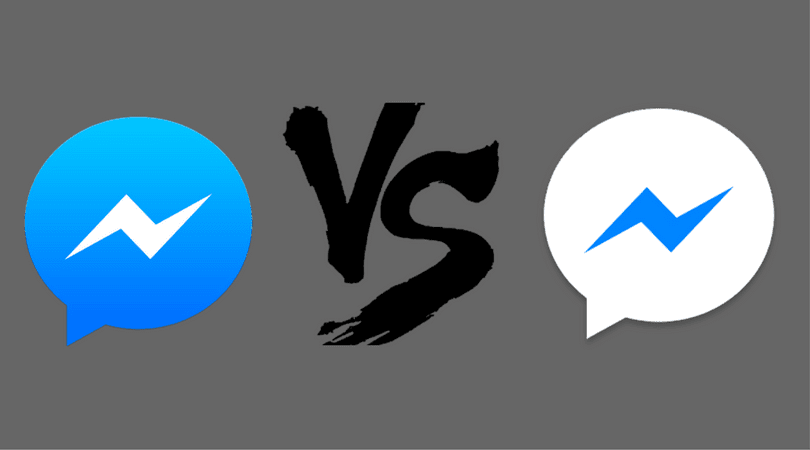There are numerous ways in which you can block someone on Twitch. You can either search for the username and block them, but if you find it time-consuming, Twitch has a few quick options to block accounts. We’ll show you all about it, but first, let’s understand what happens if you block someone on Twitch.
What Happens When You Block Someone on Twitch Mobile App
Blocking anyone on Twitch removes them from your followers and also prevents them from following you. They will not be able to send any private messages and hence cannot use the Whisper feature. Additionally, if you are a streamer, blocking someone will prevent them from subscribing to your channel and watching your streams. It will also prevent them from purchasing gift subs for other users in your channel. If you see something inappropriate in the live chat, you can filter their messages out of the chats you don’t moderate. Besides, you won’t be able to see them on live chat once you use the block feature. Now that you understand what the feature does, let’s see how you can use the block feature on Twitch.
How to Block Someone on Twitch on iPhone and Android
Here are five ways in which you can block someone on Twitch on the mobile app. The procedure is similar for both the iPhone and the Android app. Let’s begin with the traditional way to block someone – which is to search for their username and use the block button.
1. Block Someone using Twitch Search
If you want to block a particular user and know their username, you can search for their profile to block them. Here’s how you can do it. Step 1: Open the Twitch app. Step 2: Enter their username in the search bar and tap to open their profile from the search result. Step 3: Once it opens, tap on the three dots icon in the top right corner. Step 4: Tap on Block to block the user from interacting with you on Twitch. This is how you can block a Twitch user using the search bar. However, do you see something on your feed that you don’t like, and wish to block it? Here’s how you can do it.
2. Block a Twitch User From Feed
Twitch recommends channels, and sometimes you wouldn’t want a particular channel from popping up on your feed. Yes, there’s the not interested option that will prevent the channel from recommendations, but it doesn’t mean you will never come across the same again. Therefore, to completely get rid of the particular user or streamer from Twitch, consider blocking them. Step 1: Open the Twitch app and tap on the three dots icon next to a recommendation that you do not like. Step 2: Tap on Block streamer/user. That is all you need to do. Next up, let us take a look at how to block someone on Twitch on live chat.
3. Block Someone on Stream Chat
If you spot a user constantly spamming or sending messages on someone’s live chat with inappropriate language, you can easily block them. Here’s how. Step 1: Open the Twitch app and in the live stream chat, tap on the username you want to block. Step 2: Tap on Block. But what if you are receiving private messages from someone on Twitch and you want to block them away? Read the next section to know more.
4. Block a Twitch User on Whisper
Twitch has a feature called Whisper. It is a private chat between two users. If you want to block the user in the Whisper chat window, here’s how to do it. Step 1: Open the Twitch app and in the Whisper chat window, tap on the Settings icon. Step 2: You will find an option to block the user. Tap on the Block button. This will block the user, and they will not be able to send any Whispers to you among the other restrictions enforced by blocking them. But do you seem to receive a lot of Whispers from accounts that you don’t follow? You can solve this!
5. Block Whispers From Strangers on Twitch
Twitch has a feature to disable Whispers or private messages from accounts you don’t follow. This is a great way to get rid of spam and other unwanted messages on Twitch. Step 1: Open the Twitch app and tap on your profile icon in the top right corner. Step 2: Tap on Settings. Step 3: Tap on ‘Security and Privacy’. Step 4: Turn on the toggle for ‘Block Whispers from Strangers’. Those were all how you could block someone on Twitch. But, if you changed your mind and want to unblock a user on Twitch, here’s how to do it.
How to View Blocked Users and Unblock Someone on Twitch
If you blocked someone on Twitch on iPhone or Android accidentally or changed your mind and decide to unblock them, you can easily do so. However, this will allow them to interact with you on the platform. Here’s how to do it. Step 1: Open the Twitch app and tap on your profile icon in the top right. Step 2: Tap on Settings. Step 3: Tap on ‘Security and Privacy’. Step 4: Under the Blocked Users section, you’ll see a list of users you have blocked. Tap on the Unblock option next to the account you wish to unblock. There you go, that is how you can use, or revert the block feature on Twitch. However, if you still have any more questions, check out the next section.
See Only What You Like
We hope this article helped you improve your experience on Twitch by blocking content and users you found inappropriate. While block features are helpful, an effective solution is that platforms put in more effort to educate users to maintain harmony and not violate rules in any way. We do hope to see more of that in the future! The above article may contain affiliate links which help support Guiding Tech. However, it does not affect our editorial integrity. The content remains unbiased and authentic.











![]()



![]()