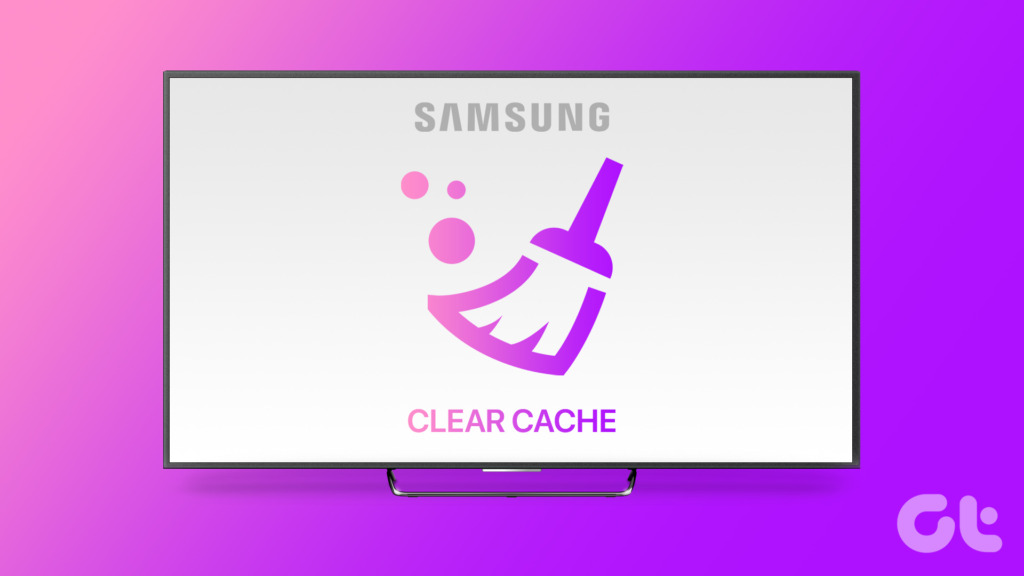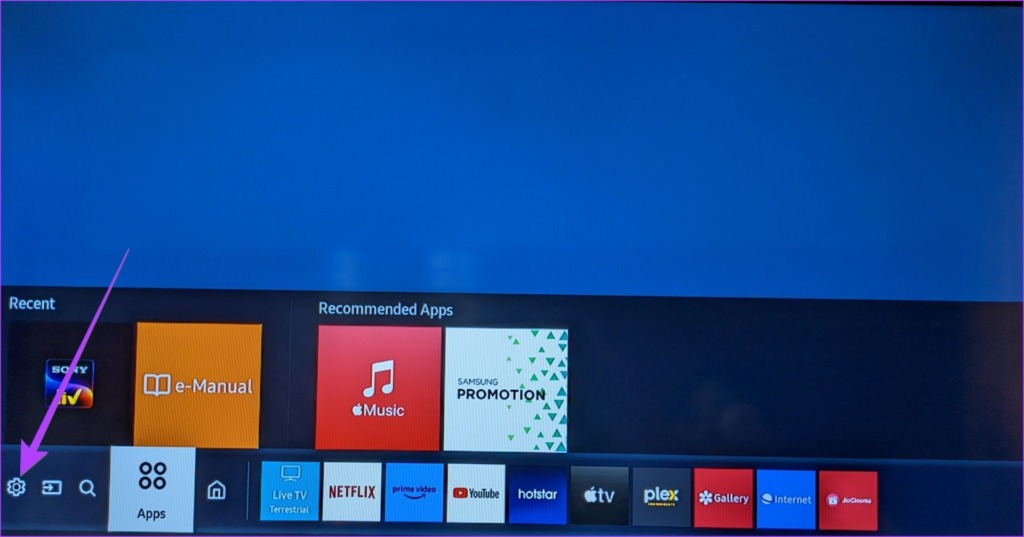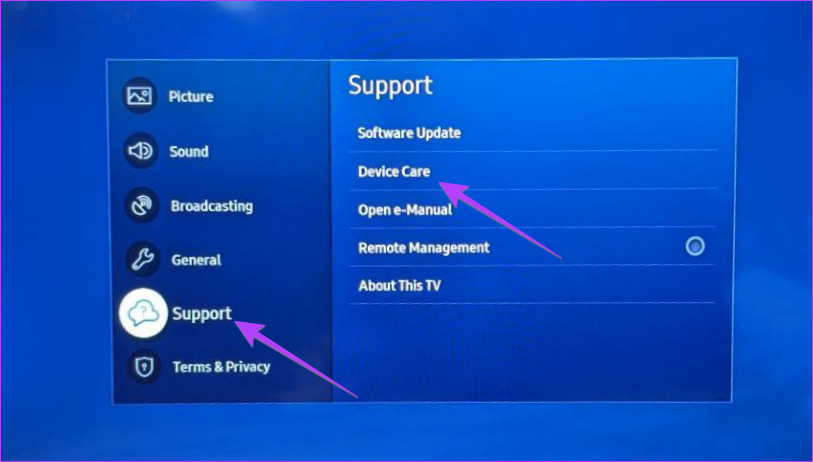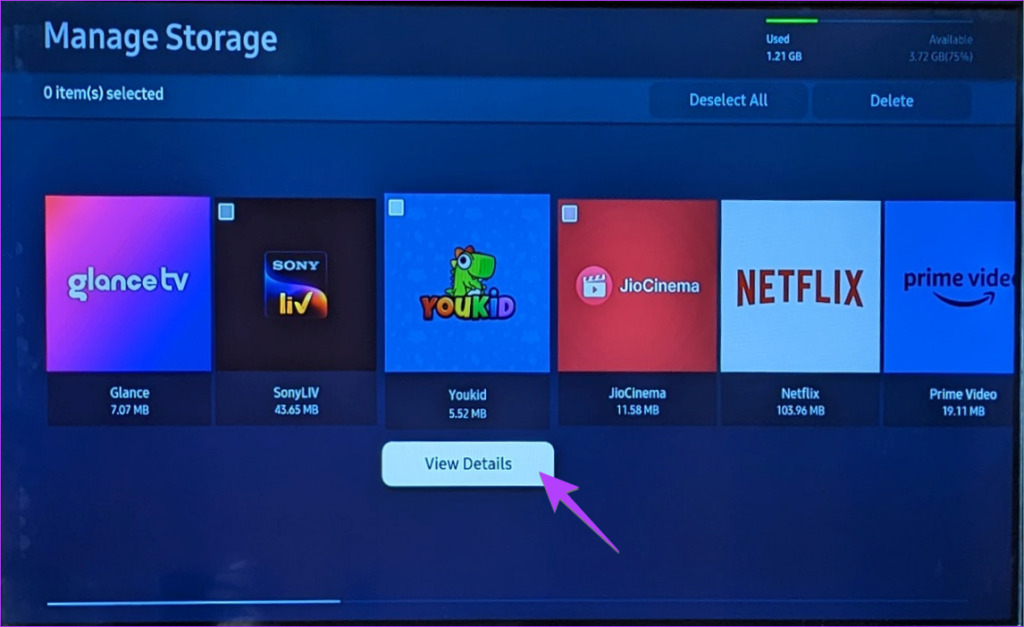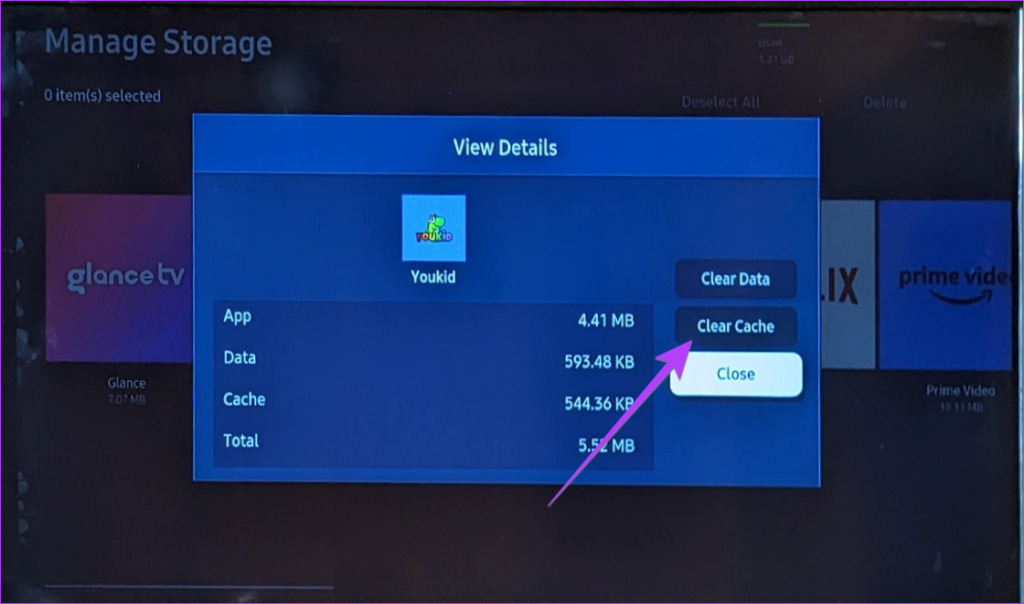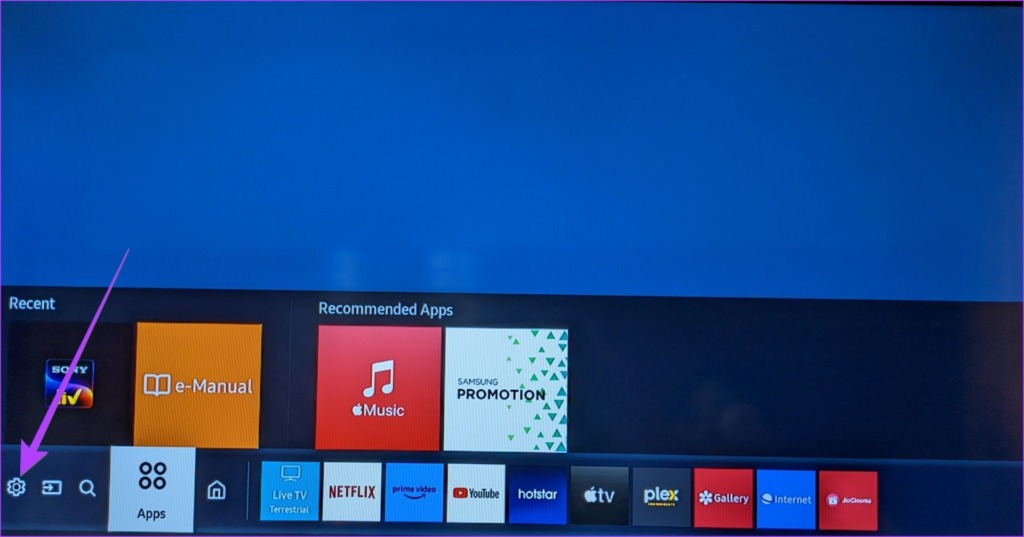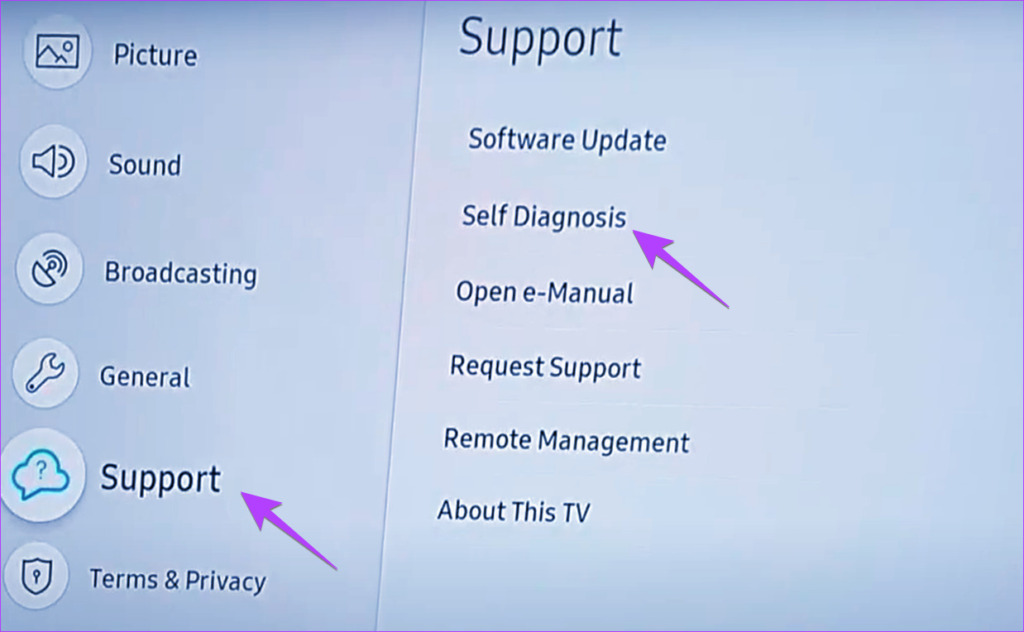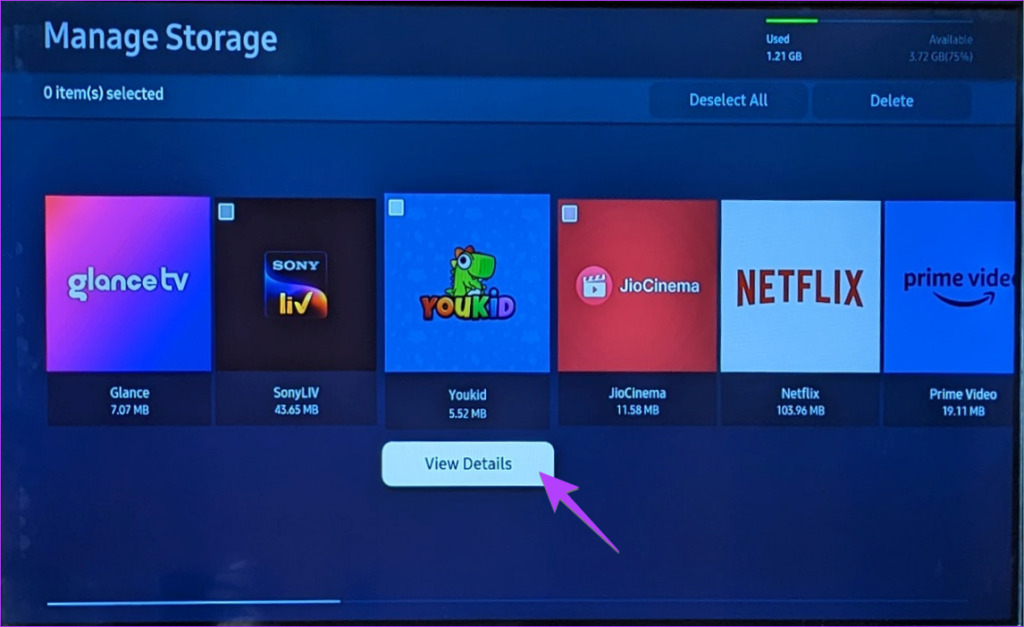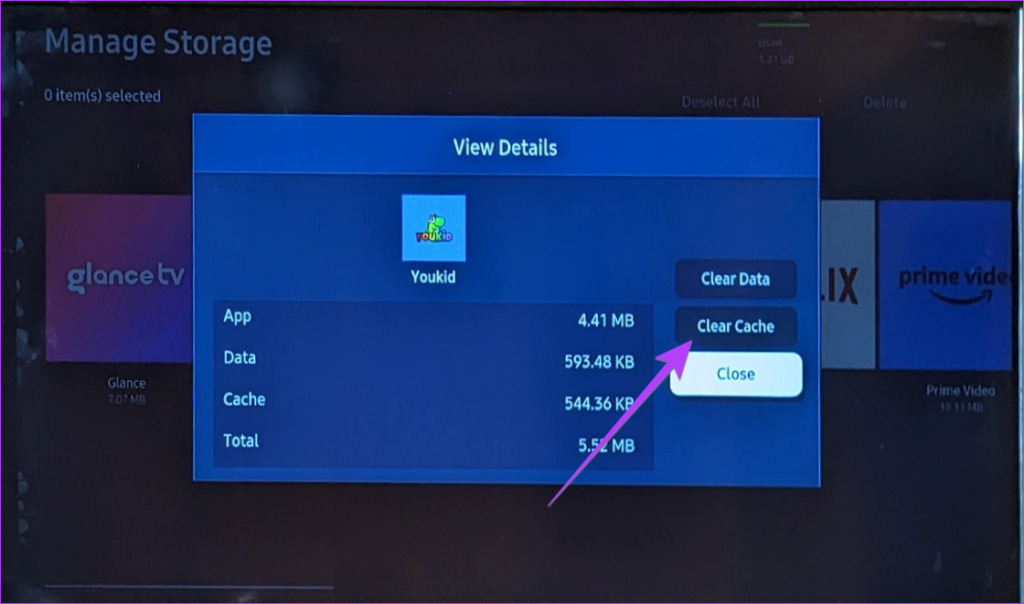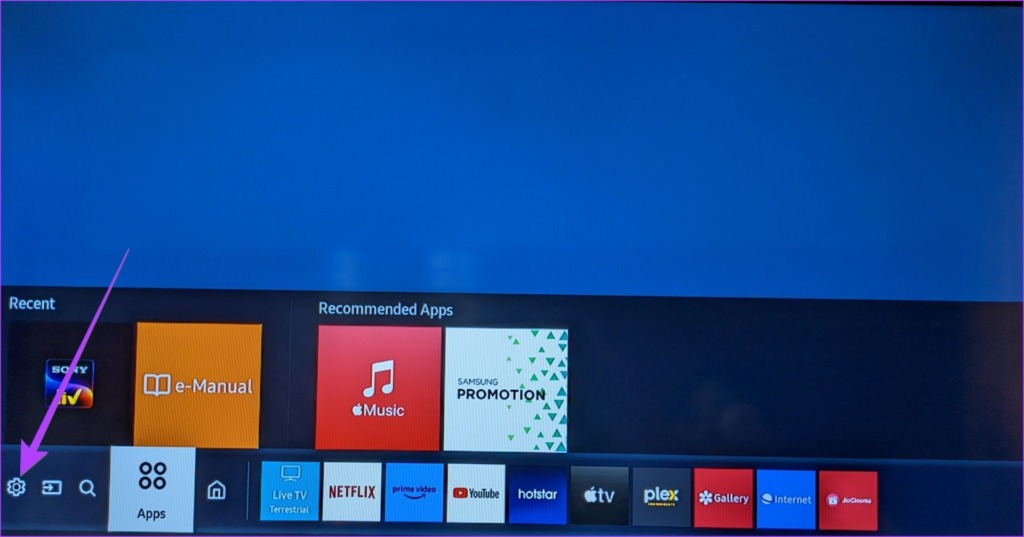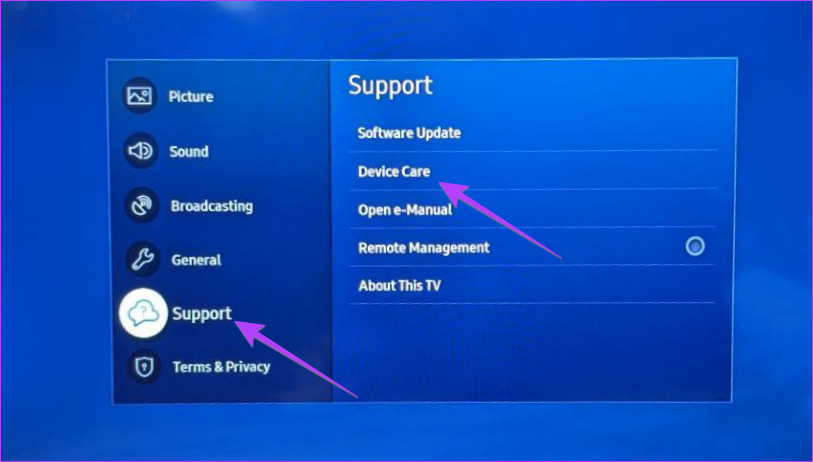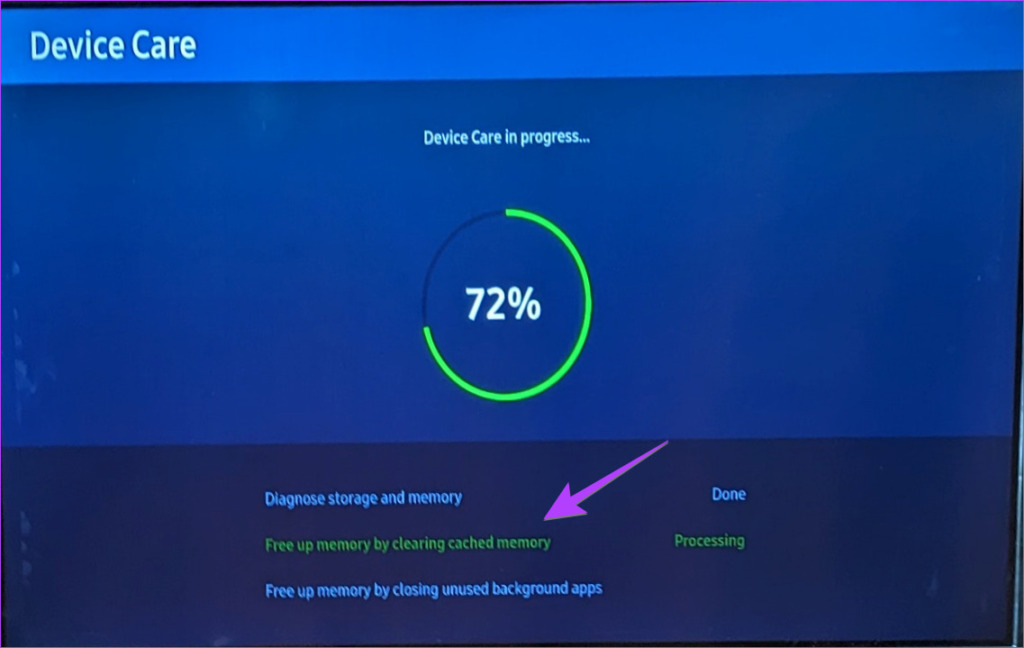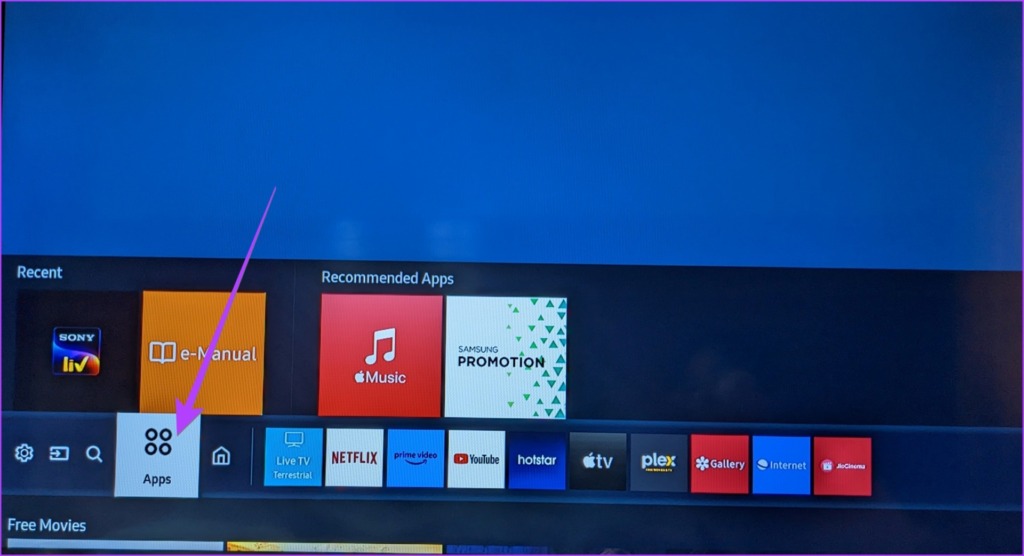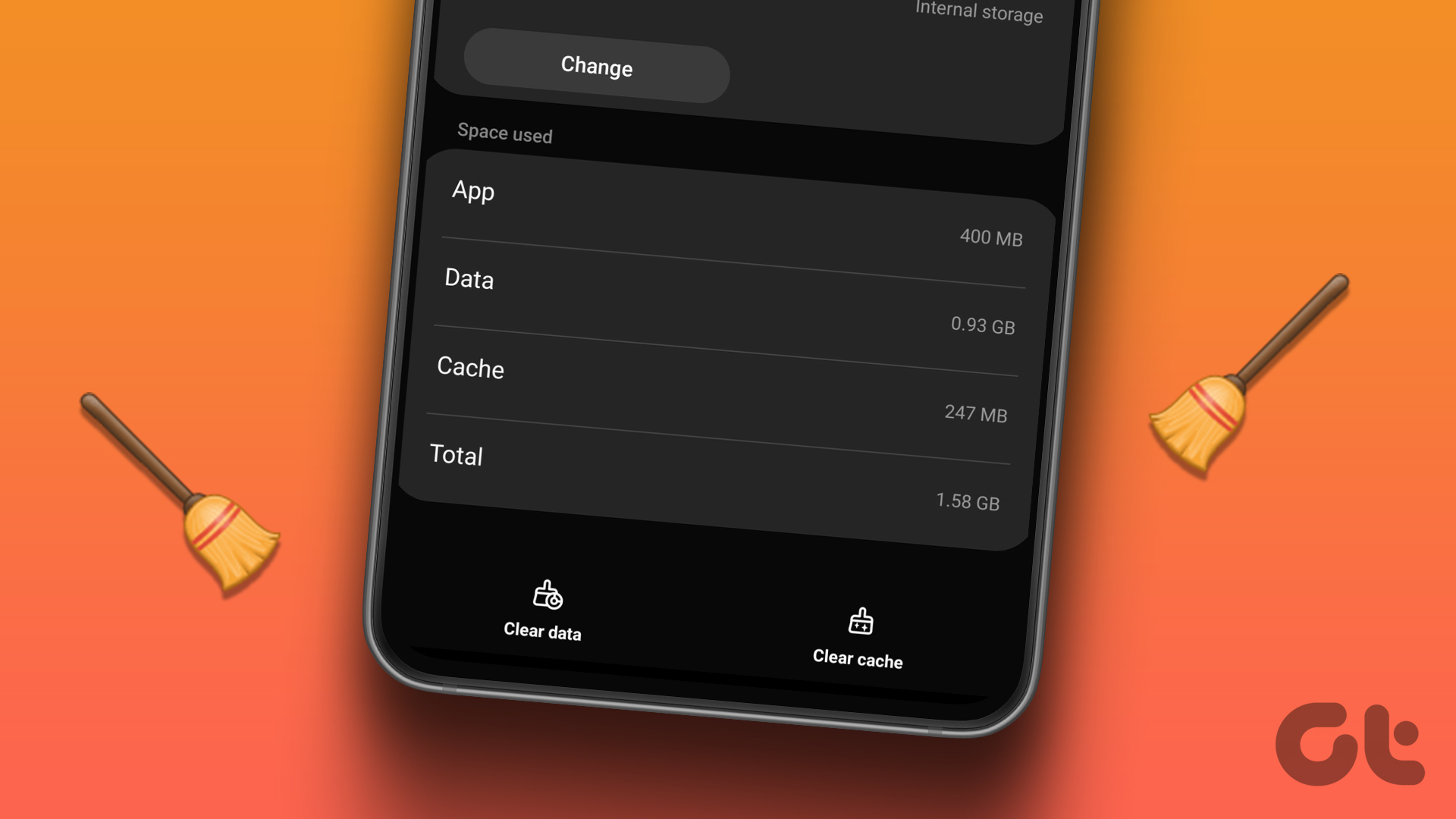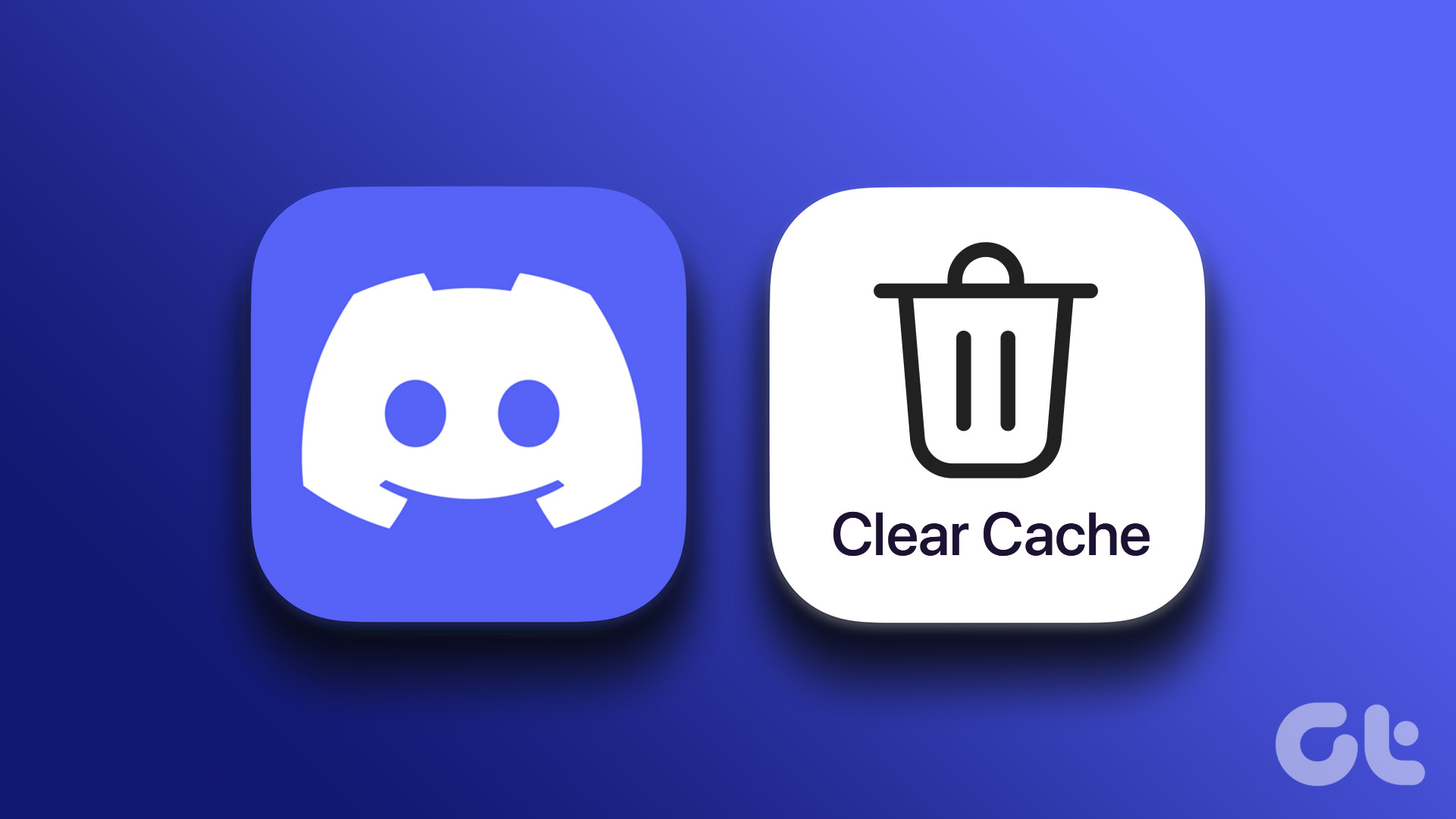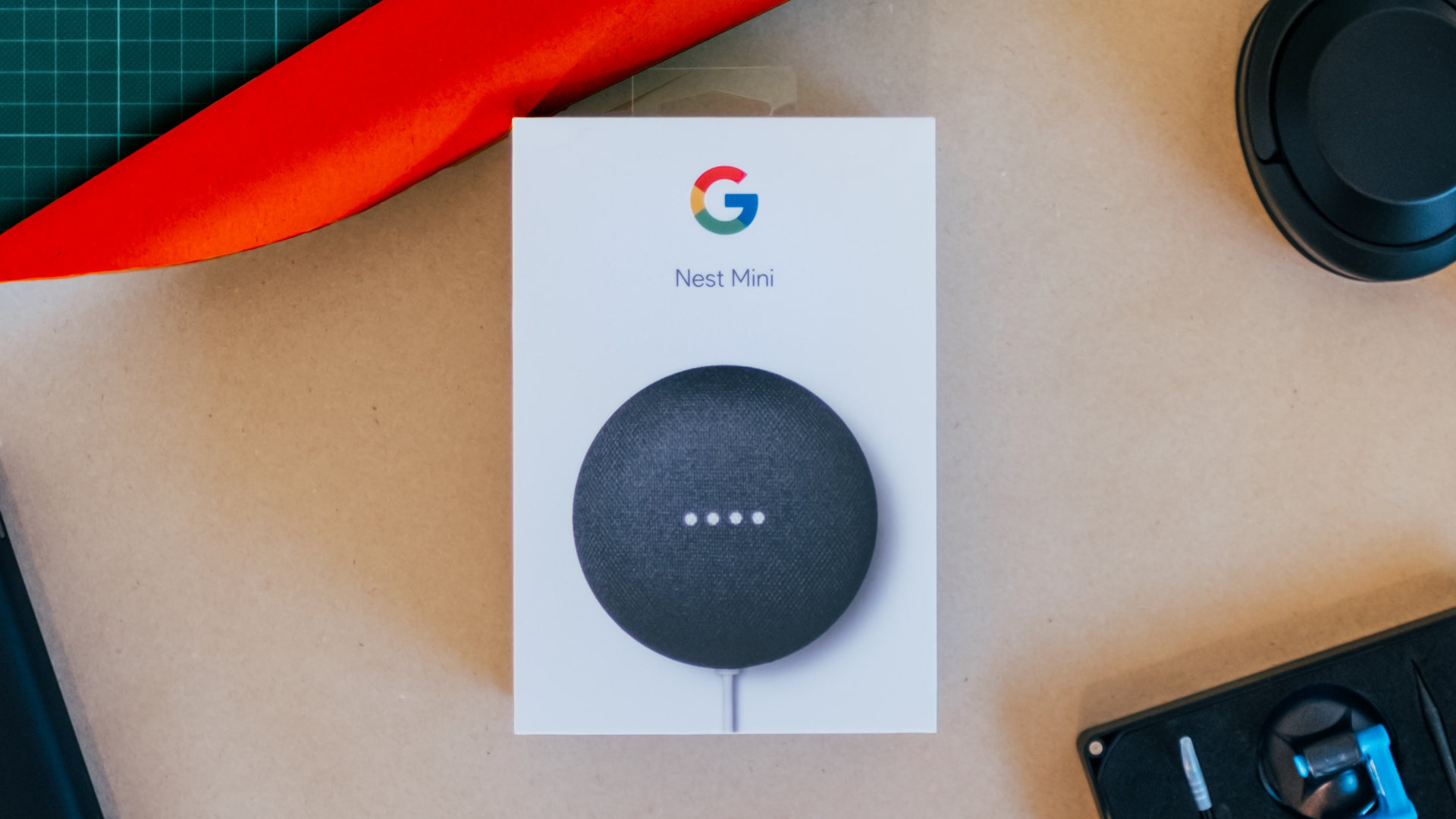Clearing the cache will make your apps run faster. Thankfully, Samsung TV offers native methods to clear the cache of all the apps or just a single app. You don’t need to install any third-party app for this purpose. Let’s get started.
Method 1. How to Clear App Cache on Samsung TV (2020 Models and Later)
Step 1: Open the Settings menu on your Samsung TV. You can do that by pressing the Settings/Home button on the remote or by selecting the Settings option on the screen. Step 2: Go to Support followed by Device care. Step 3: Select Manage storage. Step 4: You will see the list of installed apps on your Samsung TV. Go to the app whose cache you want to clear and press the Down button on the remote to select View Details. Step 5: Select Clear cache on the next screen. That’s it. Your TV will start clearing the cache of the selected app. Pro Tip: If an app is not working properly on Samsung TV, press the Clear data button in step 5. Please note that this will clear all data associated with the app. Step 6: Select the Close button to close the window. Note: If the Device care option is grayed out or it says Function not available, then close all the open apps on your TV.
Method 2. How to Clear Cache on Samsung 7 Series and 2019 Models
Step 1: Open Settings on your Samsung TV. Step 2: Go to Support > Self Diagnosis. Step 3: Choose TV Device Manager. Step 4: Select Clear Now under the Memory Boost option to clear the cache of all the apps. Step 5: Select Show App List under the Manage store option. Step 6: Highlight the app whose cache you want to clear and select the View Details button. Step 7: Select Clear Cache on the next screen. Step 8: Select Close to quit the cache screen. Pro Tip: To clear browser cookies on your Samsung TV, go to Settings > Broadcasting > Expert settings > HbbTV settings > Clear Browsing Data. If you don’t see that option, go to Apps > Settings > Privacy & Security > Delete Browsing Data.
Method 3. How to Clear Cache of All Apps on Samsung TV
You can also clear the cache of all the apps simultaneously using the Device Care functionality of your Samsung TV. Follow these steps for the same: Step 1: Open Settings on your TV. Step 2: Select Support followed by Device Care. Step 3: Select the Start Device Care option. Your TV will start diagnosing the problems and also free up memory by clearing the cache of all the apps. You will see the Free up memory by clearing cached memory option when the Device care is running. Tip: Learn what is Smart View on Samsung.
Method 4: Restart Using the Power Button on the Remote
Another way to clear cache or troubleshoot your Samsung TV is by restarting it. For that, you need to press and hold the Power button on your TV remote for 15-20 seconds. Release when your TV reboots and you see the Samsung logo on the screen. This performs a soft reset and clears the cache on any Samsung smart TV effectively.
Method 5: Reinstall the App on Samsung TV
If you are unable to clear the cache of the app using the methods mentioned above, the final resort is to reinstall the problematic app. Thankfully, Samsung offers a native method to reinstall apps on TV as shown in the following steps: Step 1: On your Samsung smart TV, go to the Apps screen. Step 2: Select the Settings icon at the top-right corner. Step 3: You will see the list of installed apps. Highlight the problematic app and scroll down in the list of options. Select Reinstall. Step 4: Wait for the app to reinstall. You will notice that the Reinstall button is grayed out while the app is reinstalling. Once it becomes black again, that means the app has been reinstalled. Check out other ways to reinstall apps on Samsung TV. Tip: Learn how to fix YouTube not working on Samsung TV.
Get Rid of Cache
That’s how you can clear cache on Samsung smart TV based on the model you use. We hope this helped you free up some space and troubleshoot the problem effectively. Similarly, know how to clear cache and data on Android. Also, learn how to clear WhatsApp cache. The above article may contain affiliate links which help support Guiding Tech. However, it does not affect our editorial integrity. The content remains unbiased and authentic.