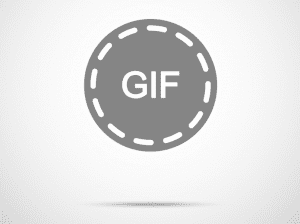create an animated GIF from a set of images. It is not the hardest thing to do, but it is certainly not the easiest one to accomplish either, especially if you are not too familiar with the popular image editing application. This is why the app of today’s entry – 5SecondsApp for iPhone – is so impressive, since it allows you to do that and even more on your mobile device. Let’s take a better look at how this neat app works.
Selecting Your Clip
Right from the start 5SecondsApp allows you to create, as its name states, 5-second GIFs using not just images but also any video from your Camera Roll. Of course, you can also shoot a video on the spot and use it to create your GIF. For this example, I’ll use a simple video file. The moment you choose a video, the app prompts you to select a 5-second segment from it if it is too long to start with. The trimming tool does a pretty good job and lets you select your clip with accuracy. Once your clip is selected, 5SecondsApp converts it to a GIF file on the spot and presents it to you for you to add some final touches. This is where 5SecondsApp really excels because while simple in its implementation, the things it allows you to do are quite impressive
Adding Effects
From this editing screen you are able to apply different filters to your GIF file. From there, you can also view all the frames of your GIF and can even select individual ones to create duplicates or delete them. Additionally, you can also adjust the speed at which your GIF will run. It is also worth mentioning that 5SecondsApp provides you with the option to adjust the quality of your GIFs (better quality will mean larger file sizes of course), as well as letting you link it to your Dropbox account for easier file sharing. All of these can be done from the app’s settings.
Cool Features
Two of the neatest features of 5SecondsApp are the ability to crop and annotate your GIF files. If you have any experience creating GIFs without dedicated software on your Mac or PC, you will know that these are not simple tasks to perform. On your iPhone however, 5SecondsApp makes them a snap. To crop your GIF for example, you just have to drag a selection box and give it any dimensions you want. Annotating it is just as easy, surprisingly. And you can not only write your message, but also select different fonts, font colors and background colors, including the ability to set a transparent background for your text, which is what best suits most GIF files. Cool Tip: 5SecondsApp allows you to share your GIFs by uploading them to their own website. But this is not only useful for sharing, it is also great for having a backup of all your GIFs for later access. Here’s the end result:
Conclusion
All in all, 5SecondsApp proved to be quite an useful app for GIF creation. It is really simple to use and the results it delivers (in seconds) are more than enough for anyone looking to create their own ‘above average’ GIF. The app is available for free, but offers a $0.99 in-app purchase to get rid of ads and to enable GIFs 10-seconds long. Enjoy it! The above article may contain affiliate links which help support Guiding Tech. However, it does not affect our editorial integrity. The content remains unbiased and authentic.