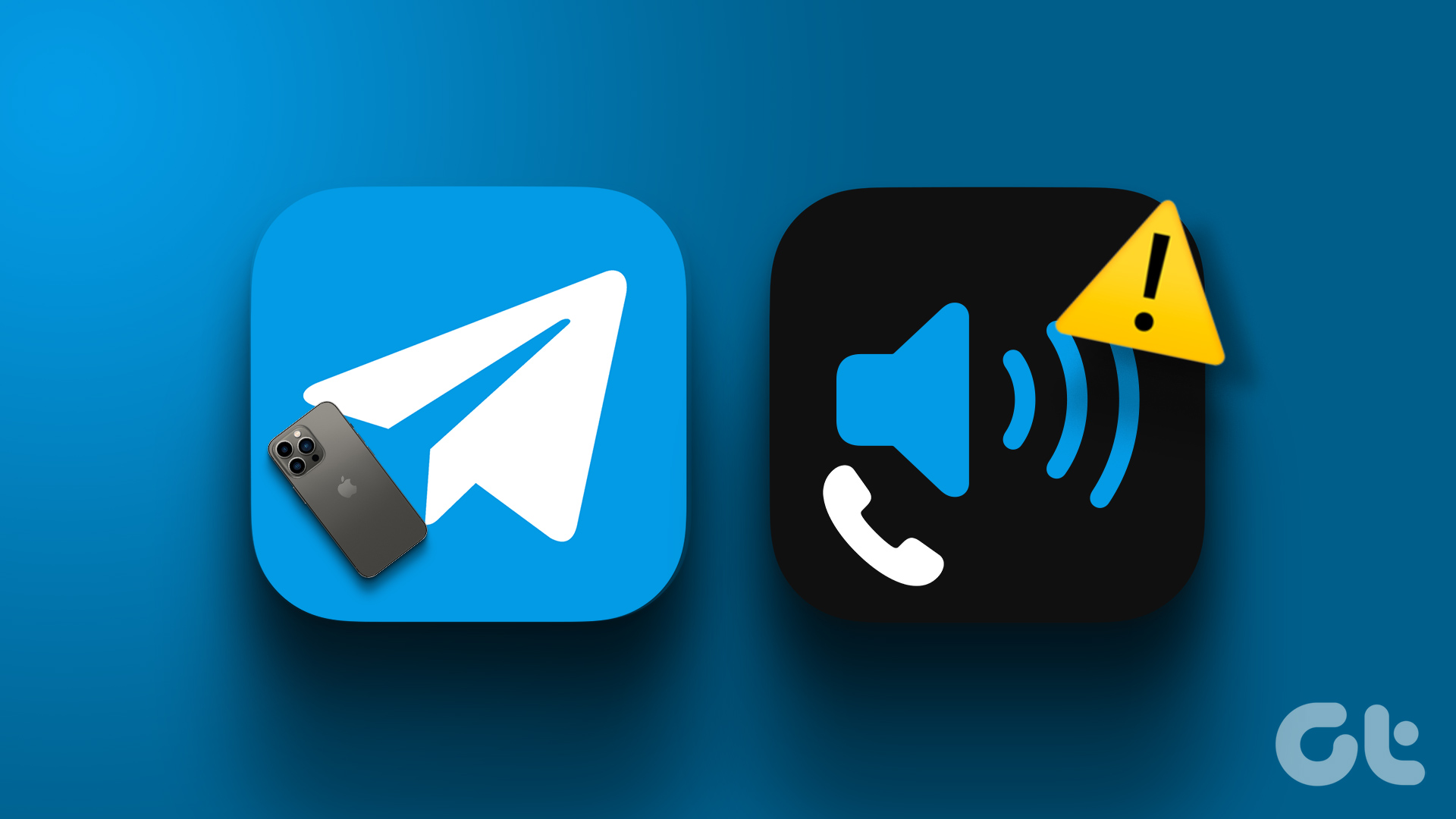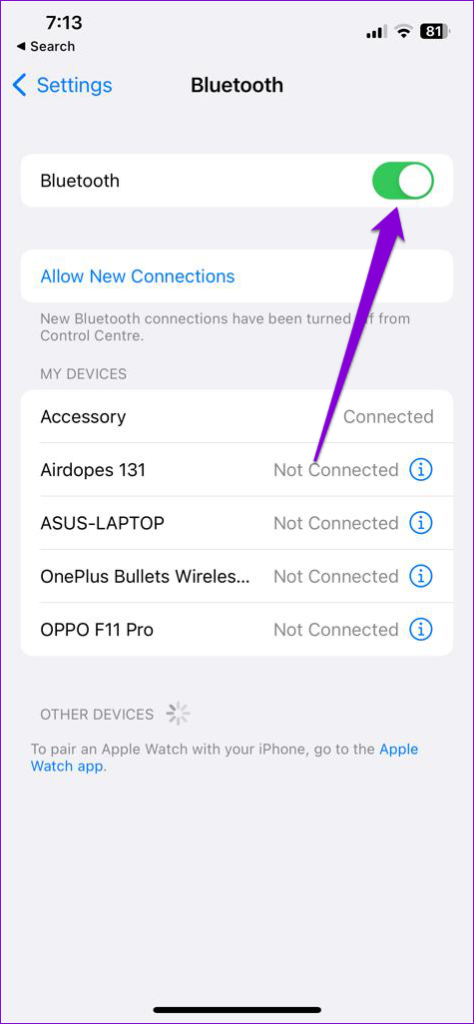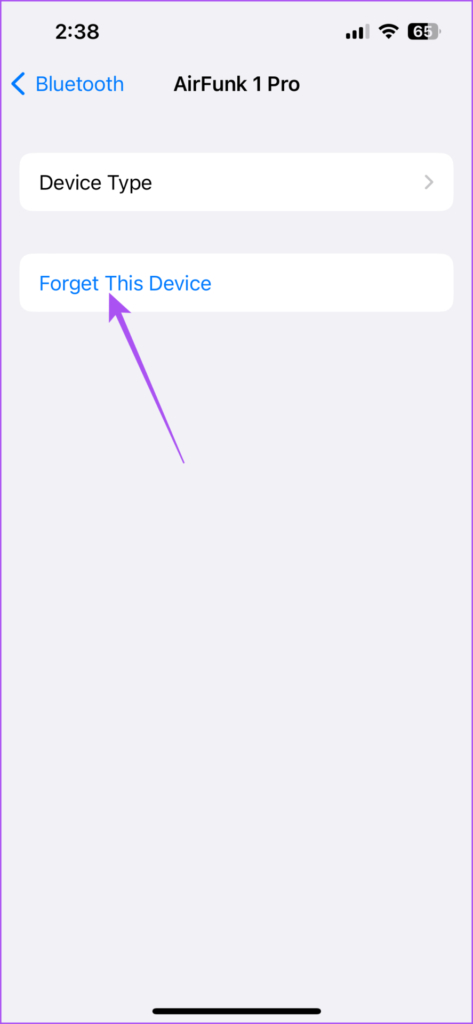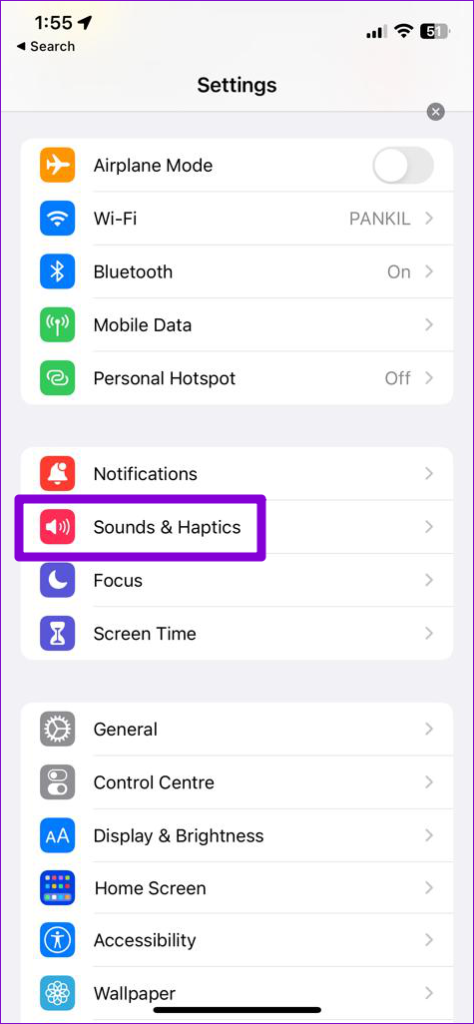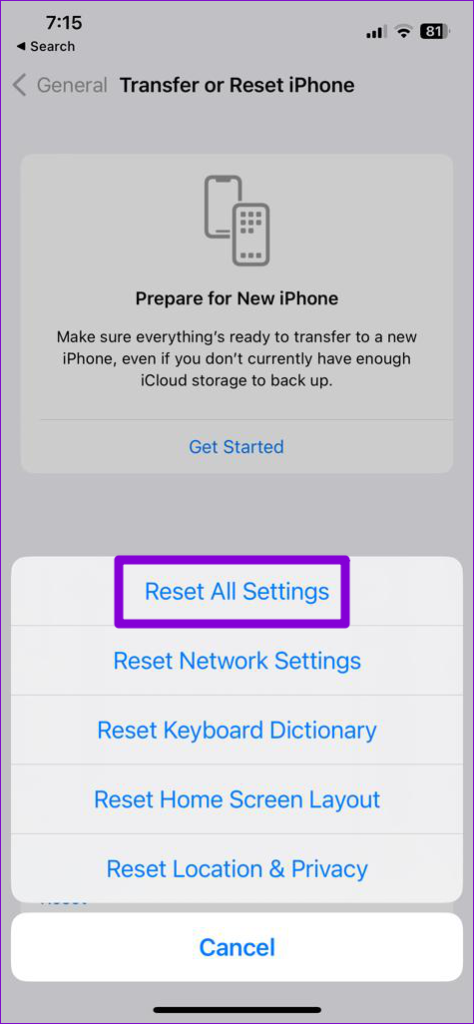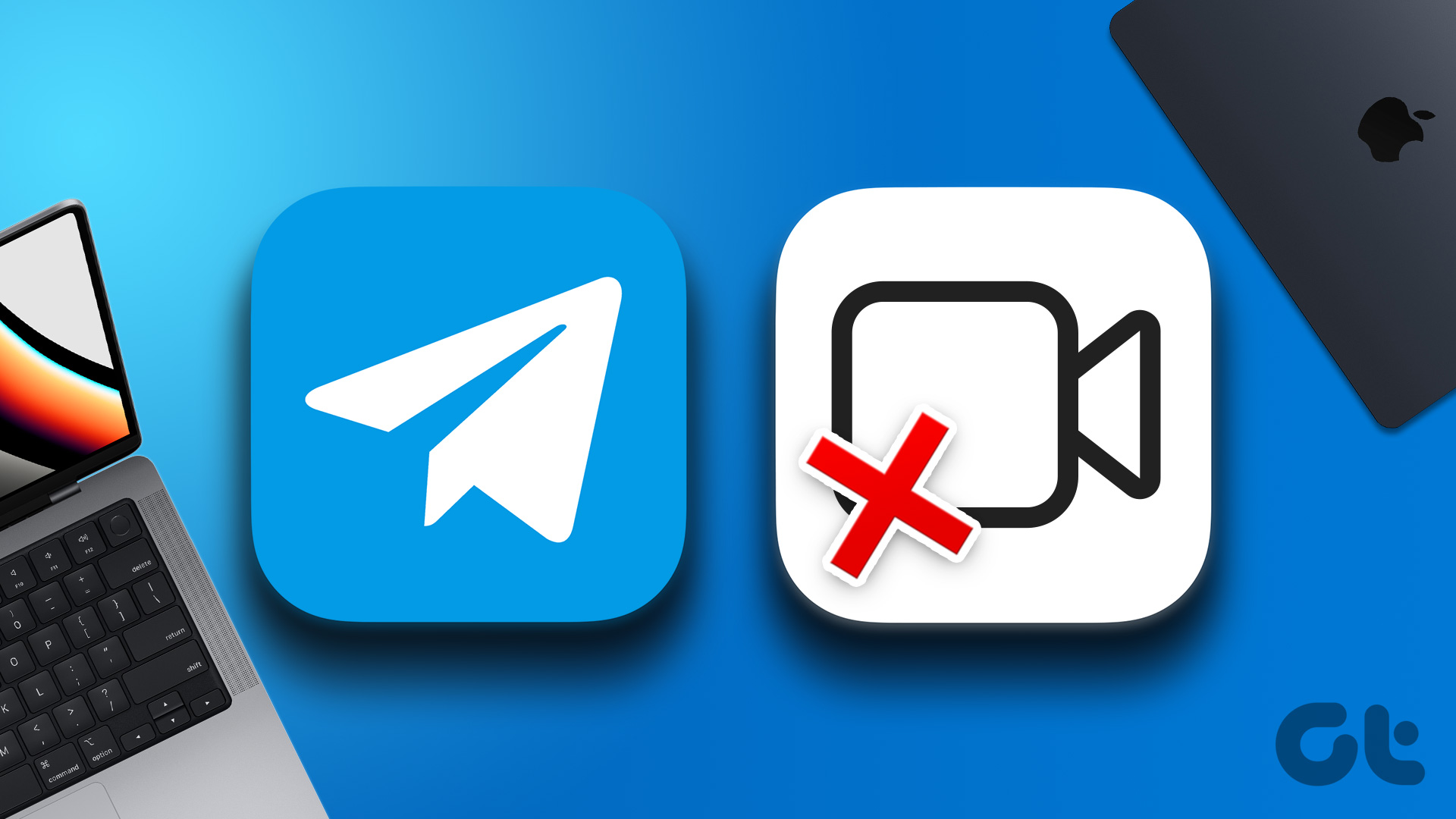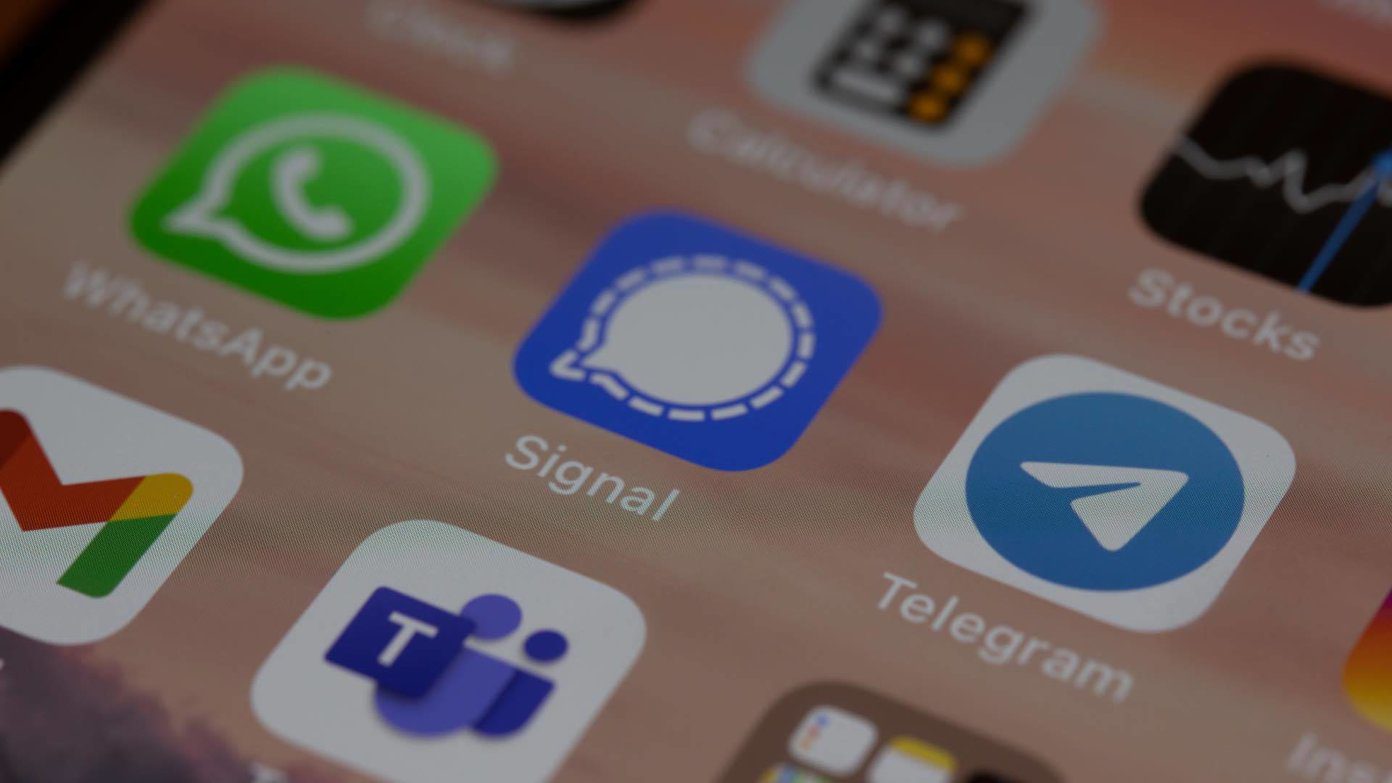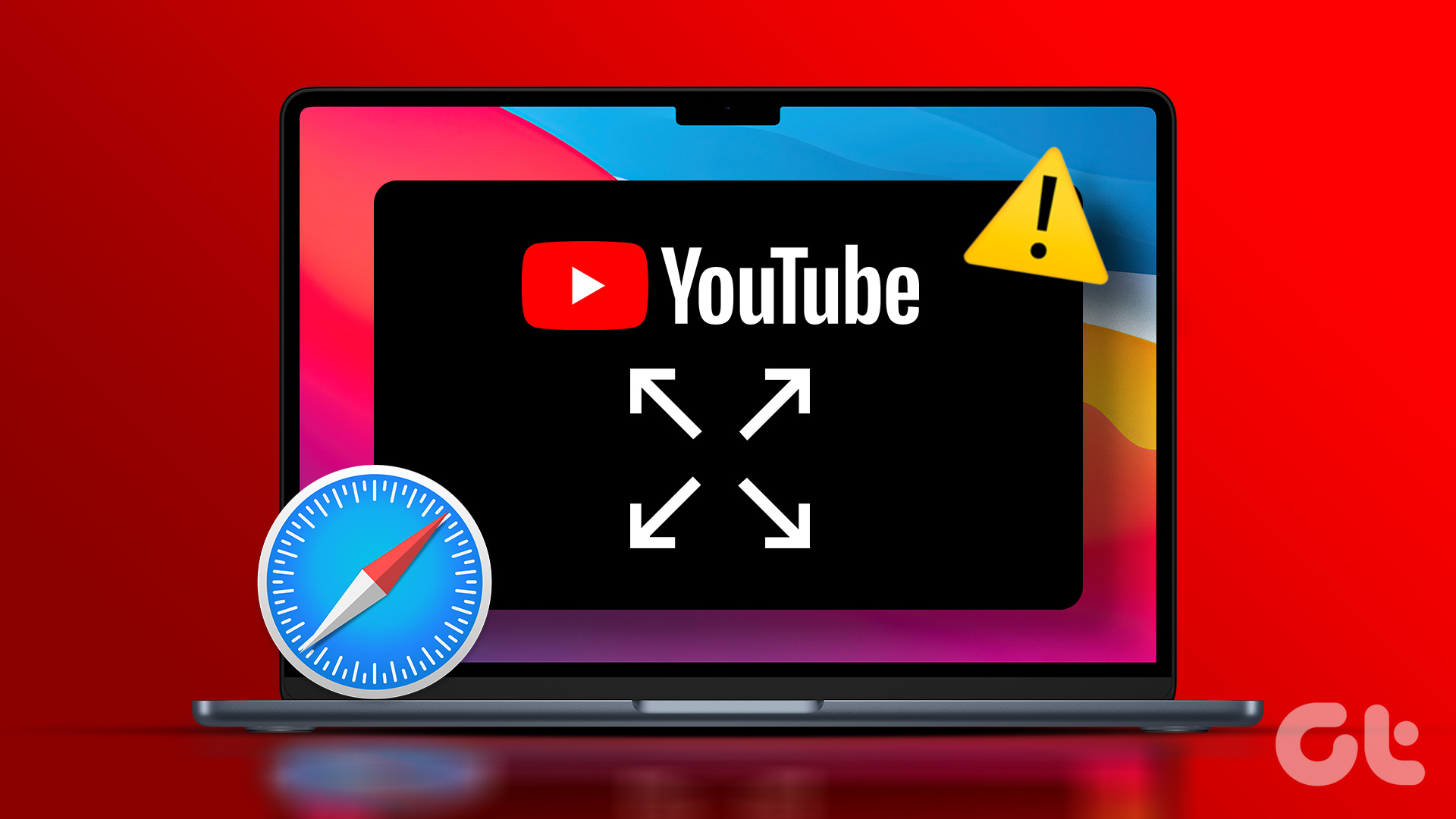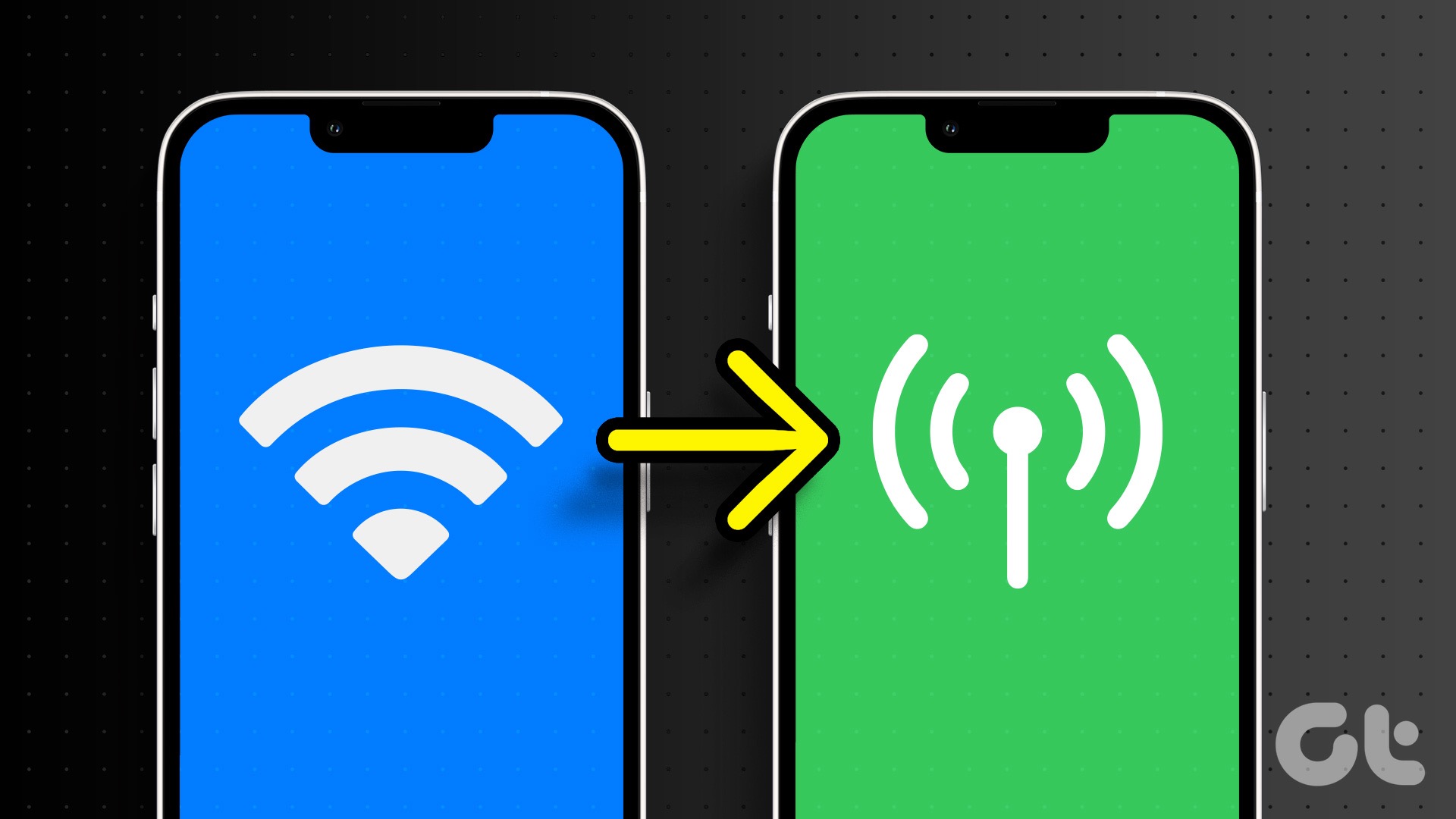That’s exactly what some users complain that they cannot switch to the speaker for taking Telegram calls. If you also face the same, here are some working solutions to help you fix Telegram calls not switching to the speaker on iPhone.
1. Disable Bluetooth Devices
If you have connected a pair of Bluetooth earphones to your iPhone, it might be why Telegram calls are not switching to the speaker. And if Bluetooth is enabled on your iPhone most of the time, it is possible that your iPhone automatically gets connected to a nearby Bluetooth device. So the first solution that we recommend is disabling Bluetooth connectivity on your iPhone. Step 1: Open the Settings app on your iPhone.
Step 2: Tap on Bluetooth.
Step 3: Tap the toggle next to Bluetooth to disable the feature.
To avoid automatic connections, tap the ‘i’ icon next to a previously connected device and tap on Forget This Device.
Step 4: After that, close the Settings app and open Telegram to check if the problem is solved.
2. Check Speaker Volume Levels
The next basic solution we recommend is checking the volume levels of your iPhone speaker. You might have lowered the speaker volume of your iPhone previously to avoid disturbing anyone around you or getting irritated by the notifications. Apart from using the Volume Up button, here’s how you can check the speaker volume of your iPhone. Step 1: Open the Settings app on your iPhone.
Step 2: Scroll down and tap on Sound & Haptics.
Step 3: Drag the slider to the right to increase the volume levels.
Step 4: Close the Settings app and open Telegram to check if the problem is solved.
Refer to our post when the Volume level keeps going up or down on your iPhone.
3. Force Quit and Relaunch Telegram
Another basic yet effective solution is to force quit the Telegram app and relaunch it on your iPhone. This method works mostly when an app starts malfunctioning on your device. Step 1: On your iPhone’s Home Screen, swipe up and hold to reveal the background app windows. Step 2: Swipe right to look for Telegram. Then, tap on it and swipe up to force quit the app.
Step 3: Relaunch Telegram to check if the problem is solved.
4. Disable Low Power Mode on iPhone
If you have enabled Low Power Mode on your iPhone, it might be the reason why the calls are not switching to the speaker. If you really want to take your Telegram calls using the speaker, we suggest disabling the Low Power Mode. Step 1: Open the Settings app on your iPhone.
Step 2: Scroll down and tap on Battery.
Step 3: Tap the toggle next to Low Power Mode to disable the feature.
Step 4: Close the Settings app and open Telegram to check if the problem is solved.
Telegram also offers a built-in Power Saving Mode. You can read our post explaining the Power Saving Mode on Telegram and disable the feature in the app.
5. Reset All Settings
If you are still facing the issue, we suggest you reset all settings of your iPhone. Doing this will reset all the iPhone settings to default without losing your personal data. This will restore the regular functioning of your iPhone speaker. Step 1: Open the Settings app on your iPhone.
Step 2: Scroll down and tap on General.
Step 3: Scroll down to the bottom and select ‘Transfer or Reset iPhone.’
Step 4: Tap on Reset.
Step 5: Tap on Reset All Settings.
Step 6: Enter your iPhone passcode. Step 7: Tap on Reset All Settings again to confirm.
Step 8: After that, your iPhone will restart and remove all those settings. Next, relaunch Telegram to check if the problem is solved.
6. Update Telegram
There might be some glitch in the current version of Telegram which is not making it enable your iPhone speaker during calls. You can update to the latest version of Telegram and check if the problem gets solved. Update Telegram on iPhone
7. Update iOS
If you are still facing the issue even after updating the app, we also suggest updating the iOS version on your device. Sometimes an iOS version includes a bug that prevents a physical part of your iPhone to stop functioning properly. Step 1: Open the Settings app on your iPhone.
Step 2: Tap on General.
Step 3: Tap on Software Update.
Step 4: If an update is available, download and install the update. Step 5: After that, relaunch Telegram and check if the problem is solved.
Put Them on Speaker
These solutions should help enable your iPhone speaker to answer calls using Telegram. While talking to your contacts on speaker obviously makes your conversations easily audible to others, it can be quite convenient if the iPhone’s earpiece doesn’t output loud enough volume. Refer to our post if Telegram calls are not ringing on your iPhone. The above article may contain affiliate links which help support Guiding Tech. However, it does not affect our editorial integrity. The content remains unbiased and authentic.