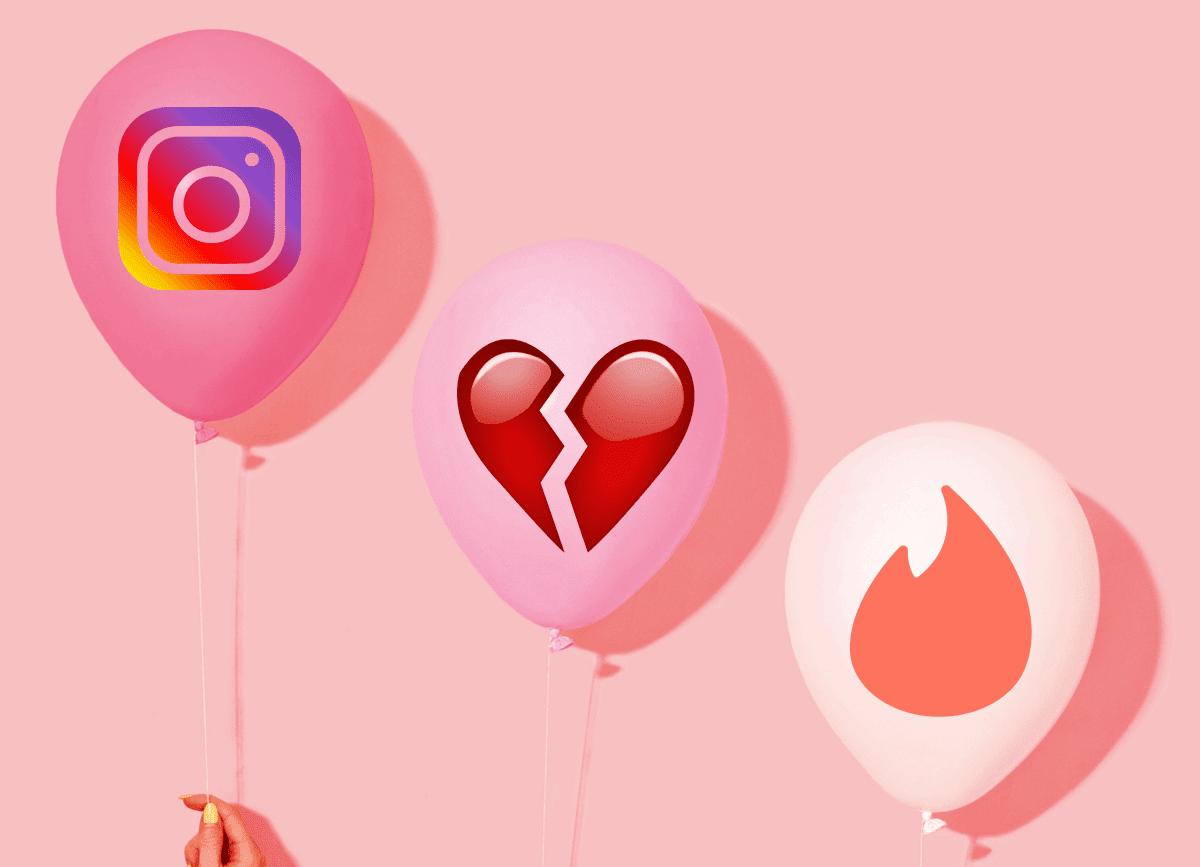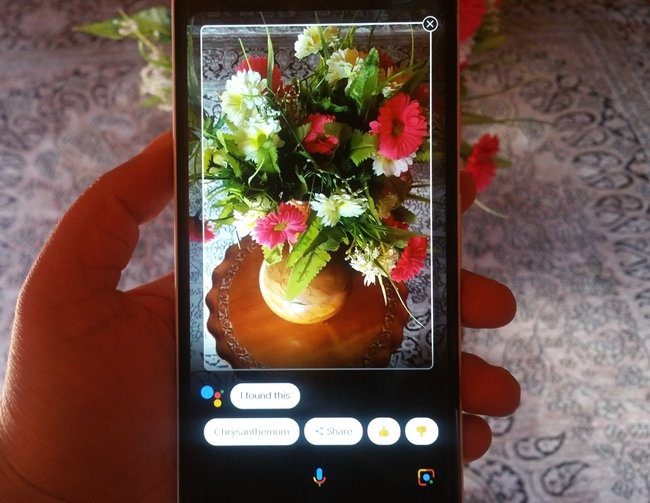Then, a couple of months back, Rdio officially launched in my country (India) and they brought 32 million songs along with a really good English song collection. The best part was that the premium, ad-free, offline downloads version only costs around $2. I jumped on it. And so far, Rdio has been great. After taking ads out of the equation, I’m listening to a lot more music, discovering new albums every week, something I always wanted to do (this week it’s Pet Sounds by The Beach Boys, thanks to the latest Inquisitive podcast). Look at me now Ma, I’m 23 and I’m actually paying to get my music legally. All my 0.00000001 cents, artists, you’re welcome. If you too have switched to Rdio and prefer to listen to Rdio via Chrome (extensions! woohoo!) instead of the desktop app (the desktop app is really barebones, doesn’t support plug-ins like Spotify does, or even Chromecast) read on to find out how to totally pimp out your Rdio music listening experience.
1. Rdio Lyrics Extension
Rdio Lyrics is a really simple lyrics app that integrates lyrics right in the Now Playing screen by replacing the album art with lyrics. It doesn’t show time-synced lyrics and frankly, it’s a bit too hard to scroll but there’s a good reason to install this extension (more on that in point 5).
2. Play Music Lyrics Fetcher Extension
Play Music Lyrics Fetcher is the lyrics extension for most of you out there. It supports a boatload of music streaming services including Rdio. It shows up as a popup, looks great, is nimble and best of all, has Musixmatch like time-synced lyrics.
3. Rdio Mini Player
If you’re tired of going to the Rdio tab every time you want to change the song or see what song’s playing, try this extension. It will show a popup mini player from the extension bar and will show native Chrome notifications for song changes with Previous and Next track action buttons. Pin the Rdio tab: I usually pin the Rdio tab along with Gmail and Messenger so I don’t need to go looking for it. Using the keyboard shortcut Cmd+2 (Ctrl+2 for Windows), I can get to the second pinned tab easily.
4. Assigning Hotkeys for Global Control
Using a Chrome extension called Musicality, you can control playback for a web based player using self-defined keyboard hotkeys. This is especially great for a Mac or Windows laptop that has media keys for Play/Pause, Previous and Next track. Global hotkey support means you can control Rdio playback from anywhere. It takes away one of the last good reason I had for installing the Rdio desktop app. Musically supports many music streaming websites along with Rdio, like Spotify and YouTube.
5. Chomecasting Rdio
For some reason, Chromecasting Rdio from Chrome has gotten buggy recently. I hope that will be fixed soon. So I usually start Chromecasting from my phone and continue from Rdio web app. The great thing about Rdio is that you can use a Rdio client on every other device to control playback at the main device. So I can control Rdio music playing on my PC from my Phone. Have you bought the Chromecast yet? Chromecast is one of the best things I bought. It’s $35 streaming stick that does a lot. If you haven’t bought one yet or want to more with the one you already own, check out our Ultimate Guide to Chromecast. Another thing I do is just cast the whole tab instead of using Rdio’s built-in feature. This means I get a far less cool screen to look at but there’s an upside. And when I switch to the Now Playing screen, boom, I’ve got song lyrics on my TV. This is my #lifehack for getting lyrics to the big screen via Rdio. Remember that lame sounding Rdio Lyrics extension? This is where it shines. I’ve wanted lyrics to current playing Rdio song on the TV for a long time and right now this is the only way to do it.
Scrobbling Rdio
A friend of mine said I should be scrobbling to Last.fm. So I started doing it. I’m not exactly sure what I’m going to do with all that data, but I’ll figure something out (if you have any ideas, leave them in the comments below). Scrobbling Rdio to Last.fm is as simple as going to the settings and connecting your Last.fm account.
What’s Your Rdio Hot Tip?
Do you use Rdio? Have a cool Rdio tip to share? Let us know down in the comments below. The above article may contain affiliate links which help support Guiding Tech. However, it does not affect our editorial integrity. The content remains unbiased and authentic.