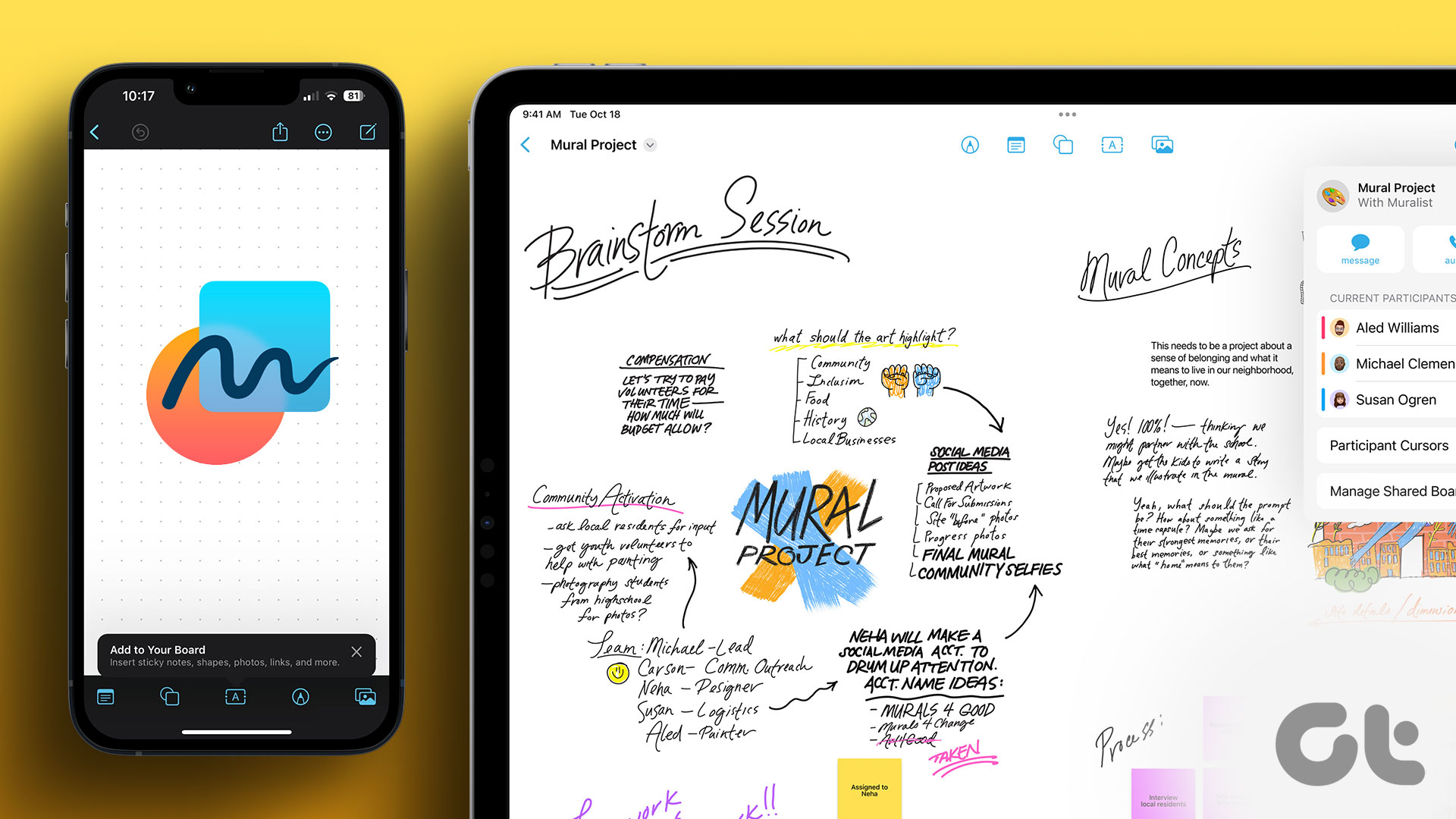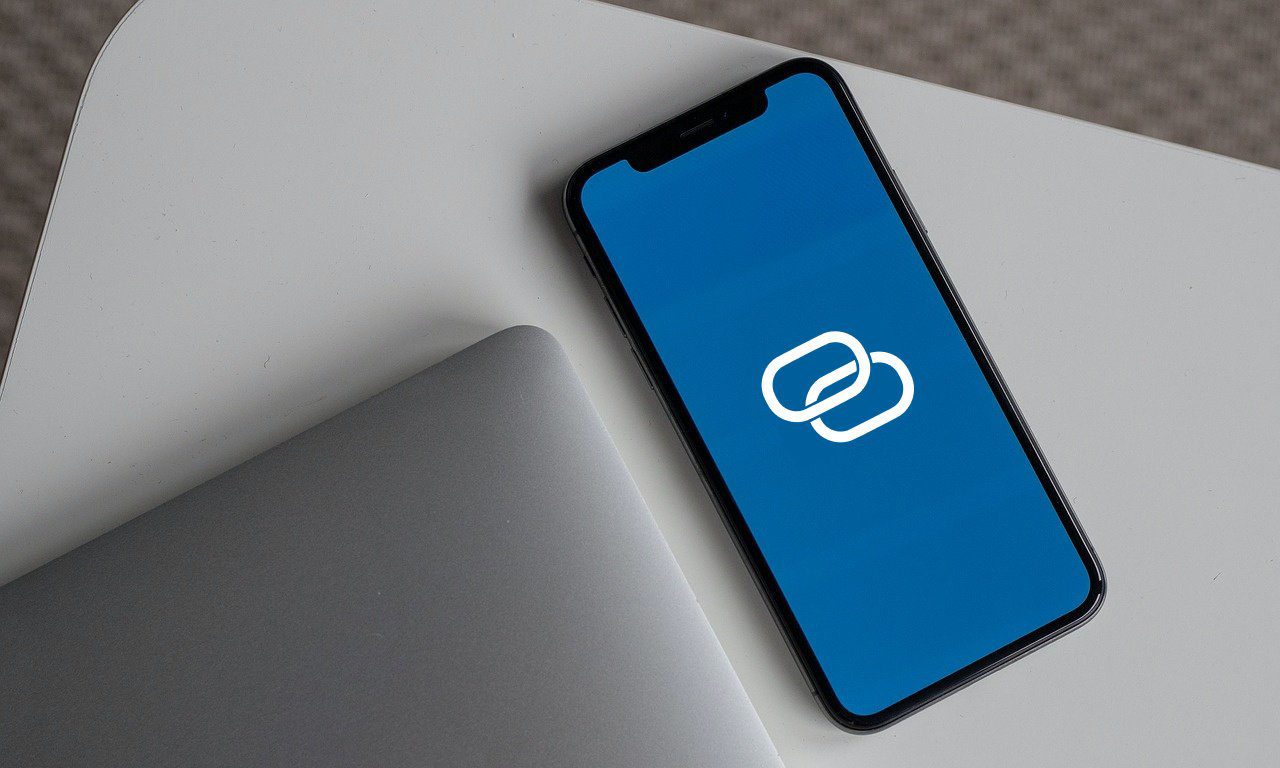Freeform is useful in several scenarios. You can plan a wedding or vacation, brainstorm ideas, connect thoughts, create a travel diary, and more. With several collaboration and export options, the possibilities are endless. Here are some effective ways to get the best out of Freeform on iPhone and iPad.
What Is Freeform on iPhone, iPad, and Mac
Freeform is a digital whiteboard available on iPhone, iPad, and Mac. Although Apple only announced it last year, the first version is already jam-packed with useful features and sharing options. Read our guide to use Freeform app on iPhone and iPad. Freeform offers an infinite canvas to jot down notes and ideas. Even though it’s accessible on iPhone, the app is more useful on iPad and Mac due to a bigger screen real-estate. Before we get started, familiarize yourself with Freeform functions using the link above. Here are some of the noteworthy features of Freeform.
Add different shapes Add sticky notes in different colors Apple Pencil support Media support Real-time collaboration iCloud integration and more
1. Brainstorm Ideas
It’s one of the biggest reasons to use Freeform on iPad and Mac. You can add text, use Apple Pencil to jot down thoughts, add sticky notes, and connect everything per your preference. You can also take advantage of different zoom levels to fit the content to the screen. Once you add all elements to the new board, use the arrow icon from the shape library to connect your thoughts. Unfortunately, there is no way to record your thoughts directly from the board. You must insert a voice recording clip from the File app. We hope to see more options in future Freeform updates.
2. Plan Your Holidays
Freeform is an ideal software for planning your upcoming vacation. You can add photos of places you plan to visit, write down an itinerary, and even import your flight, train, or hotel details to the board. Freeform also lets you insert weblinks into a board. You can create a list of places you want to visit and add a weblink to each place. After you have made all the changes, export the board as a PDF and print it or share it with others.
3. Educate Your Students
Freeform can be the perfect app to create educational boards on different subjects for your students. You can use it to break down complex topics in an easy-to-understand Freeform board. If you take online classes on Zoom, Teams, or FaceTime, use screen sharing on your Mac or iPad and share the Freeform board with students on a call. You can also mirror your iPad or Mac display to a compatible Samsung or LG TV in a classroom and share the Freeform board with others.
4. Show Your Drawing Skills
Freeform comes with excellent options to show your drawing skills. They are available on the Freeform iPad app only. You can use the Apple Pencil to start sketching on a board. The app lets you change color, stroke, highlighter, and more to bring your creativity to life. Apple offers the same tools in the Notes app too. But the whole experience is much better on Freeform due to an infinite canvas.
5. Plan Your Projects
If you want to get creative and get the maximum out of Freeform, plan your upcoming projects on the board. You can add as many sticky notes to a board, change color, tweak text alignment, and manage your projects like a pro.
6. Invite Others for Real-Time Collaboration
Freeform supports real-time collaboration too. Once you make relevant changes to the board, you can invite others to make edit. You can tap the Share icon in the top right corner and enter others’ Apple ID to invite. Freeform uses iCloud to store, share, and sync the changes. If Freeform isn’t syncing to iCloud, read our troubleshooting guide to fix the problem.
Get Started with Freeform
These are just some of the ideas to start with Freeform. The possibilities are endless. We can’t wait to see how Apple improves the Freeform experience with system updates in the future. How do you plan to use Freeform? Share your preference in the comments below. The above article may contain affiliate links which help support Guiding Tech. However, it does not affect our editorial integrity. The content remains unbiased and authentic.