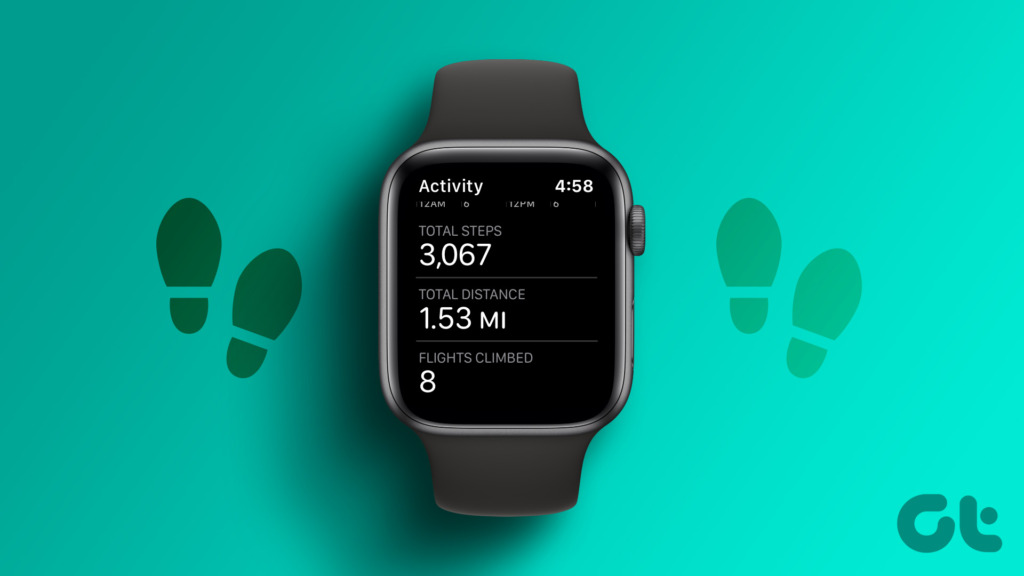All Apple Watches come with a built-in pedometer i.e., they have the step tracking feature. Your Apple Watch will automatically start counting the steps when you first set up the watch. Let’s check how to see the steps on Apple Watch.
Method 1: How to Check Daily Steps on Apple Watch Using Activity App
Step 1: Press the Digital Crown on your Apple Watch to open the app screen. Step 2: Tap on the Activity app. Step 3: You will see activity circles. Scroll down until you see the Total Steps box. This box will show you the total number of steps daily, i.e., steps for the current day. Tip: Learn how to modify activity goals on Apple Watch.
Method 2: How to See Your Steps on Apple Watch Using Watch Face
If the watch face that you are using has the Activity complication, you can tap on it to open the Activity app directly from the watch face. Then, scroll down in the Activity app and look for Total Steps to check your steps. Pro Tip: To add the Activity complication to your favorite watch face, hold the watch face to enter the edit mode. Tap on Edit. Then, swipe left to reach the Complications screen. Tap on the complication that you want to replace and select Activity. Also, know how to create a custom Apple Watch face.
Method 3: Check Steps Using Fitness App on iPhone
In case you want to check your steps from the paired iPhone, you can easily do so using the Apple Fitness app. Step 1: Open the Apple Fitness app on your iPhone. Step 2: You will see your daily step count right on the main screen in the Activity box.
Method 4: How to View Steps on Apple Watch Using Health App on iPhone
In addition to the Fitness app, you can also use the Apple Health app to see your steps. Here’s how: Step 1: Open the Health app on your iPhone. Step 2: You will see the Steps section under Favorites on the main screen. Step 3: If you don’t find the Steps section, tap on ‘Show All Health Data’. Step 4: Scroll down and tap on Steps to view your daily or past history of steps. Tip: Check out the best tips and tricks to use the Apple Health app.
Method 5: View Weekly Summary of Steps on Apple Watch
Step 1: Open the Activity app on your Apple Watch. Step 2: Scroll down to the bottom of the Activity graph screen and tap on Weekly Summary. Step 3: Again, scroll down and you will see the total steps you have taken in that particular week.
Method 6: How to View Steps from Previous Days on Apple Watch
While you can see the weekly summary of steps from the Apple Watch, it’s not possible to see the steps from the previous day or view the actual history of steps directly from the watch. But, thankfully, you can do it from your iPhone using both Fitness and Health apps.
1. Using the Fitness App
Step 1: Open the Fitness app on your phone. Step 2: Tap on Steps or anywhere in the Activity area. Step 3: Swipe right multiple times or tap on the day of the week at the top to select the day whose steps you want to check. Once selected, scroll down and you will see the total steps taken on that day. Pro Tip: Tap on the Calendar icon at the top to select the day for which you want to check the steps.
2. Using Health App
Step 1: Open the Health app on your phone. Step 2: Tap on the Steps section to view the history of your steps. Step 3: Swipe right to change the day or tap on the options at the top like weekly (W), monthly (M), etc., to get an overview of the steps taken. Tip: Check out the top health features you should use on your iPhone.
Why Can’t I See My Steps on Apple Watch
If your Apple Watch isn’t tracking the steps, try the below fixes.
1. Restart and Wear the Watch Correctly
Start the troubleshooting process by restarting your Apple Watch. Often, this simple hack will fix the issue. Then, make sure that you are wearing the watch properly. Try to keep it close to your wrist.
2. Enable Wrist Detection
Ensure Wrist Detection is enabled on your Apple Watch. Go to Apple Watch Settings followed by Passcode and enable the toggle next to Wrist Detection.
3. Enable Fitness Tracking
Open the Apple Watch app on your iPhone and go to Privacy. Enable the toggle next to Fitness Tracking. You can also try resetting the fitness calibration data, which is present on the same screen.
4. Re-pair Watch
Finally, unpair the Apple Watch from iPhone and pair it again. Hopefully, your watch will start tracking the steps and you should see the steps on the Apple Watch.
One Step at a Time
Often, your Apple Watch might be low on battery juice. For such situations, know how to use Low Power mode. Also, check out the best tips to improve battery life on Apple Watch. The above article may contain affiliate links which help support Guiding Tech. However, it does not affect our editorial integrity. The content remains unbiased and authentic.