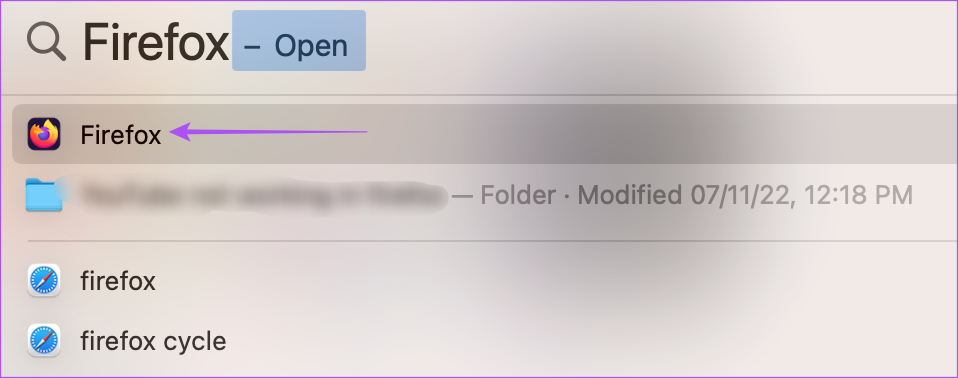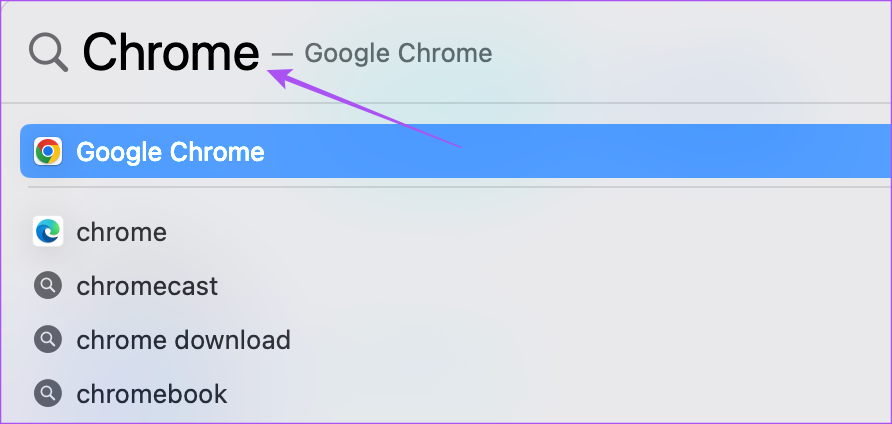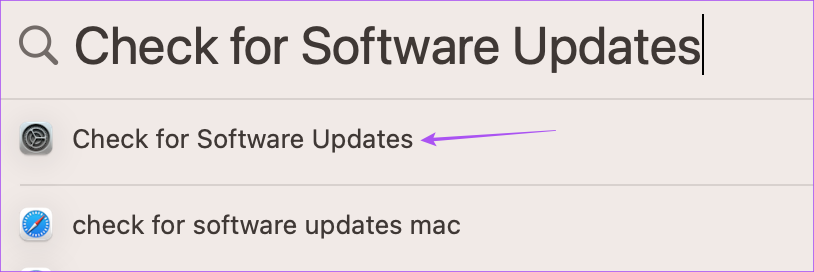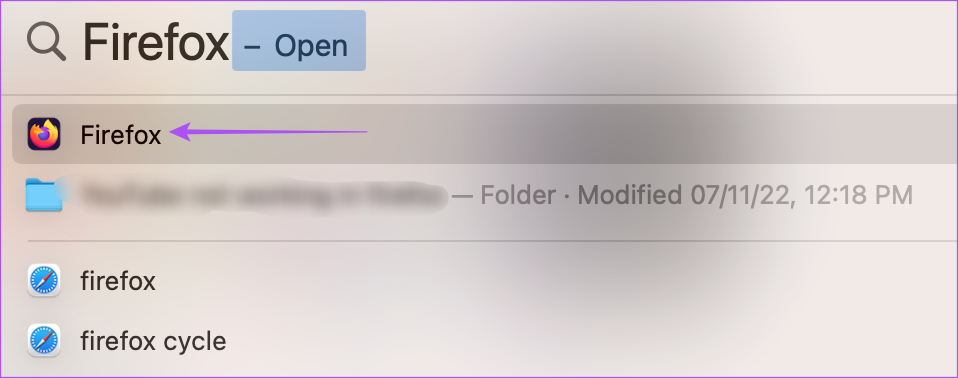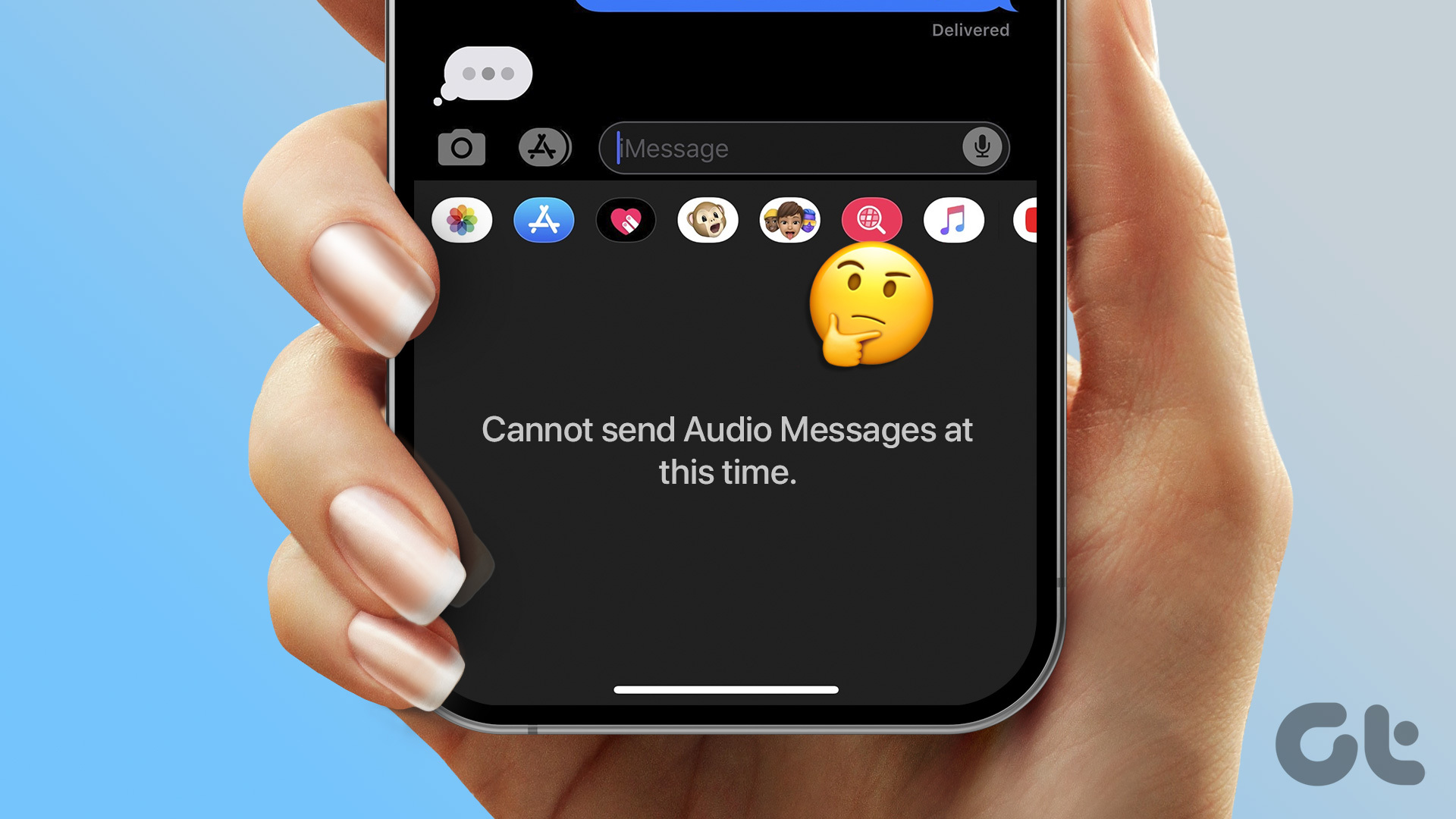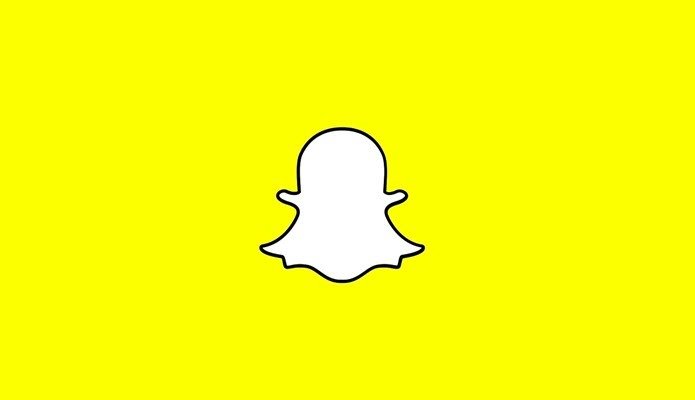Are you experiencing an issue uploading and sending files to contacts on WhatsApp Web? If yes, here are some solutions to help you fix the issue when you cannot send files on WhatsApp Web.
1. Check Your Internet Connection
If you have to transfer files like photos, videos, PDFs, and more, check your internet speeds. If you have a dual-band Wi-Fi router, connecting to a 5GHz frequency band can provide better internet bandwidth and speeds. Also, move closer to the router for a stronger connection and ensure you’re aren’t too far from it.
2. Check The File Size
WhatsApp allows transfer of file sizes up to 2GB for any file format. So if your internet is working fine, this is the next thing that you’ll need to check. Refer our post on how to compress video files on Mac and PC.
3. Reload WhatsApp Web
Just like refreshing a web page, you can reload your WhatsApp Web profile page on the web browser. This is another basic solution that proves to be helpful in a lot of situations when there’s something wrong with a webpage. Sometimes, to sync messages from your mobile, you receive a prompt on the top-left corner to reload WhatsApp Web.
4. Force Quit and Restart Your Browser
You can also try force quit the web browser from running in the background and open it again. That’s different from just closing and reopening your browser. Because force-closing stops all process related to the browser and prevents it from running in the background. Similarly, you can force quit the browser where in you use the WhatsApp Web on your PC or Mac. Here’s how to do it.
For Mac
Step 1: Click the Apple menu icon in the top-left corner.
Step 2: Select Force Quit from the list of options.
Step 3: Select the name of your browser and click on Force Quit.
Step 4: Press Command + Spacebar to open Spotlight Search, type your browser name, and press Return to relaunch it.
For Windows
Step 1: Press Control + Alt + Delete on your keyboard. Step 2: Open Task Manager.
Step 3: Select your browser from the list of programs.
Step 4: Right-click on the browser name select End Task from the resulting menu.
Step 5: Click the Windows icon on the task , type the browser name, and press Enter to launch it.
5. Clear Cache and Cookies
Cache and Cookies of web browser sets it back to nearly stock state and only has your custom settings. That means, you’ll need to login into your favorite sites again the next time you visit them. However, this doesn’t impact the auto-fill feature of many browsers. So, you can try deleting the browser Cache and Cookies to see if the problem is solved for WhatsApp Web. Check our dedicated posts to clear cache and cookies in Google Chrome and clear cache and cookies in Safari.
Clear Cache and Cookies in Firefox
The following steps apply to Mac and Windows. Step 1: Open Firefox on your Mac or Windows PC.
Step 2: Click the hamburger menu in the top-right corner.
Step 3: Select Settings.
Step 4: Select Privacy and Security from the top-left corner.
Step 5: Scroll down and click on Clear Data button under ‘Cookies and Site Data’ section.
Step 6: Click on Clear button in the bottom-right corner to confirm.
6. Update Your Web Browser
After clearing the Cache and Cookies, you can try updating your Web Browser if you are still unable to send files on WhatsApp Web. Sometimes a buggy version of your browser can limit the experience of using certain websites. Case in point, WhatsApp Web.
Update Google Chrome (Mac and Windows)
Step 1: Open Google Chrome on your Mac or Windows PC.
Step 2: Click the three dots in the top-right corner and select Help.
Step 3: Click on About Google Chrome.
Step 4: If an update is available, download and install it. Step 5: Open WhatsApp Web and check if the problem is solved. Open WhatsApp Web
Update Safari
Step 1: Press Command + Spacebar to open Spotlight Search, type Check For Software Updates, and press Return.
Step 2: Download and install the update if one is availble. Step 3: Open WhatsApp Web in Safari and check if the problem is solved. Open WhatsApp Web
Update Firefox
Step 1: Open Firefox on Mac or Windows PC.
Step 2: Click the hamburger menu icon in the top-right corner.
Step 3: Select Settings.
Step 4: Scroll down and click on Restart to Update Firefox or Check For Updates.
Download and install the update or restart the browser to update it. Open WhatsApp Web and check if the problem is solved. Open WhatsApp Web
7. Use WhatsApp Desktop App
We also suggest using the official WhatsApp Desktop App on your Mac or Windows PC if none of the steps work for you. You can download the app using the links below and scan the QR code to sign in. Download WhatsApp for Mac Download WhatsApp for Windows
File Sharing Made Easy
These solutions will help you get back to uploading and sending files on WhatsApp Web. You can also read our post if your phone is not scanning WhatsApp Web QR Code. The above article may contain affiliate links which help support Guiding Tech. However, it does not affect our editorial integrity. The content remains unbiased and authentic.