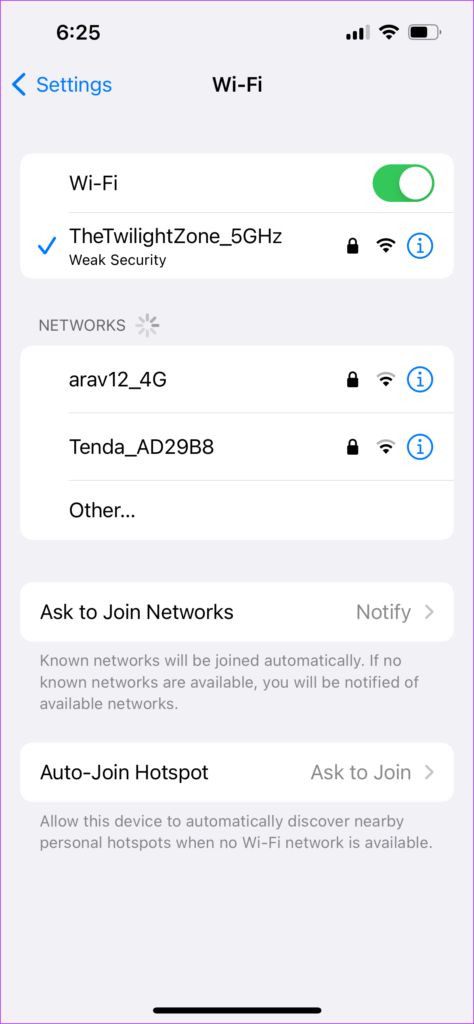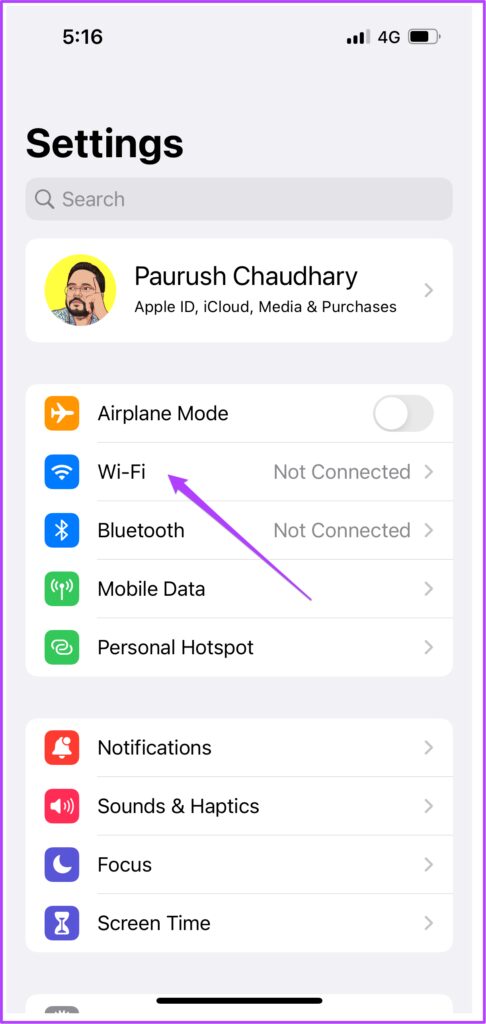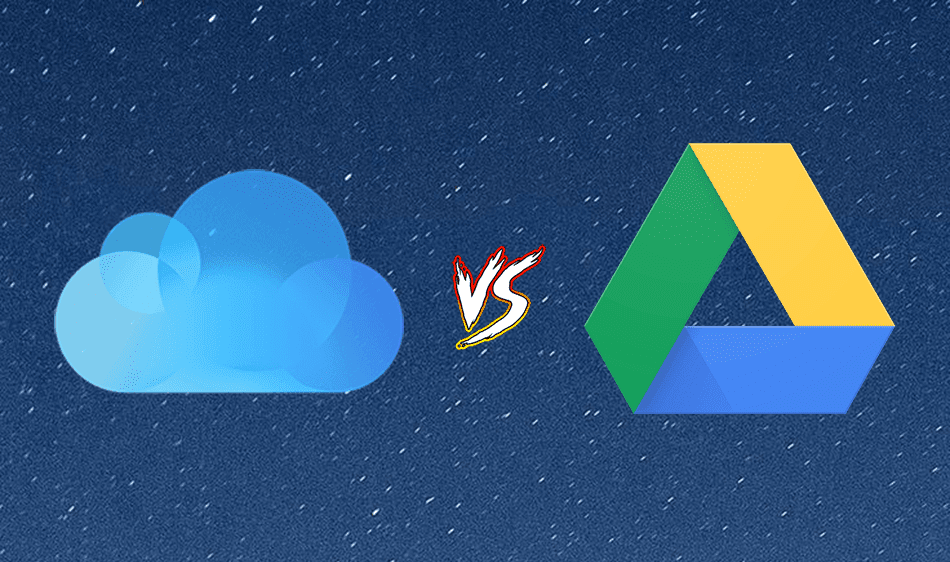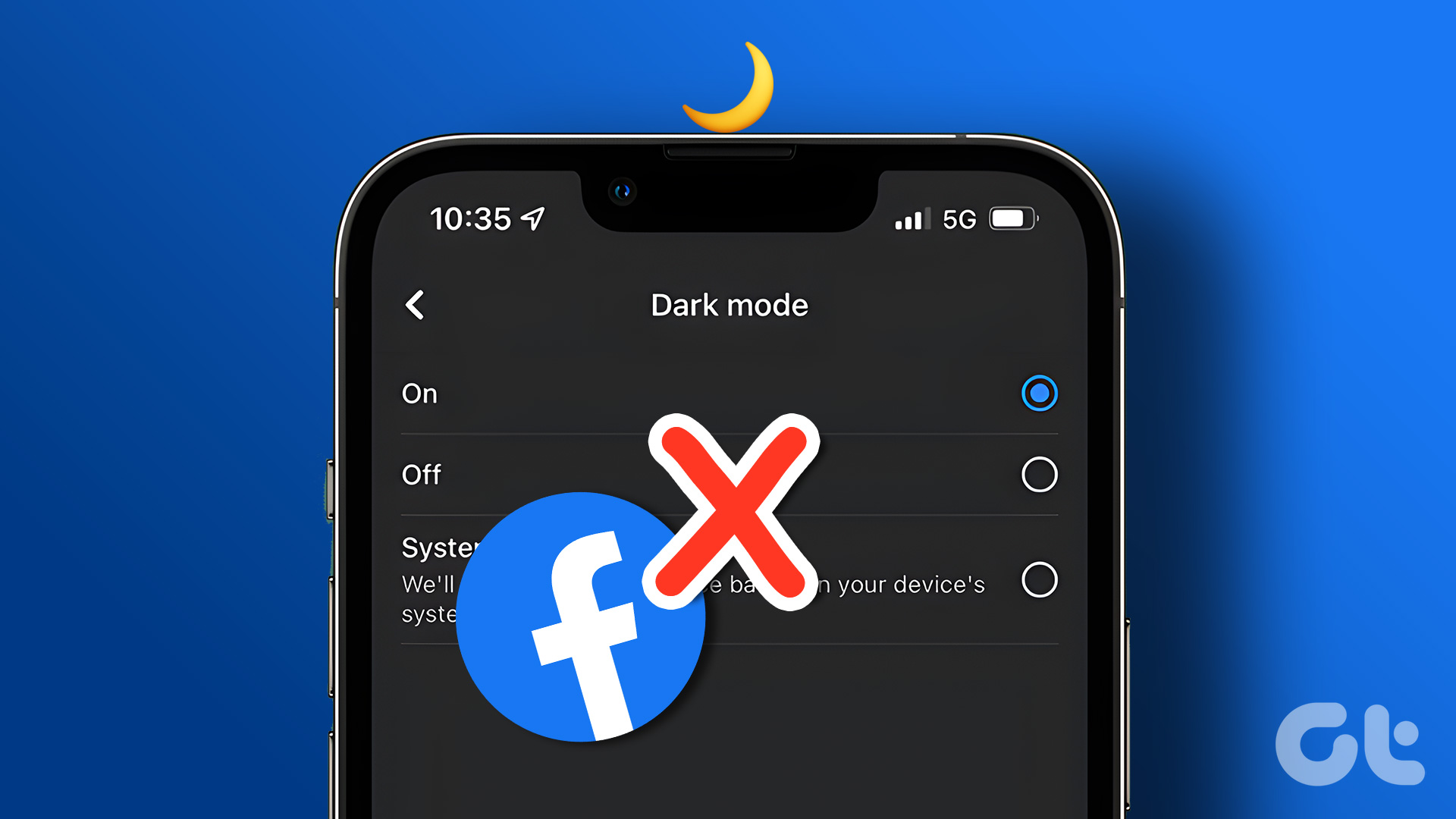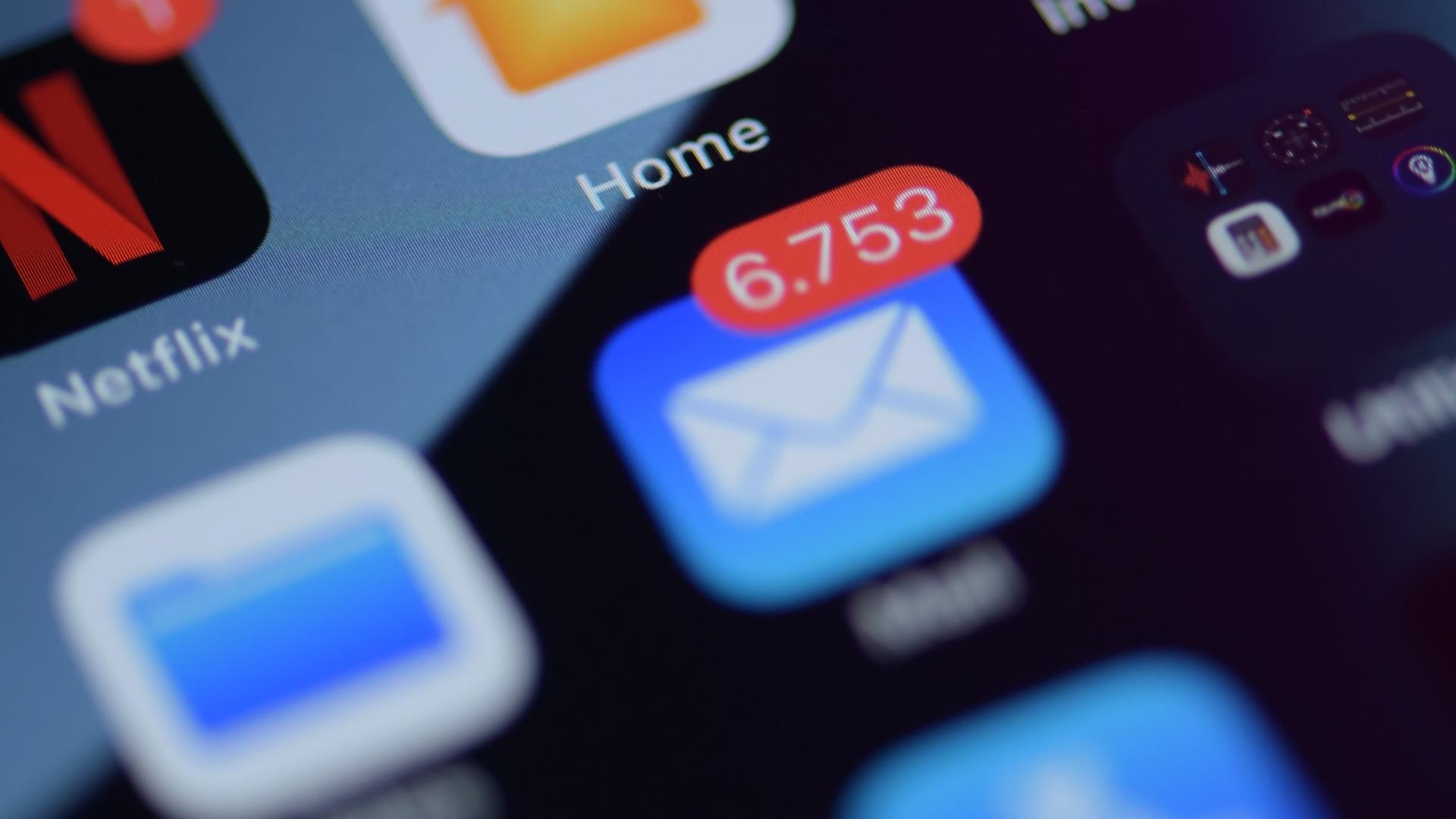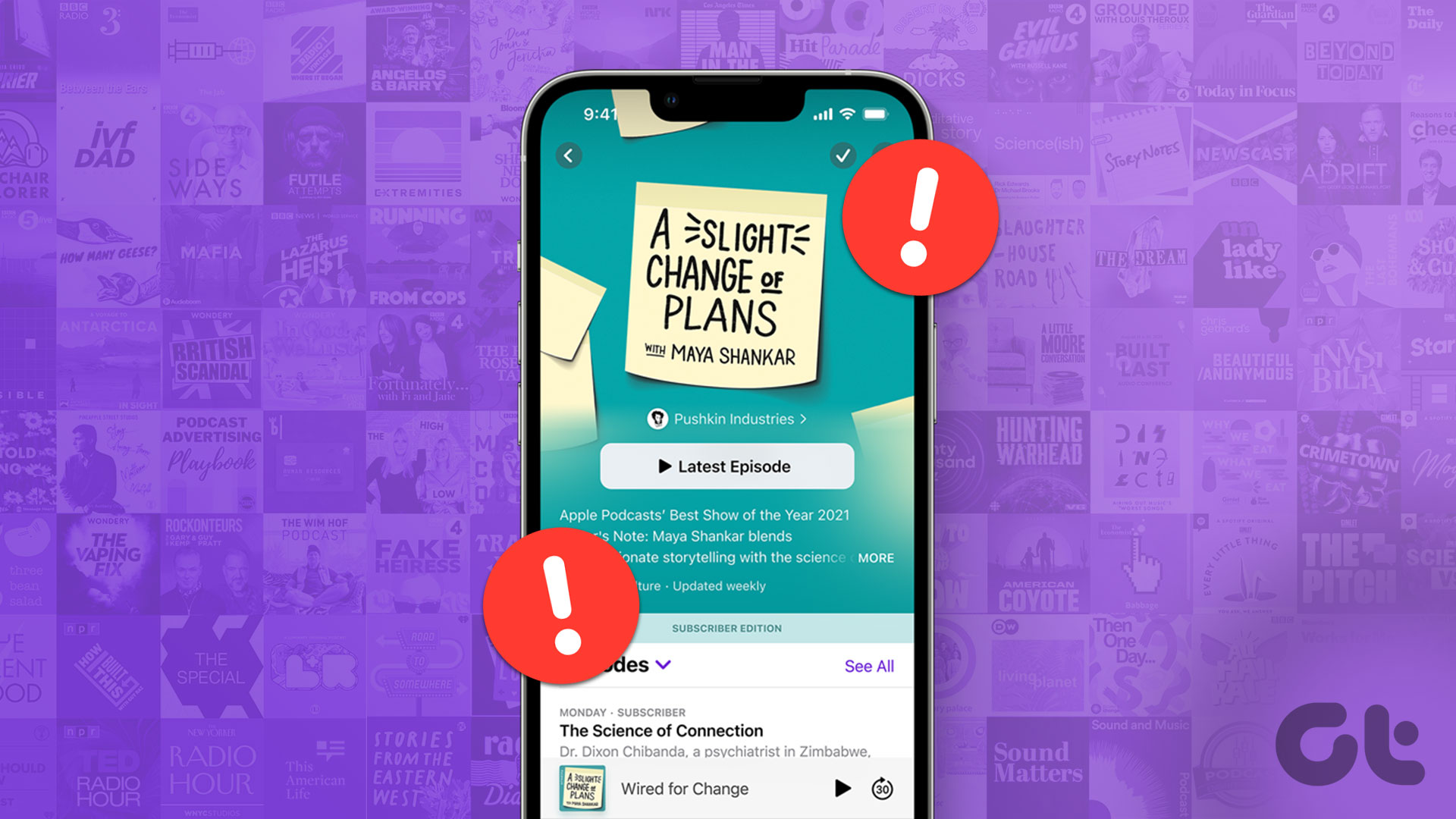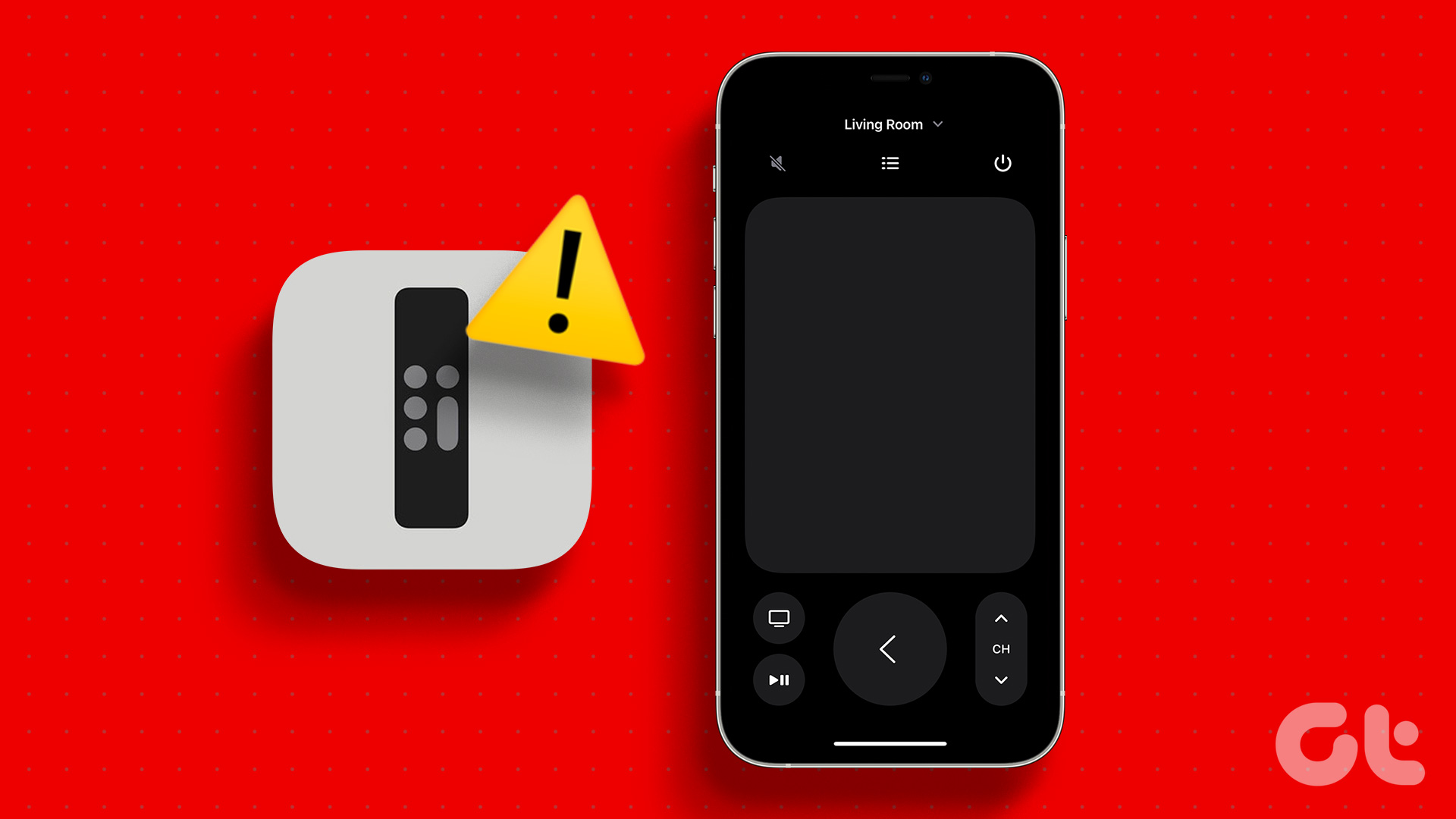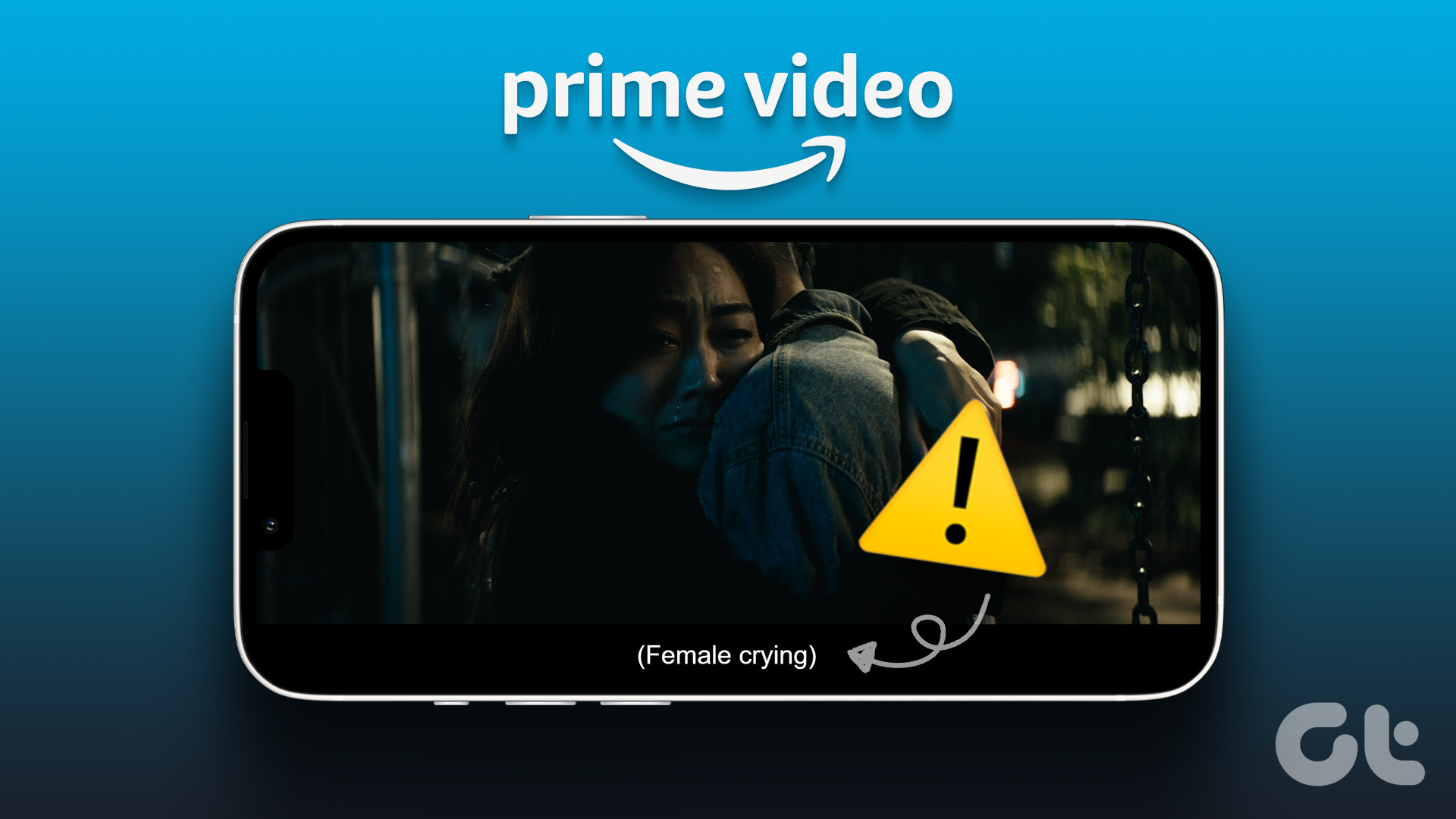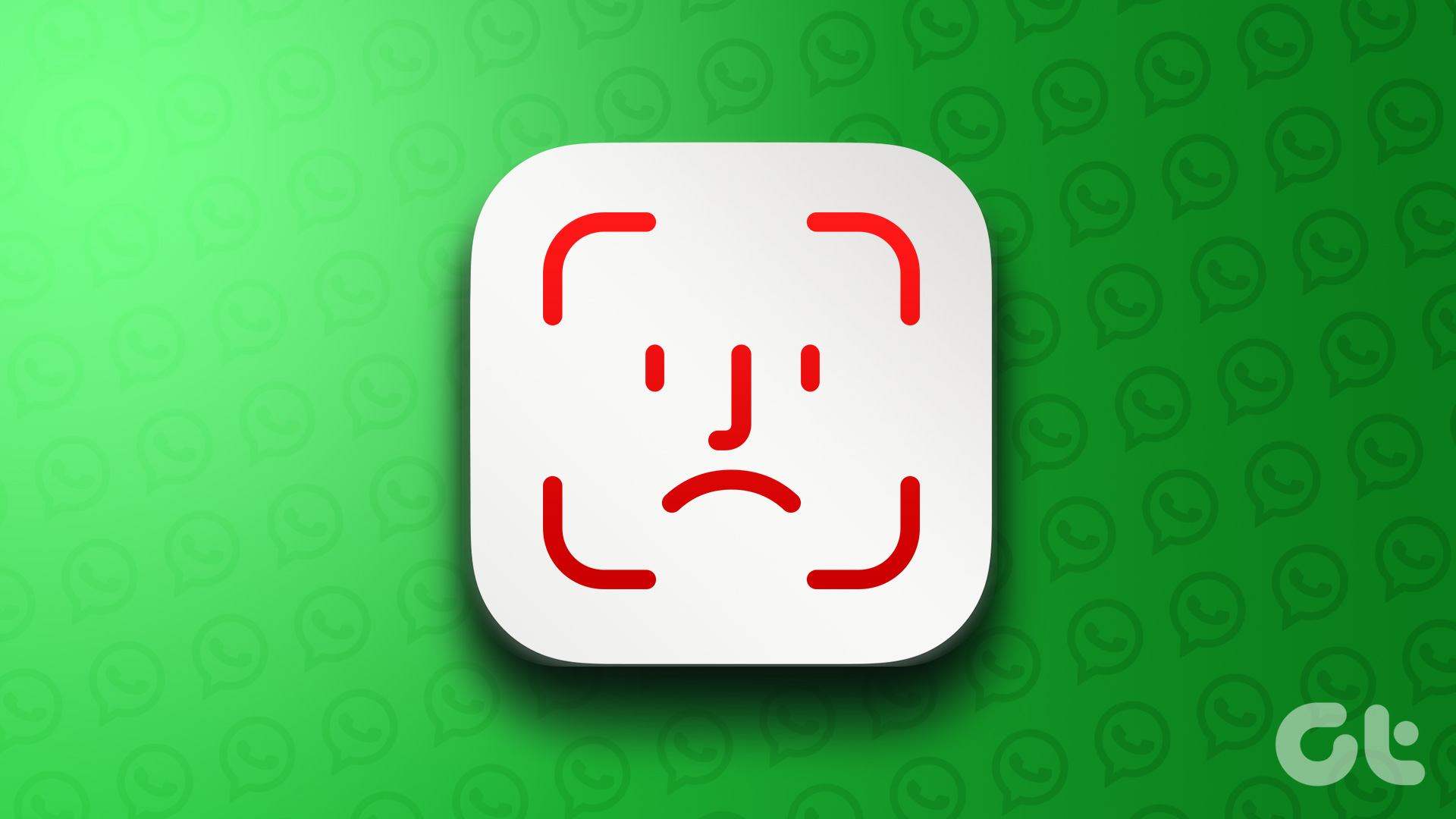Unfortunately, this scenario becomes a real nightmare for some users. If you face the same, here are the best fixes for IMDb app not working on your iPhone.
1. Check if Mobile Data Usage Is Allowed
Let’s start with a solution for when you prefer using Mobile Data on your iPhone. You need to check if Mobile Data usage has been allowed for the IMDb app on your iPhone. Step 1: Open the Settings app on your iPhone.
Step 2: Scroll down and tap on IMDb.
Step 3: Turn on the toggle next to Mobile Data to enable its usage.
Step 4: Close the Settings app and open the IMDb app to check if the problem is solved.
2. Switch From Mobile Data to Wi-Fi
If using mobile data is not helping you, we suggest switching from mobile data to Wi-Fi, if possible. Sometimes you don’t get good internet speeds on mobile data due to your current location. So switching to a Wi-Fi network can give you a more stable internet connection.
3. Switch to a 5GHz Frequency Band
If you are still struggling with the IMDb app on your iPhone, you can switch from a 2.4GHz frequency band to a 5GHz frequency band. That’s only if you have a dual-band router. After connecting to the network, you should check your internet speed and ensure that your Internet Service Provider is not facing any downtime.
4. Disable Low Data Mode on Wi-Fi
If the IMDb app is still lagging behind and not working properly, check if Low Data Mode for your Wi-Fi network is disabled on your iPhone. This feature helps in reducing data usage over Wi-Fi if you have daily data limits on your internet plan. Step 1: Open the Settings app on your iPhone.
Step 2: Tap on Wi-Fi.
Step 3: Tap the ‘i’ icon next to the name of your Wi-Fi network.
Step 4: Turn on the toggle next to Low Data Mode to disable the feature.
Step 5: Close the Settings app and open the IMDb app to check if the problem is solved.
5. Force Quit and Relaunch IMDb App
If the IMDb app has been running in the background for quite some time, you can to force quit and restart the app on your iPhone. This will give the app a fresh start and restore its smooth functioning. Step 1: On your iPhone’s home screen. swipe up and hold to reveal the background app windows. Step 2: Swipe right and look for the IMDb app. Then, swipe up to remove the app.
Step 3: Open the IMDb app again to check if the problem is solved.
6. Enable Background App Refresh
Background App Refresh helps an app that is currently not being used on your iPhone to keep looking for new content and keep it updated. While it is a good practise to disable this feature to save battery life, you should check and enable it in case the IMDb app is not working properly. Step 1: Open the Settings app on your iPhone.
Step 2: Scroll down and tap on IMDb.
Step 3: Turn on the toggle next to Background App Refresh to enable it.
Step 4: Close Settings and open IMDb app to check if the problem is solved.
7. Update IMDb App
If none of the solutions work, the last resort is to update the version of the IMDb app. This should help by making the fucntion properly again on your iPhone. Update IMDb on iPhone
Use IMDb on iPhone
These solutions should help you resume checking the IMDB ratings of movies and TV shows you plan to watch. The IMDB app lets you create a watchlist, book movie tickets, and check the streaming platforms. Once you create a watchlist, you can invite your friends for a Watch Party on streaming platforms like Prime Video. The above article may contain affiliate links which help support Guiding Tech. However, it does not affect our editorial integrity. The content remains unbiased and authentic.