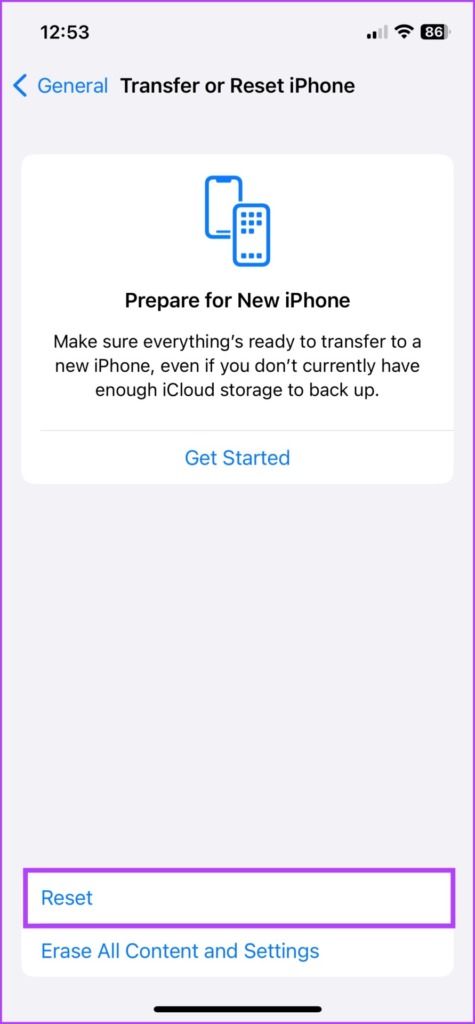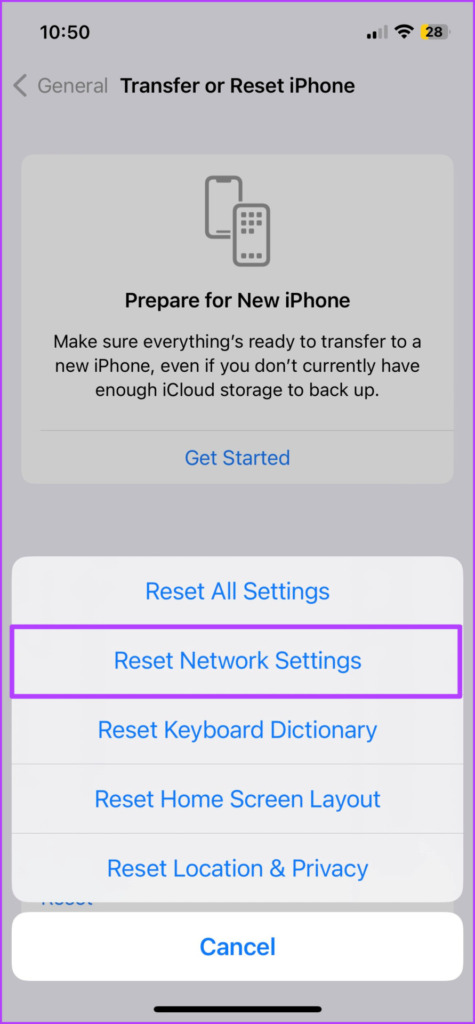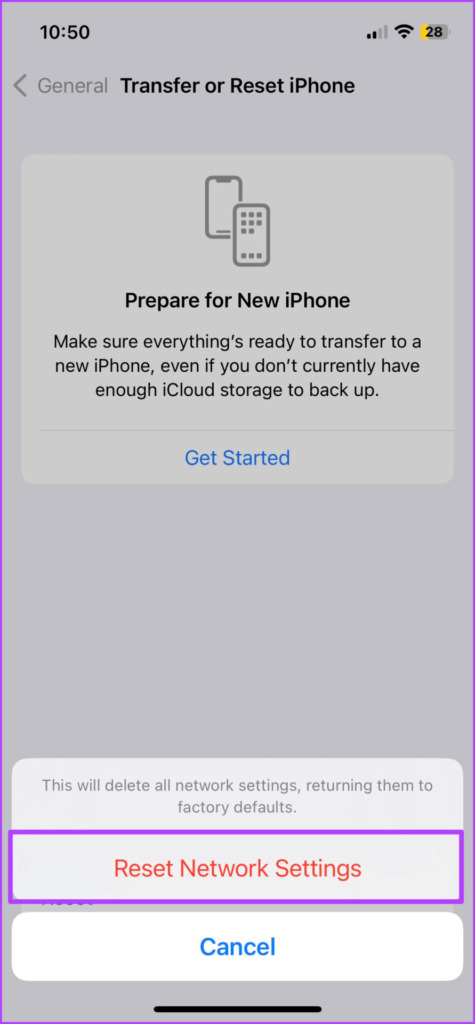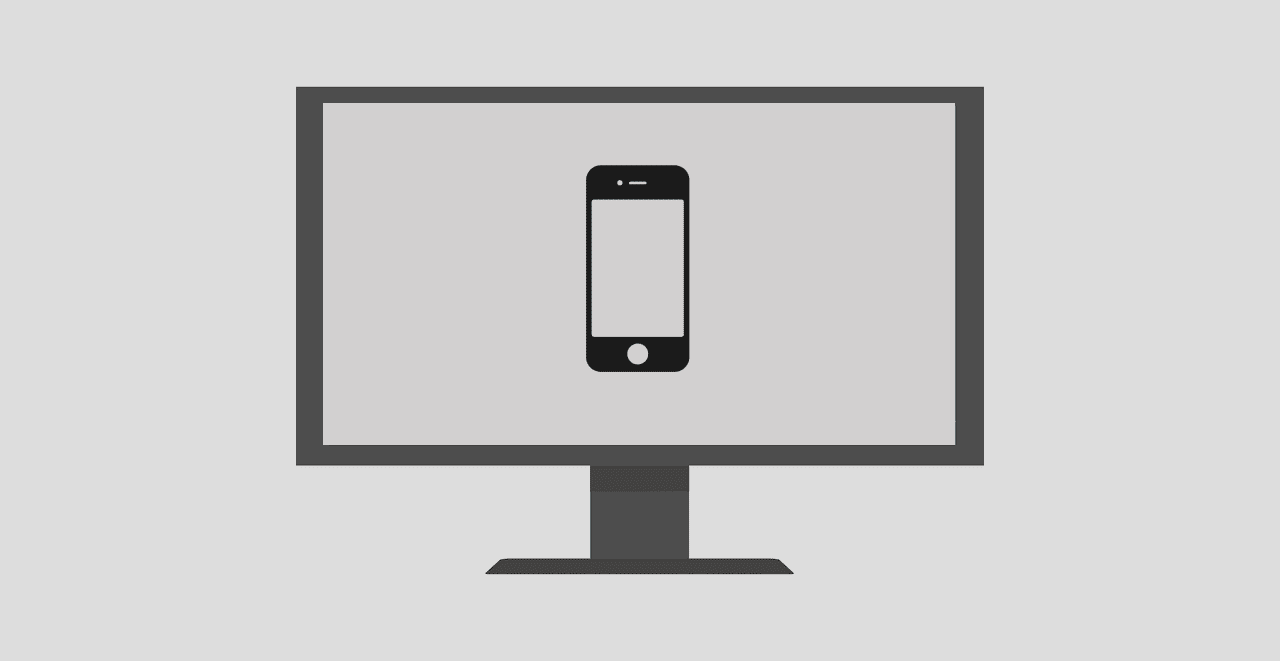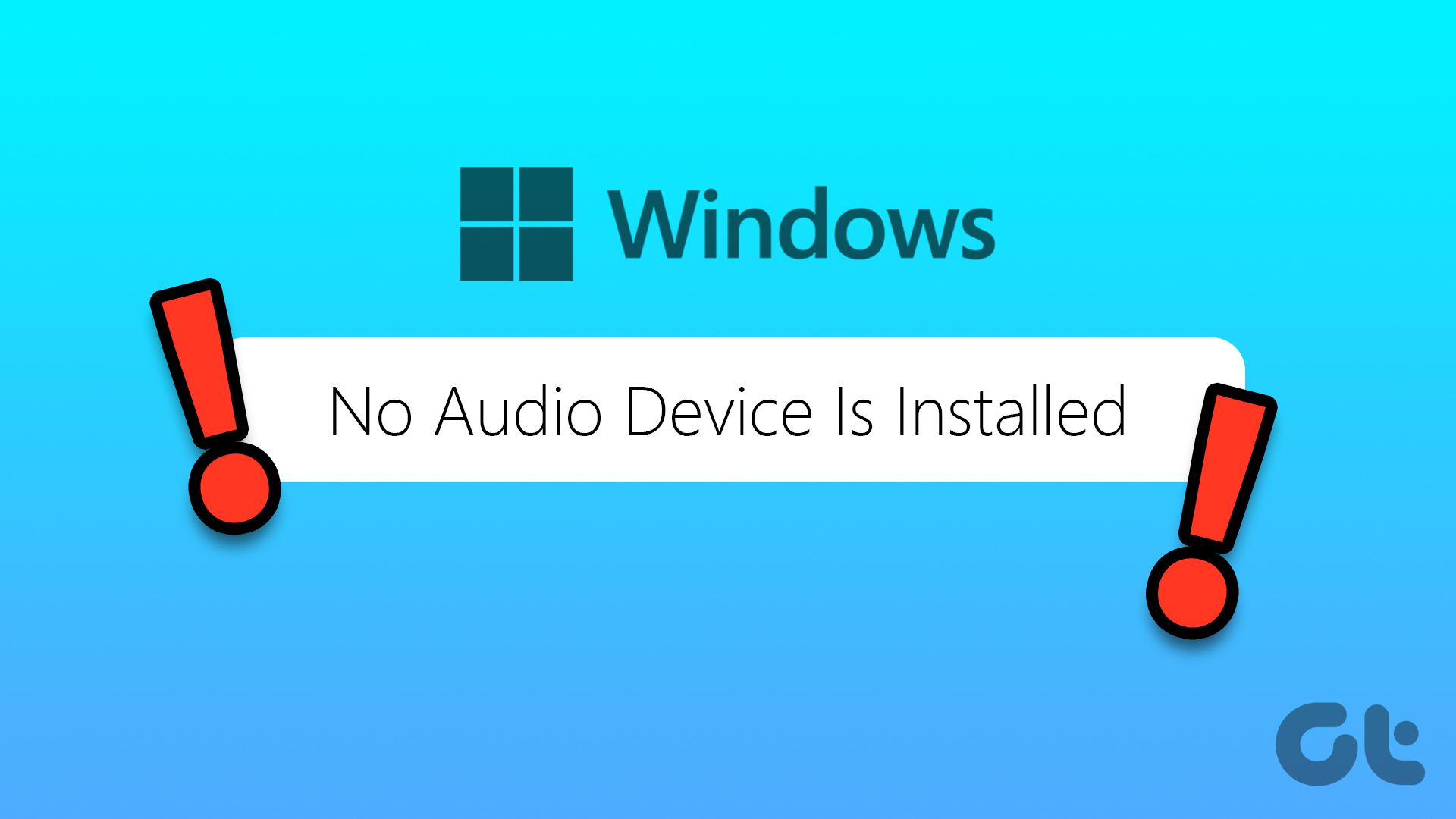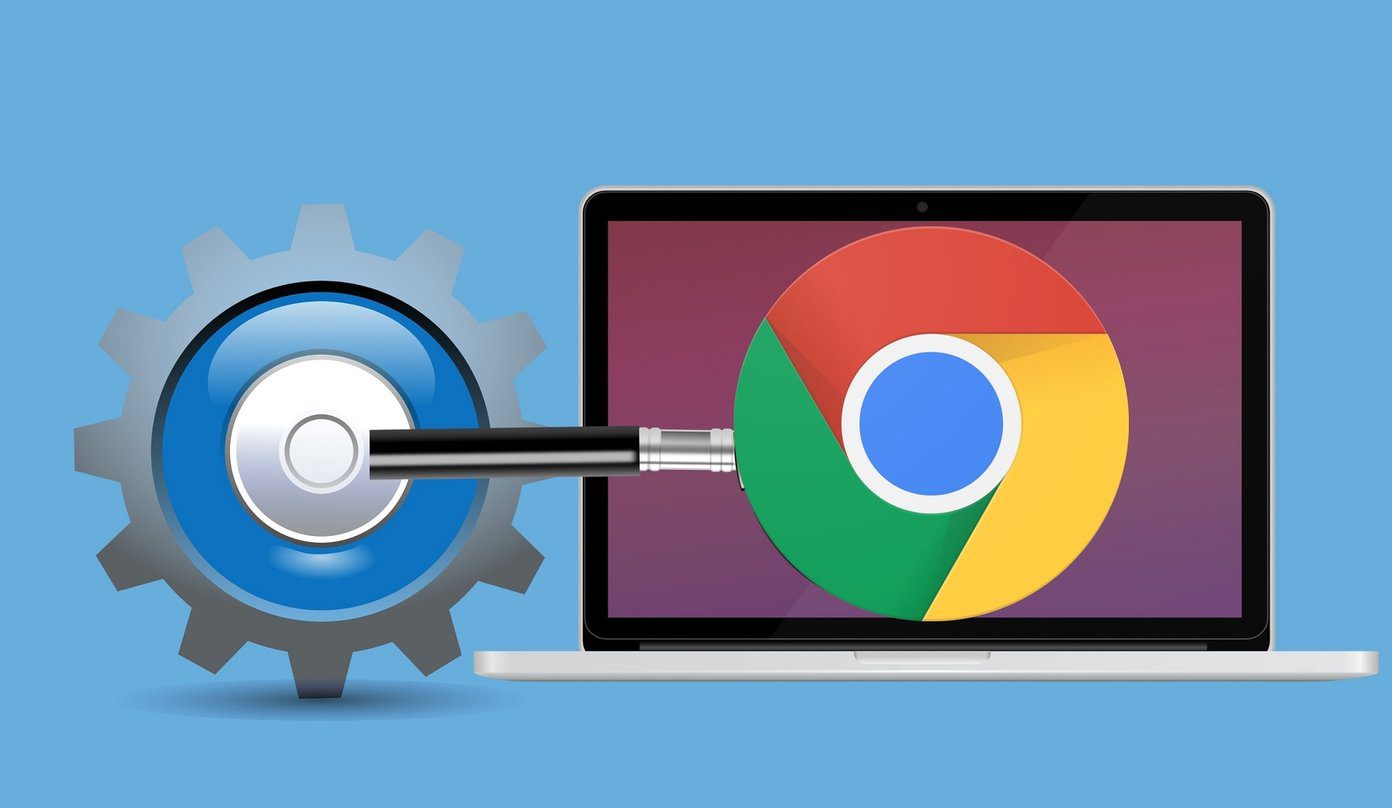But some users complain of seeing the ‘No SIM Card Installed’ error on their iPhones. If you are also facing the same, here are some solutions to help you fix this problem and stay connected with your contacts.
1. Re-Insert SIM Card
Starting with the basic solutions, you can pop out and re-insert the SIM card. Ensure that the placement of the SIM card is correct in the SIM tray. Eject the SIM tray and re-insert it with the SIM card to check whether your iPhone is reading it. If this solution doesn’t work, keep reading the next ones below.
2. Check For SIM Card Damage
The second solution is checking whether there are any scratches on your SIM card. That’ll happen if you remove and insert the SIM card again in the iPhone multiple times. This can limit the SIM card from being read by your iPhone. In case you see a lot of scratches, we suggest contacting your Mobile Network Operator for a new SIM card.
3. Enable and Disable Airplane Mode
While Airplane mode disables all wireless communications on your iPhone like Mobile Data, Wi-Fi, and Bluetooth, you can try using it to fix the ‘No SIM Card Error’ on your iPhone. Step 1: Open Settings on your iPhone.
Step 2: Tap the toggle next to Airplane Mode to enable it.
Step 3: Wait for some time and tap the toggle again to check if the problem is solved. Alternatively, you can swipe down on the home screen to access Control Centre and tap on Airplane Mode to enable it.
4. Update Carrier Settings
Carrier Settings improve cellular connectivity on your iPhone. While they automatically install, you can try updating them to check if that solves the problem of ‘No SIM Card Installed’ on your iPhone. Here’s how to manually update Carrier Settings. Step 1: Open Settings on your iPhone.
Step 2: Scroll down and tap on General.
Step 3: Tap on About.
Step 4: Wait for a few seconds and if a pop-up appears, tap on Update to install. After that, check if the problem is solved.
5. Reset Network Settings
You can reset the Network Settings on your iPhone if you still see the error. After you reset Network Settings, all your wireless network preferences for Wi-Fi, Mobile Data, and Bluetooth will be wiped from your iPhone. Here’s how you can try this solution. Step 1: Open Settings on your iPhone.
Step 2: Scroll down and tap on General.
Step 3: Scroll down to the bottom and tap on Transfer or Reset iPhone.
Step 4: Tap on Reset.
Step 5: Select ‘Reset Network Settings.’
Step 6: Enter your iPhone passcode. Step 7: Tap on Reset Network Settings again at the bottom to confirm your choice.
After that, check if the problem is solved.
6. Update iOS
If none of the solutions have worked till now, it could be a software-related issue. The current version of iOS might be full of bugs behind the ‘No SIM Card Installed’ error on your iPhone. That’s why we suggest updating the version of iOS. Step 1: Open Settings on your iPhone.
Step 2: Scroll down and tap on General.
Step 3: Tap on Software Update.
Step 4: If an update is available, download and install it. After the installation is complete, check if the problem is solved.
7. Visit Apple Store
We recommend visiting your nearest Apple Store if updating the software did not help in removing the error. There might be some issue with the SIM Card slot on your iPhone, which would need Apple’s experts’ attention.v
No Error
Many users still need to become accustomed to the e-SIM functionality and rely on the physical SIM card for their iPhones. Besides the ‘No SIM Card Error’, iPhone users have also complained of seeing the ‘SIM Not Supported’ error. If you know someone facing this one, you can share our post stating the best ways to fix SIM Not Supported error on iPhone. The above article may contain affiliate links which help support Guiding Tech. However, it does not affect our editorial integrity. The content remains unbiased and authentic.