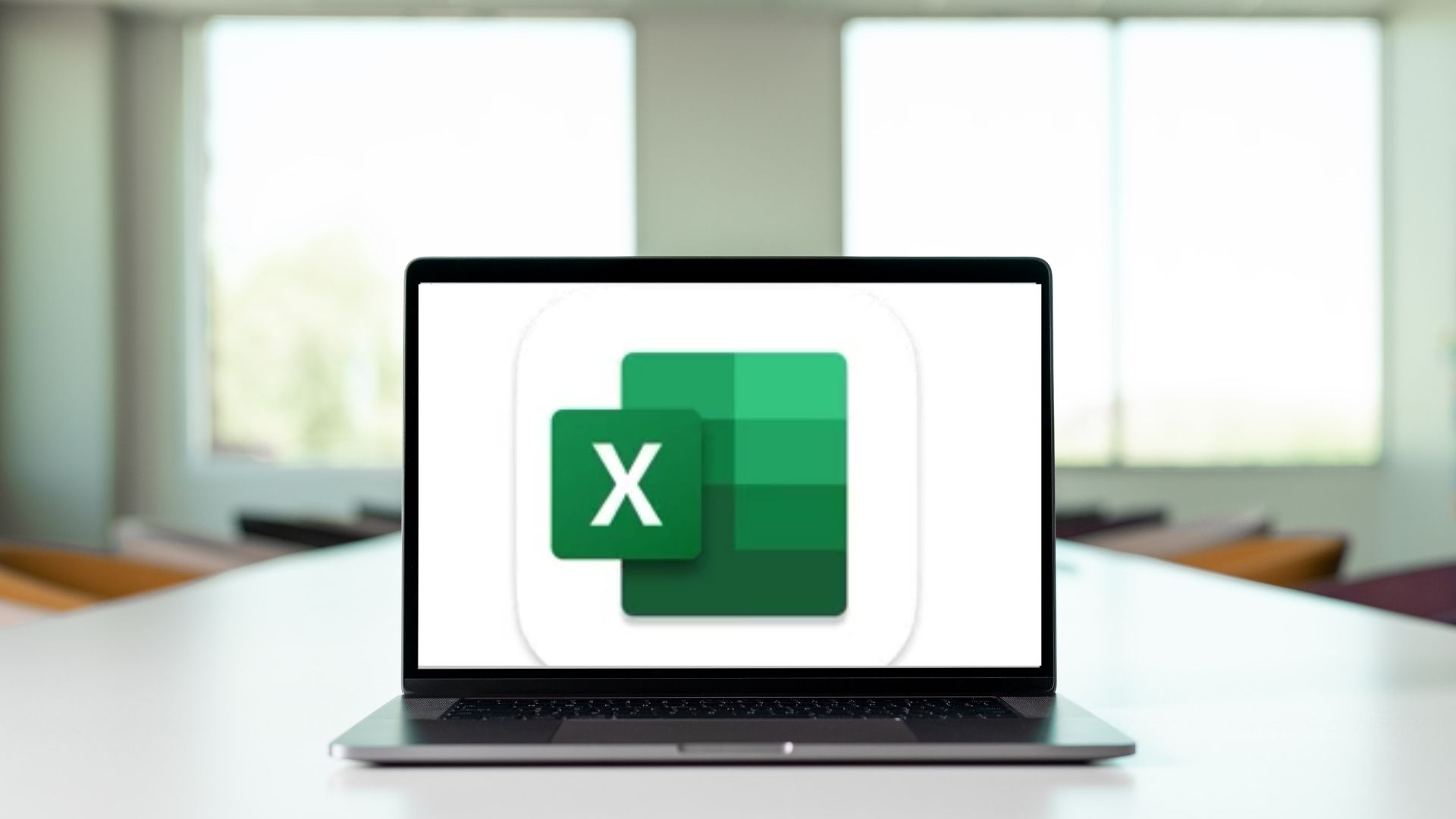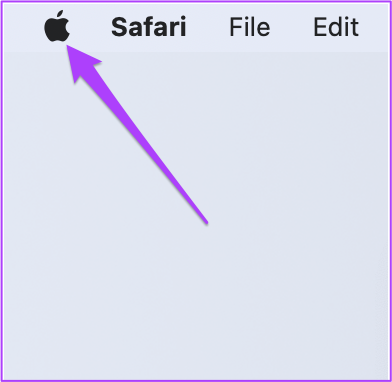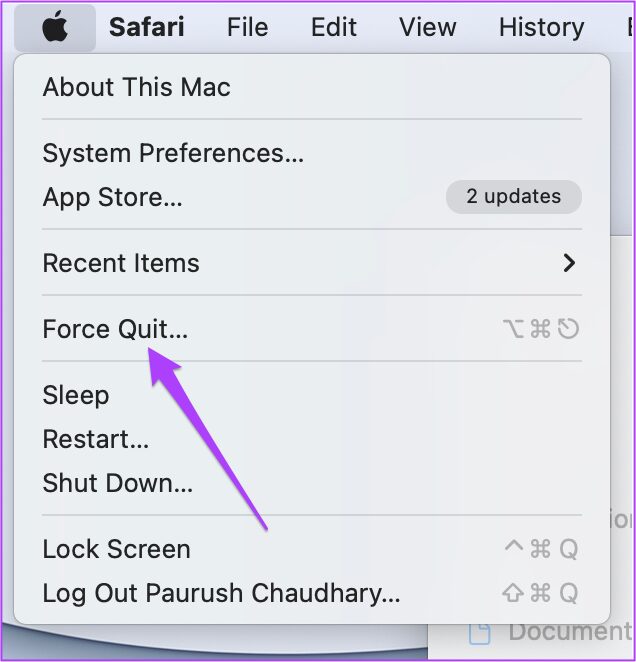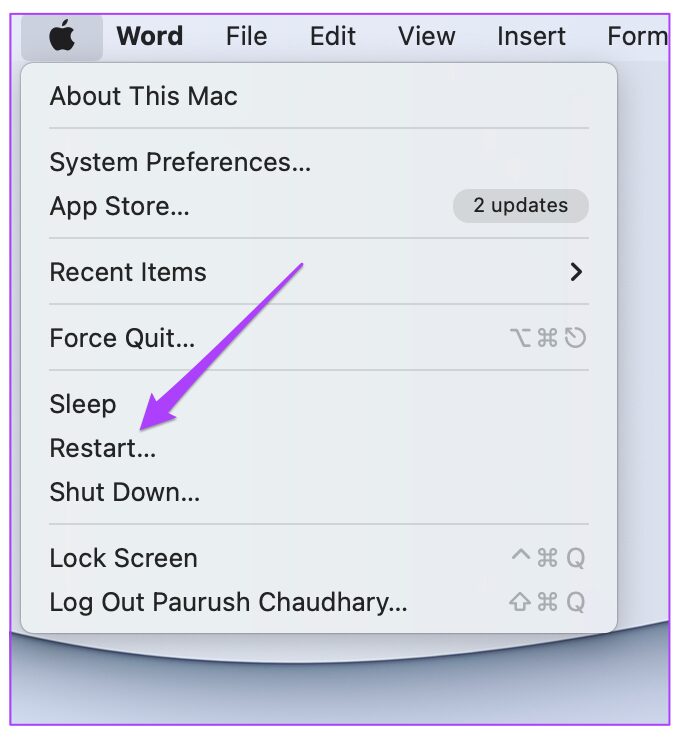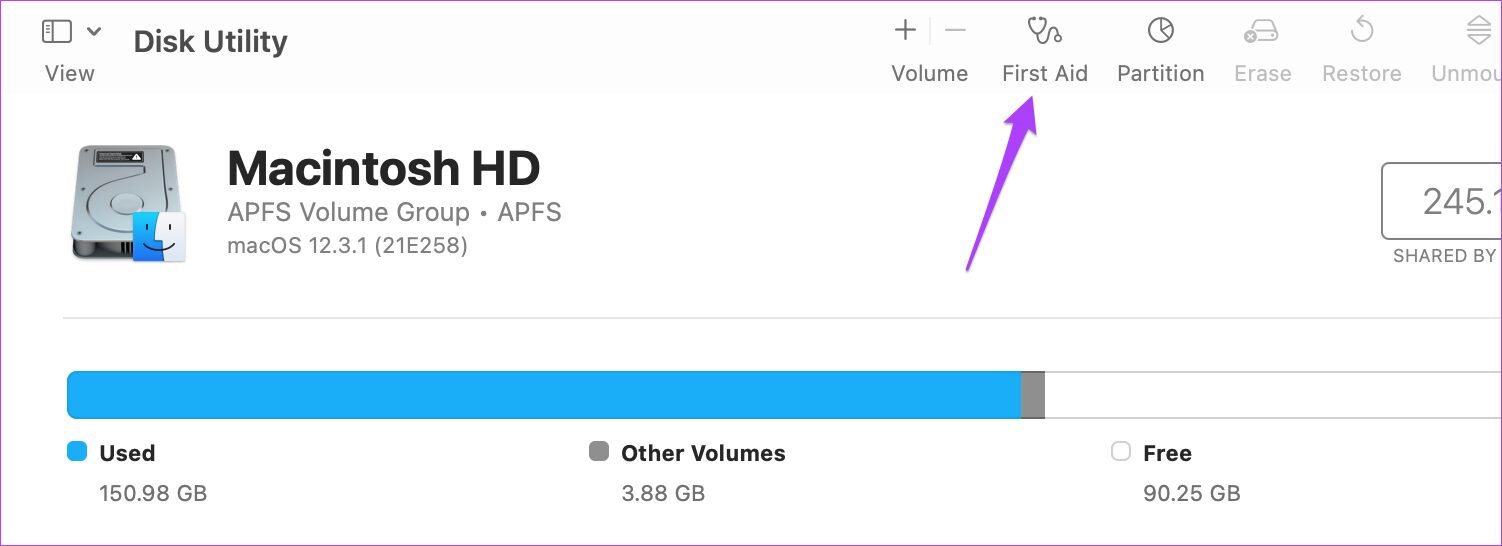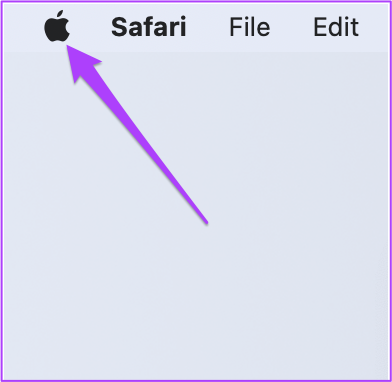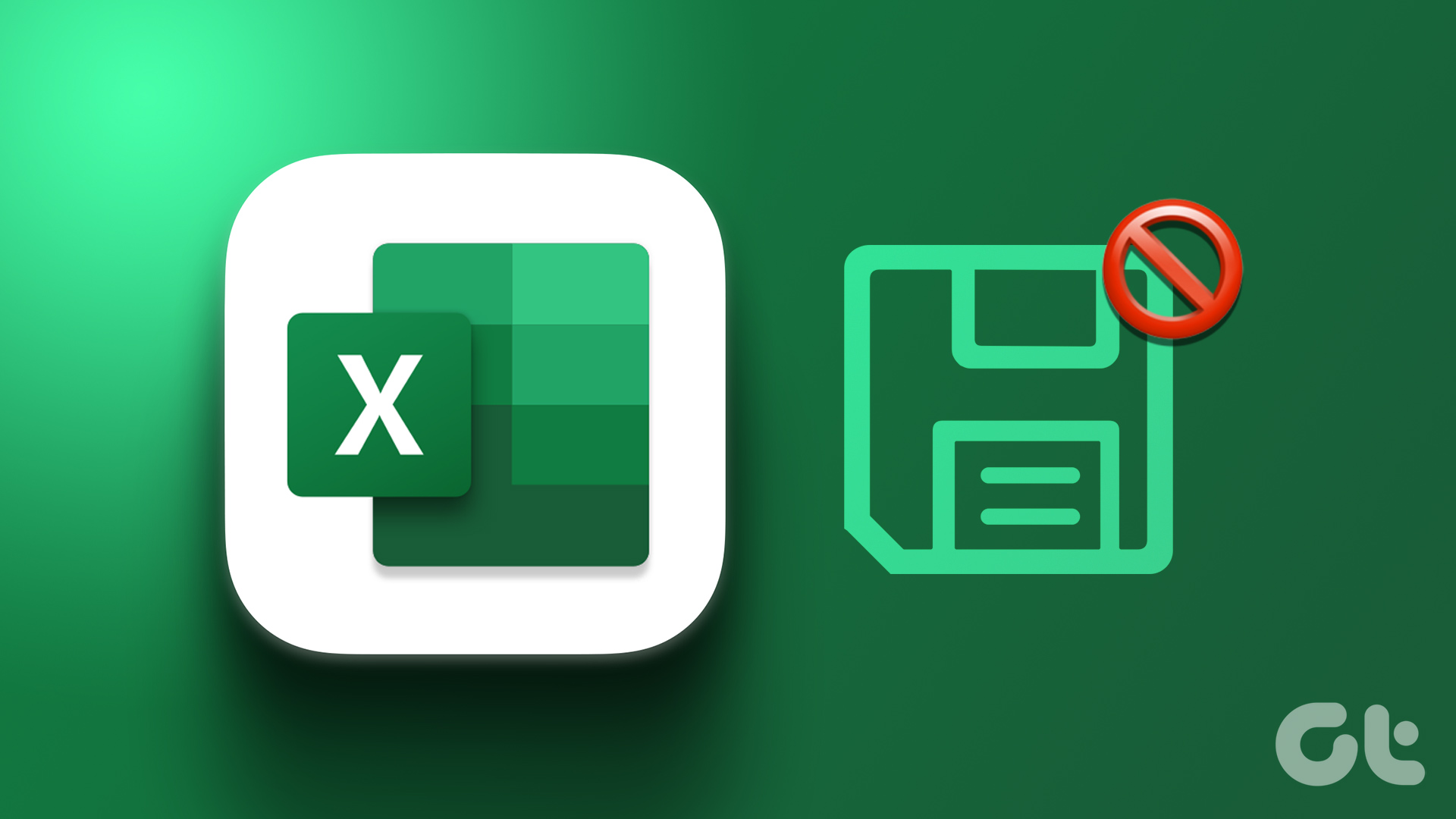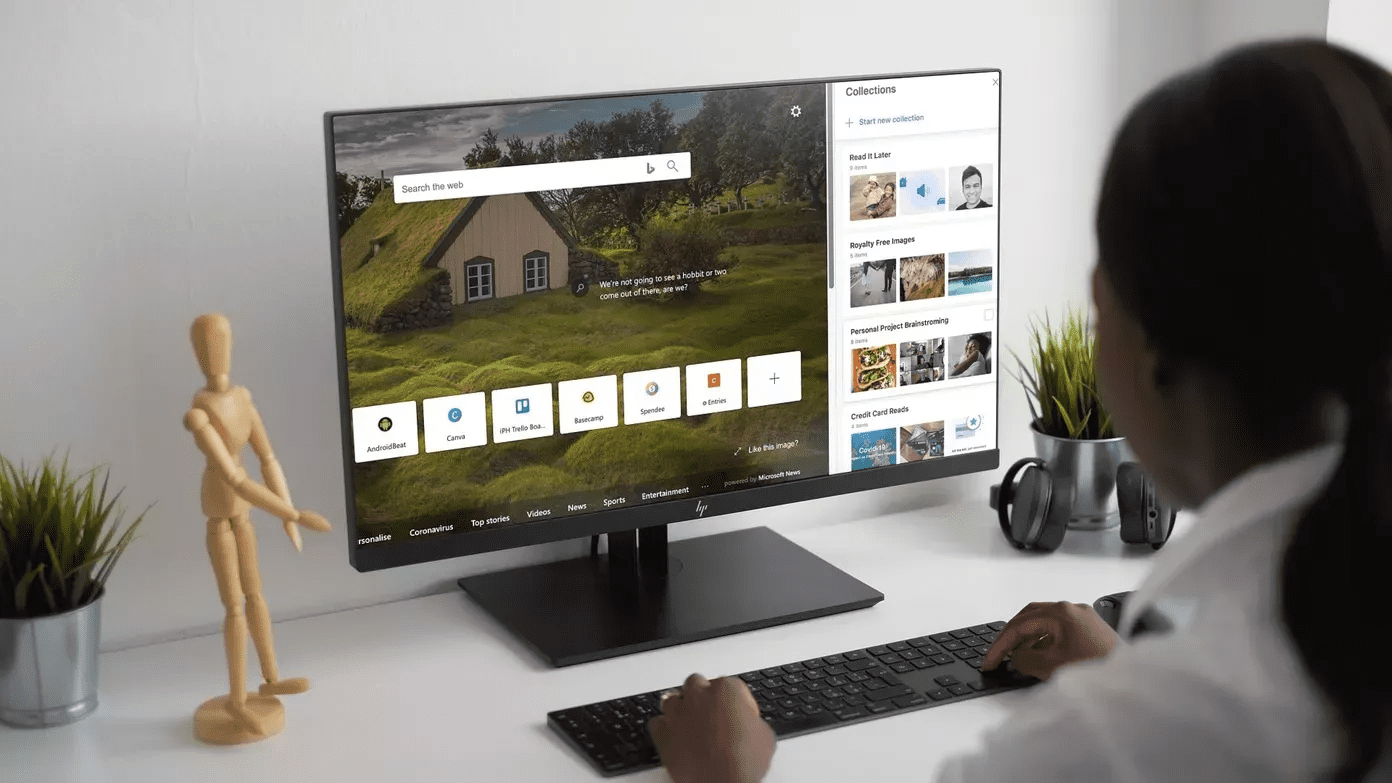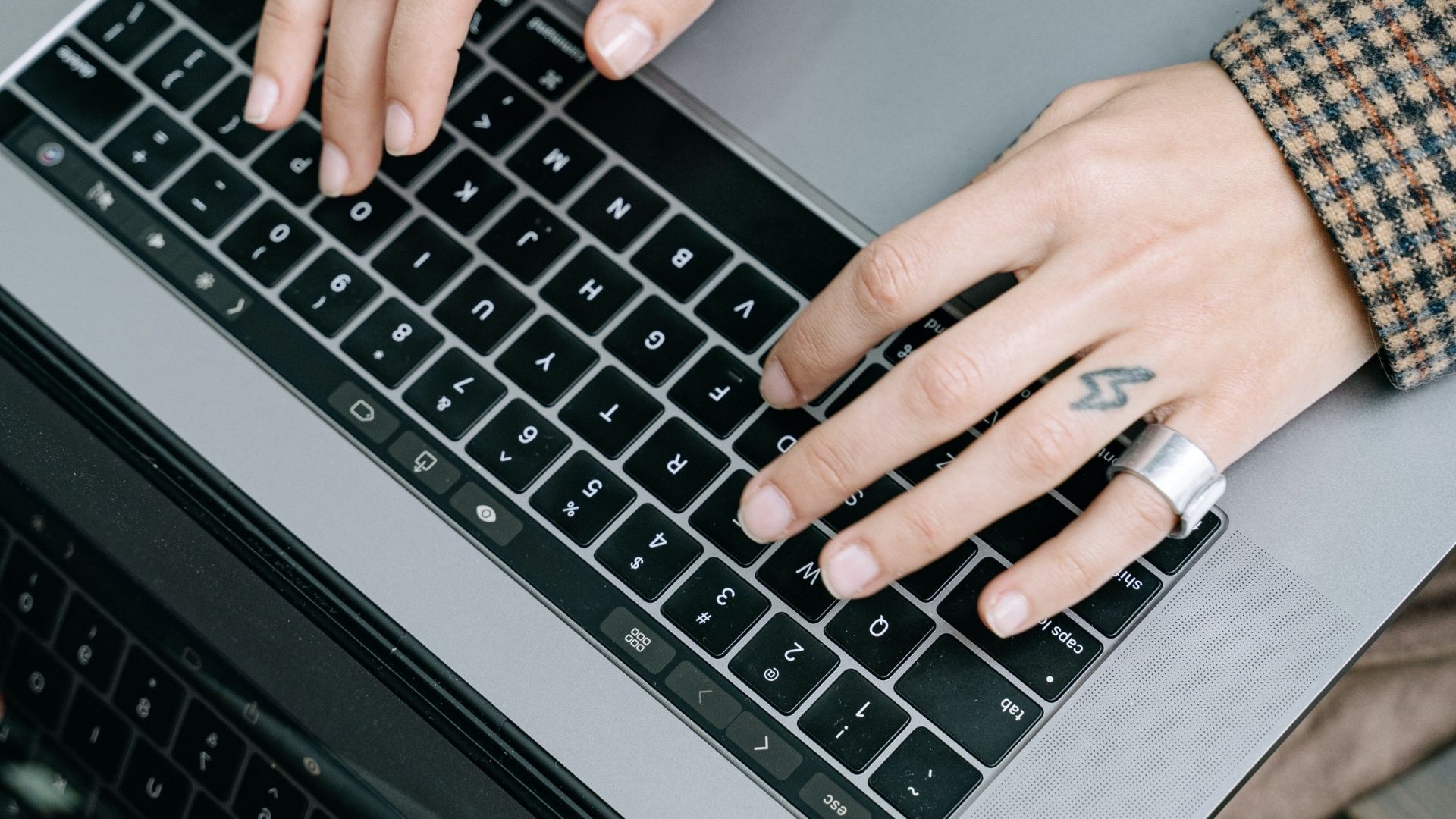But what if the Excel app refuses to open on your Mac? No one wants their efforts worth days, weeks, or months to waste. You can try to troubleshoot the app. We have compiled a list of solutions to fix Microsoft Excel not opening on Mac.
1. Force Quit and Relaunch Microsoft Excel App
Starting with the most obvious solution, you can first try force quitting the app. You can relaunch it to see if it works properly or not. Follow these steps. Step 1: Click the Apple logo at the top left corner.
Step 2: Select Force Quit from the drop-down menu.
Step 3: Select Microsoft Excel from the list of apps and click on Force Quit.
Step 4: Relaunch the app and see if it is opening now on your Mac.
2. Update the Microsoft Excel App
Microsoft actively pushes regular updates for its apps. When the app is not opening on your Mac, you should check for an update. Here’s how. Step 1: Click on the App Store icon on the Dock top open the App Store. You can also press Command+Space to launch Spotlight search, type App Store, and press Return to launch the App Store.
Step 2: Click on your Updates from the left menu.
Step 3: Press Command + R to refresh the Updates screen. Download and install the update if you see one for Microsoft Excel. After that, try to launch it on your Mac.
3. Boot Your Mac in Safe Mode
Booting your Mac in safe mode will help you check if there’s any third-party app interference while opening the Microsoft Excel app. Safe Mode will disable all the third-party apps and only system apps while booting your Mac. For M1 Mac Users Follow these steps if you are using a Mac with an M1 chip. Step 1: Click on the Apple logo in the top-left corner and select Shut Down from the drop-down menu.
Step 2: After your Mac shuts down, press and hold the Power Button to see two startup options – Macintosh HD and Options. Step 3: Select Macintosh HD. Hold the Shift key and click on Continue in Safe Mode.
Step 4: After your Mac boots in Safe Mode, try to launch Microsoft Excel. For Intel Mac users The MacBook users with an Intel chips need to follow these steps. Step 1: Click the Apple logo in the top-left corner of the screen and select Restart from the drop-down.
Step 2: Press and hold the Shift key the moment your Mac restarts. Step 3: Release the Shift key once you see the login window on your screen.
4. Remove Microsoft Excel Preference Files
Microsoft Excel creates a preference file of your customizations, like keyboard shortcuts. You can fix Microsoft Excel not opening on Mac by relocating the preference file temporarily. This will reveal if using the app without any customization will help or not. Follow these steps. Step 1: Launch the Finder app. Click on the Go option on the Menu bar in the top-left.
Step 2: Select Go to Folder option from the drop-down menu.
A search box will appear on your screen. Step 3: Type ~/Library in the search box and press Return.
Step 4: Select the first search result.
Step 5: Select the Containers folder from the list.
Step 6: After opening the folder, type com.microsoft.Excel.plist in the search box in the top-right corner.
Step 7: Select the file and drag it towards the Recycle Bin.
Step 8: Relaunch Microsoft Excel.
5. Run Disk Utility
Disk Utility is a good option to check storage errors on your Mac. Random app installations or moving large files can cause such errors and reduce the performance of your Mac. Follow these steps to fix any storage errors causing problems while opening Microsoft Excel. Follow these steps. Step 1: Click on Launchpad on the Dock.
Step 2: Search for Disk Utility. Step 3: Click on the Disk Utility icon to open the app.
Step 4: In the Disk Utility window, click on First Aid.
Step 5: Select Run to start First Aid.
Step 6: Click Continue to confirm your choice.
Once Disk Utility runs and repairs your disk, try opening the Microsoft Excel app.
6. Create a New User Account
You can try to solve this problem by creating a new user account on your Mac and launching the Excel app. Here’s how to do that. Step 1: Go to Settings on your Mac.
Step 2: Click on Users & Groups.
You will see your name as Admin in Users & Groups. Step 3: To add a new user, click the Lock icon at the bottom-left.
Step 4: Enter your Mac password and click on Unlock.
Step 5: Click on the Plus sign in the bottom-left corner of the window.
Step 6: Add the Full Name, Account Name, Password and Password Hint. Then select Create User.
You will see the newly created user profile on the left.
Step 7: Select the new profile and click the box next to ‘Allow user to administer this computer’ option.
Step 8: Close the tab and click on the Apple logo.
Step 9: Log out from your current user account and sign in with your newly created account.
After this, try to open the Microsoft Excel app to see if it is working properly now.
7. Uninstall and Reinstall Microsoft Excel
We would recommend the last resort to uninstall and reinstall the Microsoft Excel app from your Mac. This will give the app a fresh start on your system. Follow these steps. Step 1: Click on Finder.
Step 2: Select Applications from the left menu.
Step 3: Choose Microsoft Excel from the list.
Step 4: Select and drag it towards the Recycle Bin. Step 5: Confirm your action by entering your Touch ID or password.
Step 6: Open the Recycle Bin and click Empty.
If you have other files that you don’t wish to delete, right-click on Microsoft Excel and click Delete Immediately. Step 7: Enter your Touch ID or password again to confirm. Step 8: Go to the App Store, install the Microsoft Excel app and log in with your Microsoft account.
Excel With Microsoft Excel
The solutions mentioned above will help you fix Microsoft Excel not working on Mac. If you are using too many Excel files simultaneously, try to close all the other apps. This will prevent your Mac from heating up, especially if it is 3-4 years old. The above article may contain affiliate links which help support Guiding Tech. However, it does not affect our editorial integrity. The content remains unbiased and authentic.