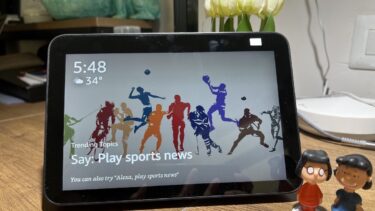The purpose of the Chromecast is pretty simple (and it still is), so Google did the right things to make it function better. That said, there are a few good to know tips to make your renewed experience with the Chromecast maximized.
1. New Design
The 2nd generation Chromecast quite drastically changed in design. Where the original bore an appearance similar to a USB stick, the new one looks more unconventional – like a hockey puck, actually. Google changed the design because of users complaints about the original’s protrusion in tight spaces. In contrast, the new device simply dangles from the HDMI port, which is more flexible to varying setups. A subtle but cool design cue that Google incorporated into the 2nd generation Chromecast is a magnetic body. It’s recognized that you may want to take the unit on travels. Therefore, the HDMI port magnetically adheres to the Chromecast’s body, for tidy transportation. If your TV has a metal backing, it can also serve as a way to attach the Chromecast to the chassis. Some folks may not be a fan of the floppy design. But remember that Google chose it for flexibility.
2. New Speed
It’s only natural that the new Chromecast is speedier than its predecessor, that’s just how technology works. Unsuspecting users may think that the original device is just fine, but there are some great benefits to a more capable streamer. First, if you’ve ever cast your Chrome browser with the original Chromecast, using the highest quality setting (Extreme – 720p high bitrate, 5 Mbps), you probably observed stuttery playback on your TV. The 2nd generation Chromecast is more equipped to handle it. Part of that is thanks to the more efficient WiFi radios. It has dual support for 2.4 and 5 GHz bands, and a triple-adaptive antenna system that intelligently tries to keep the signal going and reduce buffering. Not only that but a new feature called Fast Play caches content in the background so that the streamed playback is ready for you when you get to the next episode on your binge marathon.
3. New App
It’s easy to overlook the Chromecast app. There are shortcuts throughout Google’s apps, such as Play Music or YouTube, that can sidestep using the Chromecast app. But it’s important to know that with the launch of the 2nd generation Chromecast, Google revamped the app. It’s now a media controller. The Chromecast app is now integrated with a multitude internet media services, like Hulu and Netflix. Actually, Google says that there are now thousands of apps that play nicely with Chromecast and its ecosystem. Within the app, scroll over to the Get Apps tab and check out what services are available. What’s neat is that the search functionality looks across all apps for the content you want. No more wondering where you can find that particular show or movie, Chromecast will tell you which channels have it.
4. Chromecast Offers
Something that is even easier to overlook is Chromecast Offers. Throughout the year, Google throws promotions/discounts into this bucket for you. Only, I doubt most Chromecast users know about it. Google has fortunately made it easier to get to, by adding it to the left-hand menu within the Chromecast app. Some of the typical offers are free/discounted movies through the Play Store, subscription deals to Google services (i.e. Play Music or Google Newsstand magazines), and free/discounted music albums. So you’ll want to keep a watch out. Who doesn’t like free stuff?
5. Customize Your Backdrop
A new functionality that Google introduced within the new Chromecast app is more sources for your Backdrop visual. If you go to the Devices tab and tap on the three-dot menu, you’ll see an option called Backdrop settings. From here, there are a multitude of sources that you can enable Backdrop to pull from. And not just photos, but news and social media as well. Tip: Google’s Photos app now has a Chromecast shortcut. You can now easily throw all your photos on the big screen, and show off those vacation photos to your family and friends like a boss.
6. Cast Presentations
Google introduced a slick combination with Chromecast and Google Slides. For those who aren’t familiar with Slides, it’s Google’s solution for a presentation software. The app’s interface mirrors Google’s other productivity apps, like Google Keep and Docs, and allows you to create/manage all your presentations within the cloud.
With Chromecast support, you can further your work efficiency by always having your presentations within reach (no matter which device you’re using, through the power of the cloud) and flicking them onto the big screen when you’re ready to get down to business.
7. Game Compatibility
Google recognized that the Chromecast could be more, in regard to a multimedia center. It could do movies, music, and photos, so a natural progression was, of course, games. Therefore, there are now a ton of games that are launch-able onto the big screen. Conveniently, Google separated Chromecast-supported games into its own library. There’s a barrage of game types, so you’ll want to make sure that you contemplate the list before your next party. Tip: If you’re an audiophile, there’s a separate Chromecast for audio. Check it out if you want to bring your treasured, wired HiFi audio setup into the wireless world.
The Little Streamer That Could
It’s no doubt that the Chromecast is a magnificent device from Google, no matter which version you have. The 2nd generation Chromecast didn’t quite make the same impact as the original, but Google did make worthy refinements. The speed update now makes responsiveness seamless and we have no interruption in the experience due to some smart antenna work. Are you happy with Google’s updates? Is there something else you’d like to see in future Chromecasts? Let us know! ALSO SEE: How to Set up and Use CheapCast, the Chromecast Alternative The above article may contain affiliate links which help support Guiding Tech. However, it does not affect our editorial integrity. The content remains unbiased and authentic.