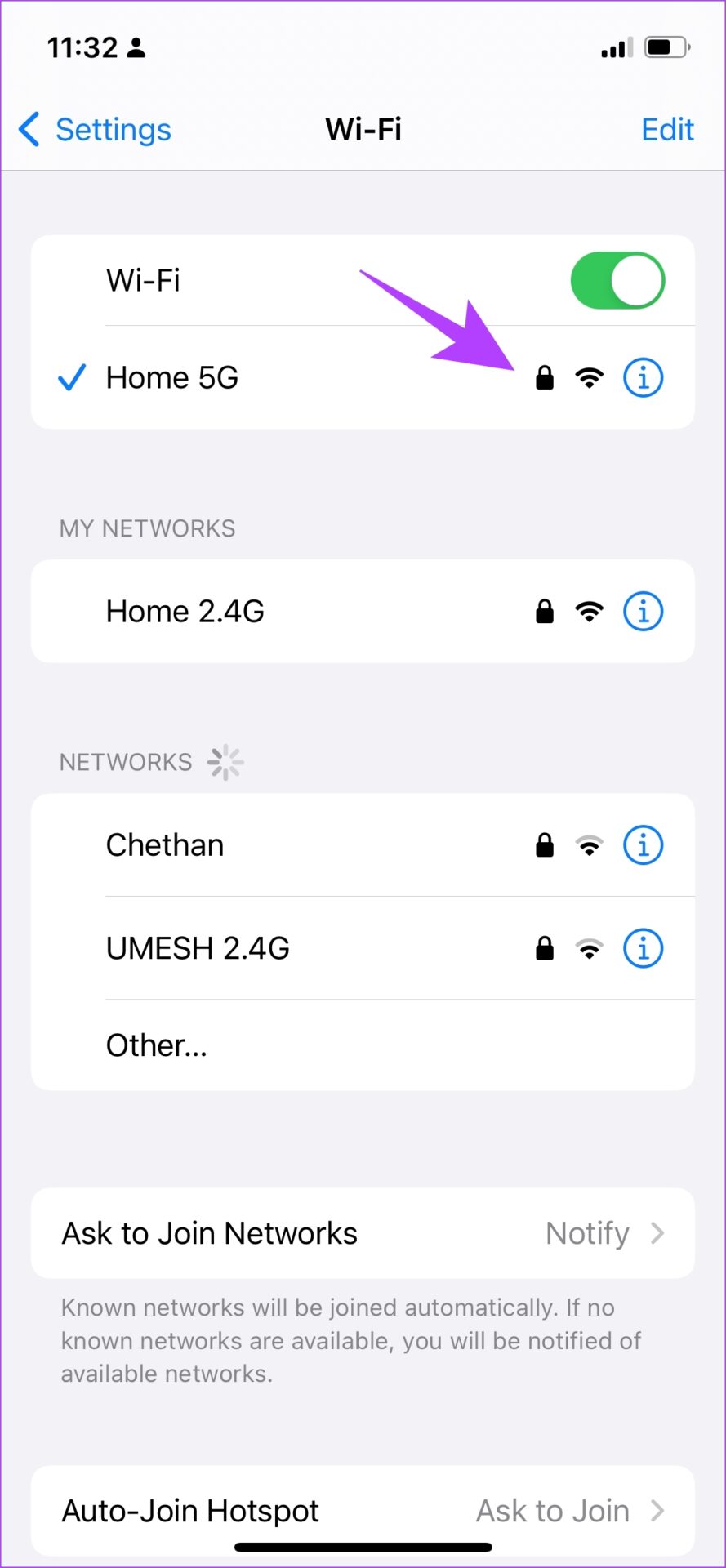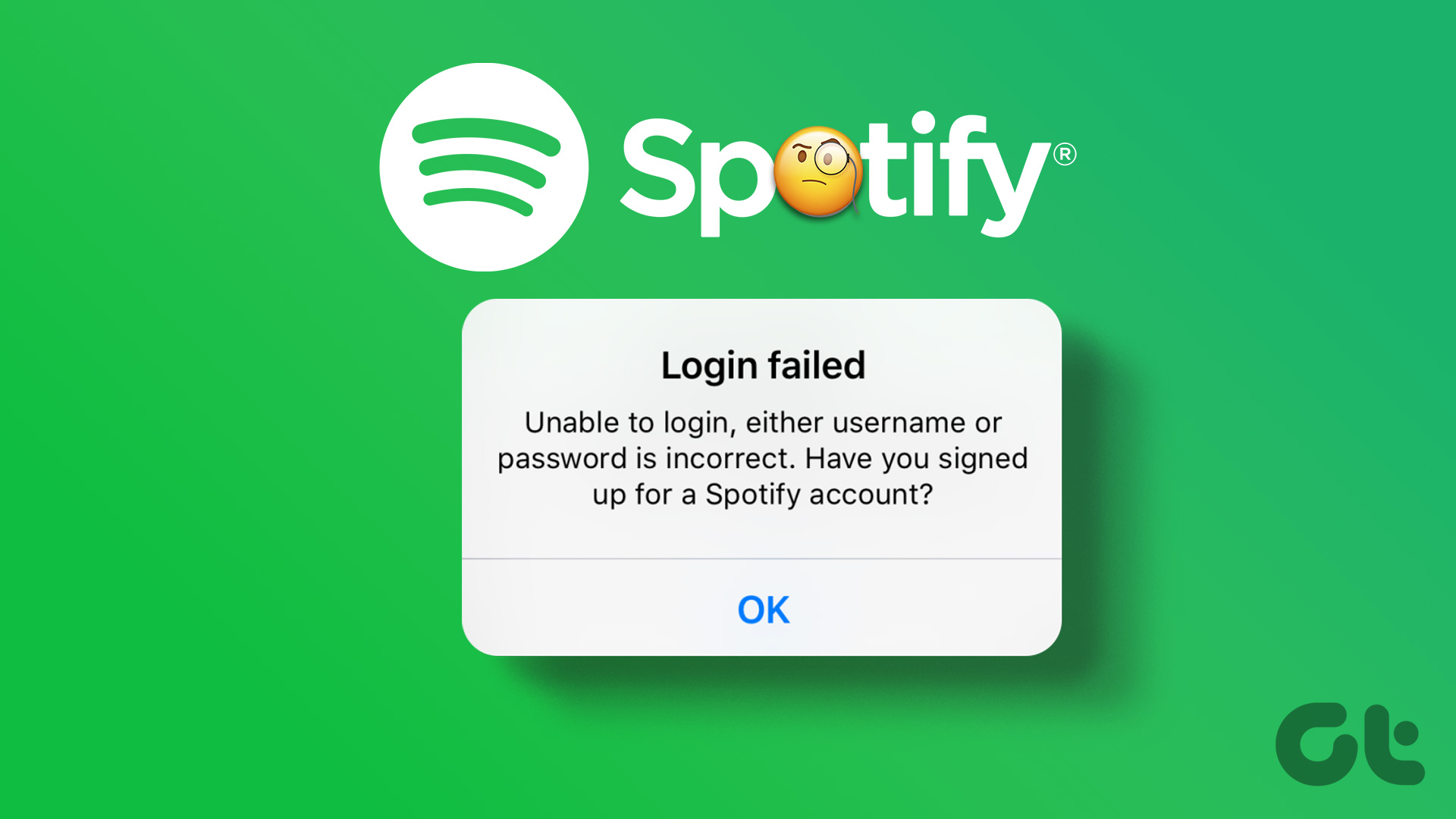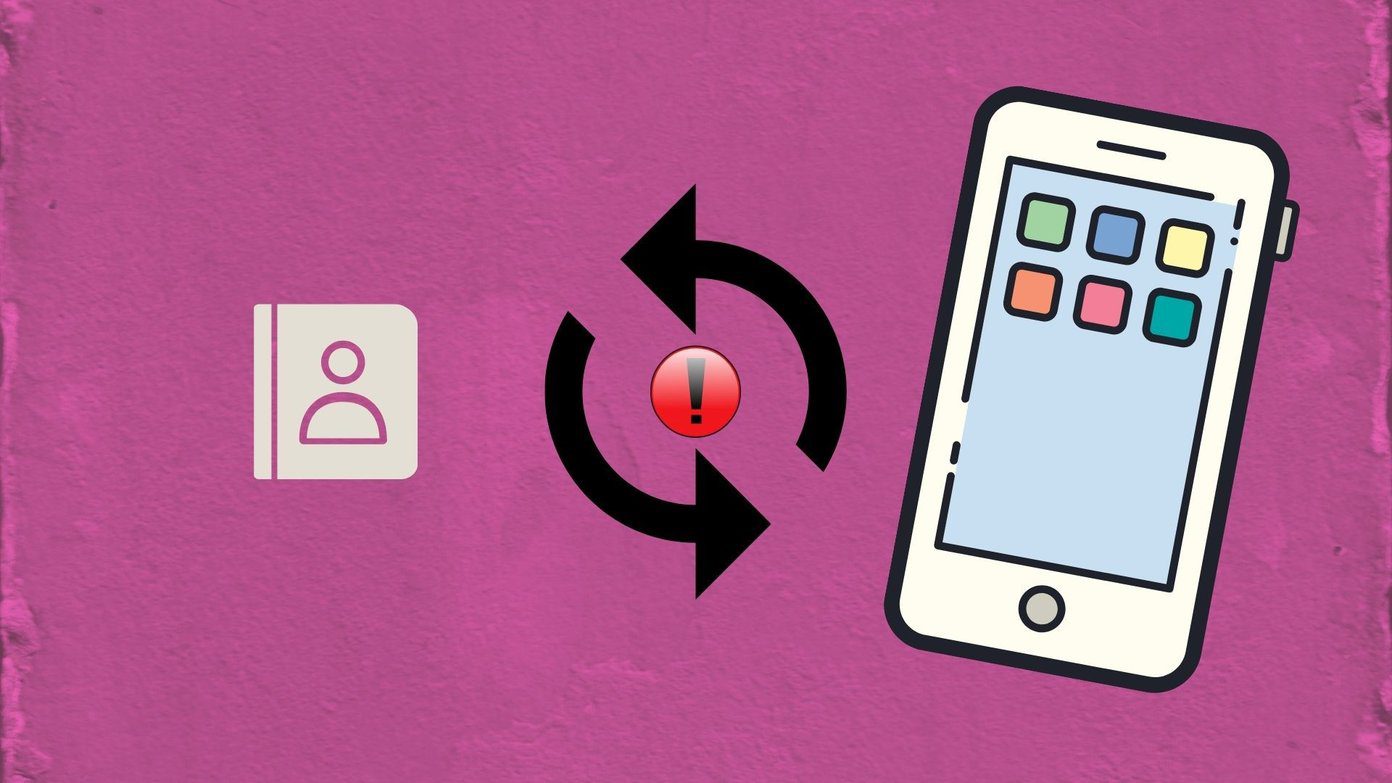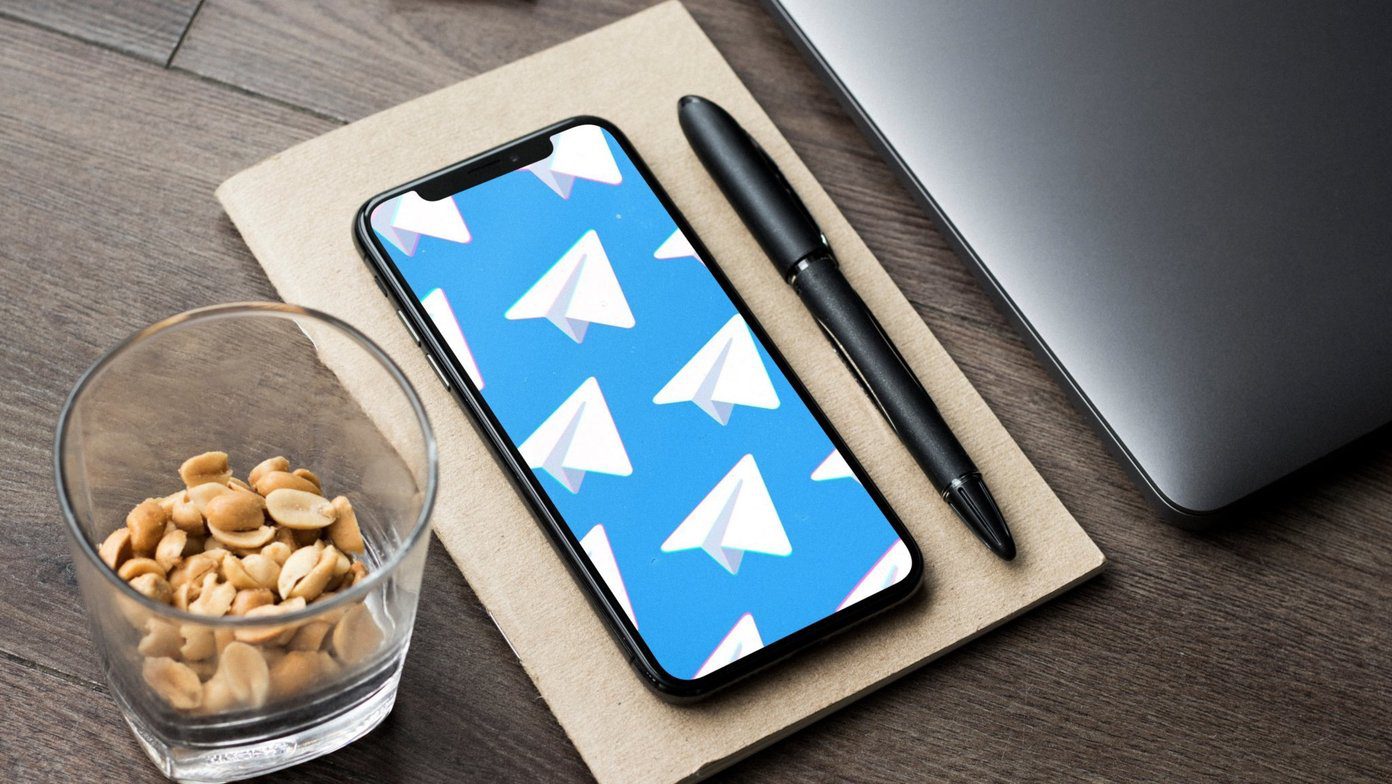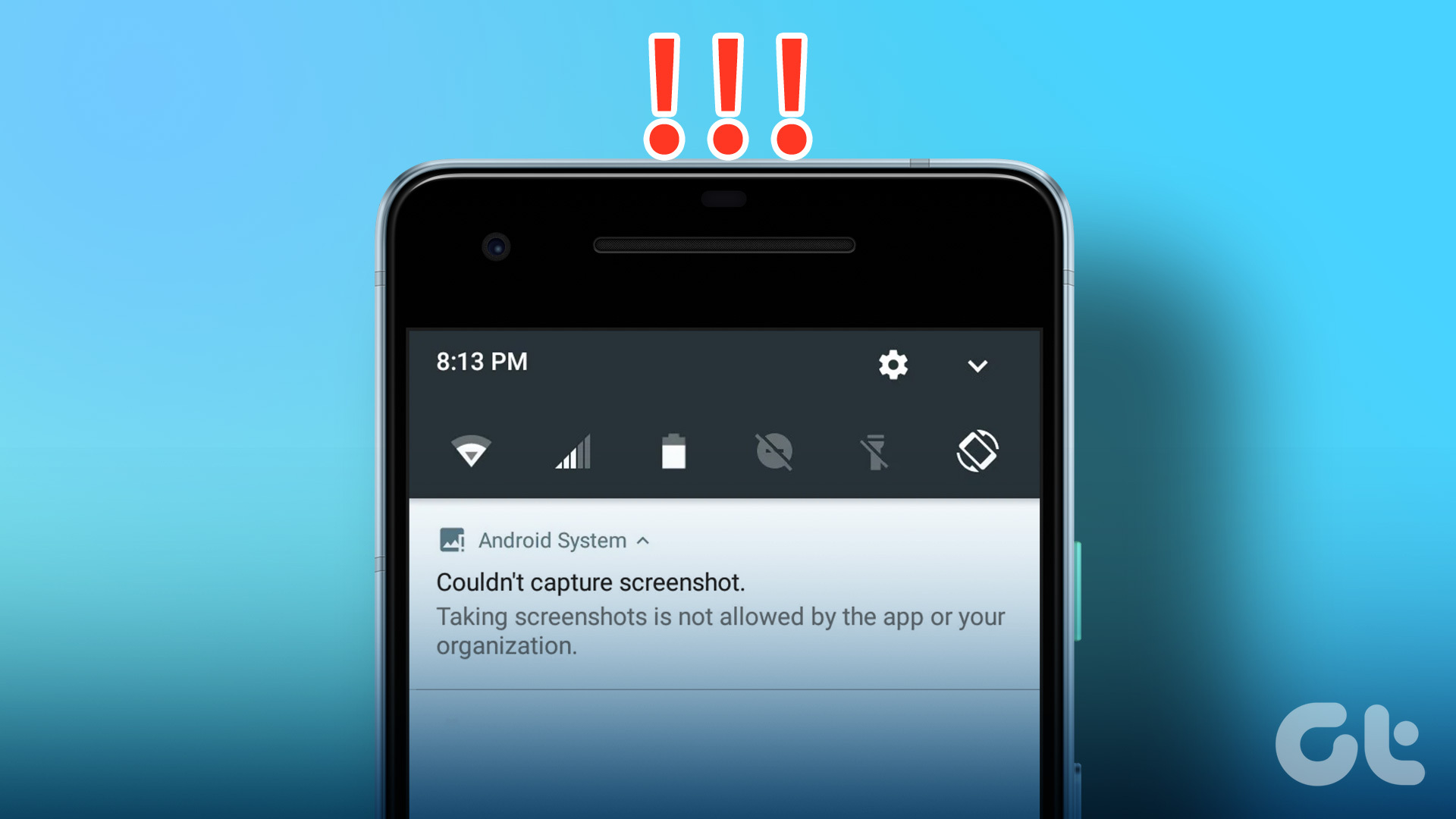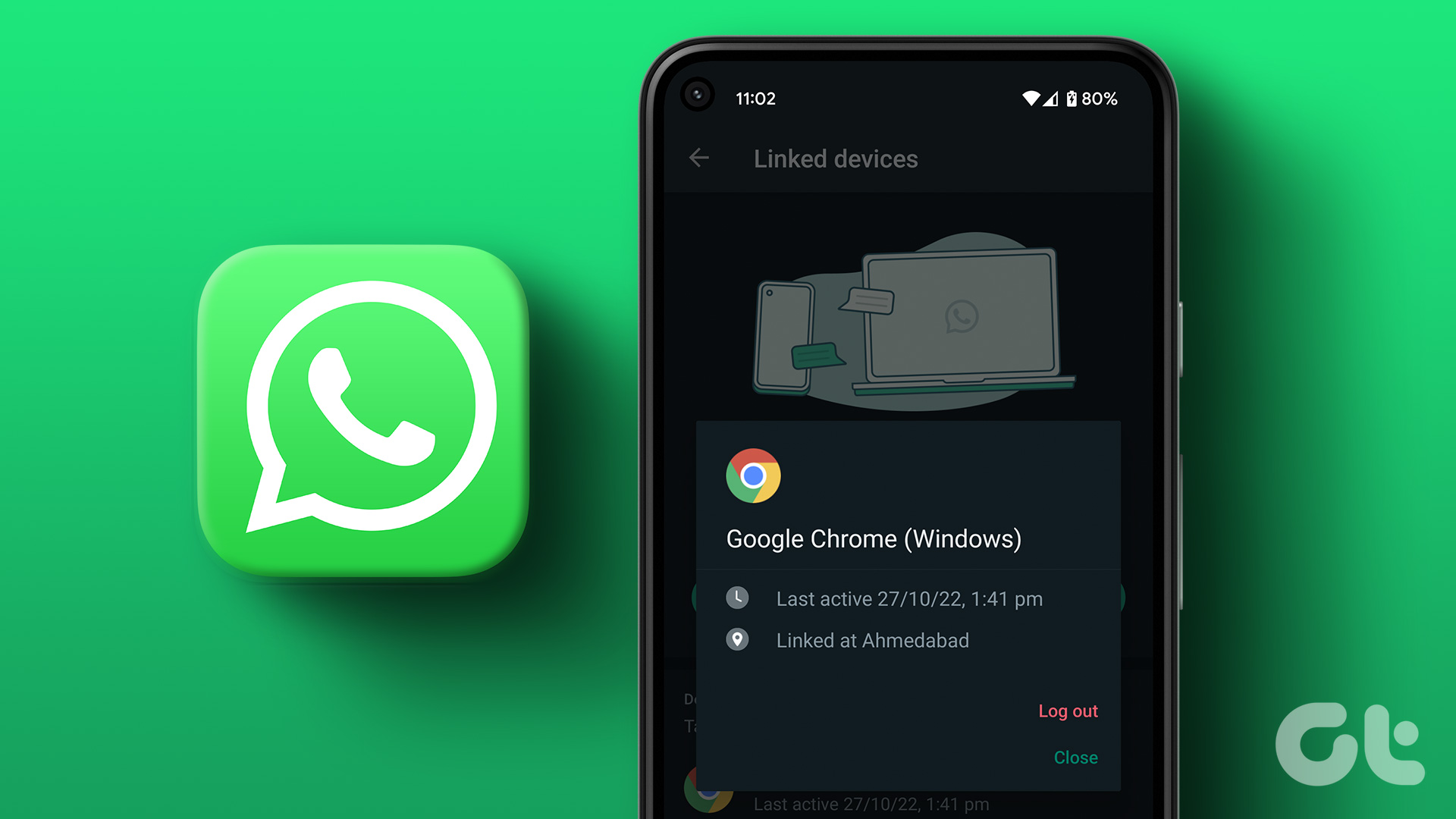Thankfully, we were successful in our quest to fix this problem. In this article, we want to show you seven different methods so that you can successfully link your secondary device to WhatsApp. Furthermore, these methods cater to both iPhone and Android so you’re covered despite the platform you are using. Let’s begin with the most effective method, which is to tweak a developer option on your Android device. Note: If you are unaware of how to use WhatsApp on two devices, check our guide on how to use the same WhatsApp account on two phones officially before moving on to the fixes.
1. Change Minimum DPI Using Developer Options (Android)
The way you use WhatsApp on two different devices is through the linked devices feature. It was primarily meant for WhatsApp web, and desktop apps – meaning this feature was meant to be used on larger screens. Now, let us consider you are trying to add your WhatsApp account on a second phone and you are not finding the option to link devices. In such a case, you can manipulate your phone to act as a larger device by changing the DPI – Dots Per Inch. However, you need to enable developer options to do it. Here’s how to carry out the entire process. Note that this has to be done only on the second phone on which you want to use WhatsApp, and unfortunately, it is not applicable on an iOS device. Step 1: Open the Settings app and tap on About Device. Step 2: Tap on Version. Step 3: Tap several times on the Build number until you get a message saying ‘You are now a developer’. Step 4: We now need to open developer options. Open the ‘Additional Settings’ menu in the settings app. Step 5: Tap on Developer options. Step 6: Scroll down to find and tap Smallest Width. Step 7: Change the value to 600 and confirm your change. Therefore, the next time you open WhatsApp on your secondary device, you can easily link your account to it.
2. Update to the Latest Version of WhatsApp
To use all the latest features of WhatsApp, including the feature that lets you use it on two phones, you need to update WhatsApp to the latest version. Here’s how to update WhatsApp on iPhone and Android. Step 1: Open WhatsApp on Play Store or App Store from the link below. Update WhatsApp on iPhone Update WhatsApp on Android Step 2: Tap on Update. There you go – you will be on the latest version of WhatsApp on your device. And now, you should see the option to use WhatsApp on two phones.
3. Use WhatsApp Beta (Android)
WhatsApp has a beta program that lets you use features that are otherwise not released to the public. The option to use WhatsApp on two phones might not be available for all users even if you are using the latest version. Hence, in this case, you can try using a beta version of WhatsApp to access the features. Here’s how to download WhatsApp beta. It’s recommended you install WhatsApp Beta on the second phone you want to use WhatsApp on. Download WhatsApp Beta for Android You can download the .apk file of the latest version of WhatsApp. However, installing the beta version of WhatsApp may be necessary only on the secondary device.
4. Check the Number of Linked Devices
WhatsApp has a limit for linking devices – that is the number of devices that you can use WhatsApp on. You can link a maximum of four devices, so ensure that you still have the option to link a new device. Here’s how to check the number of linked devices on WhatsApp. Step 1: Open WhatsApp on your primary device. Step 2: Tap on the Settings icon on the bottom toolbar. Step 3: Tap on Linked Devices and check the number of devices. If it is less than five devices, you’ll have the option to add more devices.
5. Check Network Connectivity
If you are unable to use WhatsApp on two devices, you might not be operating on a strong network connection. Therefore, we recommend you check your network connectivity and then try to use WhatsApp again. Ensure you are operating on a strong enough Wi-Fi connection, or if you are using mobile data, make sure you have an active plan for the same.
6. Clear WhatsApp Cache (Android Devices)
Clearing the cache for an application removes all the junk files which may be executing a few bugs. Some of these bugs may not let you use the feature to link WhatsApp devices. Hence, if you are unable to use WhatsApp on two devices, try clearing the WhatsApp cache. Step 1: Long-tap on the WhatsApp icon. Step 2: Tap on App Info. Step 3: Tap on Storage Usage. Step 4: Select Clear cache.
7. Reinstall WhatsApp on Secondary Device
Lastly, if none of these above methods work, you may try reinstalling WhatsApp on your secondary phone. Using a freshly installed app may erase all the bugs existing on the previous version. Here’s how to reinstall WhatsApp on your phone. Note: Do not uninstall WhatsApp on the primary device. You will lose all your chats. Step 1: Uninstall WhatsApp from your phone. Step 2: Open WhatsApp on Play Store or App Store to install WhatsApp again. Install WhatsApp on iPhone Install WhatsApp on Android
Use WhatsApp on Two Phones
We hope this article helped you easily fix the problem of being unable to use WhatsApp on two devices. However, we hope WhatsApp releases this as a feature for all users so that none of us have to follow all of these extra procedures to access the feature. Hopefully, there will be an update soon!
The above article may contain affiliate links which help support Guiding Tech. However, it does not affect our editorial integrity. The content remains unbiased and authentic.