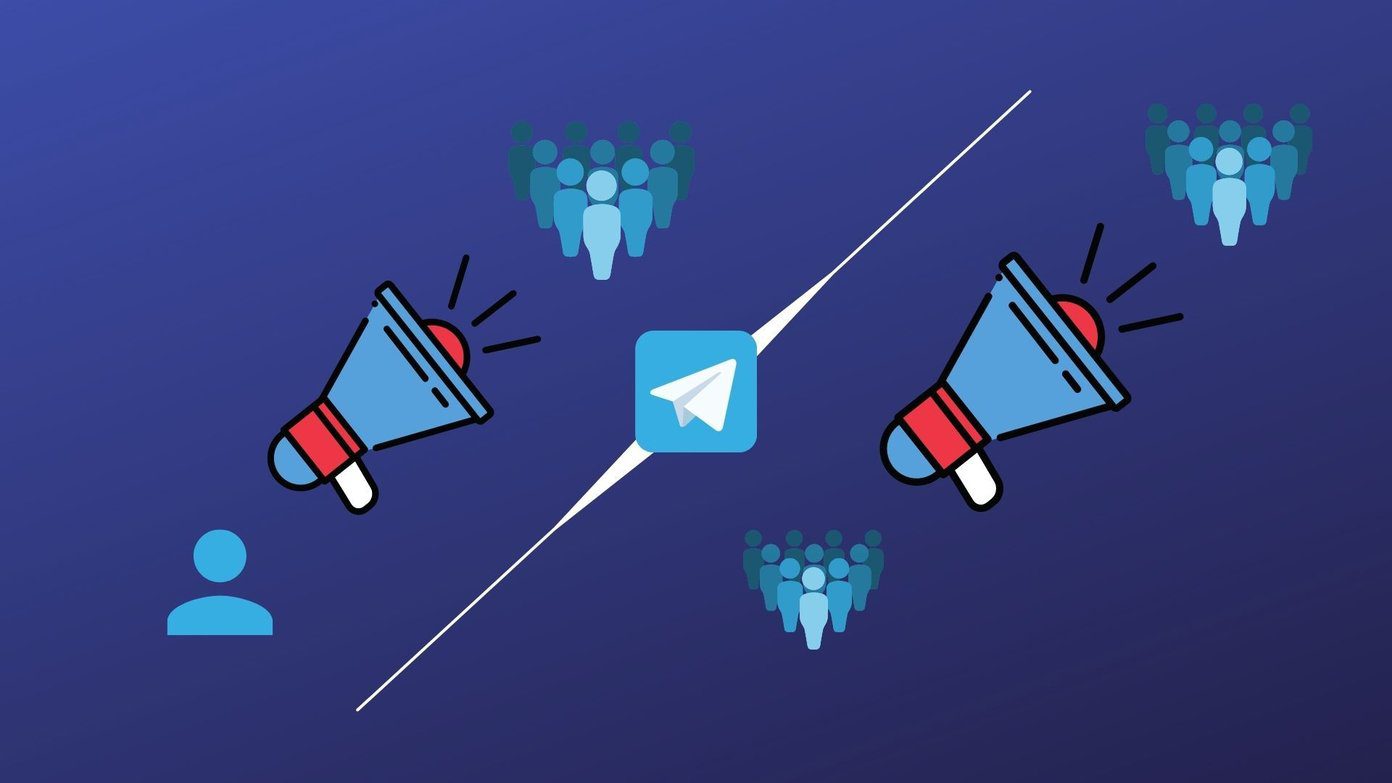So, if you have bought the new Alexa device Show, here are the best Echo Show 8 2nd Generation tips and tricks. Let’s check them out, shall we?
1. Watch YouTube & Netflix Videos Like a Boss
The Echo Show 8 bundles a screen, and you can use it for more than just watching the news. Apart from Prime Video, you can also catch up with the latest episode of Lincon Lawyer on Netflix or listen to your favorite podcasts on YouTube. The best part is that you can do this while you relax or work. Just play the needed video, and carry on with your work. Simple.
To access Youtube or Netflix, swipe down from the top and tap on Video. Next, tap on either of the options and get going. For personalized recommendations on YouTube and, you’ll need to sign in.
To make things easier, say, “Alexa, open YouTube/Netflix.” Note that Netflix is an app, while YouTube opens on the Silk Browser.
2. Tweak the Home Cards
Is the home screen too chaotic with lots of unnecessary information? If yes, you may want to tweak the cards on the home screen. For instance, I am not a big fan of the ‘Popular Quuestions’ or ‘Covid Hints’ section. Thankfully, you can remove the ones you do not like. To do so, swipe down from the top of your home screen and tap on Settings.
Next, tap Home Content and toggle the switch for the cards you do not want.
3. Turn It Into a Smart Frame
Your Echo Show 8 can also double as a smart photo frame when not in active use. Yes, you can add pictures from your phone directly on the Echo device. The good thing about this is that you can do that from the Alexa app on your phone. That means you don’t need to transfer photos, videos, and other files.
To do so, open the Alexa app on your phone and head over to Devices. Select the Echo Show 8 from the list.
Next, tap on the Settings icon in the upper right corner to access the whole menu. Once done, scroll down the list until you see the option for Photo Display.
Next, select the photo from your phone’s gallery and hit the Upload button.
After a few seconds, your Echo Show device will have a new background. Cool, right?
4. Create a Cool Playlist
Unlike the music apps on your phone, Alexa on your Echo Show 8 lets you create a playlist with minimal effort. Yep, you guessed it right! You can do so with simple voice commands. Just say, “Alexa, create a playlist,” and follow the instructions. Do note that the playlist’s name should be easy-to-remember. So the next time, you hear a song that you like on your Echo device, simply say “Add this song to the {playlist name}.”
At the same time, you can tap on the Lyrics button at the bottom to sing along with the song. Yep, your custom Karaoke player. And if you are up for it, you can also listen to YouTube Music on your Echo device.
5. Announce Your Entry With a Trumpet
If you have bought more than one Echo device, it’s time you took advantage of the Communicate feature. Using this, you can announce messages to the other Alexa devices. More importantly, you can use the Alexa app on your phone to announce messages on the Echo device. This feature could be helpful when you’re busy with chores and your family needs to reach you. To use this feature on your phone, open the Alexa app and tap on the Communicate tab at the bottom. Next, tap on Announce and relay your message.
The same holds for the Echo Show as well. Just slide down on the home page and select Communicate. Once done, tap on Announce and send your message. All the connected Echo devices will replay the message. Apart from Announce, you should explore the Drop-in and Call feature.
6. Attend Zoom Meetings
The Echo Show 8 also lets you attend Zoom and Skype video meetings. So for some reason, if you cannot access your laptop or desktop, you can use this medium. Besides that, you can also play catch up with friends and family through this medium. And since you do not have to open your laptop, you won’t get the feeling of entering the ‘work zone.’ You will have to pair your account to Alexa. Plus, you will need to have the zoom account on your phone. Once done, you can say commands like “Alexa, open the Zoom app” or “Alexa, start a Zoom meeting” to get going.
7. Alexa, What’s the Time?
Did you know that Alexa can whisper back to you? Yes, you read that right. So the next time you have to ask Alexa the time, all you need to do is whisper to it with a simple, “Alexa, what’s the time” and the lady would whisper the time back to you. Small, but very nifty. This feature comes to good use, especially if you use your 2nd Gen Echo Show 8 on your nightstand.
8. Go-to Smart Home Platform
The best part of owning a smart speaker and display is that you can control all your smart home gadgets through it. You’ll need a bunch of Alexa-compatible smart home devices and configure them to the Alexa app on your phone. Once everything is in place, you can control them all from one place through voice commands or simple taps. To see all the connected devices, swipe down on the home screen and tap on Smart Home.
The recent access skills will be followed by other smart home devices like lamps, smart switches, etc.
And there’s more to the story. You can also access the device groups via the option at the top.
When you do not want to shout out all the voice commands, you know what to do.
Hey, Alexa!
These were some of the Echo Show 8 2nd generation tips and tricks you can try on your Echo device. Besides, Echo Show can also act as a quick surveillance camera, all thanks to the camera in front. To do so, go to Devices on the Alexa app and select your Echo Show. Next, hit the Settings icon at the top and select Camera from the menu. If the camera is not closed, you’ll be able to view the live feed from the camera. And yes, the Echo Show device will also receive a notification that someone is using the camera. The above article may contain affiliate links which help support Guiding Tech. However, it does not affect our editorial integrity. The content remains unbiased and authentic.