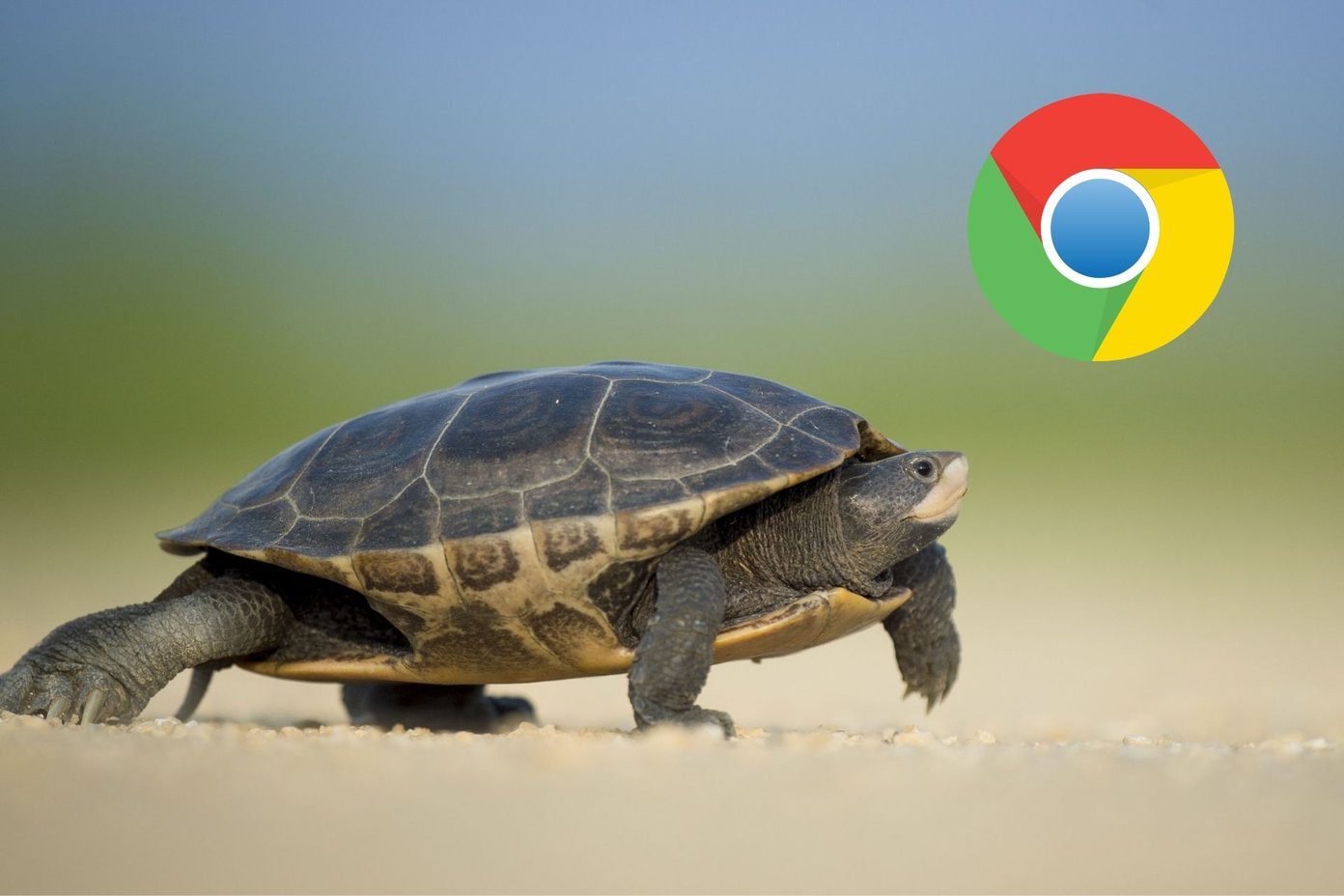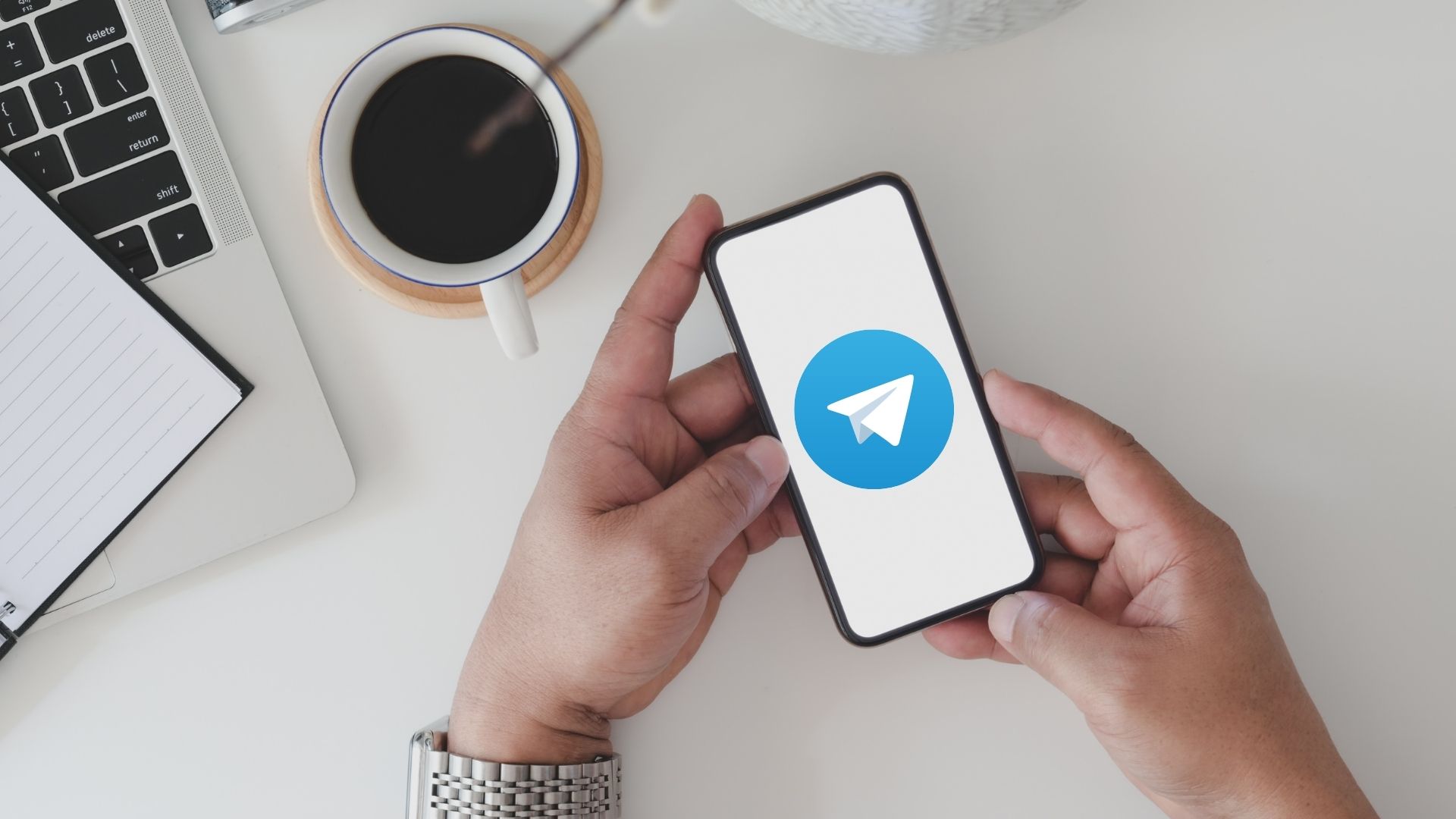Wi-Fi connectivity issues are quite common on Android devices. Check our detailed guides on how to solve the simple Wi-Fi connectivity problems and the complex ones. In this post, we’ll be highlighting eight (8) ways to fix the ‘Obtaining IP address’ error on an Android device. Let’s begin.
1. Disable and Enable Wi-Fi
Turn off your phone’s Wi-Fi and turn it back on. You can disable Wi-Fi by swiping the notification panel down and tapping the Wi-Fi icon. Or navigate to Settings > Network & Internet and toggle off the Wi-Fi network. Follow the same steps to re-enable the Wi-Fi on your device. Now try reconnecting to the network and check if the ‘Obtaining IP address’ error persists or not.
2. Move Closer to Router
If you are out of your router’s optimum connection range, your phone might find it difficult to connect to the network. Hence, the ‘Obtaining IP address’ error. You should move your phone closer to the router and check if the Android OS is now able to establish a connection with the Wi-Fi network.
3. Forget Network
If the error persists after moving your device closer to the router, try forgetting the Wi-Fi network and re-establish the connection. Navigate to Settings > Network & Internet > Wi-Fi and select the network that’s stuck in the ‘Obtaining IP address’ loop. Next, tap Forget to erase the network’s credentials from your device. Reconnect to the Wi-Fi network, enter its authorization credentials, i.e., password (if any) and check if the error persists.
4. Confirm Network Credentials
This is another troubleshooting check you should run. Feeding an incorrect password could get the network stuck in the ‘Obtaining IP address’ loop too. Check that you have the correct PIN/password to the network. If the error is happening on a Wi-Fi network that you had connected to previously, check with the administrator whether he/she hasn’t changed network credentials — SSID name and password. If the network SSID or password/PIN were changed, get the new details, forget the old network details on your device (see Method #3 above), and reconnect to the new network. When you are connecting to a network manually, selecting the wrong Security type could also cause the Wi-Fi network’s status to be stuck on ‘Obtaining IP address’ on your device. So you must ensure that you have all the correct details about the new network. You can recheck and confirm the network details if you have access to the router’s admin panel. Or you could ask someone who does.
5. Restart Device
Yes, this could also help. Power off your device and power it back on after a couple of seconds. After that, re-establish connection with the Wi-Fi network. If the network connection status is still stuck on obtaining IP address, proceed to the next troubleshooting tip.
6. Is Your Device Blocked
This connection error could also arise if your Android smartphone has been blocked from the Wi-Fi network you’re trying to connect. If you are able to connect to other Wi-Fi networks effortlessly, but one particular network keeps getting stuck on the ‘Obtaining IP address’ connection stage, then maybe your device is blacklisted on that network. You should also check that the router has no strict MAC address configuration that’s preventing your device from connecting to the network. If the router has a limit on the number of concurrent connections, your device won’t be able to connect to the network. So, you should check for device limitations of the router.
7. Check Router’s DHCP Settings
Your router’s DHCP server menu is where IP addresses are assigned to the connected devices. If DHCP server settings are disabled on your router, it won’t assign an IP address to your smartphone (or other devices) automatically. That could put your phone in the ‘Obtaining IP address’ loop. To fix that, login to your router’s admin panel and enable DHCP settings. Alternatively, you can manually assign a static IP address — as configured on your router — to the network during the authentication process. On your Android device, navigate to Settings > Network & Internet > Wi-Fi. Toggle on Wi-Fi and follow the steps below. Step 1: Select the network you want to connect to and tap Advanced options. Step 2: Now, tap the drop-down button in the IP settings section and select Static. Step 3: Finally, input details of the Static IP address that you’ve assigned to your device on the router and hit the Connect button when done.
8. Reset Network Settings
Resetting your Android device’s network setting can also help resolve this issue. You should note that resetting network settings on your Android device will erase some cellular settings, Bluetooth configurations, as well as saved Wi-Fi networks and passwords. Refer to our detailed guide on resetting network settings to know what happens when you reset your device’s network settings and how to get it done on your Android phone.
Establish the Connection
At least one of the fixes listed above should eliminate the ‘Obtaining IP address’ error on your Android device. Quite often, the problem is a simple one usually. So make sure you troubleshoot it carefully. Let us know which trick worked for you in the comments section below. Next up: Does your Android smartphone’s Wi-Fi go off immediately when you turn it on? Or it just refuses to switch on for unknown reasons? Check out 7 ways to fix the issue in the guide linked below. The above article may contain affiliate links which help support Guiding Tech. However, it does not affect our editorial integrity. The content remains unbiased and authentic.