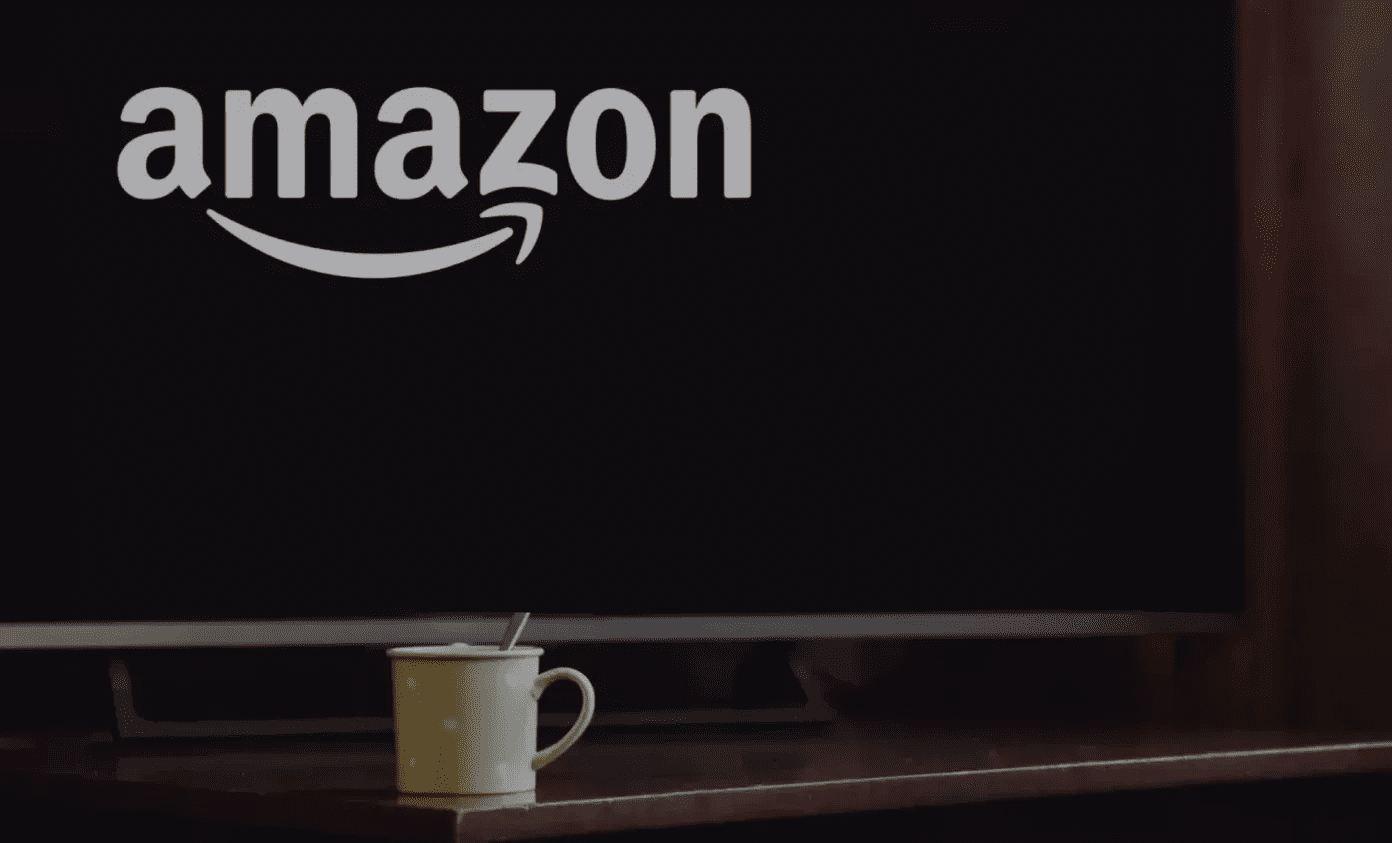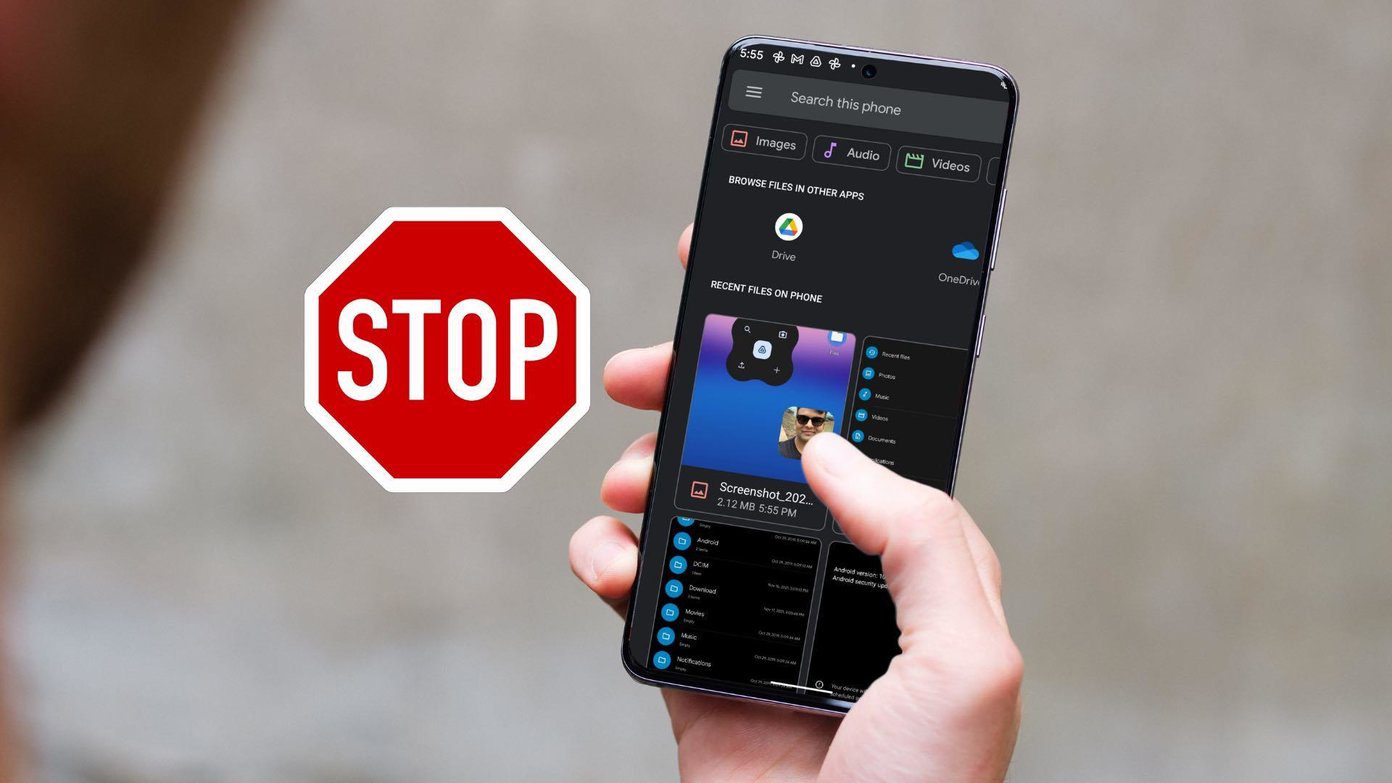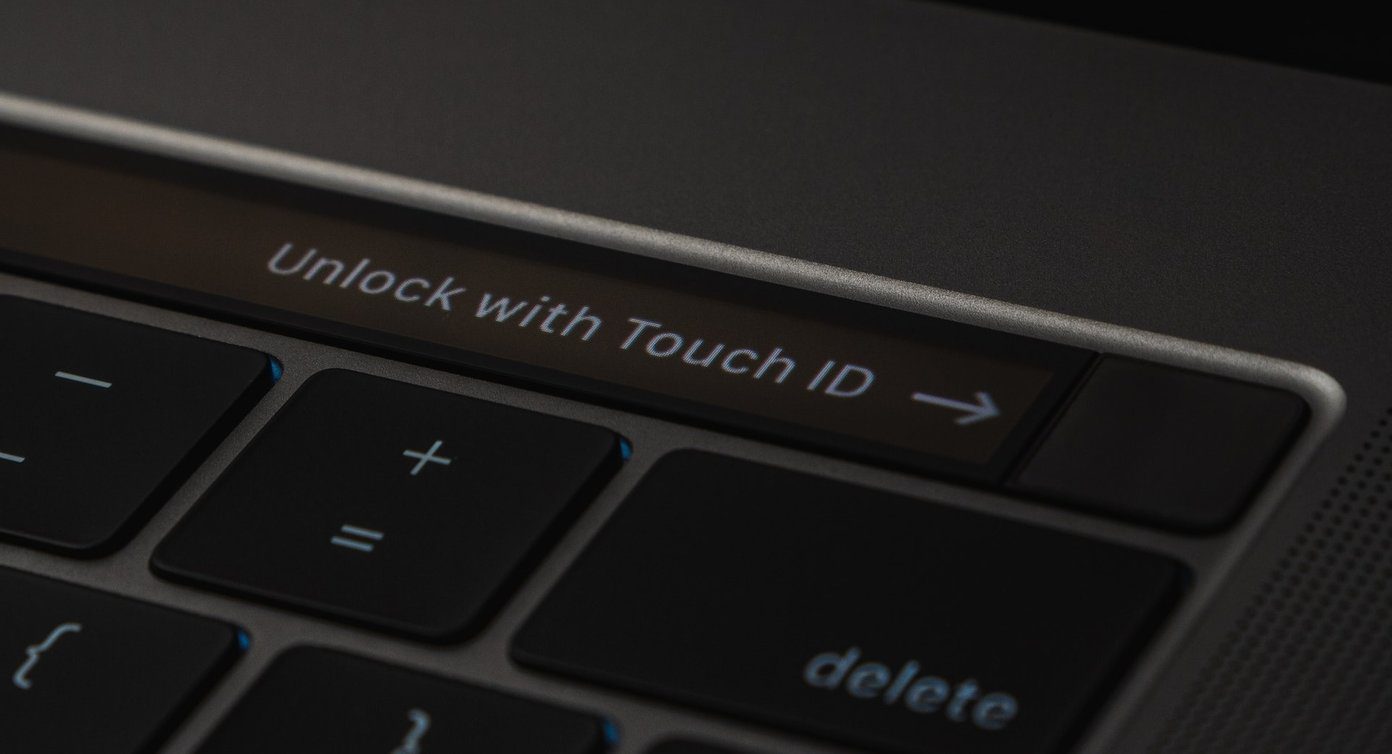Multiple factors are affecting Gmail app operations on Android. It can be a corrupt cache, lack of memory, outdated app, and more. Let’s discuss all of them in detail.
1. Reopen Gmail App
The first thing you can try is to reopen the Gmail app on Android. Open the multitasking menu on Android, completely remove the app and try to open it again. If you are still facing the issue, move on to the next troubleshooting method.
2. Restart Phone
A simple reboot of the phone can fix some of the annoying system and app-related issues on the Android phone. Hold the power button from the side and select Restart.
3. Leave Beta Program
Google runs a beta program on the company’s most popular apps out there. If you have joined such a program for the Gmail app, it’s time to leave it from the Play Store. Follow the steps below. Step 1: Open the Play Store on the Android phone. Step 2: Search for Gmail and open the app description. Step 3: Scroll down, and find an option to leave the beta program on the phone. Now go ahead and install the latest stable version from the Play Store.
4. Update Gmail
Gmail getting stopped unexpectedly might be due to the buggy build on the phone. Google is quick to resolve critical issues with the following update to the app. Open the Play Store on the phone and go to the My Apps and Games menu. Here, you will find all the remaining updates to the apps. Find Gmail in the list and update the app to the latest version available. Go ahead, open the app on the phone and see if it’s working as expected or not.
5. Clear Gmail Storage
Power Gmail users should apply this trick to fix the app crashing issue on the Android phone. Aggressive Gmail use might take up a lot of storage on the phone, and the practice ultimately slows down the phone and throws ‘Unfortunately Gmail has stopped’ error. You need to clear Gmail storage from the phone. Here’s how to do it. Step 1: Open the Settings app on your phone. Step 2: Scroll down to Storage. Step 3: Tap Other apps. Step 4: Find Gmail from the list. Tap on it. Step 5: Tap on Clear Storage from the following menu. Unfortunately, there are a lot of steps to access a simple option in the Settings menu. We have an alternate method for you as well. Locate the Gmail app on the phone. Long-press on the app icon and tap on the little info icon. It will directly take you to the app info menu. Select Storage and clear it from the following menu.
6. Clear Cache
Clearing Gmail cache can troubleshoot the email app crashing issue on the Android phone. Every Android app collects the cache data in the background to make the app opening and other processes as seamless as possible. We have had Gmail app crashing issues in the past and this trick worked wonders for us. Here is how to apply it. Step 1: Open the Settings app on your phone. Step 2: Scroll down to Storage. Step 3: Select Other apps. Step 4: Find Gmail from the list. Tap on it. Step 5: Tap on Clear Cache from the following menu. As mentioned earlier, you can long tap on the Gmail app icon and select App info from the floating menu. It will directly take you to the Gmail App info screen buried in Settings.
7. Remove Apps from Multitasking Menu
This trick applies to Android phones coming with 3GB or 4GB of RAM. For a superior multitasking experience, Android keeps all the apps open in the background. The practice might leave Gmail with less RAM to use on the phone. Close other apps from the background. Open the multitasking menu on the phone and close irrelevant apps from the background.
8. Use Gmail Alternative
If you are still facing Gmail stopped error on the phone, consider going for the Gmail alternative on Android. The Play Store is filled with excellent email apps to choose from. Our top two picks are Microsoft Outlook and Spark Email. Download Microsoft Outlook on Android Download Spark Email on Android
Start Using Gmail on Android
Gmail continues to march ahead with Smart compose, unique profile switcher, and neat email organization. Gmail getting stopped unexpectedly might leave you in a confused state. Follow the tricks mentioned above and troubleshoot the Gmail issue on Android. Let us know which hack worked for you in the comments section below. Next up: Gmail offers labels to organize email on the phone. Read the post below to learn how to use it effectively. The above article may contain affiliate links which help support Guiding Tech. However, it does not affect our editorial integrity. The content remains unbiased and authentic.