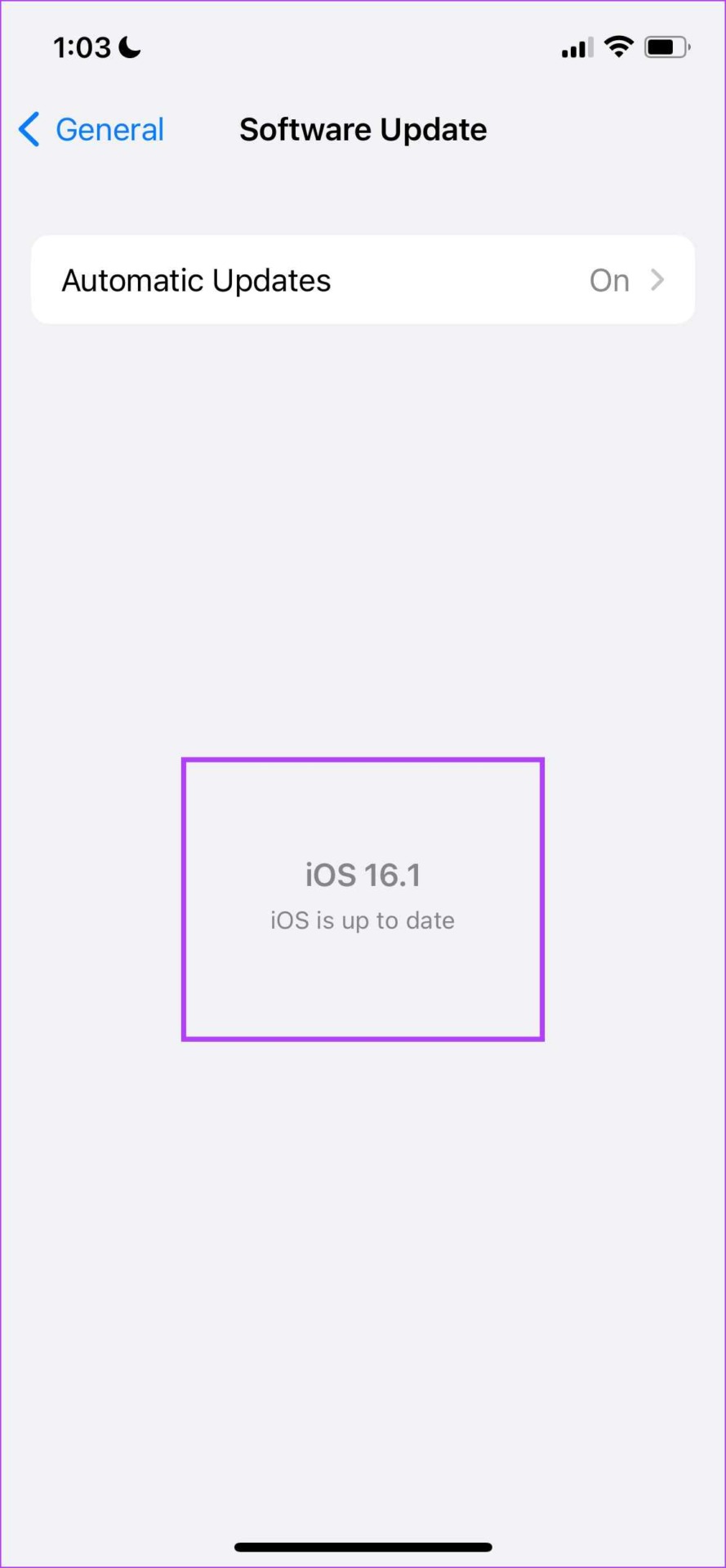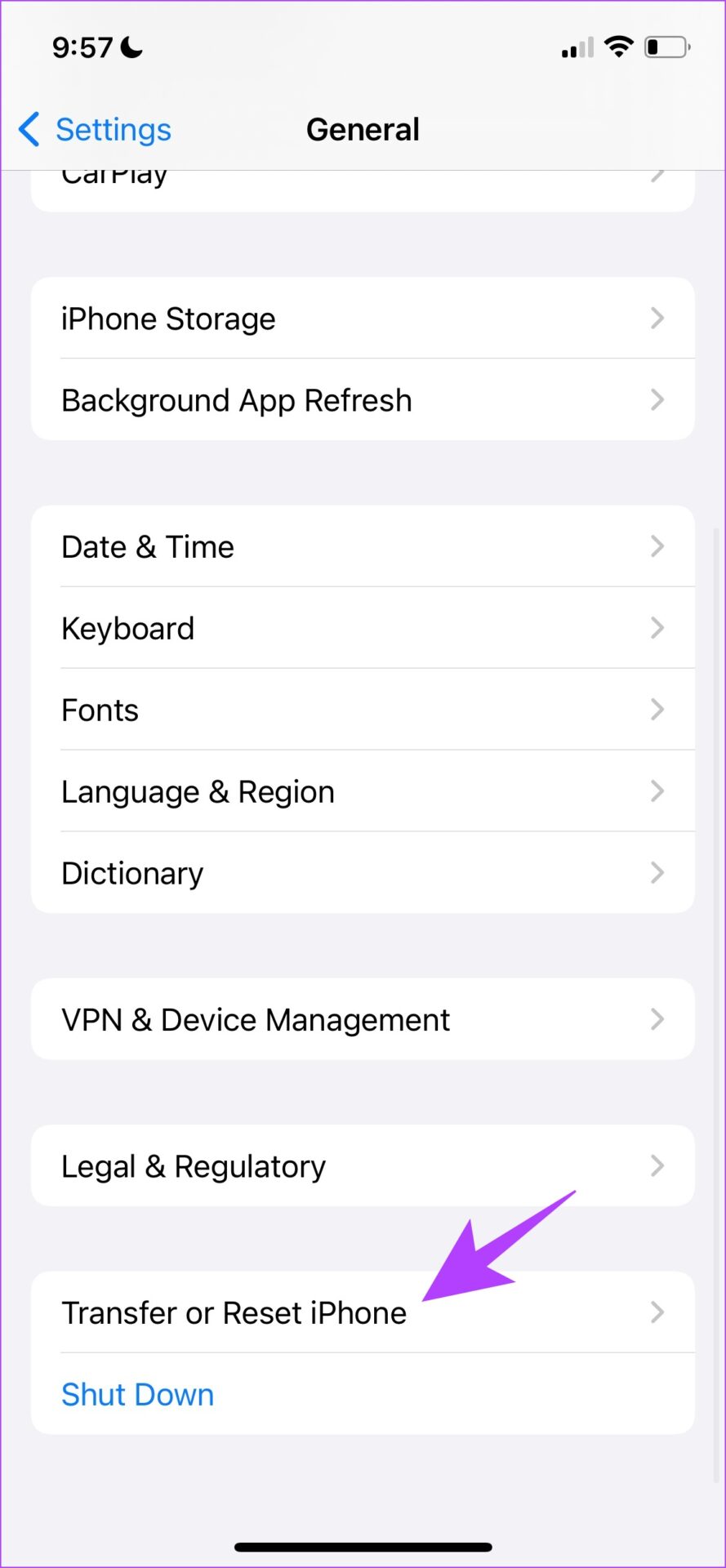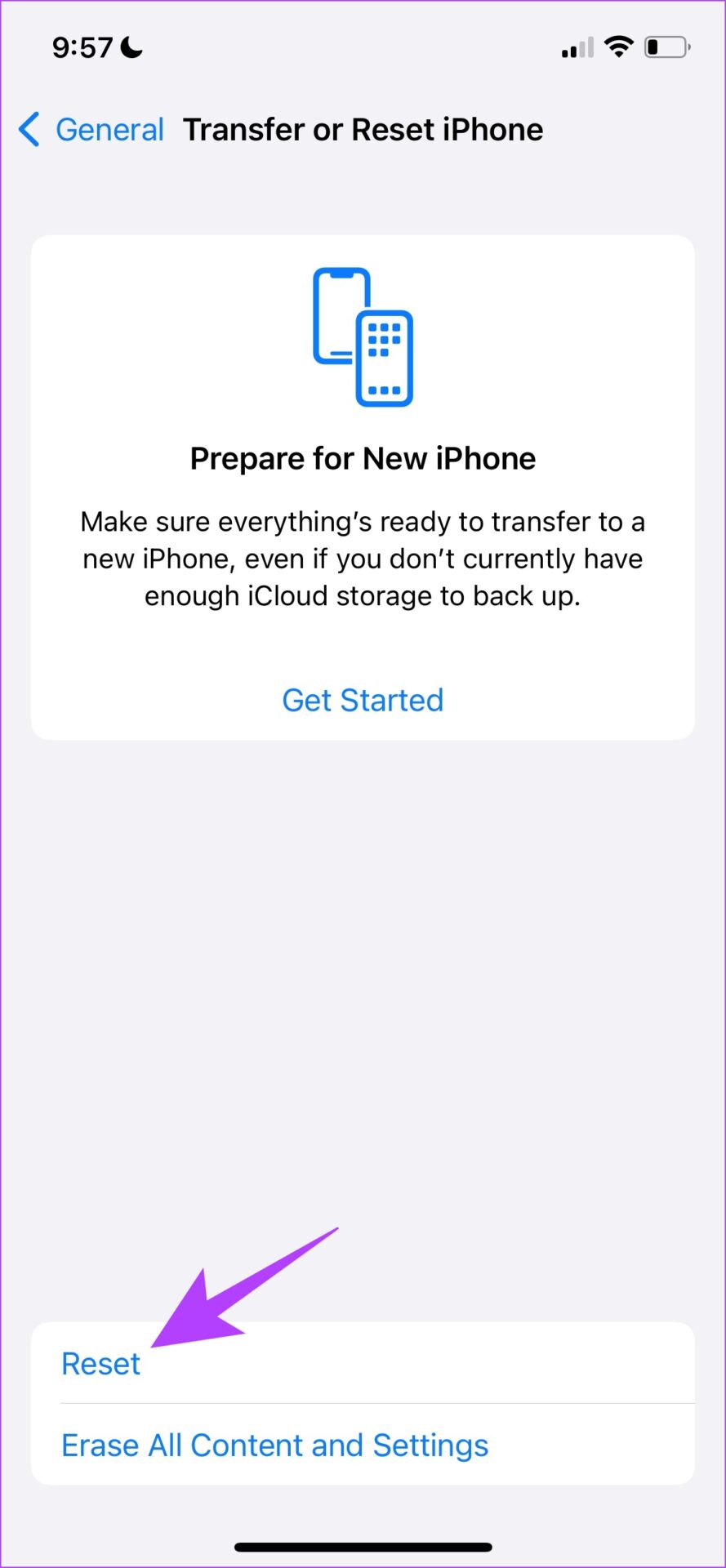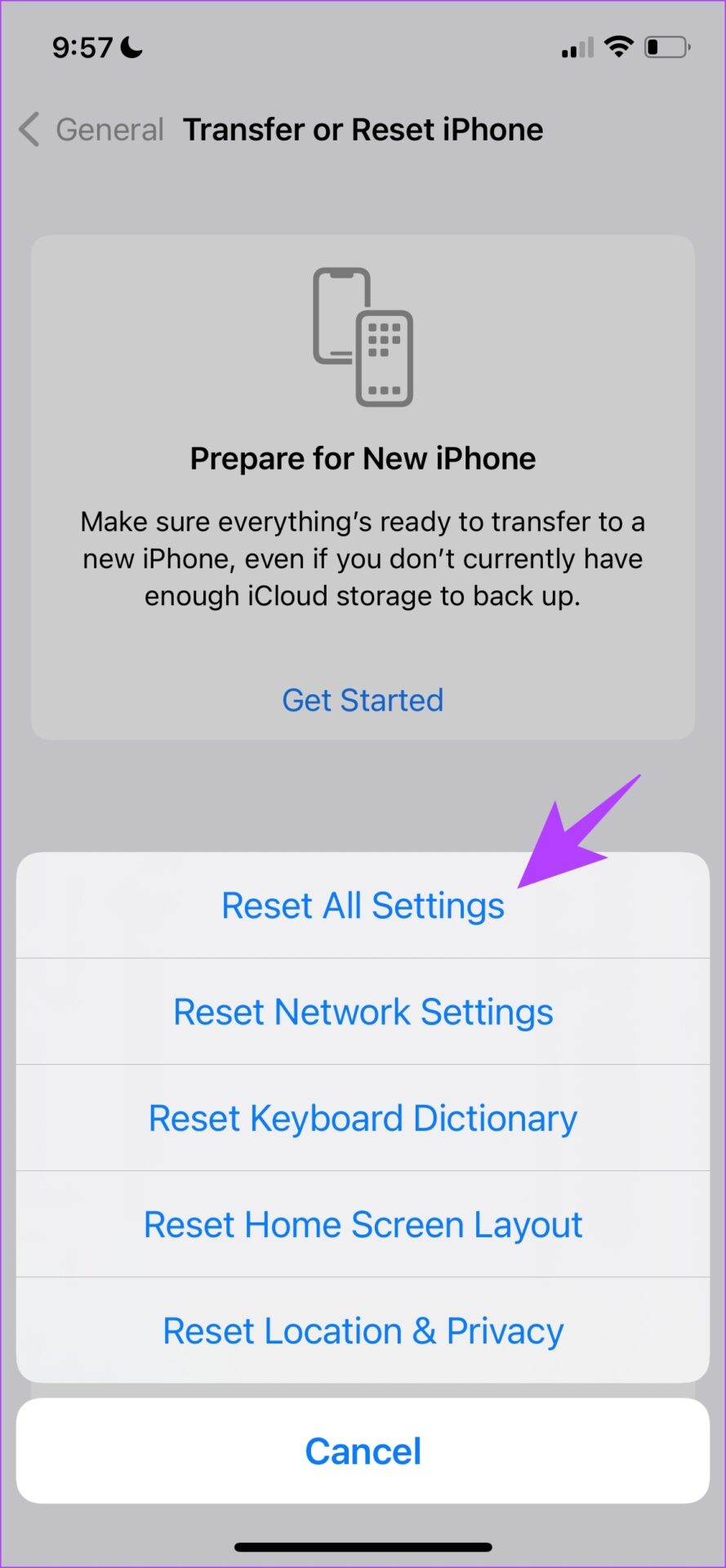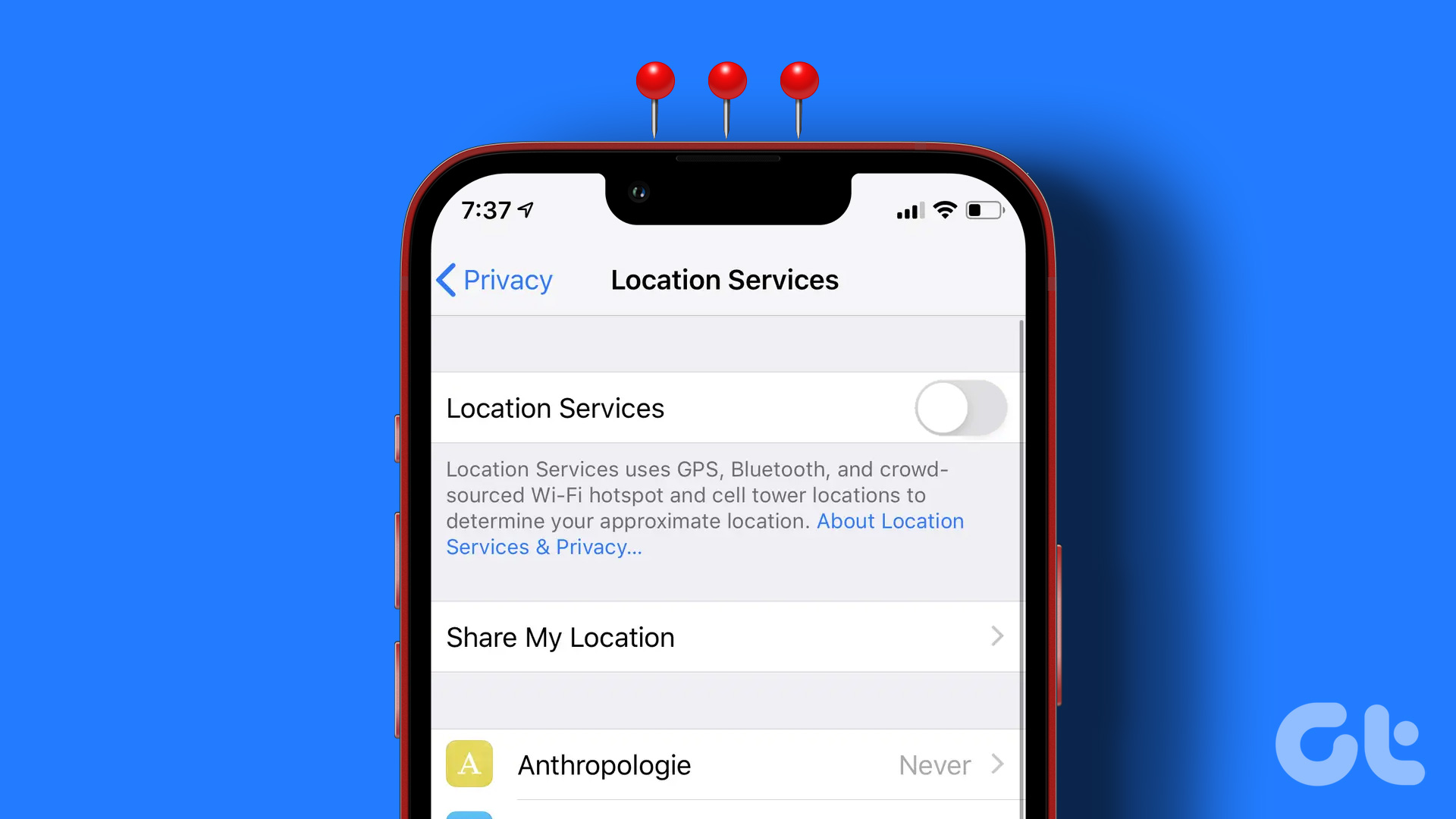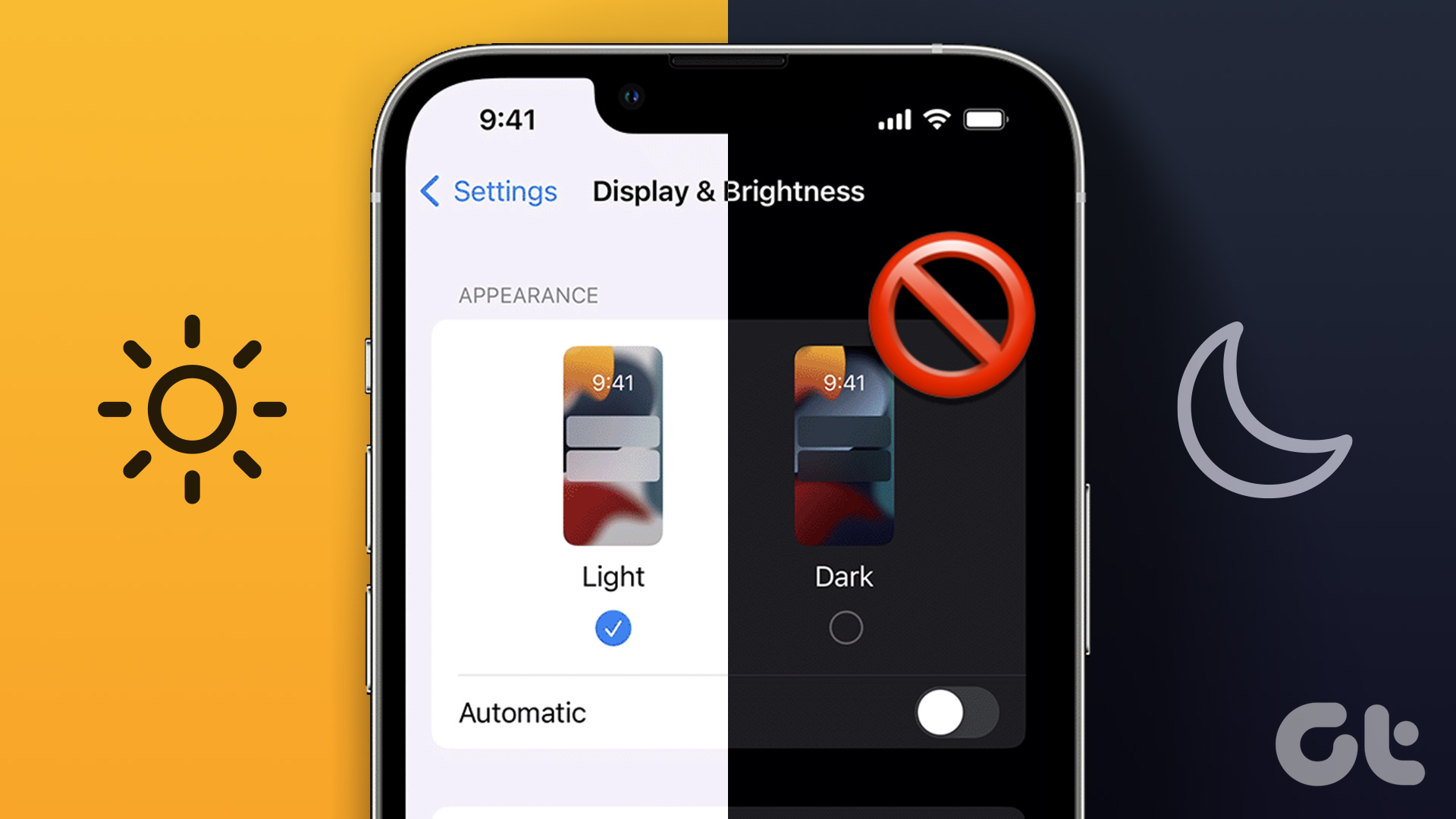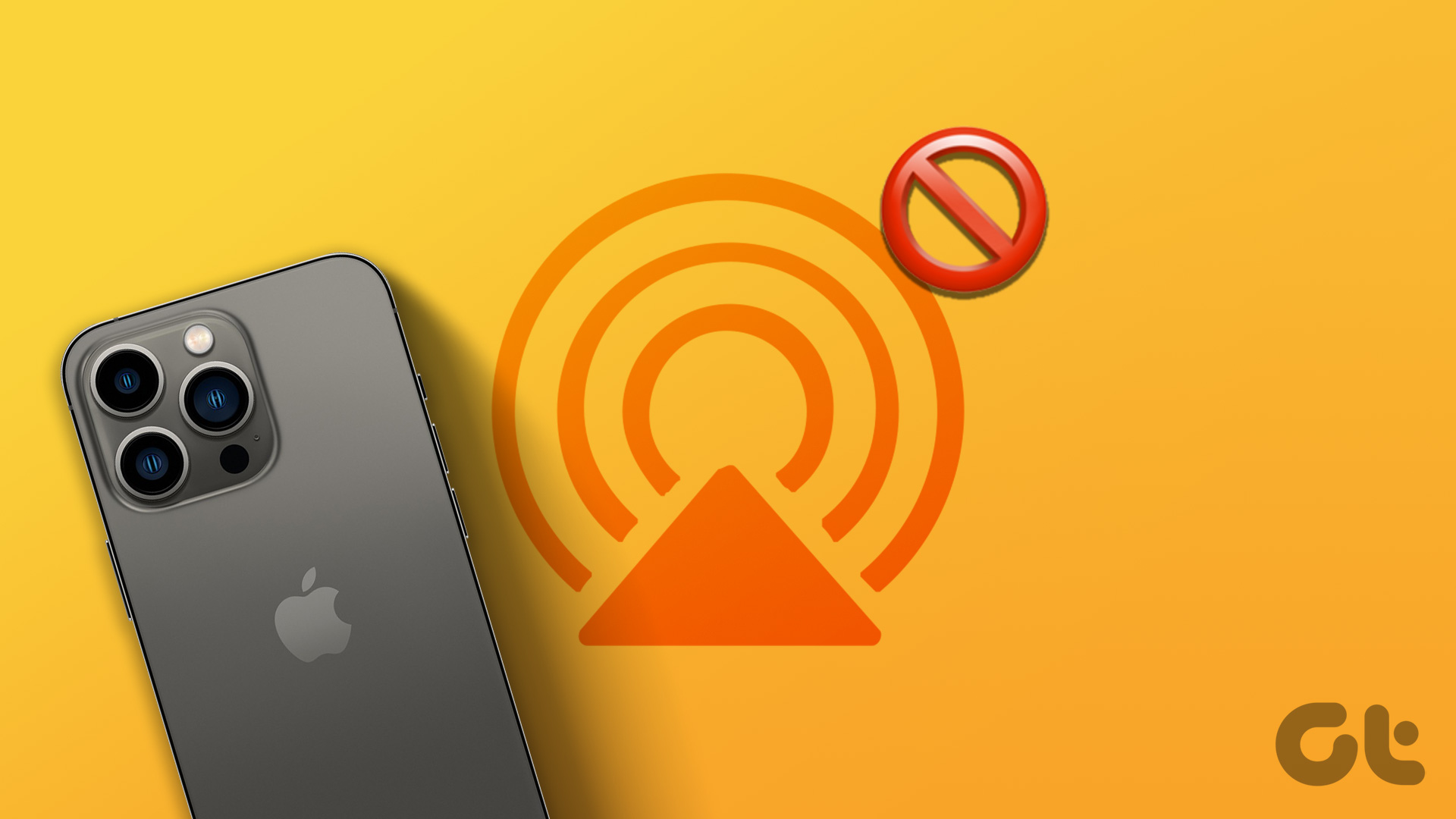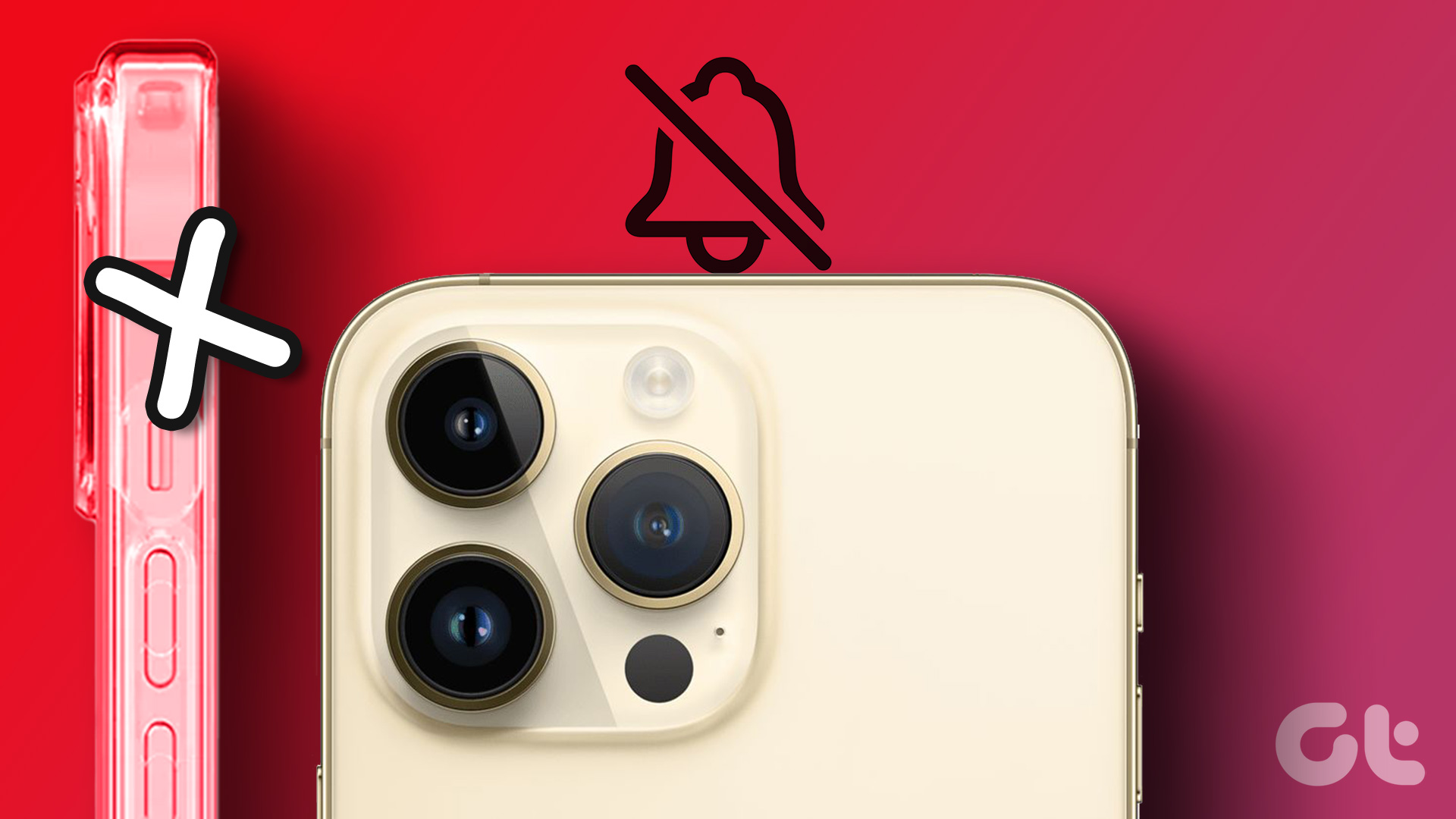The issue can be caused due to various reasons. Your power button or volume buttons may not be working so you won’t be able to enter the power menu. Further, there might be a few bugs in the current iOS version. As you read this article, we’ll explore all these and help you turn off your iPhone without a hassle. Let’s begin.
1. Hard Restart iPhone
As mentioned earlier, restarting your iPhone helps you fix most issues. Unfortunately, this issue doesn’t allow your device to turn off in the first place. Therefore, you can force restart it. Many on Reddit claimed that doing this solved their problem. Here’s how to do it.
On iPhone 8, SE 2nd gen, and later:
Step 1: Press and quickly release the volume up button. Step 2: Press and quickly release the volume down button, then press and hold the side button. Step 3: When the Apple logo appears, release the button.
On iPhone 7 and 7 Plus:
Step 1: Press and hold both the volume down button and the Sleep/Wake button at the same time. Step 2: When the Apple logo appears, release both buttons.
On iPhone 6s and SE 1st gen:
Step 1: Press and hold both the Sleep/Wake button and the Home button at the same time. Step 2: When the Apple logo appears, release both buttons.
2. Shut Down iPhone Using Settings
If you are not able to shut down your iPhone using the power key and the volume keys, use the Settings app to turn it off. Here’s how to do it. Step 1: Open the Settings app. Step 2: Tap on General. Step 3: Tap on ‘Shut Down’. Step 4: Tap on ‘Slide to power off’.
3. Turn Off iPhone Using Siri
You can easily turn off your iPhone using Siri. Activate Siri and use the command ‘Switch Off iPhone’ or a similar phrase. Then, tap on the Power Off button. Also Read: How to fix Siri not working on iPhone.
4. Remove the Case on Your iPhone
If you are not able to use your power button or the volume buttons to access the Power Off slider on your iPhone, you can probably check if the case you are using is preventing you from pressing the buttons. Hence, try removing the case.
5. Check if the Power Button or Volume Buttons are Faulty
If your power buttons or volume buttons seem jammed or visibly damaged – it’s time to get them replaced. After all, a button can only last for several clicks. Further, if you have used your iPhone for over five or six years, it is possible that your power button or volume buttons are damaged.
6. Update iPhone
If many users are facing trouble switching off their iPhones, Apple will certainly take note of it and release an update to fix the bug. Therefore, make sure you are running the latest version of iOS. New updates also introduce a host of other stability fixes and security enhancements, so make it a habit to install them. Step 1: Open the Settings app and open General. Step 2: Select Software Update. Step 3: Ensure you are running the latest version of iOS. If not, you will get an option to ‘Download & Install’ the update.
7. Reset All Settings on iPhone
Corrupt or broken settings can also prevent you from turning off your iPhone. Try resetting them to check if that helps. Note: A reset will revert all system-related settings and erase any saved Wi-Fi networks. Expect to spend some time reconfiguring your device afterward. You will not lose any of your data, however. Step 1: Open the Settings app. Step 2: Tap on General. Step 3: Tap on ‘Transfer or Reset iPhone’. Step 4: Tap on Reset. Step 5: Now, tap on ‘Reset All Settings’.
8. Contact Apple Customer Support
Lastly, if none of the above methods work, you should contact Apple’s customer service and support. Once you reach out to them, they will help you diagnose the issue on your iPhone and get it resolved as soon as possible.
Keep Business As Usual
We hope this article helped you turn off your iPhone without any issues. However, if you were able to turn it off but not turn it back on – you can always plug your device into a power source and it will switch itself on. But when this happens, make sure you take your device to the Apple Support ASAP! The above article may contain affiliate links which help support Guiding Tech. However, it does not affect our editorial integrity. The content remains unbiased and authentic.