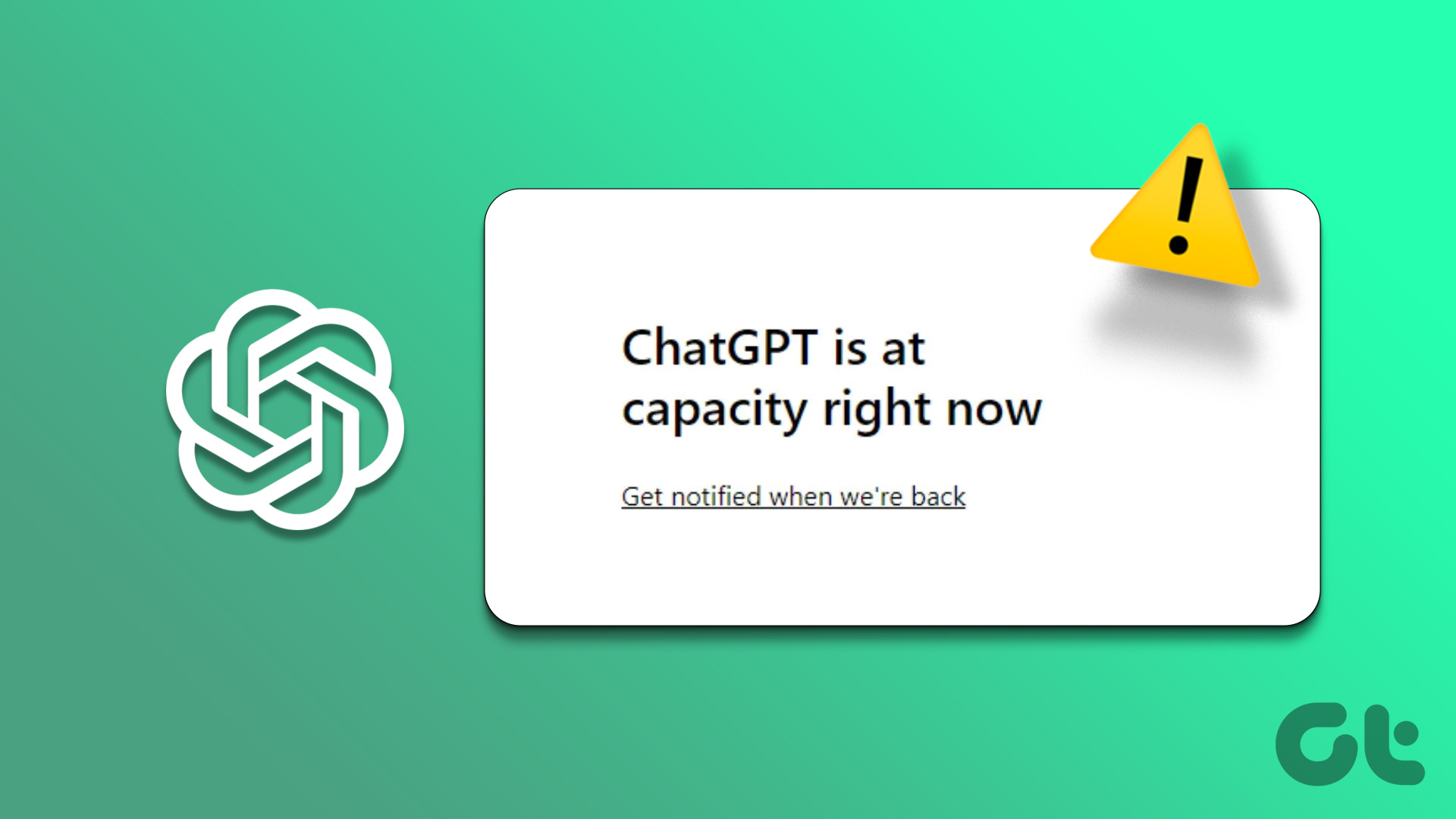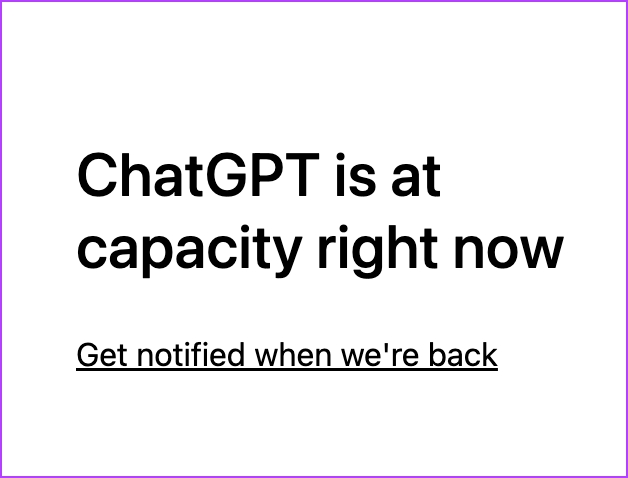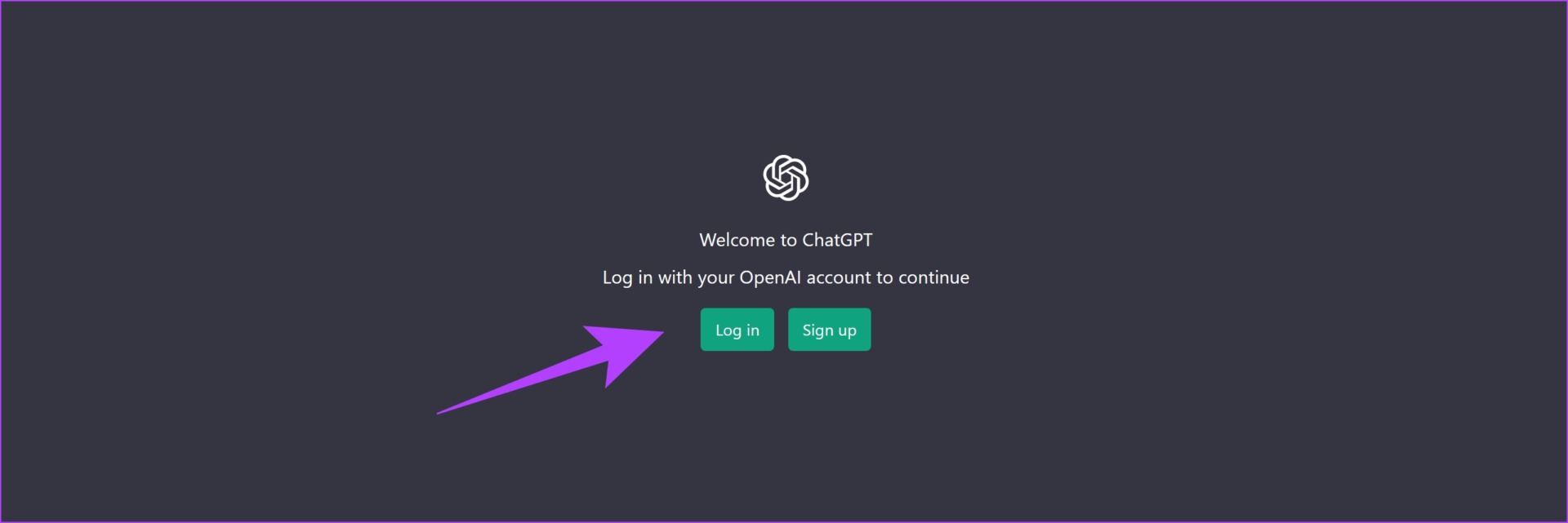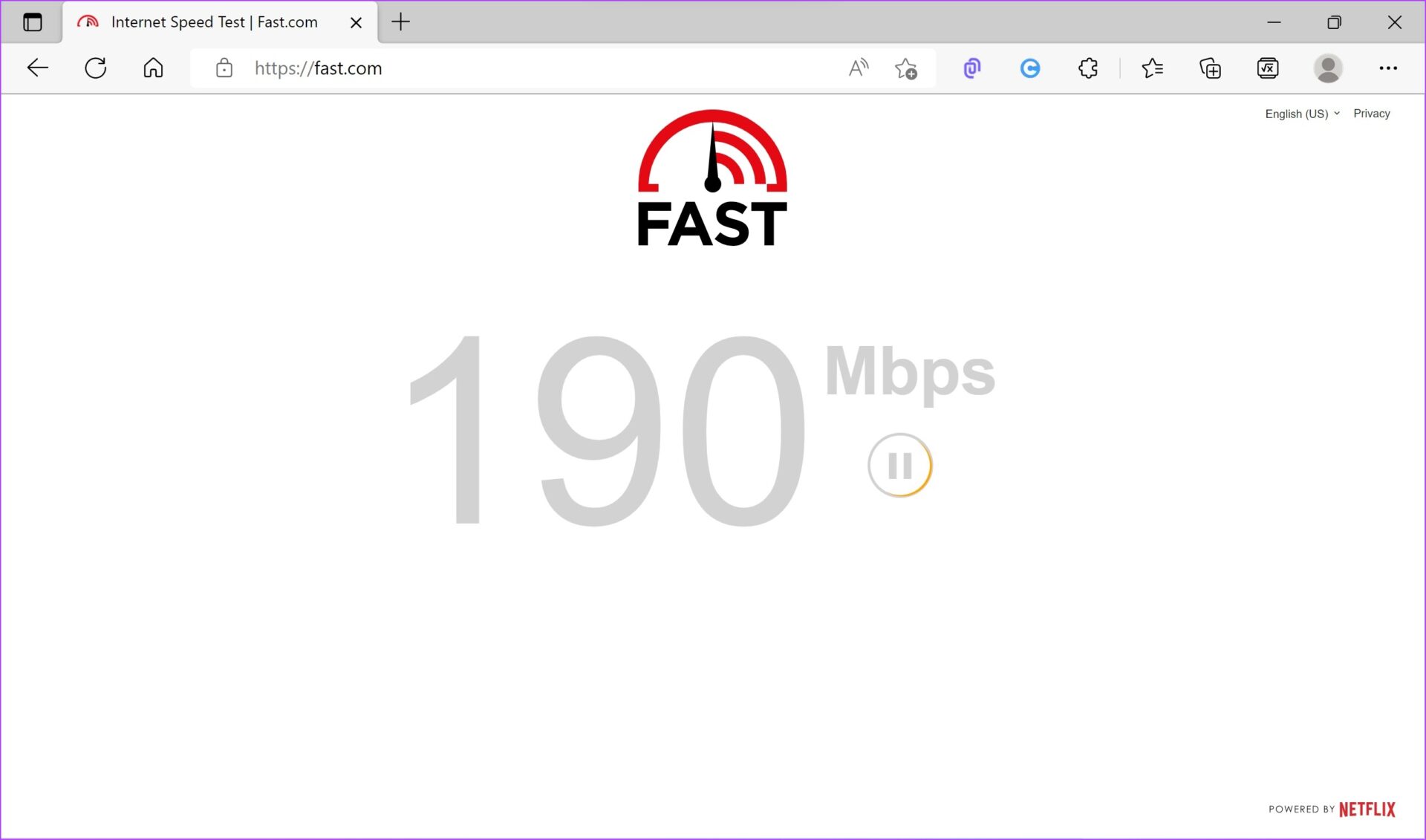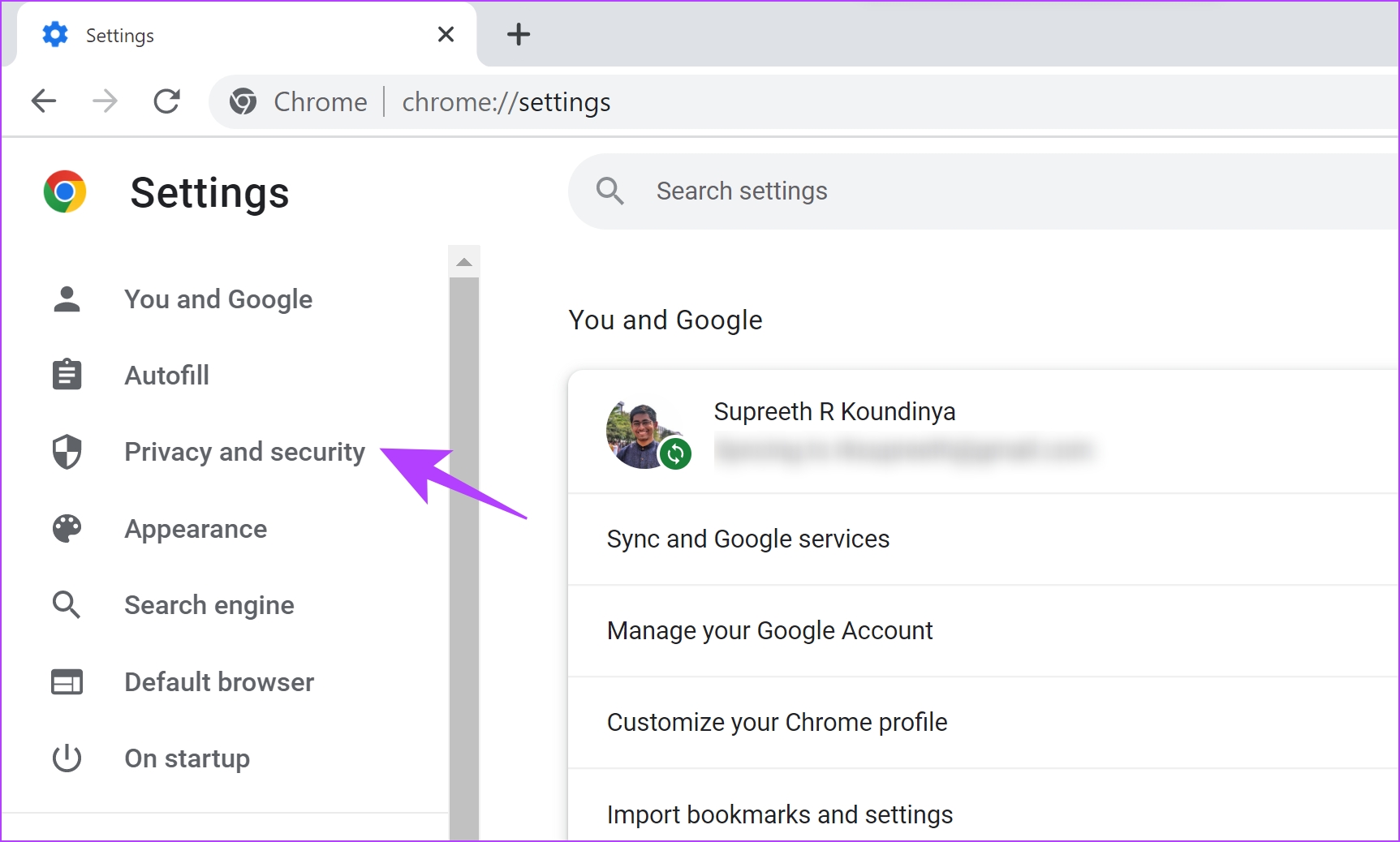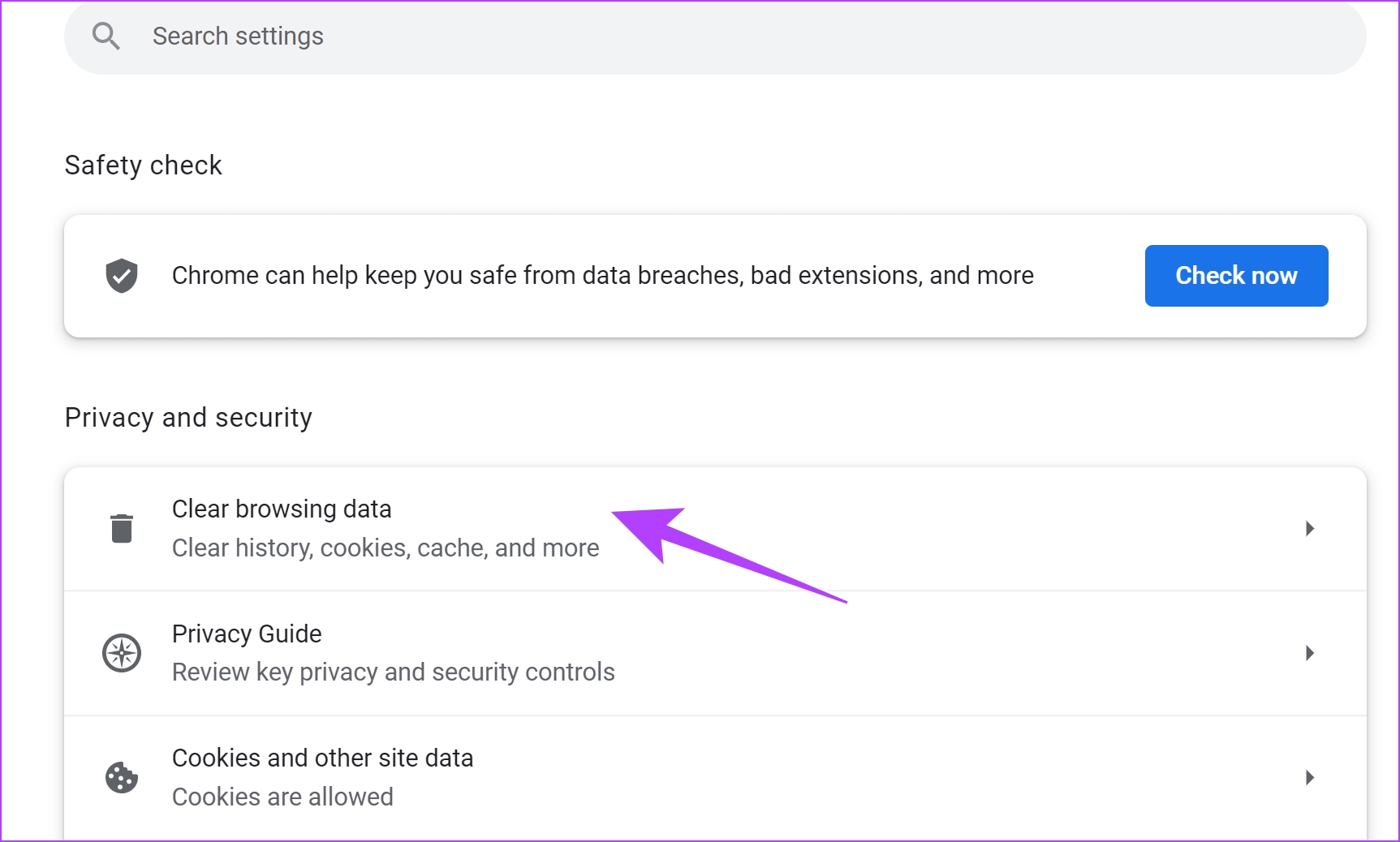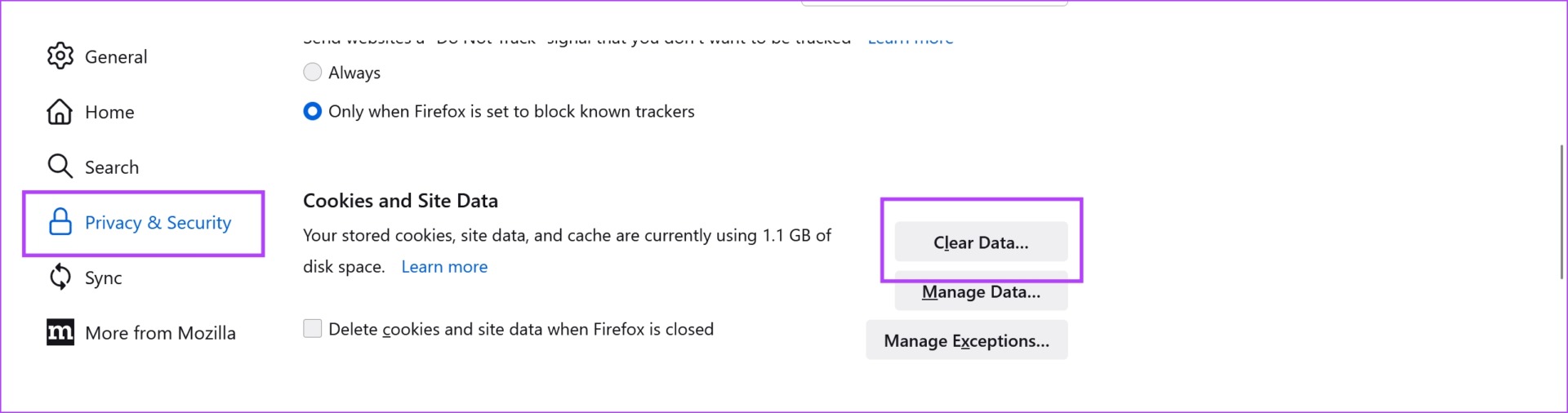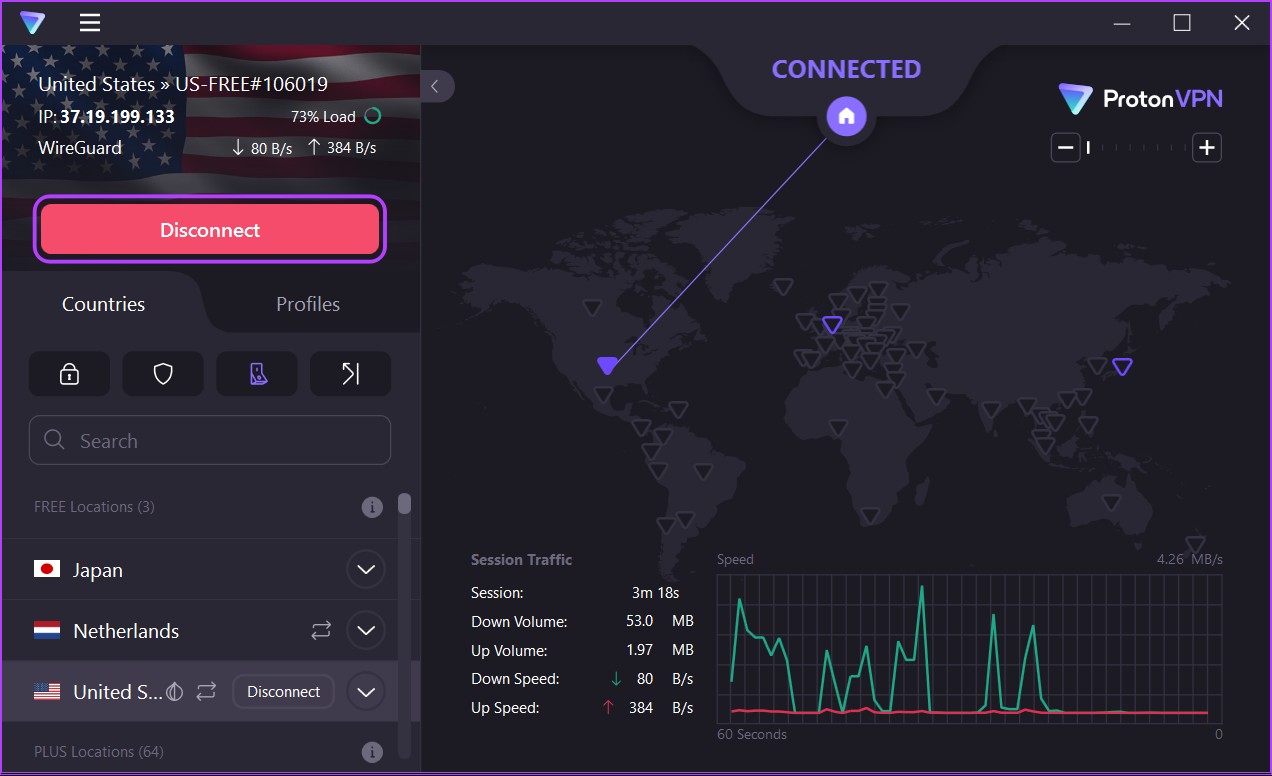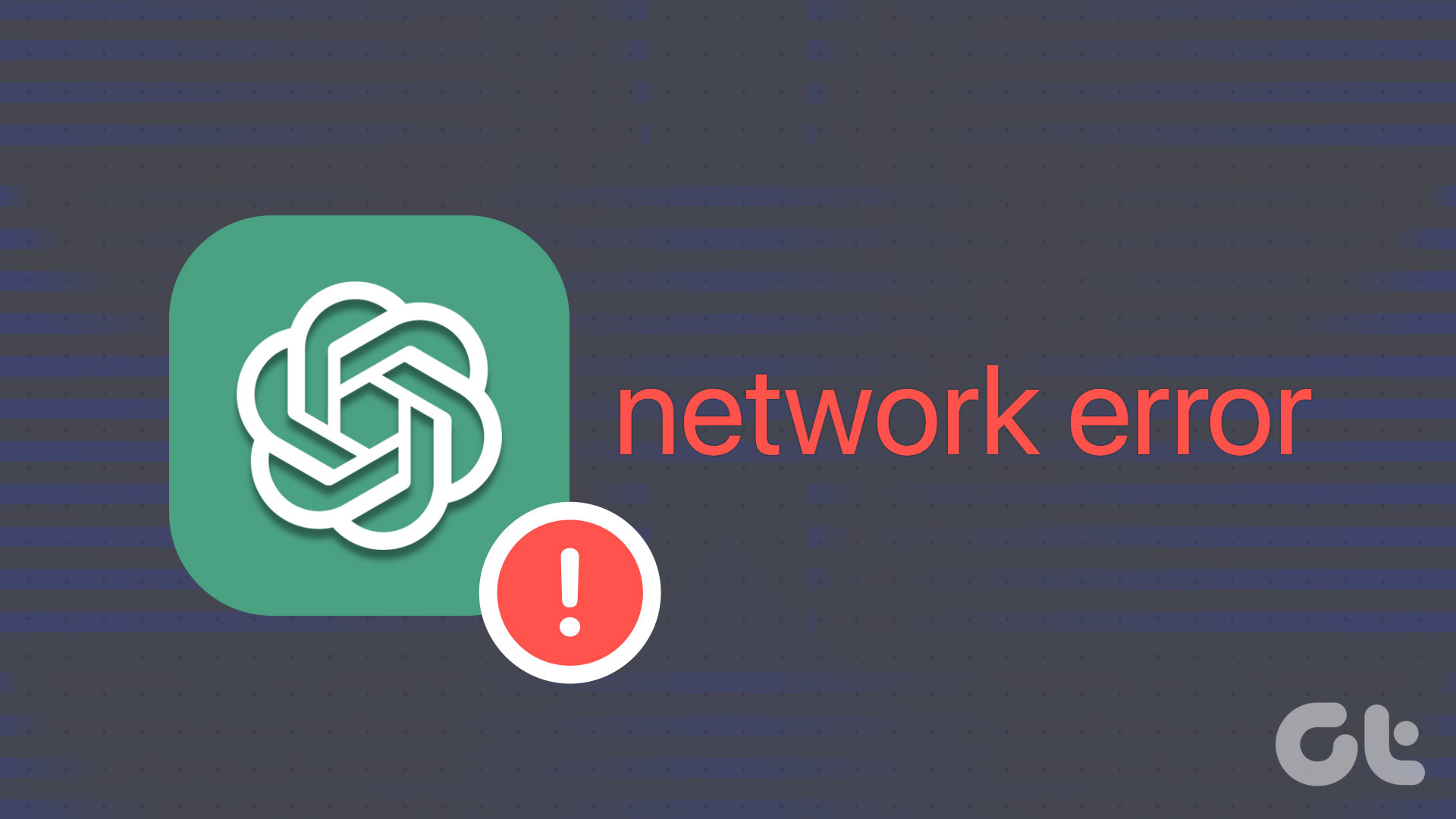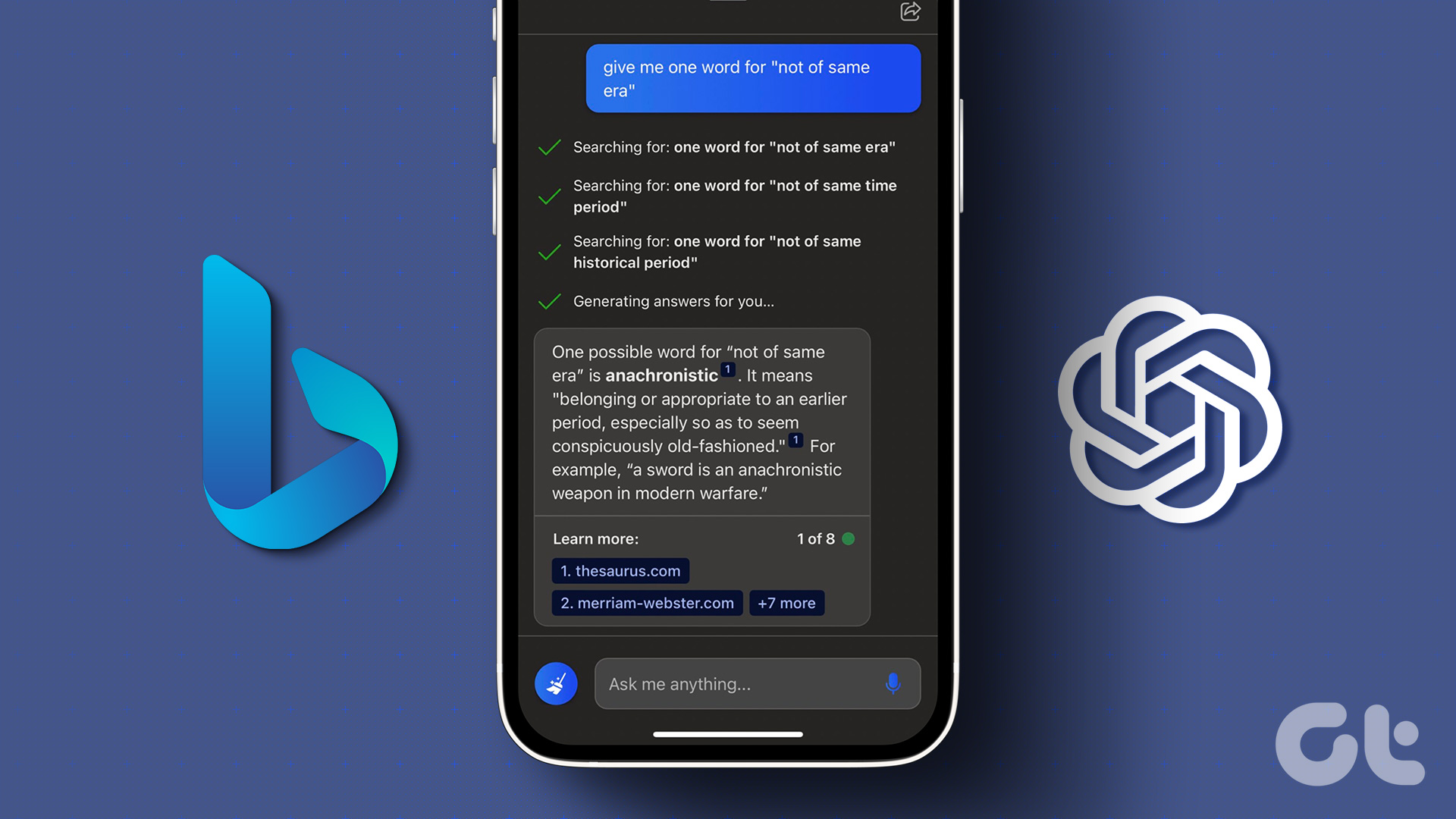Earlier, we also faced a network issue on ChatGPT that prevented us from using the platform. However, that was a bug, but ChatGPT saying that it is operating at full capacity isn’t. As you read this article, you’ll learn what exactly this issue means and a bunch of workarounds to fix the issue. Let’s begin.
ChatGPT is at Capacity Right Now: What Does It Mean
As mentioned earlier, ChatGPT is still in its public beta. The goal for its creators, OpenAI, by releasing ChatGPT is to understand how people use it, how it can accelerate the adoption of Artificial Intelligence, and how ChatGPT can be integrated into other products. Therefore, OpenAI is seeking an inference for all of these observations. And, that is why ChatGPT is mostly meant for testing. Further, the data ChatGPT uses to produce results are from 2021, so it is very doubtful that OpenAI released ChatGPT as a fully usable or functional product for all use cases. Therefore, they have assigned only a limited number of servers to handle the user traffic and when it exceeds the limit, it will show you that is it at full capacity and you may try your luck after some time. Fortunately, there are a few workarounds for the same and you can bypass this restriction. Take a look at the next section to know more.
How to Bypass “ChatGPT Is at Capacity Right Now” and Use ChatGPT
Here are eight different ways in which you can continue to use ChatGPT even after it says that is at full capacity. Let us get started by refreshing the tab in which you use ChatGPT.
1. Reload ChatGPT
When you refresh the ChatGPT tab, it is another attempt to get a spot on the servers. Most of the time, simply reloading the page has helped us get past the “ChatGPT is at capacity” message and use the platform. Try it out yourself too! If this does not work too, you can try signing out and signing into ChatGPT again.
2. Sign Out and Sign In to ChatGPT
This is another form of retrying your luck at finding a spot on ChatGPT’s sever, and like the previous method, this too has helped us use the platform by bypassing the restriction. Here’s how. Step 1: On the ChatGPT home page, you will find the Log Out option on the sidebar menu. Tap on it to sign out. Step 2: Now, log back in with your credentials to use ChatGPT. If this does not work too, you can try checking your network connection.
3. Check Network Connectivity
A slow internet connection might work against you when you are trying to access ChatGPT. Especially, when it is running on a limited server space along with high demand. Therefore, make sure you have a high-speed internet connection. Further, also ensure your system is connected to a strong Wi-Fi signal. Next, let us look at how clearing your browser cache and data can help fix the problem.
4. Clear Browser Cache
In case you persistently see “ChatGPT is at capacity right now” as an anti-welcome greeting while trying to access ChatGPT, there is a chance that you are viewing a cached version of the page. Therefore, make sure you clear your web browser cache and try to use ChatGPT again.
Clear Browser Cache and Cookies on Chrome
Note: Your browsing and download history, cookies, and cache will be deleted from Google Chrome. Unless selected, your passwords will not be deleted. Step 1: Click on the three dots icon on the toolbar and select Settings. Step 2: Click on ‘Privacy and security’. Step 3: Select ‘Clear browsing data’. Step 4: Click on the dropdown menu for the Time range and select the period for which you want to delete the browsing data. Step 5: Now, click on clear data.
Clear Browser Cache and Cookies on Firefox
Step 1: Open Firefox, click on the hamburger menu, and select Settings. Step 2: Click on ‘Privacy & Security’ in the sidebar and hit Clear data. Step 3: Lastly, click on Clear to get rid of cookies and cache on Firefox. In case you want further information, take a look at our guide on how to clear cache and cookies in Firefox.
5. Disable VPN
Using VPN is good for routing your network through a private server. However, it may reduce your internet speed and stability. Therefore, try using ChatGPT without a VPN and you might be able to access it without any restrictions. However, if none of the above methods work, there might not be any problems at your end. ChatGPT might just be facing downtime.
6. Check if ChatGPT Is Down
ChatGPT servers might be facing downtime, and hence you may not be able to access the service at all irrespective of the capacity. In such a case, you might see an error message below. Therefore, you need to just wait it out until ChatGPT is up and running again. Those are all the ways in which you can bypass the issue. However, do you know there’s a premium version of ChatGPT that can provide you with priority access to ChatGPT without any restrictions? Read more in the next section of this article!
7. Use ChatGPT Plus
OpenAI released a subscription plan to ChatGPT, the Plus version which promises priority access to it. Thus, helping you use the platform free from any restrictions. Further, they also mention that ChatGPT Plus has a faster response time along with early access to new features and improvements. Here’s how to upgrade to the premium version. Step 1: Open ChatGPT and click on the ‘Upgrade to Plus’ option on the sidebar. Step 2: Click on Upgrade plan. As you can see, it starts at $20. Once you subscribe, accessing ChatGPT during times of high demand will be possible all the time.
Use ChatGPT Without Restrictions
We hope this article helped you use ChatGPT without any restrictions. However, with Microsoft teaming up with OpenAI to integrate ChatGPT and Bing, it is interesting to know where the road ahead lies for AI and Search. And with Google responding with Bard, there’s no shortage of excitement and drama for all the further developments in AI! Also, check out these best free AI tools online. The above article may contain affiliate links which help support Guiding Tech. However, it does not affect our editorial integrity. The content remains unbiased and authentic.