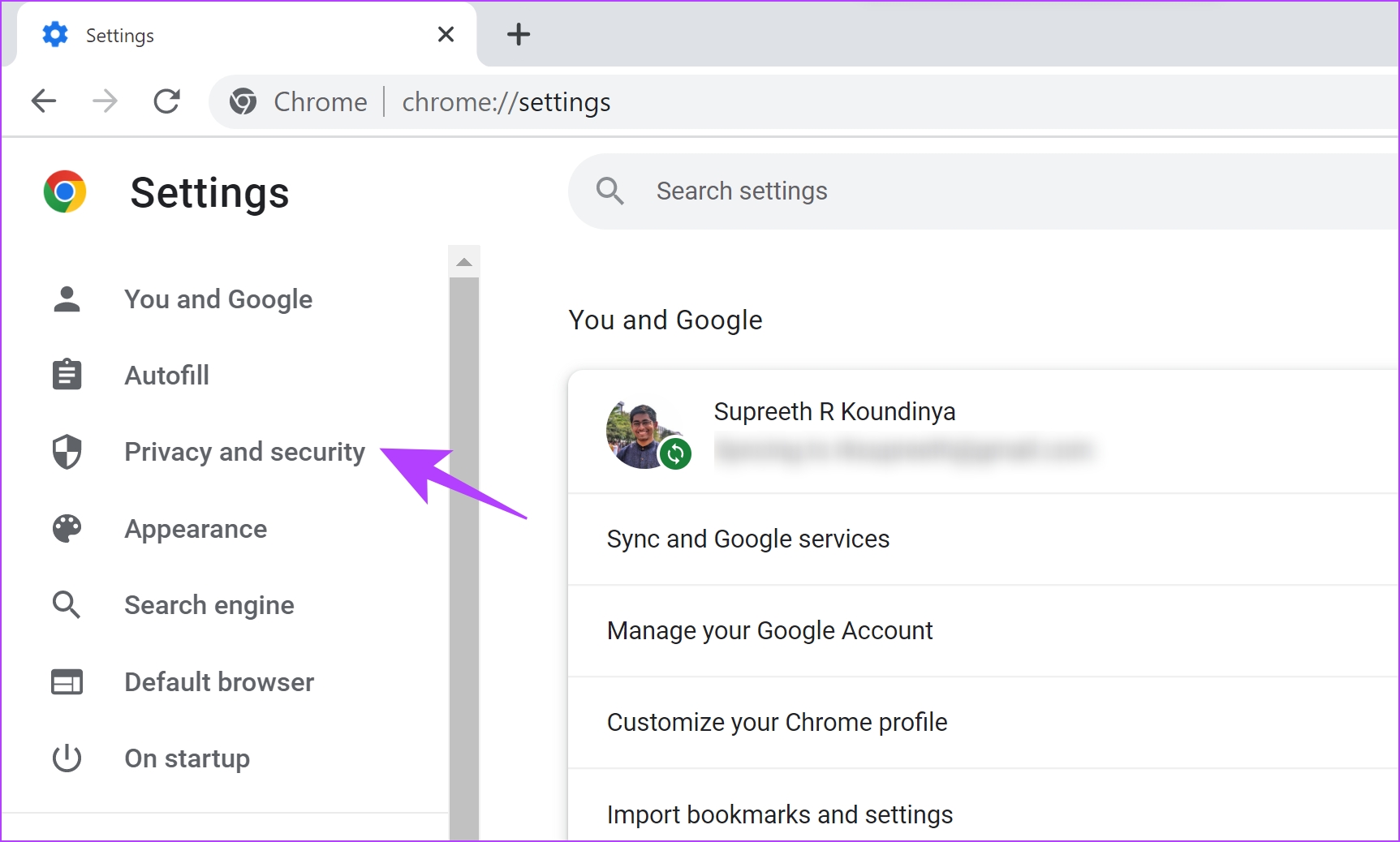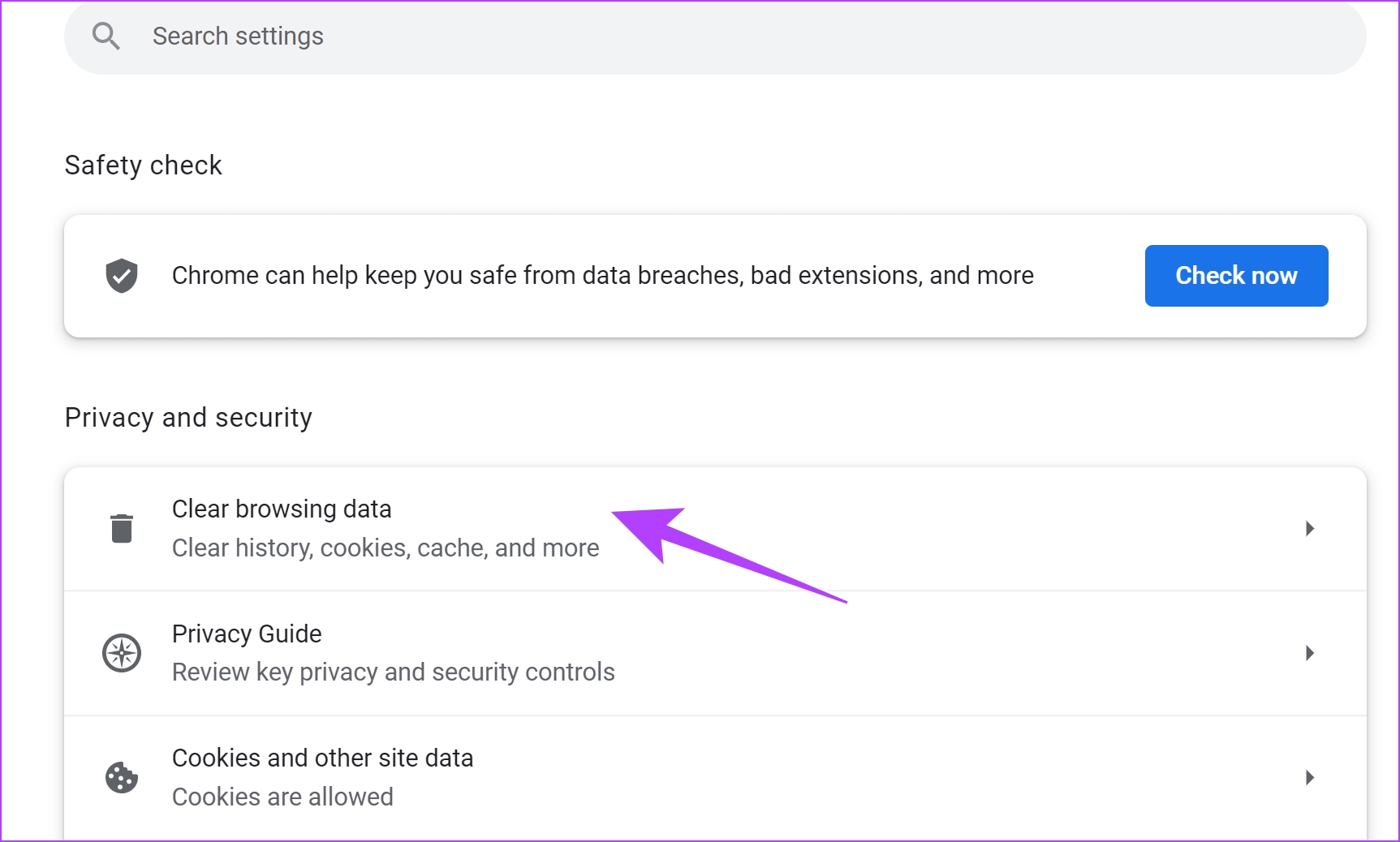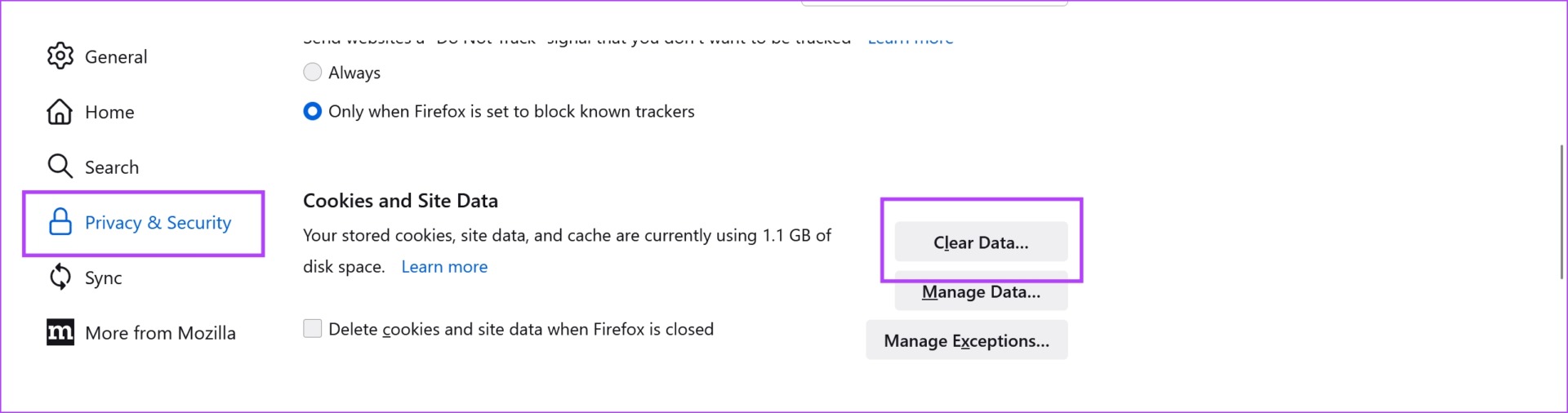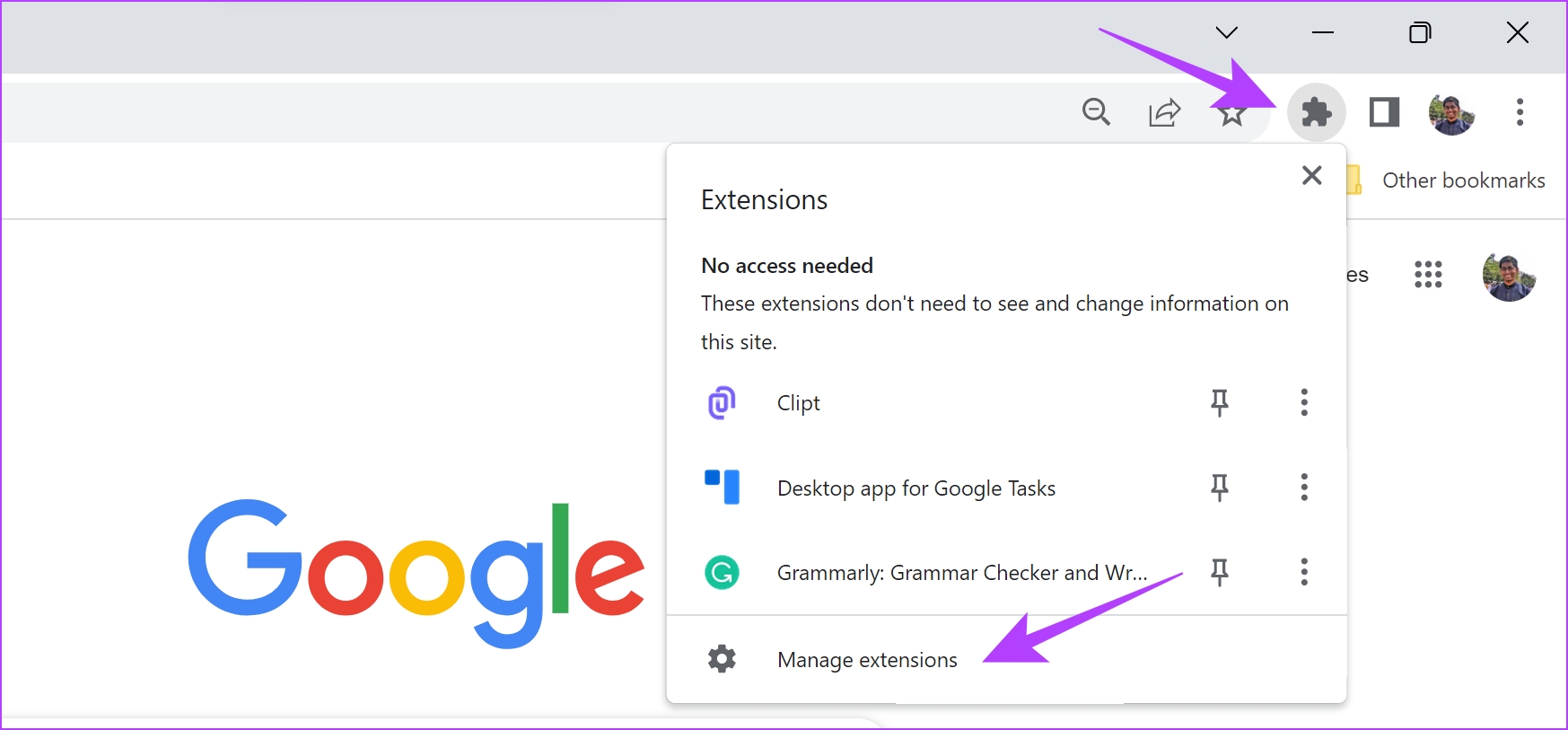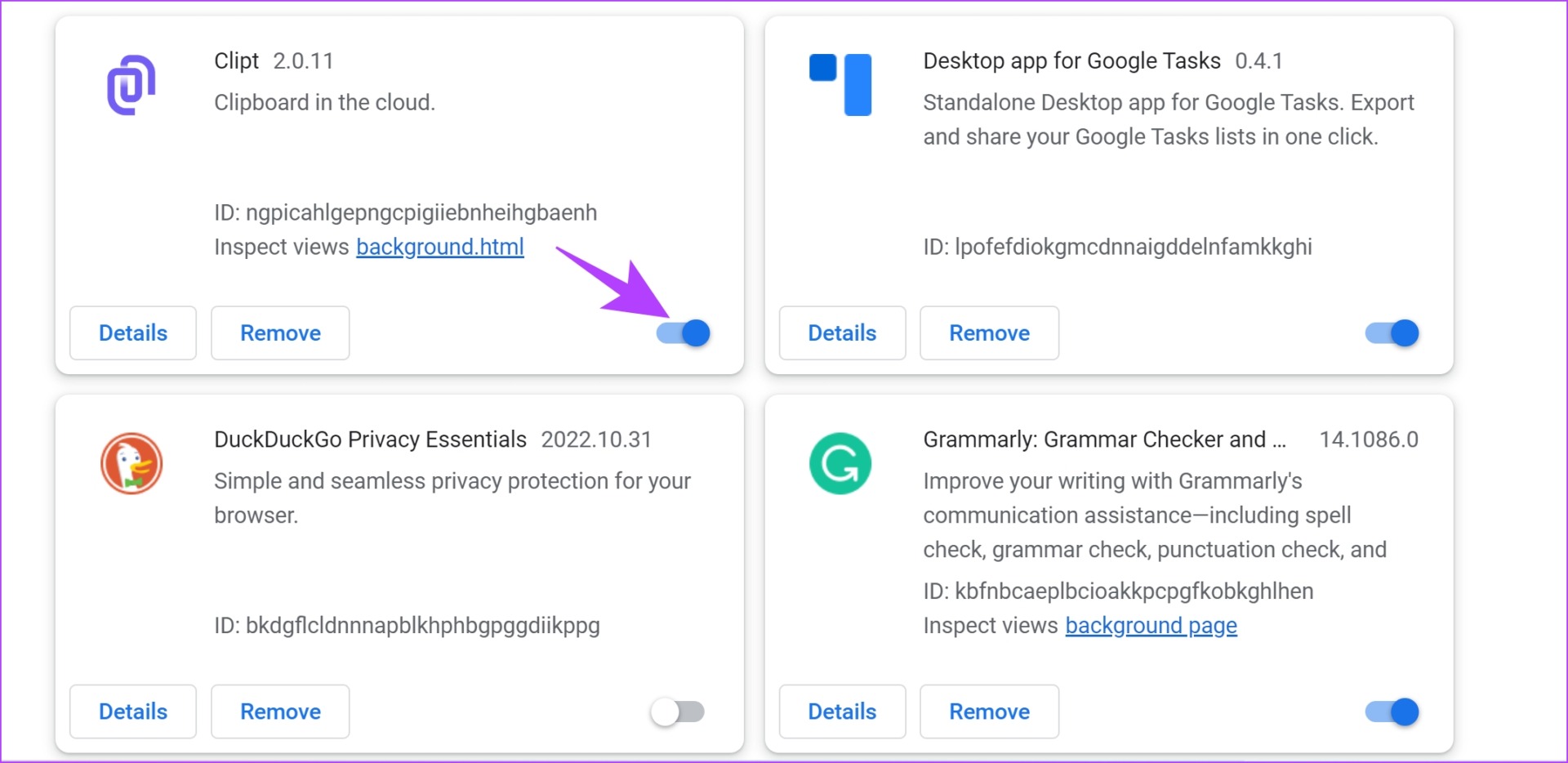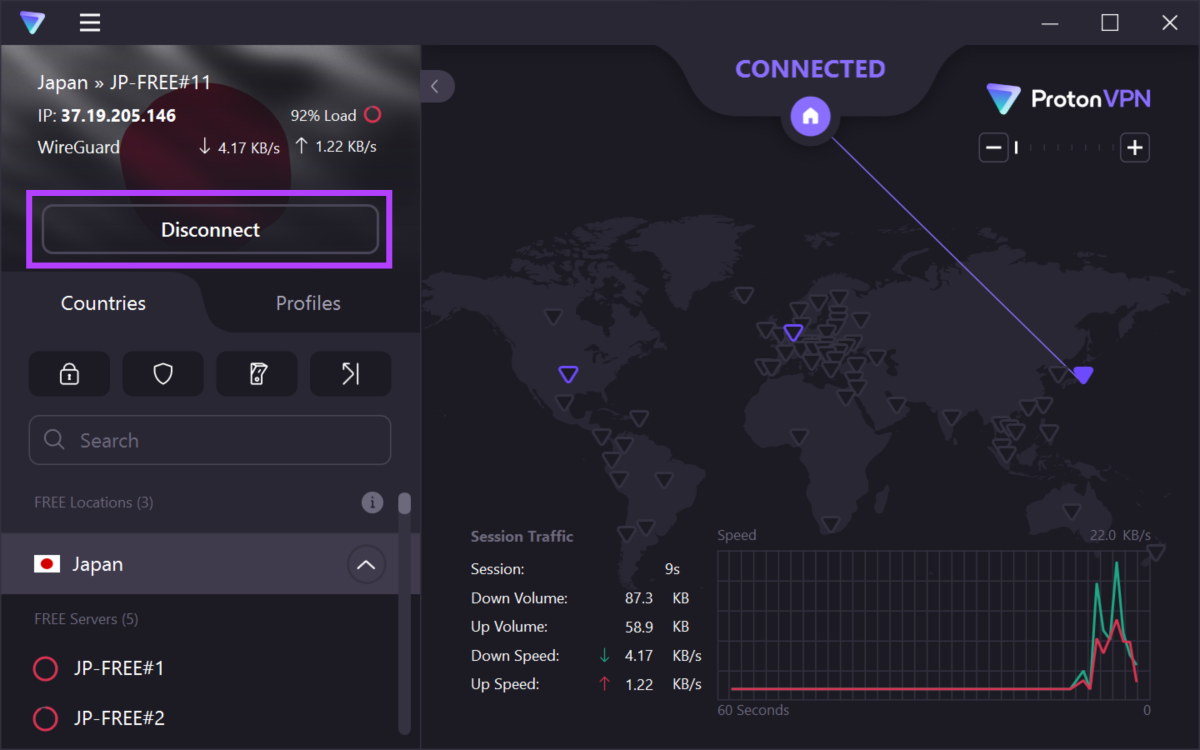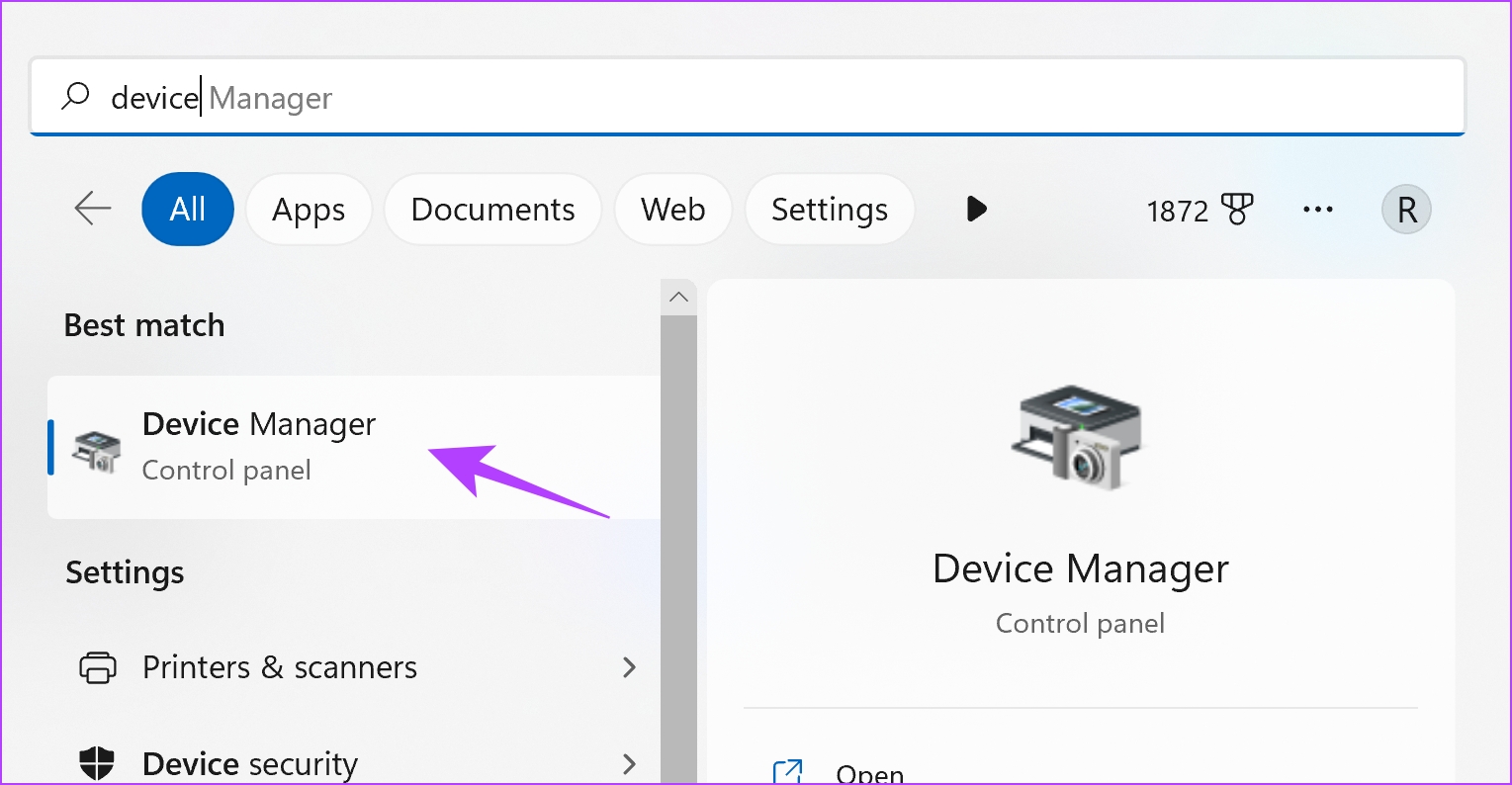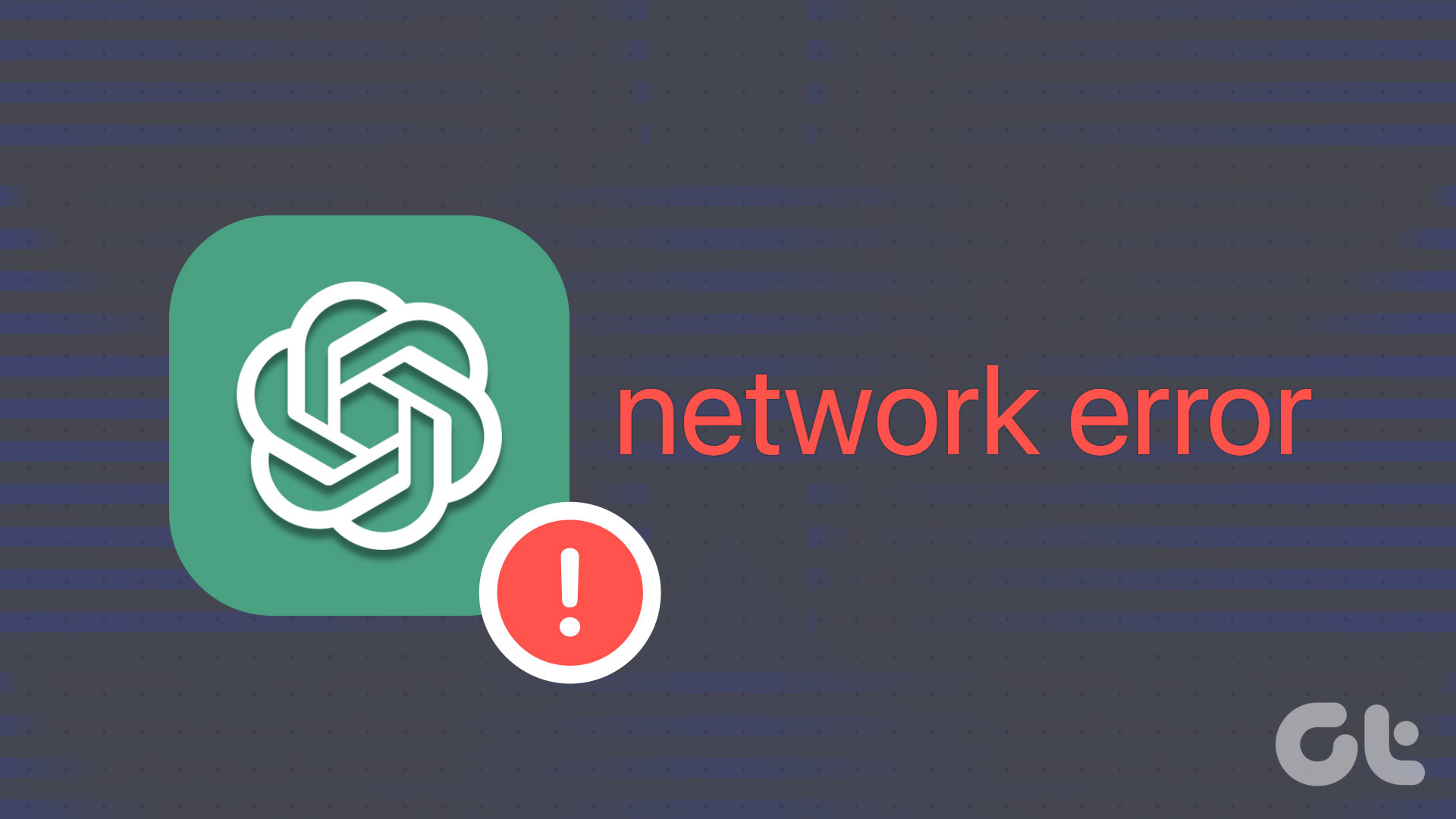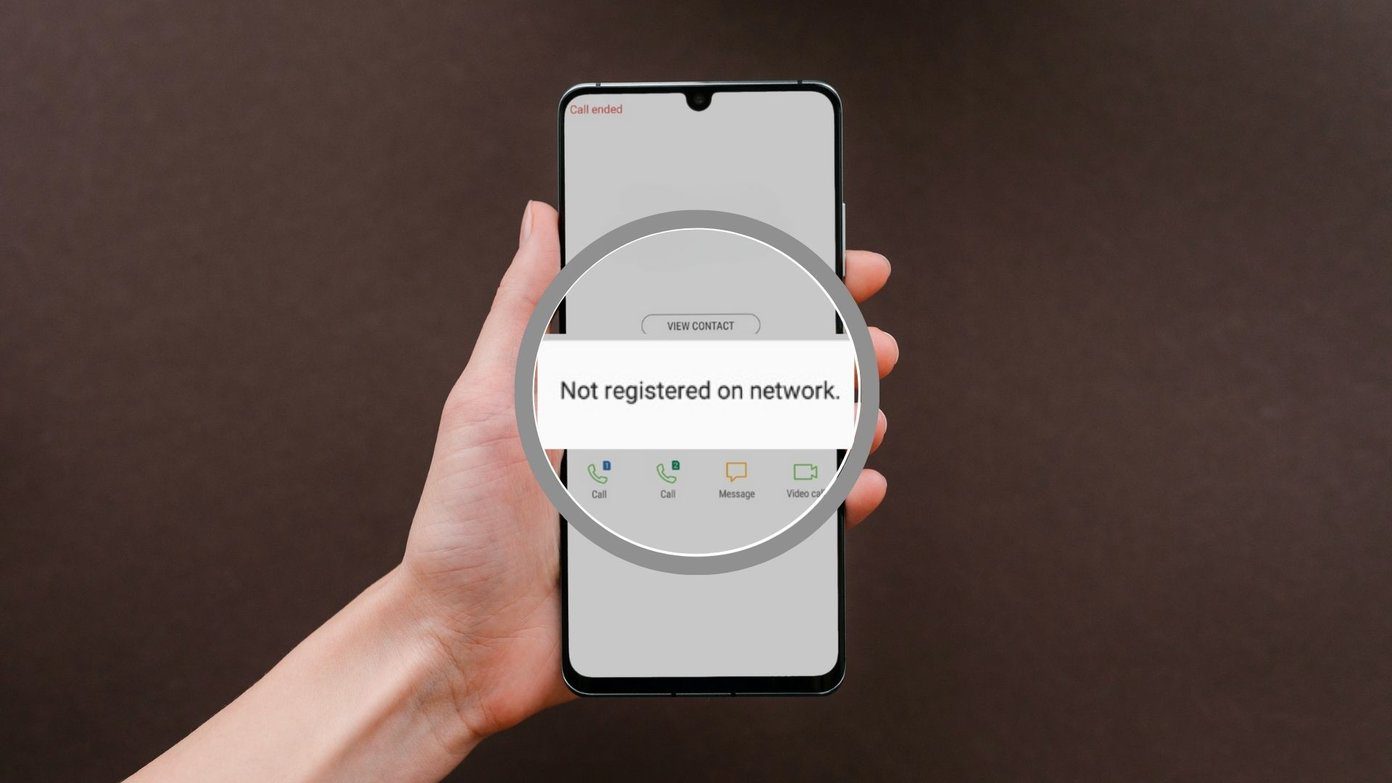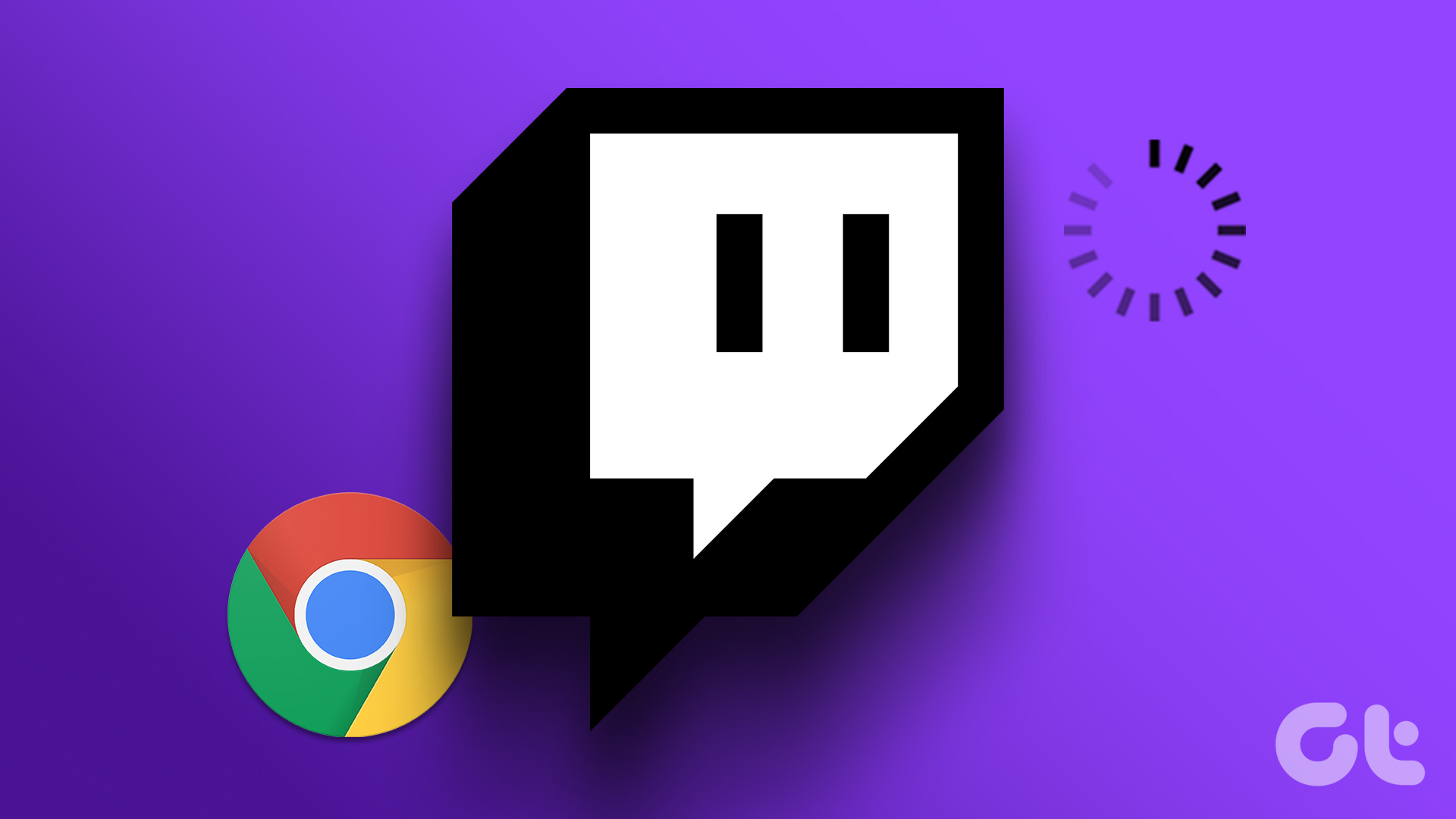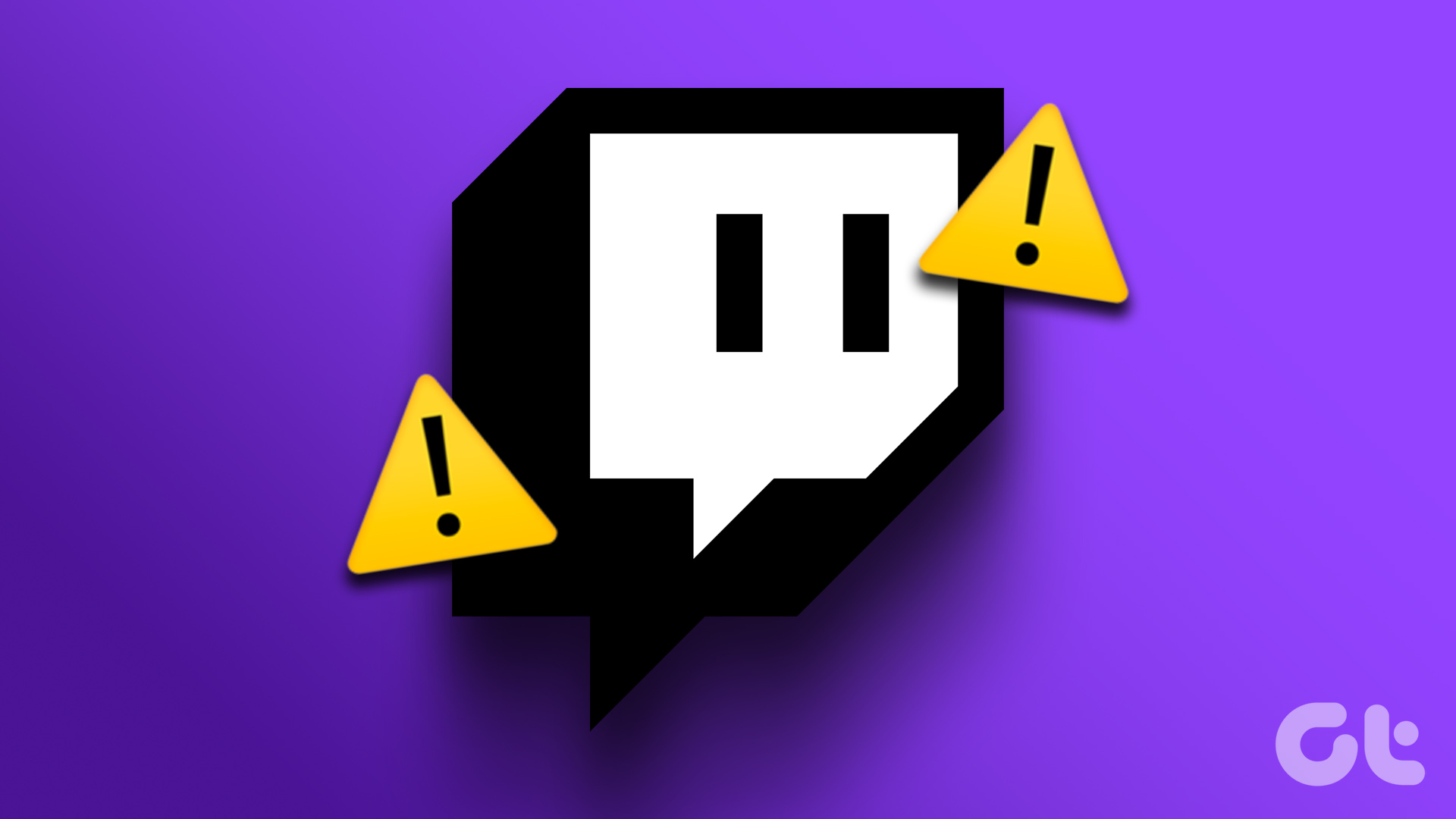In this article, we’ll explain how to fix this issue on your web browser, on both Windows and Mac devices. While this issue mainly occurs due to problems with your internet connection, there are many other reasons causing it, which we will discuss later. But first, let us understand what this issue means.
What Does Twitch Network Error Code 2000 Mean
The ‘Network Error 2000’ on Twitch results in a blank screen and stops the stream that you are currently watching. This occurs due to a poor network connection or any other bug affecting your internet connectivity. Hence when the issue occurs, you are presented with an error message that says “There was a Network Error. Please try again. (Error #2000).” As you read the next few sections of the article, you’ll understand all the ways you can fix the issues. These methods were tried and tested by us, therefore you can certainly hope for a quick resolution. Let’s begin.
How to Fix Network Error #2000 on Twitch
Here are eight different ways in which you can fix the Twitch Network Error 2000 on your Windows or macOS device. Follow the step-by-step instructions for each method. Let us first check if Twitch is facing downtime or not.
1. Check if Twitch Is Down
The broadcasting services provided by Twitch will suffer if their servers experience downtime. Therefore, all you have to do is wait for Twitch to restore their servers. You can check the state of Twitch servers on Downdetector. You can also follow updates via Twitch’s official social media accounts to be aware of any downtime.
2. Check Network Connectivity
The Network 2000 Error on Twitch is primarily caused due to Twitch not being able to connect to the internet. And obviously, a prime suspect in this scenario is a bad network connection on your system. Therefore, make sure you have an internet connection with decent speeds, and that your PC/Mac is connected to a strong Wi-Fi signal. Further, also check if your internet plan is active by contacting your internet service provider. To quickly check your internet speed, you can visit fast.com and see the results yourself. Next, let us take a look at how clearing the browser cache and data can help in fixing the issue.
3. Clear Browser Cache and Cookies
A cache is a type of temporary data saved in local storage. Instead of downloading them from the internet, it rapidly reloads the application components. However, having a large cache means accumulating a lot of junk data, known to execute bugs within an application. Therefore, clearing cache can fix many issues within Twitch including the Network Error 2000 that restricts video playback.
Clear Browser Cache and Cookies on Chrome
Note: Your browsing and download history, cookies, and cache will be deleted from Google Chrome and unless selected, your passwords will not be deleted. Step 1: Open Chrome and click on the three dots icon on the toolbar. Step 2: Select Settings. Step 3: Click on ‘Privacy and security’. Step 4: Select ‘Clear browsing data’. Step 5: Click on the dropdown menu for the Time range and select the period for which you want to delete the browsing data. Step 6: Now, click on Clear data.
Clear Browser Cache and Cookies on Firefox
Step 1: Open Firefox, click on the hamburger menu, and select Settings. Step 2: Click on ‘Privacy & Security’ in the sidebar and click on Clear Data. Step 3: Lastly, click on Clear. In case you want further information, look at our guide on how to clear cache and cookies in Firefox.
4. Disable Ad Blockers and Unwanted Extensions
While extensions and browser add-ons provide additional functionality to your browser, some of them may be ridden with bugs and cause a few issues on your web browser. A faulty extension or an ad-blocking extension may be causing the Network Error 2000 on Twitch. Hence, try disabling extensions and see if the problem is fixed.
Disable Extensions in Chrome
Step 1: Open Chrome, click on the extensions icon in the toolbar, and select Manage Extensions. Step 2: You will now see a list of installed extensions. Turn off the toggle to disable an extension and check if it solves the issue. Repeat this for all the installed extensions.
Disable Extensions in Mozilla Firefox
If you use Firefox, it does not have a dedicated extensions button on the toolbar. Hence, you need to follow the steps below to manage extensions. Step 1: Open Firefox and click on the hamburger-shaped menu on the toolbar. Step 2: Select ‘Add-ons and themes’. Step 3: In the window that opens, you can disable and remove extensions.
5. Disable VPN and Proxy
While a VPN does a great job of routing your internet traffic through a private server or by changing your virtual location, it isn’t flawless all the time. Therefore, a faulty VPN might be the reason why Twitch shows the Network Error 2000. Hence, ensure to turn off the VPN and Proxy from the application you are using on Windows and Mac. Further, if you are using VPN through a Chrome or a Firefox extension, ensure to turn off the extension to check if it fixes the issue. But if you are still facing the issue, you can try updating your network drivers on your PC.
6. Update Network Drivers on Windows
Network drivers are constantly updated to get rid of bugs causing issues to users. There is a good chance of fixing the Network 2000 error on Twitch once you update your network drivers. Here’s how to do it. Step 1: Open Device Manager from the start menu. Step 2: Tap on Network adapters. Step 3: Right-click on your network adapter from the drop-down menu and tap on Update driver. This will update the network drivers on your PC. However, if you are still facing the issue let us try clearing the DNS cache on your system.
7. Clear DNS Cache
A DNS cache is a virtual address book that contains information about all the websites you have visited. Accumulation of this cache can lead up to a lot of outdated information, known to cause issues while you are trying to access content online. Therefore, you should clear the DNS cache. Here’s how to do it.
Clear DNS Cache on Windows
Step 1: Search for Command Prompt in the start menu and tap on ‘Run as administrator’. Step 2: Type or copy and paste the following code: Step 3: Exit the command prompt window once you receive the message ‘Successfully flushed the DNS Resolver Cache’.
Clear DNS Cache on Mac
Step 1: Open the Terminal application on your macOS. You can open it by searching for the same on Spotlight. Note: Check our guide to open Terminal on Mac if you’re unaware. Step 2: Type the below command and hit enter. Enter your password, if prompted, and execute the command once again. As a last resort, if none of these methods work, you might try using a different browser.
8. Use an Alternate Browser
If you are still facing Network Error 2000 on Twitch despite trying all the above methods, you might as well try streaming Twitch from another web browser. If the issue does not appear on another web browser, you may try reinstalling the web browser in which you faced the error.
Watch Twitch Streams Error Free
We hope this article helped you watch Twitch live streams free from any errors. It is indeed frustrating to face such an error while you are watching your favorite gamer in an intense streaming session. So, the next time you come across the error, bookmark this guide to find help! Also, check out how to fix the Twitch chats not loading issue. The above article may contain affiliate links which help support Guiding Tech. However, it does not affect our editorial integrity. The content remains unbiased and authentic.