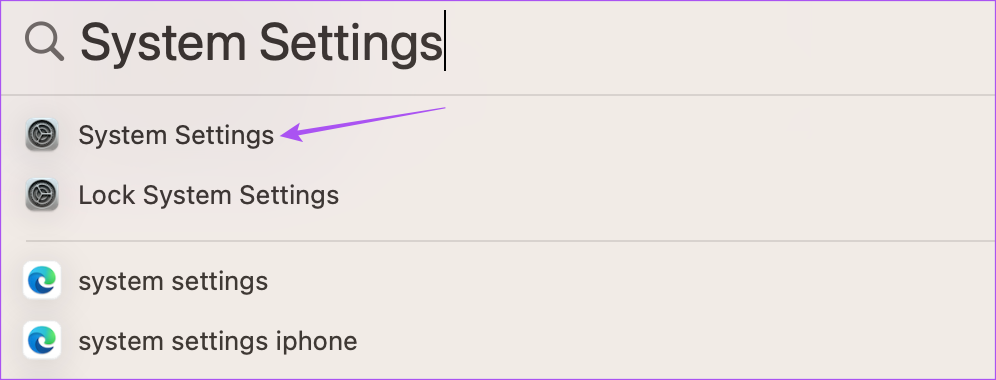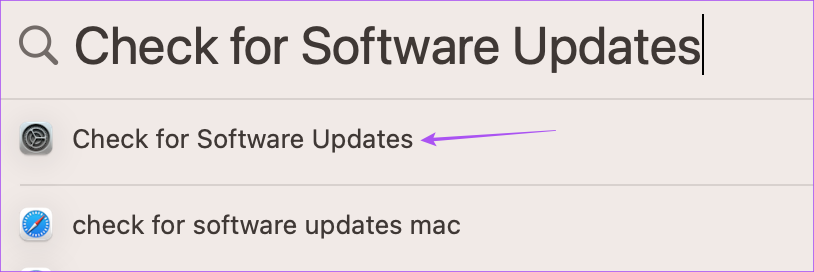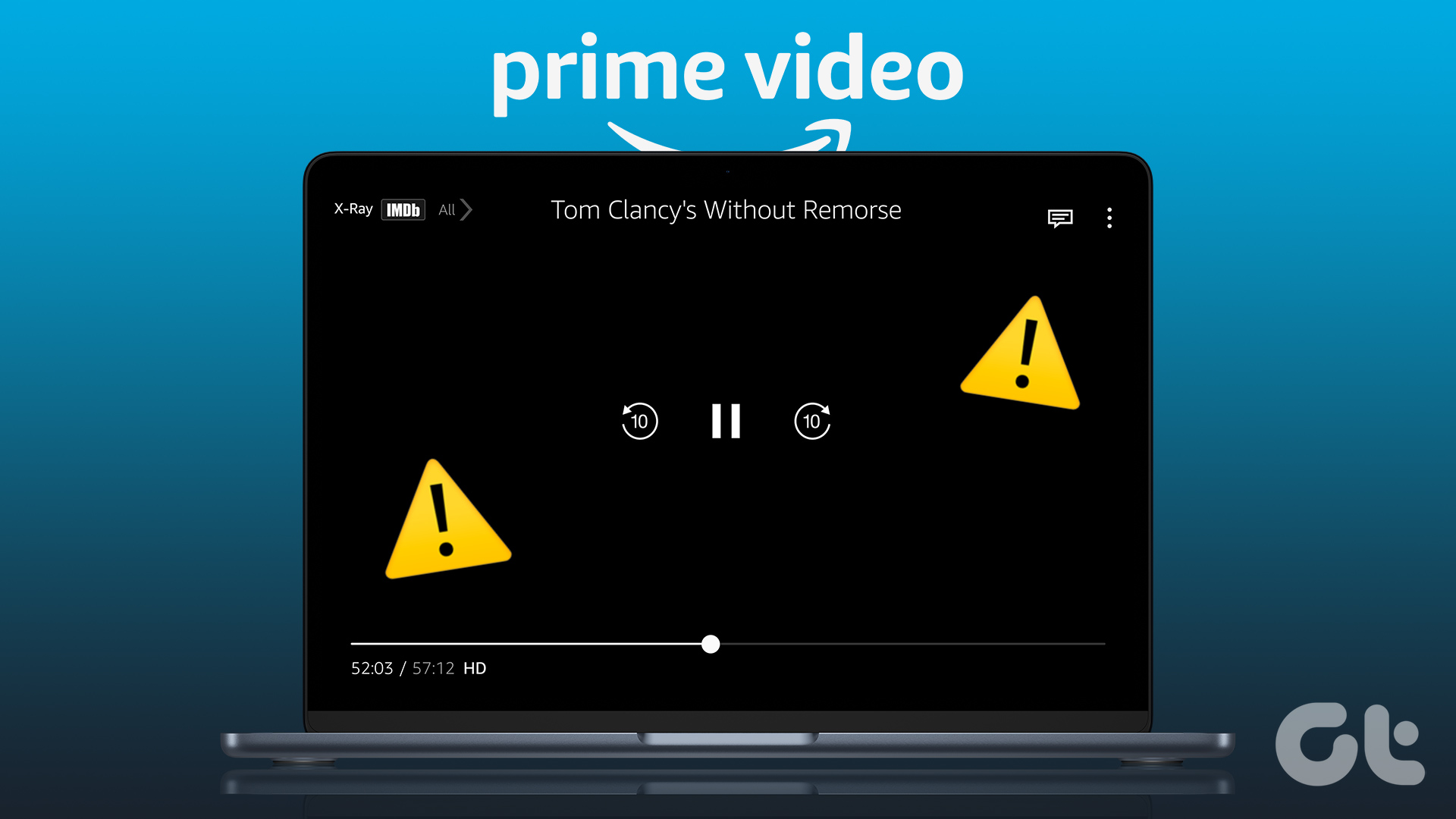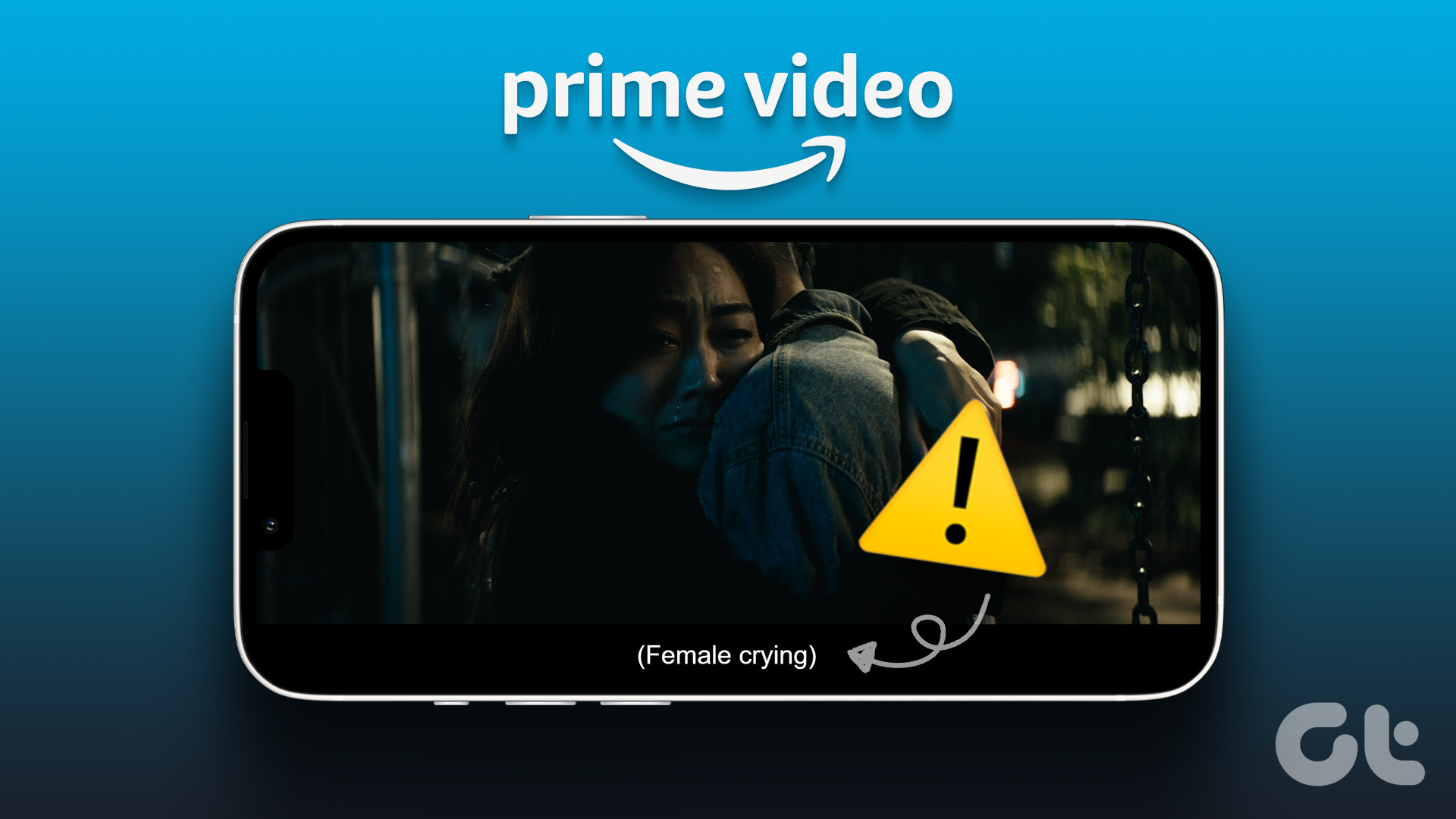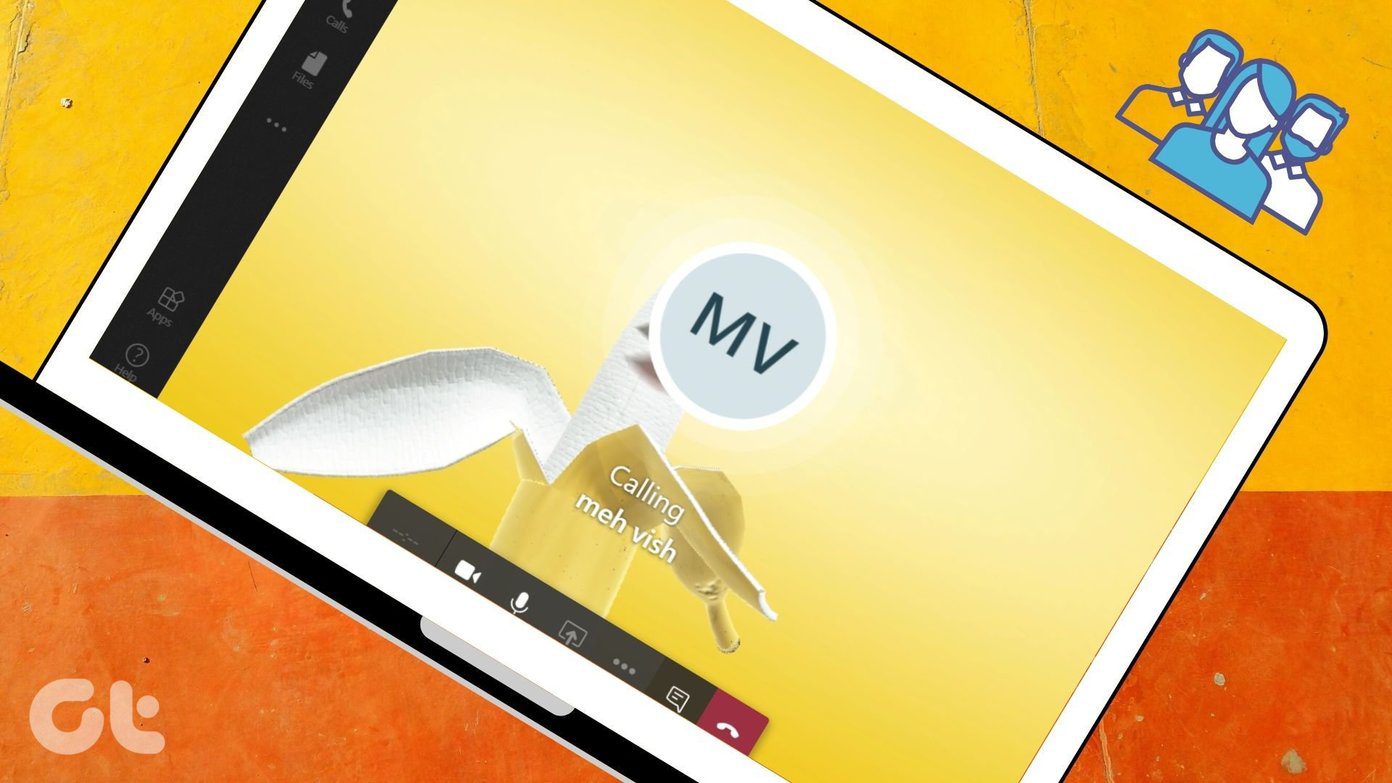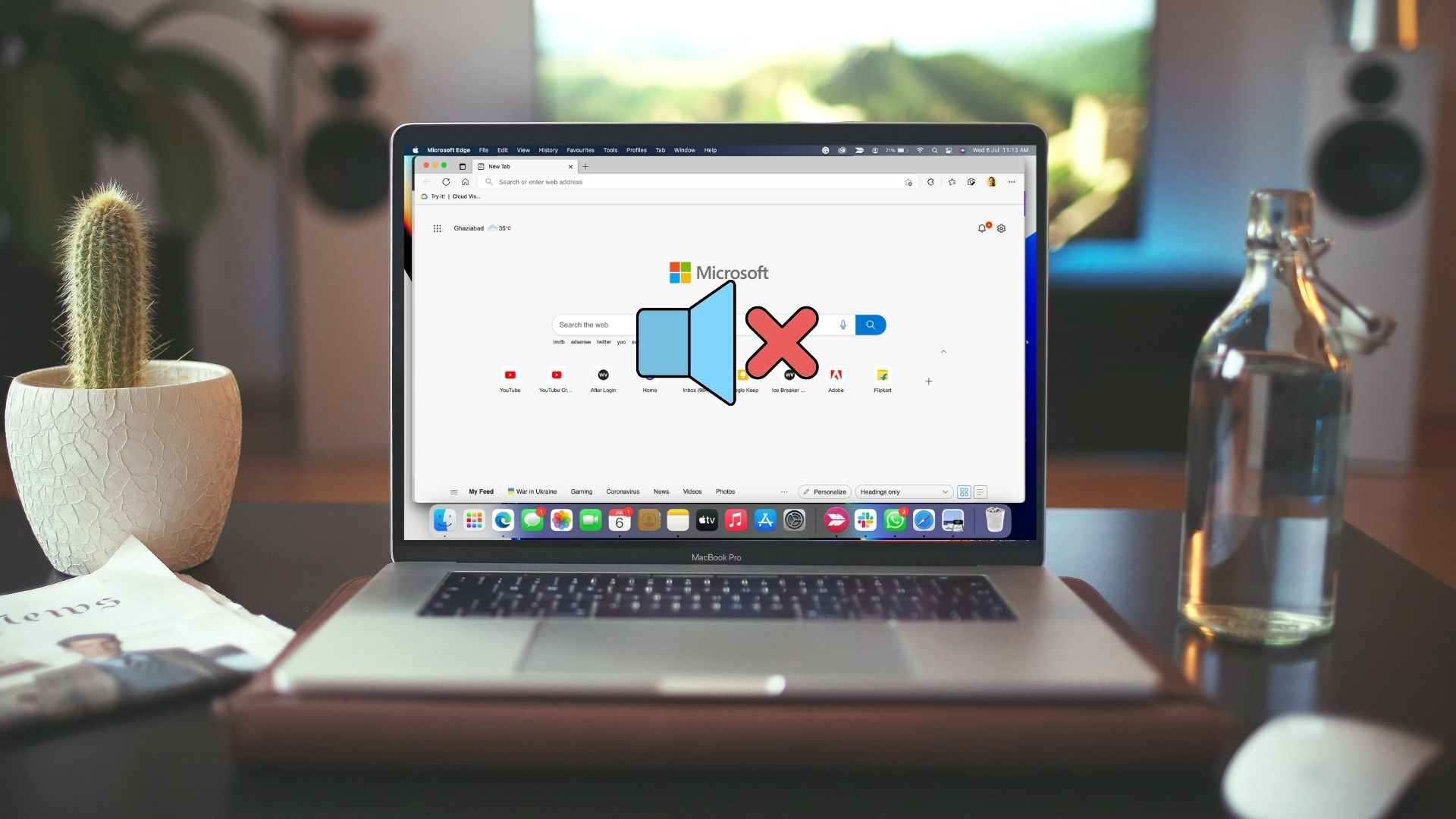1. Check Your Internet Connection
2. Check if the Title Supports HDR or Dolby Vision
3. Check if Your MacBook or iMac Supports HDR
After your internet speeds are in order, you need to check if your MacBook or iMac model supports HDR playback or not. You can visit Apple’s official support page to see the list of all the compatible MacBook and iMac models that support HDR or Dolby Vision streaming. If your model does support HDR, check out the next solution.
4. Check Playback Quality Settings
Visit Prime Video Step 2: Start playing any title of your choice. Step 3: Pause the playback and click the Options icon in the top-right corner.
Step 4: Click on Best.
Step 5: Close the player and play the title again to check if the problem is solved.
5. Open Prime Video in Safari
6. Disable Optimized Video Streaming
In order to conserve battery life during intensive tasks such as content streaming, macOS has a feature called Optimized Video Streaming. If this feature is enabled, HDR (High Dynamic Range) will play in SDR (Standard Dynamic Range) on your Mac. Here’s how to turn off the feature on your Mac. Step 1: Press Command + Spacebar to open Spotlight Search, type System Settings, and press Return.
Step 2: Scroll down and click on Battery from the left menu.
Step 3: Scroll down and click on Options in the bottom-right corner.
Step 4: Tap the toggle next to ‘Optimize Video Streaming While on Battery’ to disable the feature.
Step 5: Click on Done in the bottom-right corner to confirm.
Step 6: Close the Settings window, open Prime Video in your browser, and check if the problem is solved.
7. Clear Cache and Cookies for Prime Video
Step 1: Press Command + Spacebar to open Spotlight Search, type Safari, and press Return.
Step 2: Click on Safari at the top-right corner.
Step 3: Select Settings.
Step 4: Click on Privacy at the top.
Step 5: Click on Manage Website Data.
Step 6: Click the Search Bar at the top-right corner and search for primevideo.com.
Step 7: Select the result and click on Remove at the bottom-left corner.
Step 8: Click on Done at the bottom-right corner to confirm.
Step 9: Close the Settings window and go to primevideo.com to check if the problem is solved.
8. Update macOS to Update Safari
You can also update the macOS on your Mac to update Safari to ensure you’re running its latest version. Step 1: Press Command + Spacebar to open Spotlight Search, type Check For Software Updates, and press Return.
Step 2: If an update is available, download and install it.
Alternatively, you can install Safari Technology Preview beta version on your Mac to check whether it makes HDR work fine with Prime Video. Download Safari Technology Preview The above article may contain affiliate links which help support Guiding Tech. However, it does not affect our editorial integrity. The content remains unbiased and authentic.