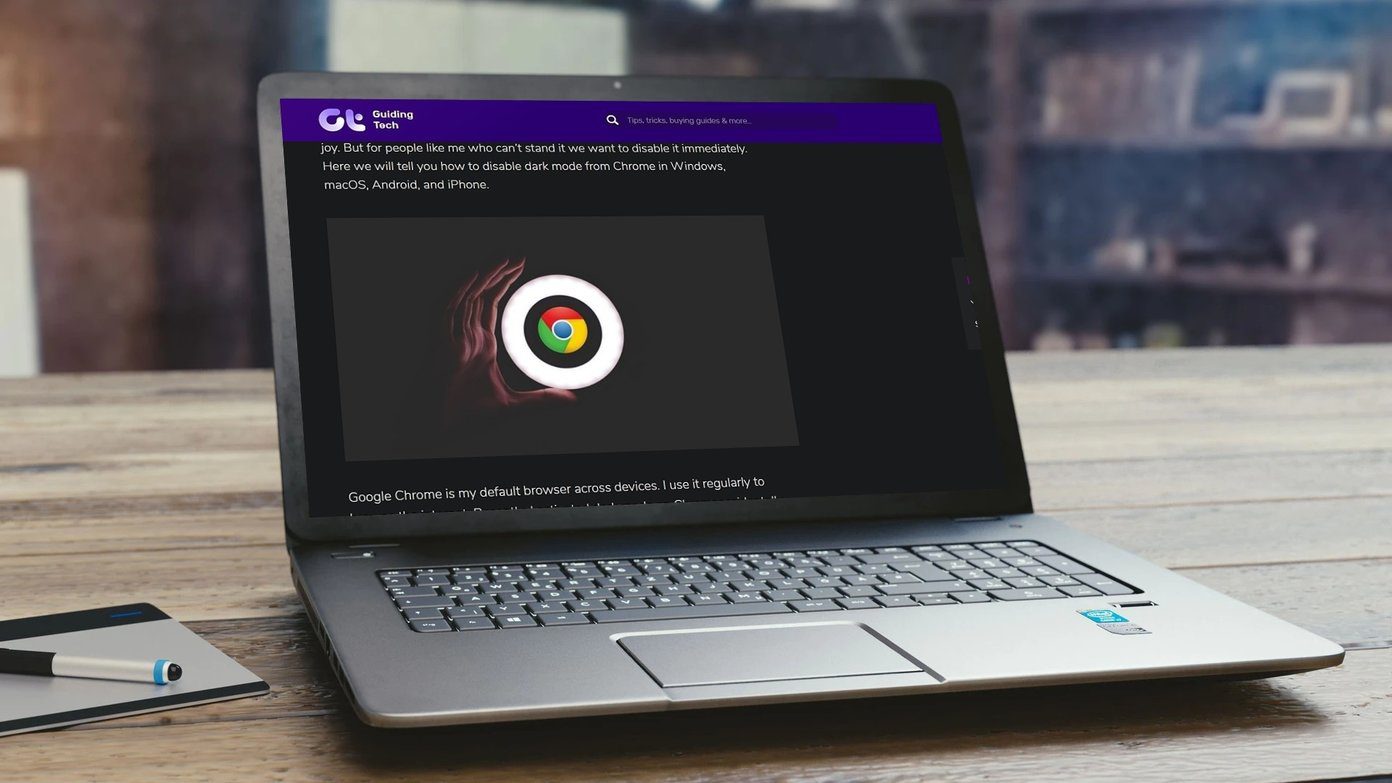Strangely, their sleep data is recorded on their band, but it doesn’t get transferred to the app even though everything else works fine. If you are going through the same issue for any of your Honor bands such as Band 3, 4, or 5, you should try the solutions mentioned below. Let’s check various ways to fix Honor Band sleep data not syncing.
1. Restart
Your troubleshooting process should begin with a simple reboot. You need to restart both your phone and band. To reboot your phone, simply turn it off and then turn it on again. To restart your Honor Band, follow these steps: Step 1: Tap on the band to light it up. Step 2: Swipe up to cycle through various options. Tap on More. Step 3: Again, swipe up. Tap on System. Step 4: Tap on Restart.
2. Check Necessary Conditions
If you are trying to check the sleep data for the current night before 6 a.m., you will not see it. That’s because the sleep data will sync only after 6 a.m. Similarly, make sure you have sufficient charge on your band. If the battery is low, charge it.
3. Turn off Bluetooth
As Bluetooth is necessary for proper syncing of data from the band to your phone, you should turn it off on your phone to fix any issue. Then, enable it again.
4. Enable TruSleep
Honor Band 3, 4, or 5 provide extensive information about sleep. If only that is missing, you should toggle the switch for TruSleep. However, switching on the TruSleep function is known to consume more power on Honor Band 3. To do so, launch the Huawei Health app on your phone. Tap on Devices at the bottom and select your band. Then, tap on Huawei TruSleep. If it’s off, turn it on. In case it is on, turn it off and then enable again.
5. Update App
Many times, the issue occurs due to a bug in the Huawei Health app. To fix that, you will need to update the app. For that, open Google Play Store (Android) and App Store (iPhone). Look for the Huawei Health app. Tap on Update if available. Once updated, restart your phone and band. The sleep data will start to sync. Pro Tip: Developers keep on pushing new updates frequently. Know how to find out if an update is available for your installed apps on Android and iPhone.
6. Uninstall App
If no update is available or updating doesn’t fix it, you should delete the app from your phone. Doing so will not remove your existing synced data from the app. You will only have to log in again with the same account to see the previous data. You can delete the app on Android in many ways. One of the simplest methods that works on all phones is to open the Play Store. Look for Huawei Health. Tap on Uninstall. Tip: Check out 3 ways to remove unused apps on Android. On iPhone, long-press the Huawei Health app icon on the home screen until it starts wiggling. Then, tap on the cross symbol on the app. Check out other ways to delete apps on the iPhone and iPad.
7. Update App Using APK (Android)
After following the above solutions, if the sleep data still doesn’t sync, you can install the app using its APK file. You either have to downgrade or upgrade the Huawei Health app from the current version. For that, first, uninstall the current version of the Huawei Health app. Then, install a suitable APK (either an older version or a newer) from a reliable source such as APKMirror.com. You will have to grant security permission to install the APK file as you are installing it outside the Play Store. Once installed, restart the phone and band to sync the changes.
8. Clear Cache and Data (Android)
You can also try clearing the cache and data for the Huawei Health app on your Android phone. For that, open Settings on your phone and go to Apps > Huawei Health. Tap on Storage. Then, tap on Clear cache followed by Clear data or storage.
9. Reset Band
Lastly, if nothing works, you should reset your band. However, doing that will remove any customizations you have made on your band. And, if the data wasn’t synced, it will also be removed. There are two ways to reset your Honor Band. You can either do it from the band or your phone. Here are the steps for both the methods.
Reset Honor Band Without Phone
Step 1: Tap once on the band to activate it. Step 2: Swipe down multiple times. Tap on More. Step 3: Swipe down to reach System. Tap on it. Step 4: Tap on Reset. Confirm on the next screen.
Reset Honor Band Using Phone
For that, launch the Huawei Health app on your phone. Tap on Devices at the bottom and choose your band. Scroll down and tap on Unpair.
Tips for Best Results
You can also try turning off battery optimization or battery saver mode for the Huawei Health app so that it works without any interruptions. On phones running MIUI, you should give the app autostart permissions under Settings > Permissions. Alternatively, open the Recent apps screen and tap on the Lock icon to stop the app from closing. Next up: Want to buy another fitness band? Find out how Honor Band 5 differs from Mi Band 4 in our detailed comparison post from the next link. The above article may contain affiliate links which help support Guiding Tech. However, it does not affect our editorial integrity. The content remains unbiased and authentic.
![]()
![]()
![]()
![]()
![]()
![]()
![]()
![]()
![]()
![]()
![]()
![]()