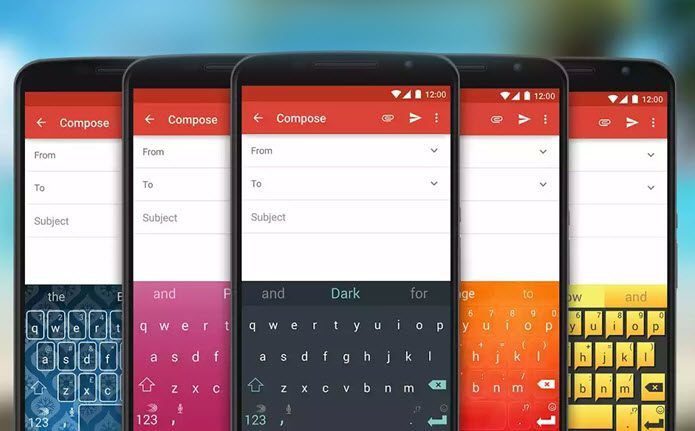You can easily spot the usual suspects like Cortana, Action Center, Notification Center, private browsing and reading mode in IE, a redesigned Windows Store and a lot of performance enhancements underneath. There’s just so much here that if you’re not looking closely, you might miss some features. To make sure you get complete use out of your new Windows Phone 8.1 device, read on.
1. Three Pane Start Screen For All Phones
First introduced for 6 inch phablets, the three pane Start screen in now available to all Windows Phone 8.1 users. You can activate it by going into Start+Theme in Settings. Swipe down till you find the Show more tiles option and turn it on.
2. VPN And Security Features
Microsoft is really pushing Windows Phone as a replacement for BlackBerry in the enterprise world. And enterprise values security more than anything. Which is why you’ll find features like VPN (that can also be auto-triggered), Office Lens app for scanning and uploading OCR’d documents directly to OneNote, encrypted email, and a lot more.
3. High Data Savings Mode
In the Data Sense feature in Internet Explorer 11, you’ll find an extra “High” setting. This feature blocks ads, uses MS’s servers to compress the website and doesn’t load unimportant parts of the webpage. If you are on a tight data plan but like to do a lot of browsing, try this feature.
4. Start Screen Background With Parallax Motion
From Start+theme in Settings you can now apply any image as a background instead of just colors. It also has a cool parallax effect much like iOS 7 so images in live tiles bounce around a bit as you’re scrolling.
5. Change In Screenshot Buttons
Windows Phone 8.0 phones had a physical Start button. And the shortcut for taking a screenshot used to be Start button + Power. A lot of Windows Phone 8.1 phones have software navigation keys. So now, the screenshot shortcut is Volume Up + Power.
6. Gesture Keyboard
I don’t like Windows Phone’s keyboard, especially on small phones like Lumia 630. The keys are high and narrow and making mistakes is really easy. But the newly added gesture input is your savior. Just like Swipe, SwiftKey or Android Keyboard, swipe your fingers across the letters to form a word. This couple with WP’s built-in prediction engine makes typing really fast.
7. Wi-Fi Sense
How many times have your friends asked you the password for your or a Cafe’s Wi-Fi network? You dictate it to them and they almost always get it wrong. Ultimately you have to type it in yourself. Wi-Fi sense shares secure passwords for Wi-Fi networks with your contacts if they have Wi-Fi sense enabled. This is of course only limited to Windows Phone 8.1 users.
8. Re-enable Wi-Fi after a set time
In the Wi-Fi section in settings, you’ll find an option to re-enable Wi-Fi after a set time. This is really useful if you’re going into a meeting or just want to turn Wi-Fi off to concentrate on studies. Give it a time frame and when it’s up, the phone will enable Wi-Fi automatically.
9. Independent Volume Control
This was one of the most requested features in Windows Phone. Now when you use the volume rocker, from the toast notification, tap the drop down button on the far right and you’ll get a slider for media volume as well as a vibrate on/off switch. The above article may contain affiliate links which help support Guiding Tech. However, it does not affect our editorial integrity. The content remains unbiased and authentic.