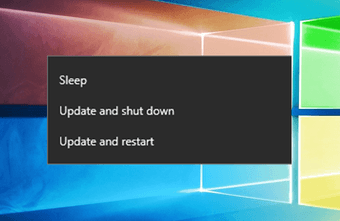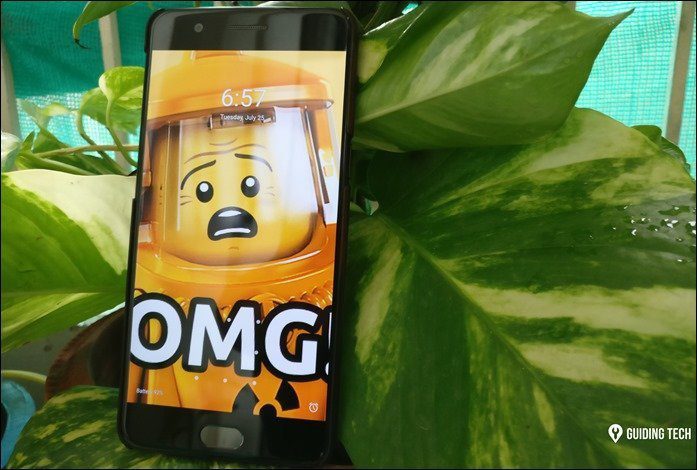iOS 10 will include nine new iMessage bubble effects. Four affect just the bubble and five fill the entire screen. While iOS 10 won’t be out until Fall 2016, I’ve been testing out all the new features in beta. To see all of the new bubble effects in action, check out these animated GIFs.
1. Slam
The Slam effect aggressively plops your message on screen and even shakes the previous conversation bubbles for effect. This can be used either to express anger or even just exclamations in general.
2. Loud
The Loud effect makes the text and iMessage bubble temporarily bigger, with a small rattle too, then shrinks it back to normal size for emphasis. It seems to be a solid choice for exciting moments or arguments you really want to get across.
3. Gentle
The Gentle effect expands the chat bubble with extra small text, then slowly brings the two back into uniformity. It’s best used to show sympathy or for a sincere delivery.
4. Invisible Ink
Invisible ink is getting a slightly larger spotlight among the bubble effects. When you send a message or photo with invisible ink, the person on the receiving end will first get it in a blur. He has to tap or swipe to reveal what you sent. From there he can screenshot it or enlarge the photo, but within a few seconds it’ll fade back into a blur until tapped again.
5. Balloons
The balloons effect is the first one that fills the entire screen with animation. With any message, you can have balloons float their way up your iPhone display.
6. Confetti
For celebrations, this effect lets you shower someone in confetti alongside your message.
7. Lasers
The lasers effect is an interesting one. The entire UI becomes dark (including the keyboard — a nice touch) and colorful lasers spew out from underneath your message.
8. Fireworks
A personal favorite of mine, the fireworks effect includes explosive fireworks on a dark background behind your message. It’s a great way to ring in the new year.
9. Shooting Star
Lastly, the shooting star effect darkens the UI and sends a shooting star across the screen that explodes into color.
Activating iMessage Bubble Effects
iMessage bubble effects are coming in iOS 10. You won’t need to type specific words to trigger certain effects. To select one, just 3D Touch the Send icon in the Messages app (or long press if you’re using a device older than iPhone 6s) then pick your effect. At the top, you can toggle between bubble effects and effects that fill the entire screen. First you get a preview, then tap the Send icon again to send it. The receiver will see your animation upon opening the text. He also gets a notification that indicates the message includes an effect with it. Check out Apple’s preview page for iOS 10 for more details on what’s to come. The above article may contain affiliate links which help support Guiding Tech. However, it does not affect our editorial integrity. The content remains unbiased and authentic.