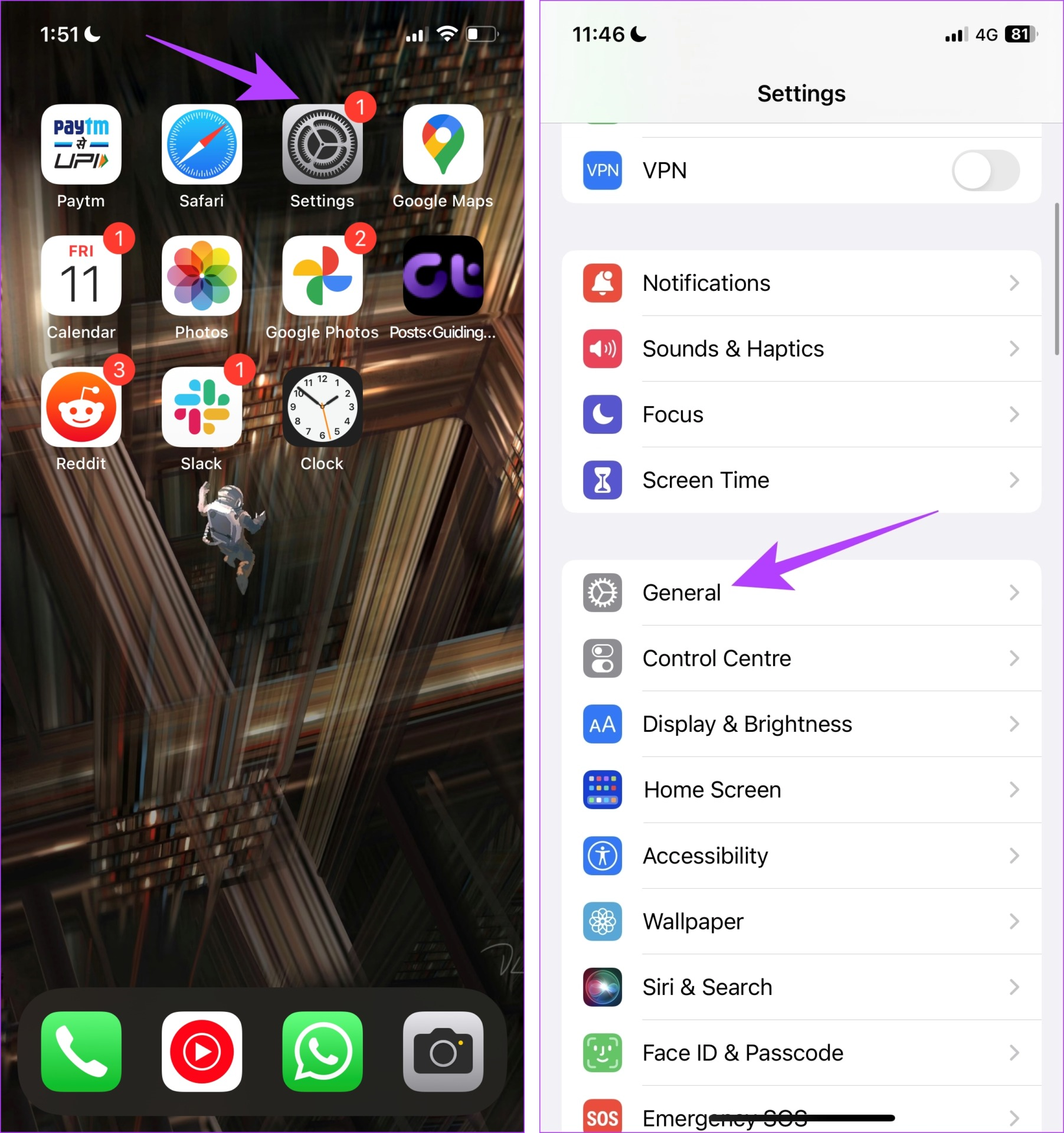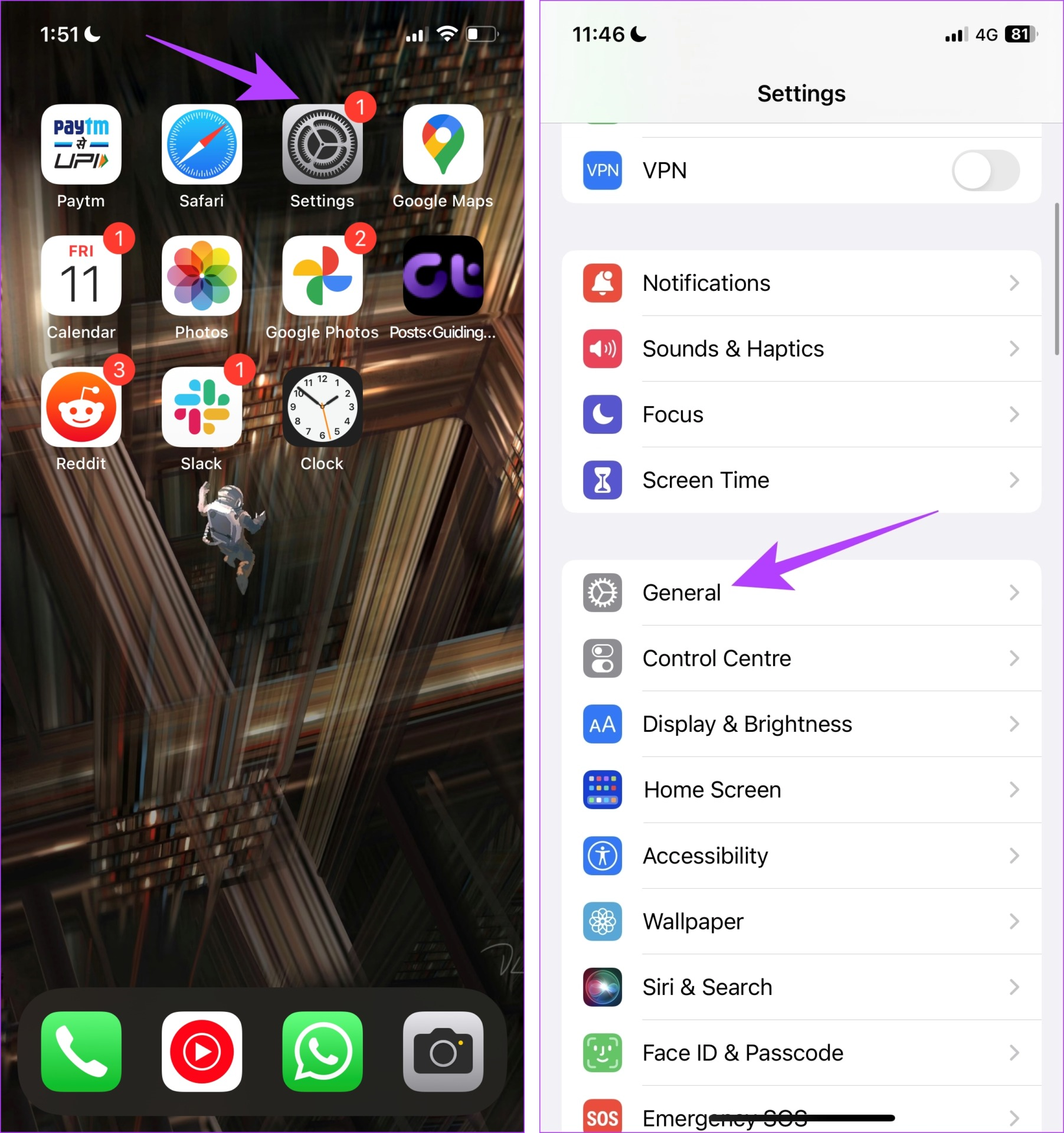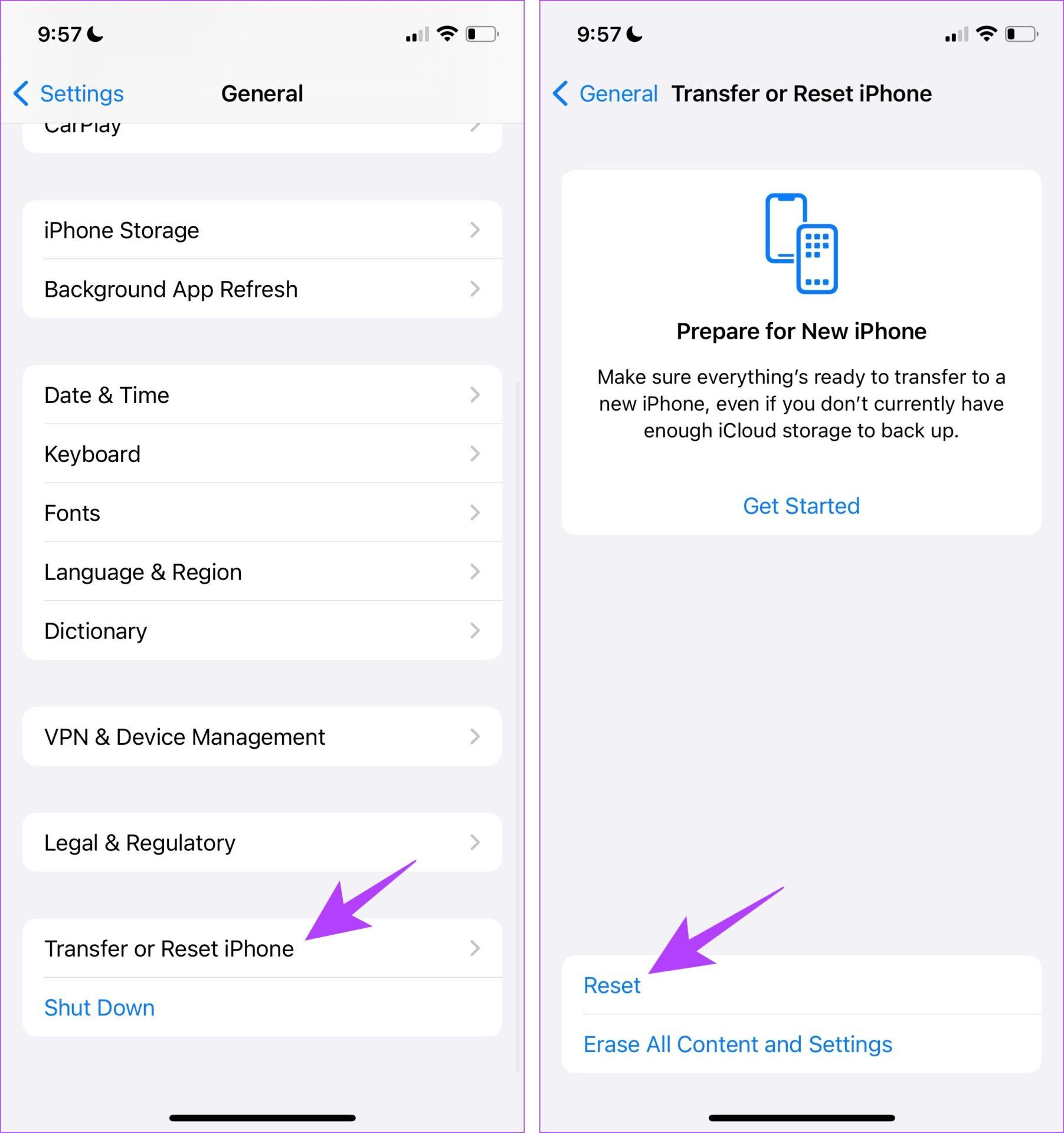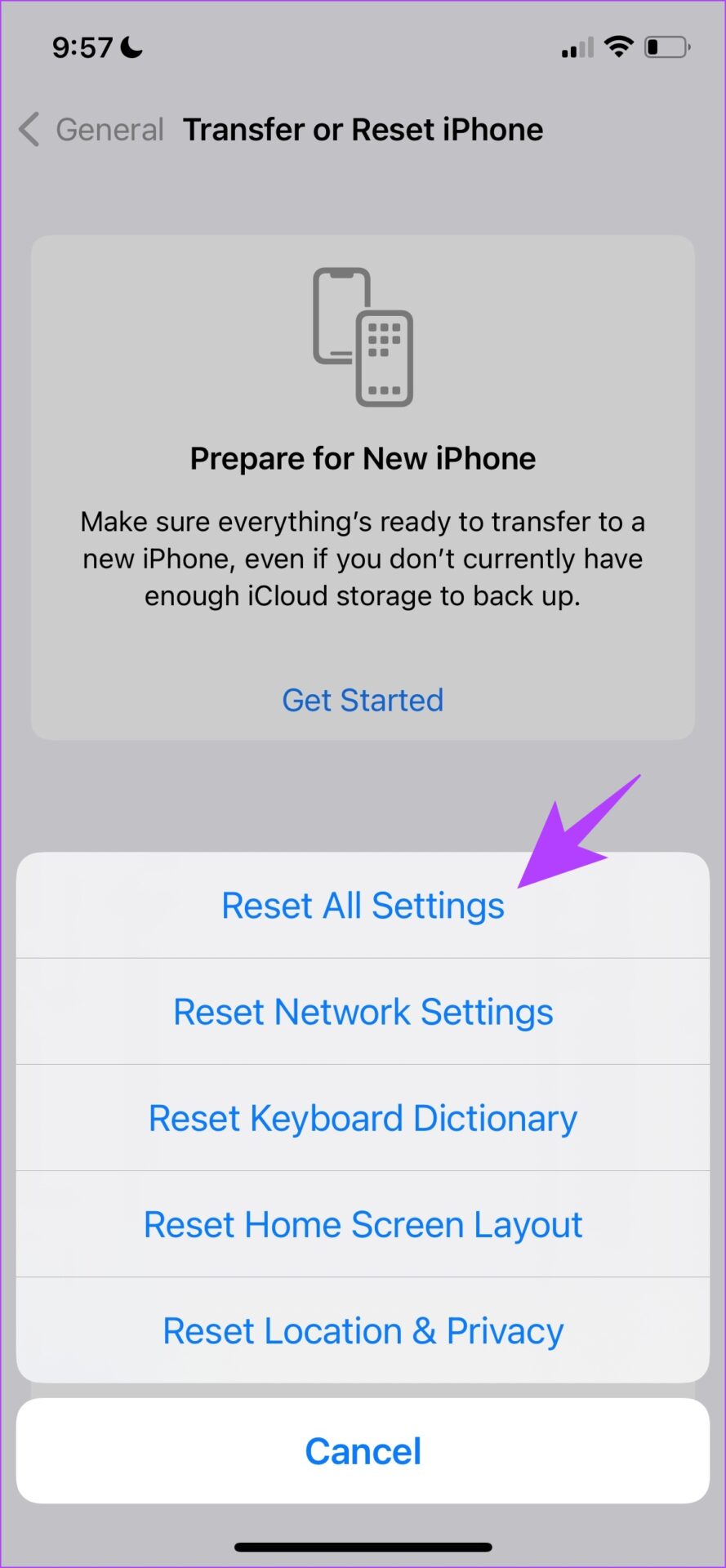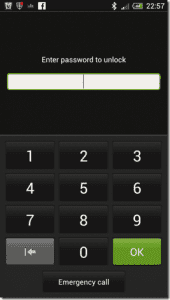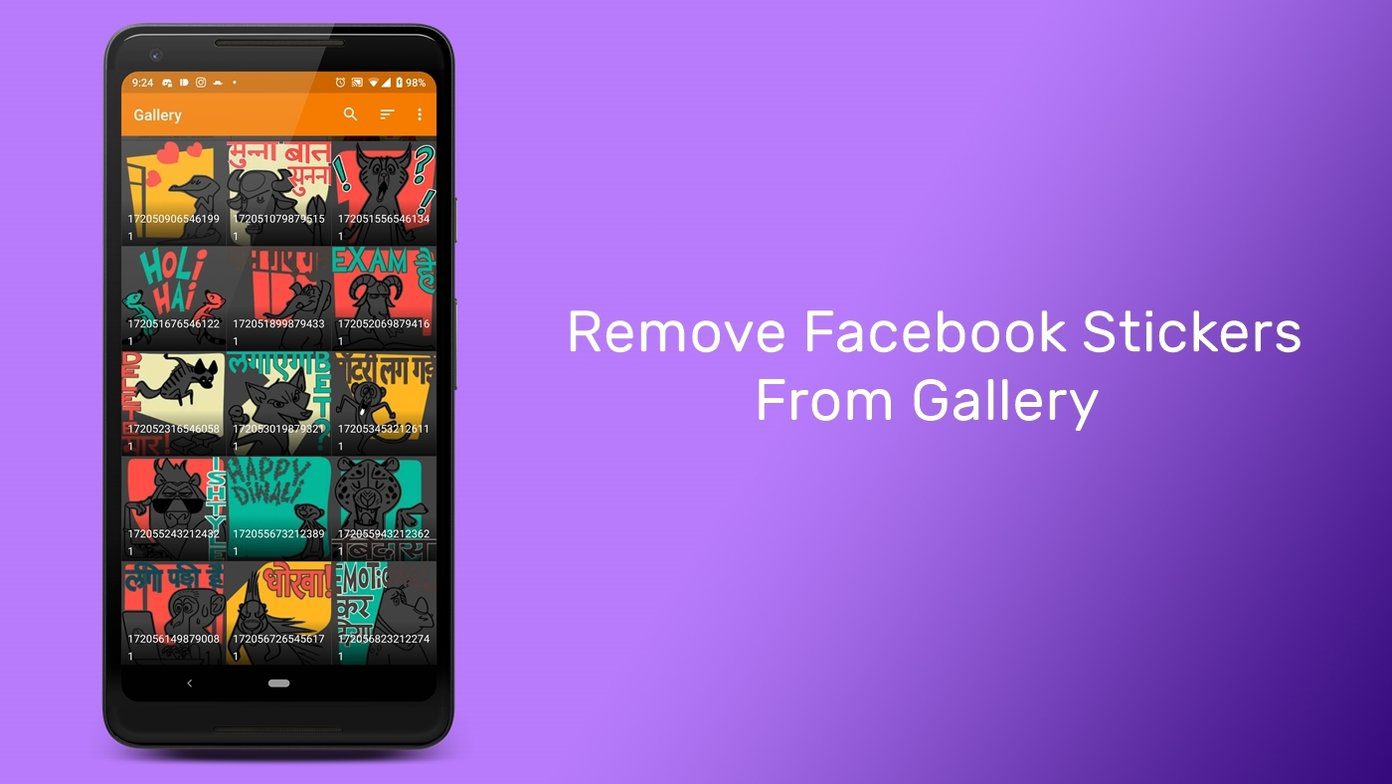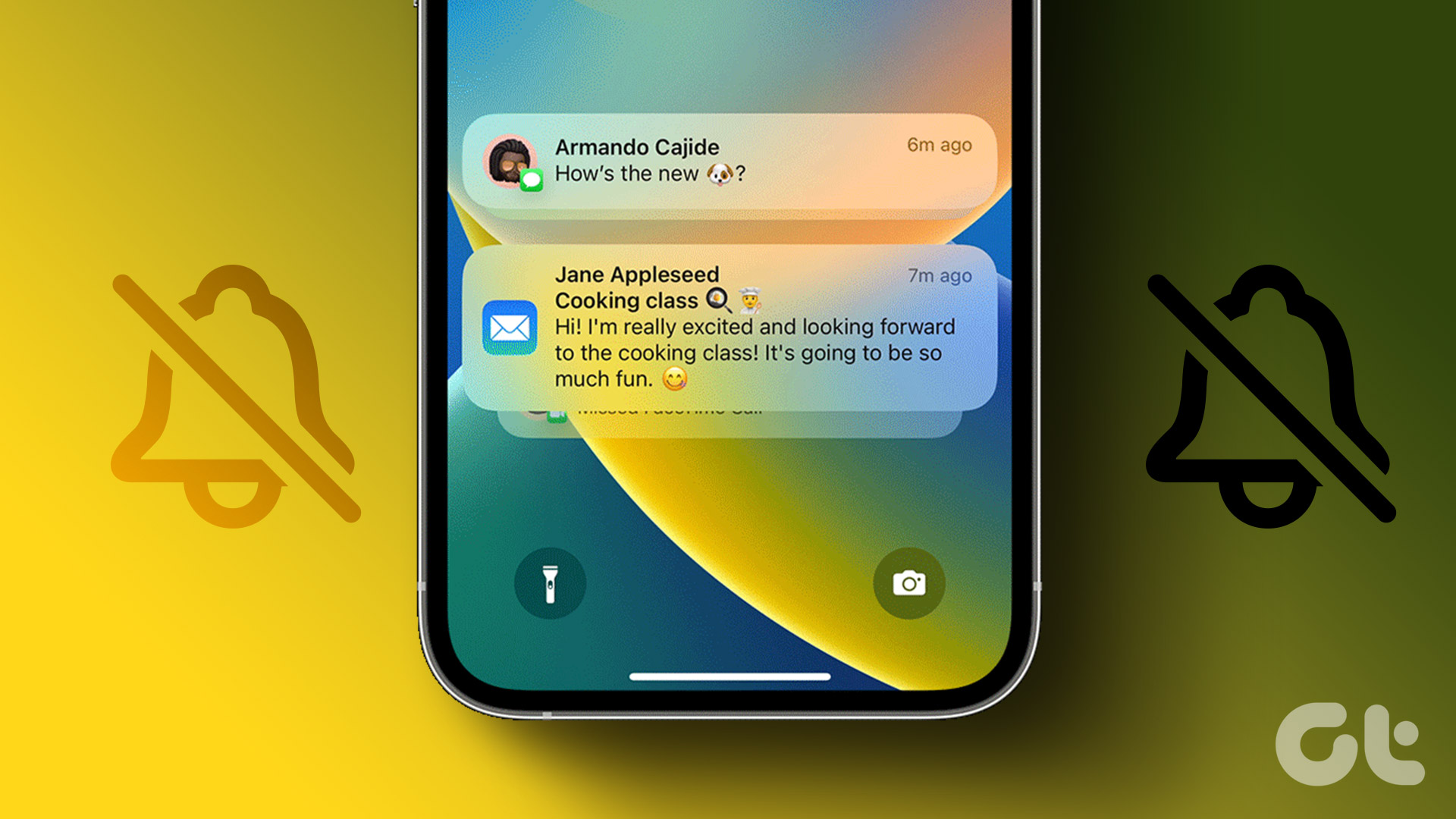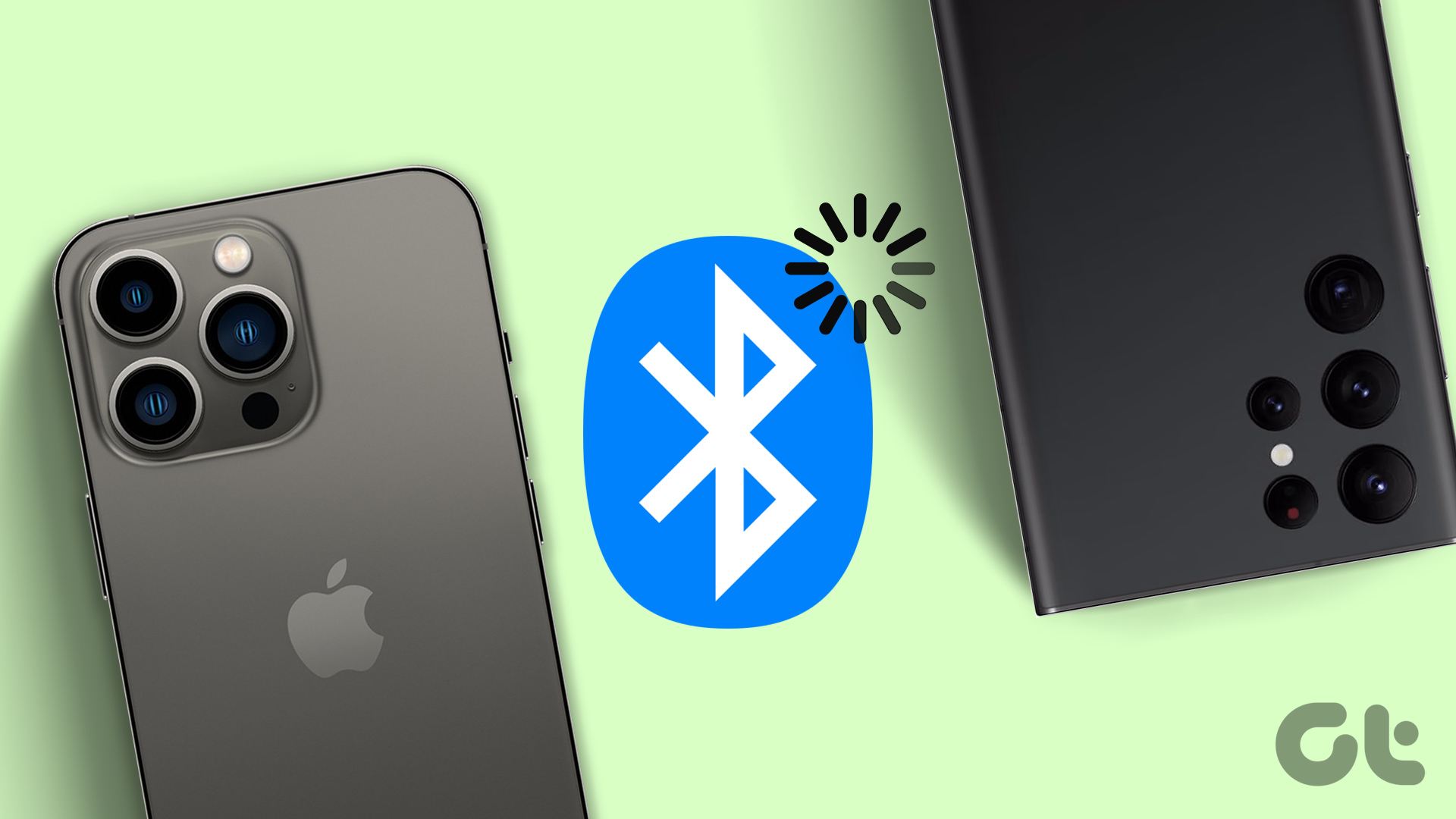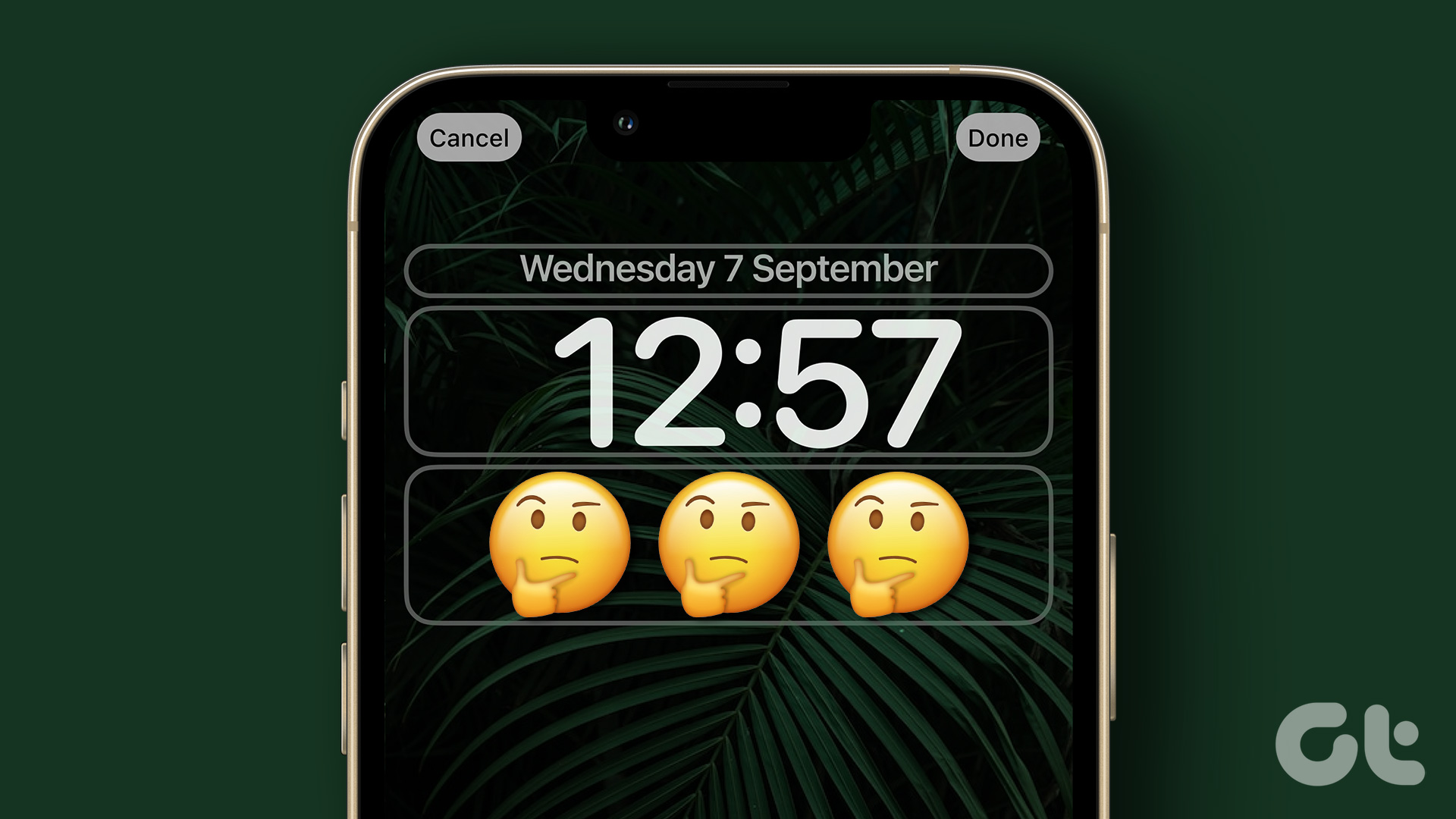Thus, we went out to find a solution for this problem and more importantly why the problem occurred in the first place. If you are facing the issue as well, you are in the right place. We will help you address and resolve the issue in multiple ways. Let’s begin.
Why Is There a Delay When Locking or Waking up Your iPhone
While we started diagnosing the issue, we kept our focus on our power button and ensured the following problems weren’t present:
The power button is not damaged. The case on the iPhone is not obstructing the power button.
So, it was clear that it was a software issue. However, we noticed that the problem occurred only when we tried to lock the screen. Unlocking our iPhone using Face ID was free from any delay. We then donned the Sherlock Holmes hat and found out that if you have mapped a double/triple click shortcut to the power button of your iPhone, and you click it once to lock your iPhone – it waits to confirm if two more clicks are on the way to trigger the shortcut, or if it is a single click to just lock the screen. Hence, the time for which your iPhone waits to confirm the number of clicks is what causes the lock screen delay. Your iPhone can provide the following power button shortcuts:
Accessibility Shortcuts Guided Access Apple Wallet
Therefore, we can start by disabling these shortcuts to fix the delay when waking up your iPhone.
How to Fix Delayed Screen Lock on Your iPhone
Here are nine easy ways to fix the lock screen delay on your iPhone. Let’s begin with disabling the above-mentioned shortcuts.
1. Disable Guided Access
Guided Access on your iPhone is a feature that helps you restrict access to a single app on your iPhone. This feature especially helps if you are a parent and want your kid to stick to one app on your iPhone. However, to enable Guided Access, you need to triple tap the power button and because of the reasons we mentioned earlier, it may cause the lock screen delay. Hence, here’s how you can disable it. Step 1: Open the Settings app and select Accessibility. Step 2: Select Guided Access. Step 3: Turn off the toggle for Guided Access.
2. Disable Accessibility Shortcut
Some Accessibility features require triple-clicking the power button to activate them. If this shortcut is enabled, it can cause a delay while locking the screen on your iPhone. Here’s how you can disable it. Step 1: Open the Settings app and select Accessibility. Step 2: Tap on Accessibility Shortcut. Step 3: Deselect the features that can be enabled by triple clicking the power button.
3. Disable Apple Wallet
You can get passes and cards ready to use anytime if you double-tap the power button to activate Apple Wallet on your iPhone. However, it is also known to cause the problem of delay when locking the screen on your iPhone. Here’s how you can disable it. Step 1: Open the Settings app. Step 2: Tap on ‘Wallet & Apple Pay’. Step 3: Turn off the toggle for ‘Double Click Side Button’.
4. Remove Case
Check if your case is causing any obstruction to the power button on your iPhone. Or, if there’s anything that is sandwiched between the power button of your iPhone and the case, you may experience a delay while locking the screen.
5. Check If the Power Button is Damaged
If your power button is jammed, you might be getting a delayed response with anything that requires clicking it on your iPhone. Further, if you can see visible damage on the power button, it is time you replace the same.
6. Restart iPhone
Restarting your iPhone is also another way to possibly shut down and get rid of a bug causing the lock screen delay on your iPhone. Step 1: First, shut down your device.
On iPhone X and above Press and hold the volume down and the side button. On iPhone SE 2nd or 3rd gen, 7, and 8 series: Press and hold the side button. On iPhone SE 1st gen, 5s, 5c, or 5: Hold the power button at the top.
Step 2: Now, drag the power slider to turn off the device. Step 3: Next, turn on your device by pressing and holding the power button on your iPhone.
7. Update iPhone
If a lot of users complain of issues while locking their iPhones, Apple will certainly push an update at the earliest. Hence, ensure you are running the latest version of iOS on your iPhone. Step 1: Open the Settings app and select General. Step 2: Tap on Software Update. Tap on ‘Download and Install’ to update your iPhone.
8. Reset iPhone
You can try resetting your iPhone if none of the above methods work. If there’s any misconfiguration affecting the power button on your iPhone, a full reset will help. Note: Resetting will revert all system-related settings and erase any saved Wi-Fi networks. Expect to spend some time reconfiguring your device afterward. You will not lose any of your data, however. Step 1: Open the Settings app and tap on General. Step 2: Select ‘Transfer or Reset iPhone’. Step 3: Tap on Reset. Step 4: Tap on ‘Reset All Settings’ to return all configurations to their default state. This will most probably fix this issue.
9. Contact Apple Care
Lastly, if none of the above methods work, you should contact Apple’s customer service and support. Once you reach out to them, they will help you diagnose the issue on your iPhone and get it resolved as soon as possible.
Lock Your iPhone Without Issues
We hope this article helped you solve the issue and get rid of any delay while you lock the screen. However, we hope bugs like these are fixed in priority. Issues like these are something that you usually do not expect on iOS especially when Apple is known for its optimization. We can only hope an update fixes it for good! The above article may contain affiliate links which help support Guiding Tech. However, it does not affect our editorial integrity. The content remains unbiased and authentic.