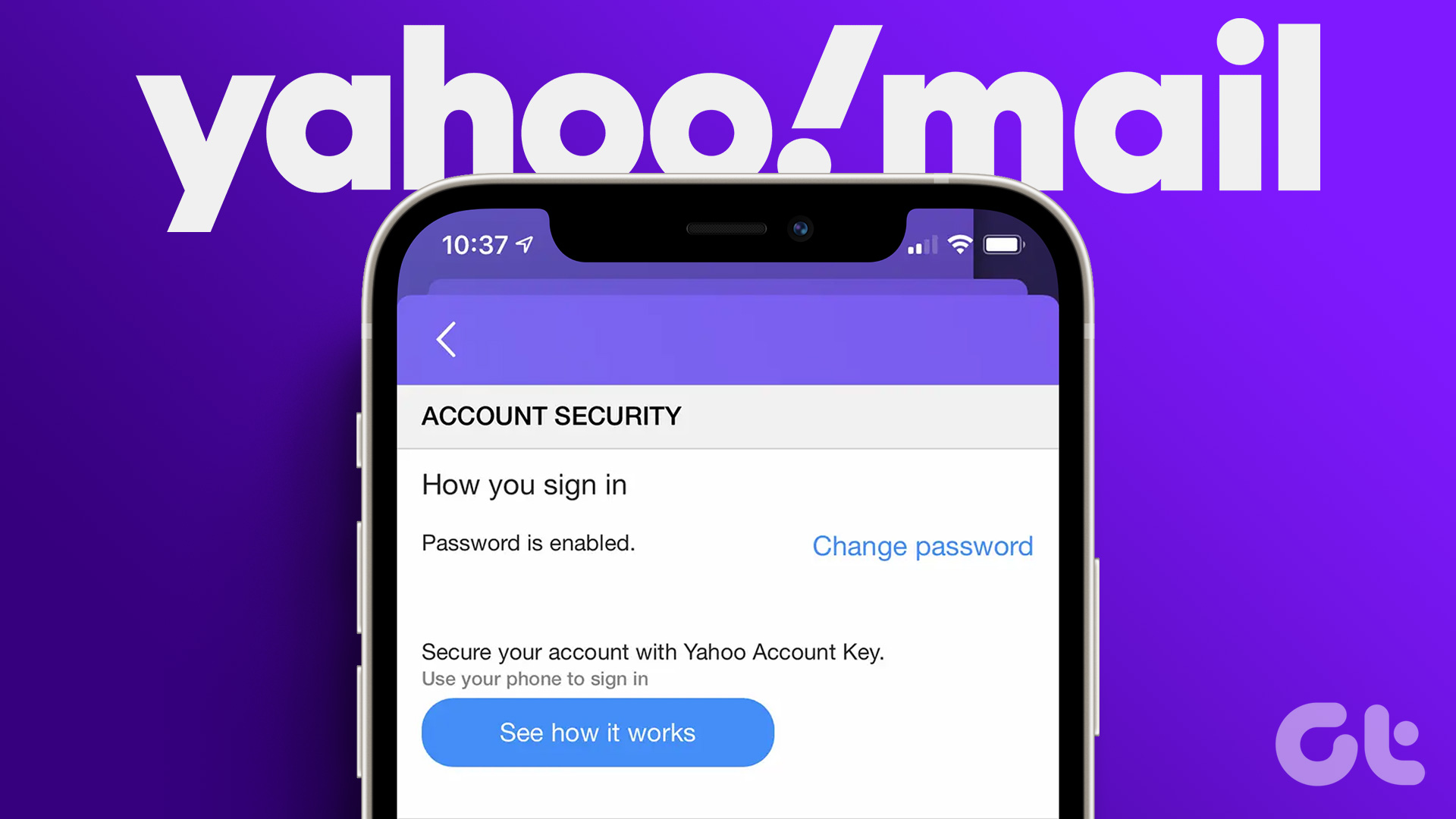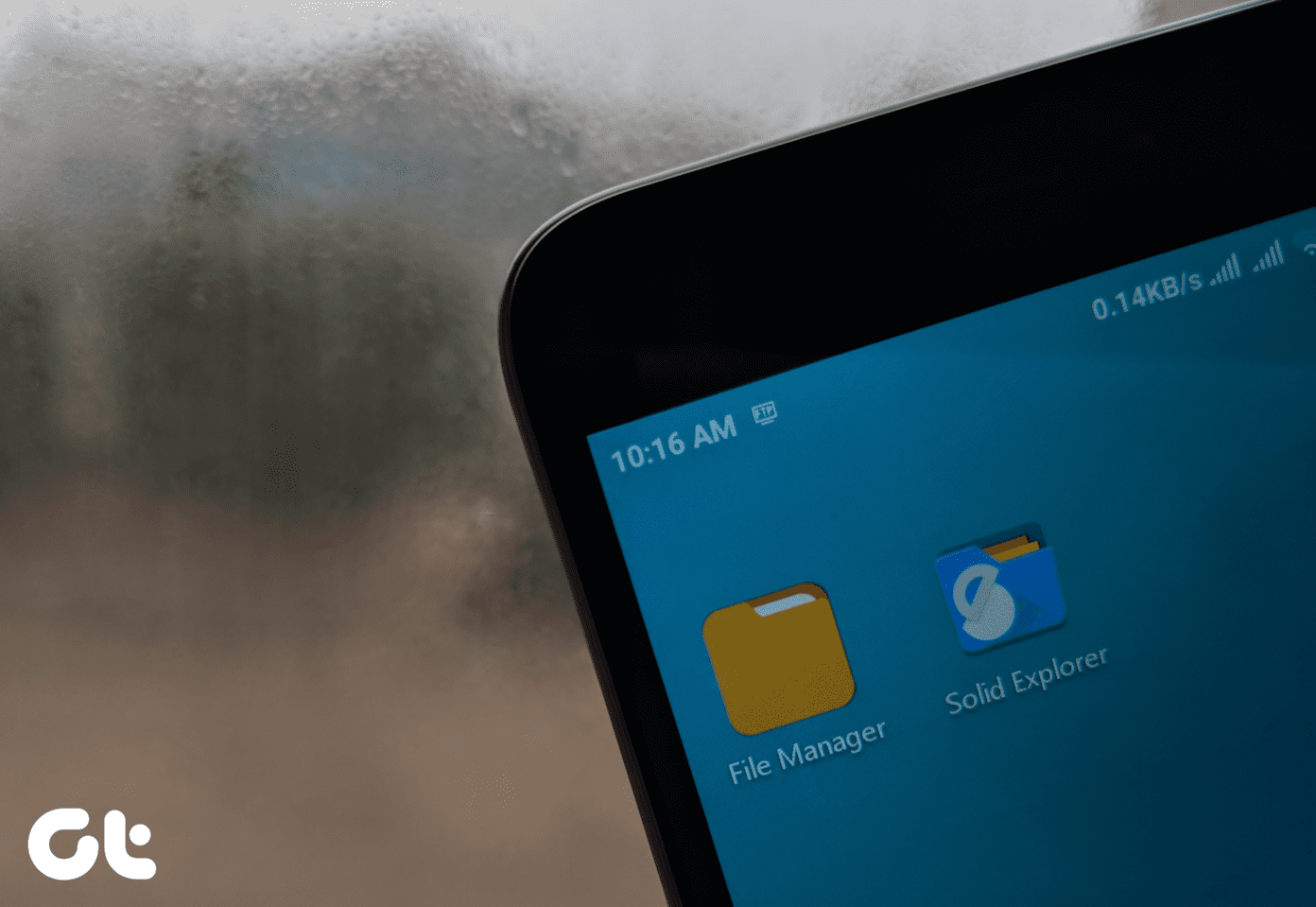All the email service providers have amazing Android apps. One such app is from Yahoo. The Yahoo Mail app offers a great set of features. To make full use of these features, you need to tweak a few settings. What are these settings? Let’s explore them. Here you will find the top 9 Yahoo Mail Settings. Before we start, let’s see how to open Settings.
Launch Settings
To open Yahoo Mail Settings, launch the app and tap the three-bar menu at the top-left corner. Then select Settings from the navigation drawer. Let’s get started with the best settings.
1. Change Swipe Actions
The Android gestures have always been helpful. Be it in any app or the launcher. When you swipe on the mail item in the Yahoo Mail app, you get two different options on left and right swipe. On right swipe, you get Mark as read, and on the left, you have Delete. If you don’t like these two variations, you can change the swipe action. To do so, go to Yahoo Mail Settings and tap on Swipe actions. Then tap on Choose action for each swipe to change the resultant effect.
2. Enable Selection Mode
By default, you need to tap and long touch the emails that you want to select. However, you can change this behavior and select individual emails by their respective selection boxes. To enable selection boxes, go to the app Settings and turn on Show tick boxes.
3. Enable One-tap Favorite Option
For a regular user who uses the Favorite or Star option of Yahoo Mail a lot, the usual process is quite cumbersome. You can make this easy by showing stars next to each mail. And after that, you can tap on the star to add any mail to the Starred folder. To enable this feature, turn on the toggle for Show stars under Settings.
4. Customize Notification for Each Account
I like apps that let you customize notifications separately for each account. Yahoo Mail is one of them. If you have multiple accounts logged in to the app, you can set a different tone and change notification settings for each account separately. To do so, open Settings and tap on Notifications. Then enable Customize for each account.
5. Turn off Notifications
Are the Yahoo Mail notifications bothering you? Instead of muting your device, mute the Yahoo Mail app. In other words, turn off notifications for the said app. To silence the notifications, go to Notifications under Yahoo Mail Settings. Then turn the toggle off for Enable notifications.
6. Change Theme
You can give a new look to the app with the built-in themes. Interestingly, you can set different themes for separate accounts also. To change the theme for each account, tap on Themes under Settings. Then choose the theme for each account.
7. Enable Undo Send
Have you panicked after hitting the Send button? Whether it was an email meant for someone else or with missing information, we all regret that the next second after sending such emails. At times like these, you can use the Undo send button. To turn this on, enable ‘Allow undo send’ under Settings.
8. Turn off Account
Yahoo Mail has an interesting feature that lets you sign out of the account without actually signing out. Confused? Don’t be, for you get to turn off the account. By doing so, the account will disappear from the app as if it never existed. However, if you want to check your mail, you need to enable the account again in the settings using just the toggle. You will be asked your device’s password instead of your account’s password. Turning off an account instead of logging out saves a lot of time. If you want to try this feature, go to Settings and select Manage accounts. Under Manage accounts, turn off the toggle for the account.
9. Enable App Lock
I’m glad to tell you that you don’t need a third-party app to lock Yahoo Mail, there’s a built-in feature for locking the app. You can set the time after which the app will ask you to enter the PIN or password. To enable this feature, go to Yahoo Mail Settings and tap on Security. Then enable App unlock and choose the duration.
Be Careful
Believe it or not, some people still use Yahoo Mail. And as you have seen above, it offers remarkable features. That said, it may not be the best email service provider owing to the multiple security breaches it has seen over the years. Yahoo still hasn’t pulled out from the email game and continues to revamp the mobile web experience for its loyal fans. Not only that, but the company is also delivering a Lite version of the Yahoo Mail app for Android Go phones. The Yahoo Mail app still scans your emails to collect data and sell it to advertisers. So even though the above suggestions might help you optimize your Yahoo email experience, you better be wary of using its email for banking or other important purposes. The above article may contain affiliate links which help support Guiding Tech. However, it does not affect our editorial integrity. The content remains unbiased and authentic.


















![]()
![]()