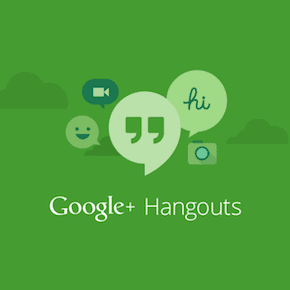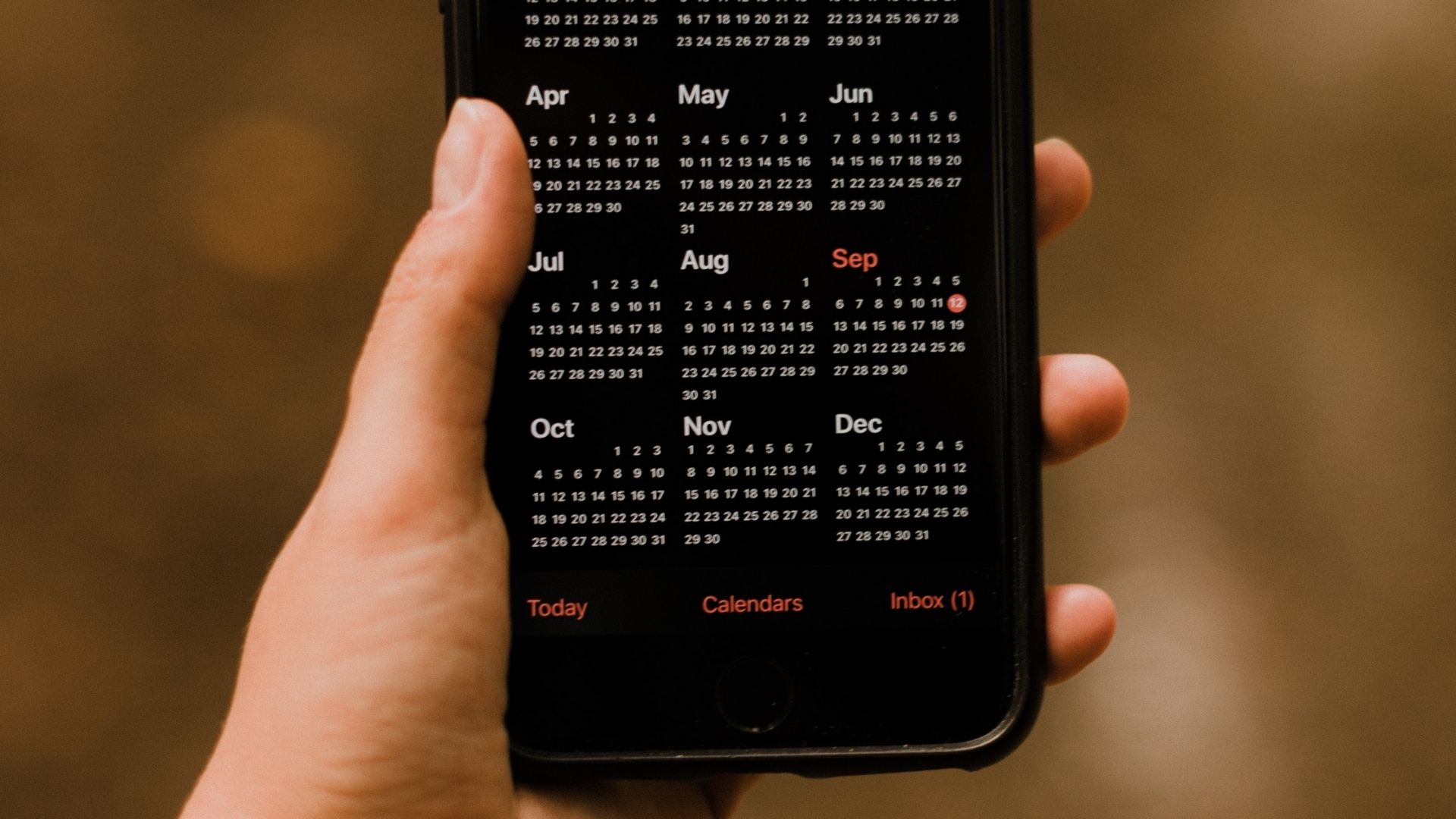I say ‘standalone versions’ because in the past the functions of both of these productivity apps were handled by the Google Drive app. So, with this ‘separation’ one expects these apps to provide a more convenient and focused experience. However, this doesn’t seem to be the case. Let’s take a closer look at these two mobile versions of Google’s popular productivity suite and why they are not yet able to compete with similar offerings from other companies.
Interface
To start with, one of the first things I noticed when first using both apps, was that support for folders was simply non-existent. This came as a shock, since even while I barely use Google docs, seeing all my files just scattered around both apps was really discouraging. I can only imagine how messy things must be for hardcore users of those services and who like to keep things organized. Note: Yes, you can sort your files in both apps, but this option is just not enough if you have tons of documents and spreadsheets. As for options to manage your files, both apps provide you the expected ones, like the ability to print, star and rename your files. Additionally, you can also share your files and authorize other users to edit them along with you, both options on which Google Docs and Sheets definitely have the upper hand when compared to other mobile productivity apps.
Compromised Editing
That last part might sound great, especially the collaborative editing. However, Google shot themselves in the foot in this respect due to the absolute lack of major editing options. No matter which app you choose, whenever you open or create a document or spreadsheet, the lack of attention to detail becomes apparent when working on it. In both apps only the very minimum editing options are available, as you can see in the screenshots below. Formatting options are quite limited. If you plan to enter some text and make it bold or underline it you’ll be fine. Same if you simply plan to add borders and color to the text in your spreadsheet’s cells. In the case of Google Sheets you don’t even have a formula list, and you need to enter formulas manually. Inserting charts or even photos from your camera roll is also (inexplicably so) not supported in either app.
Conclusion
As they stand, both Google Docs and Google Sheets for iOS leave a lot to be desired and feel more like a reactionary move against other, more capable, alternatives. I wouldn’t recommend any of these unless you are a heavy user of Google’s services or just plan to use them for the most basic editing tasks. But yes, knowing Google, these apps will inevitably be improved upon. So no harm in keeping a watch. The above article may contain affiliate links which help support Guiding Tech. However, it does not affect our editorial integrity. The content remains unbiased and authentic.