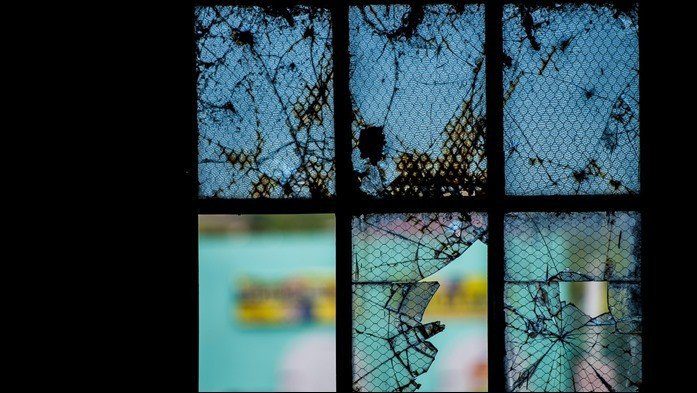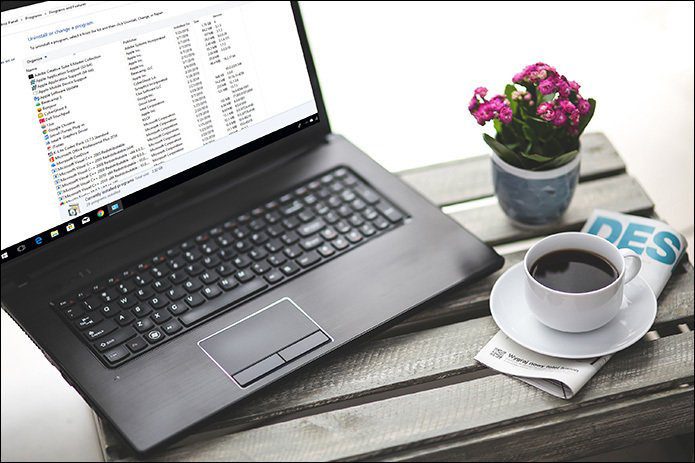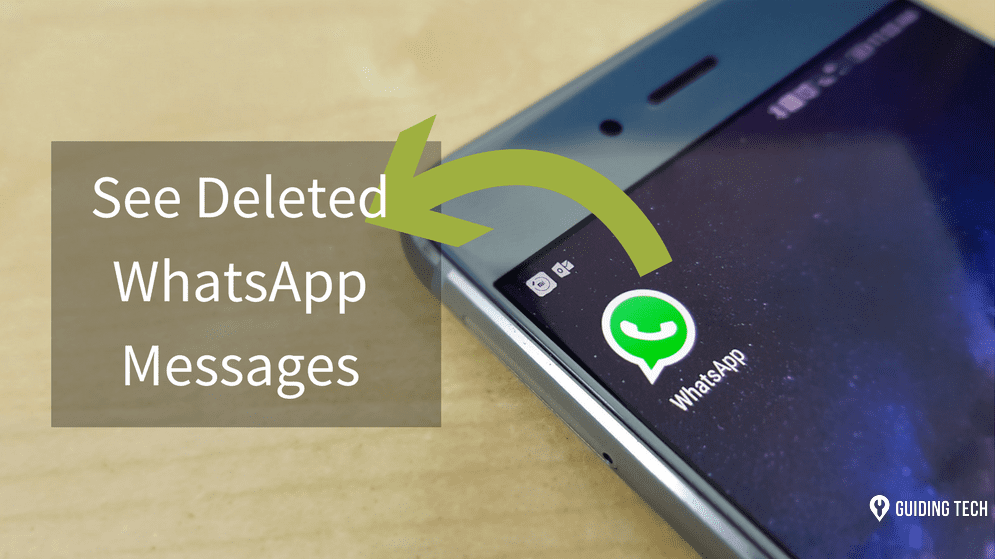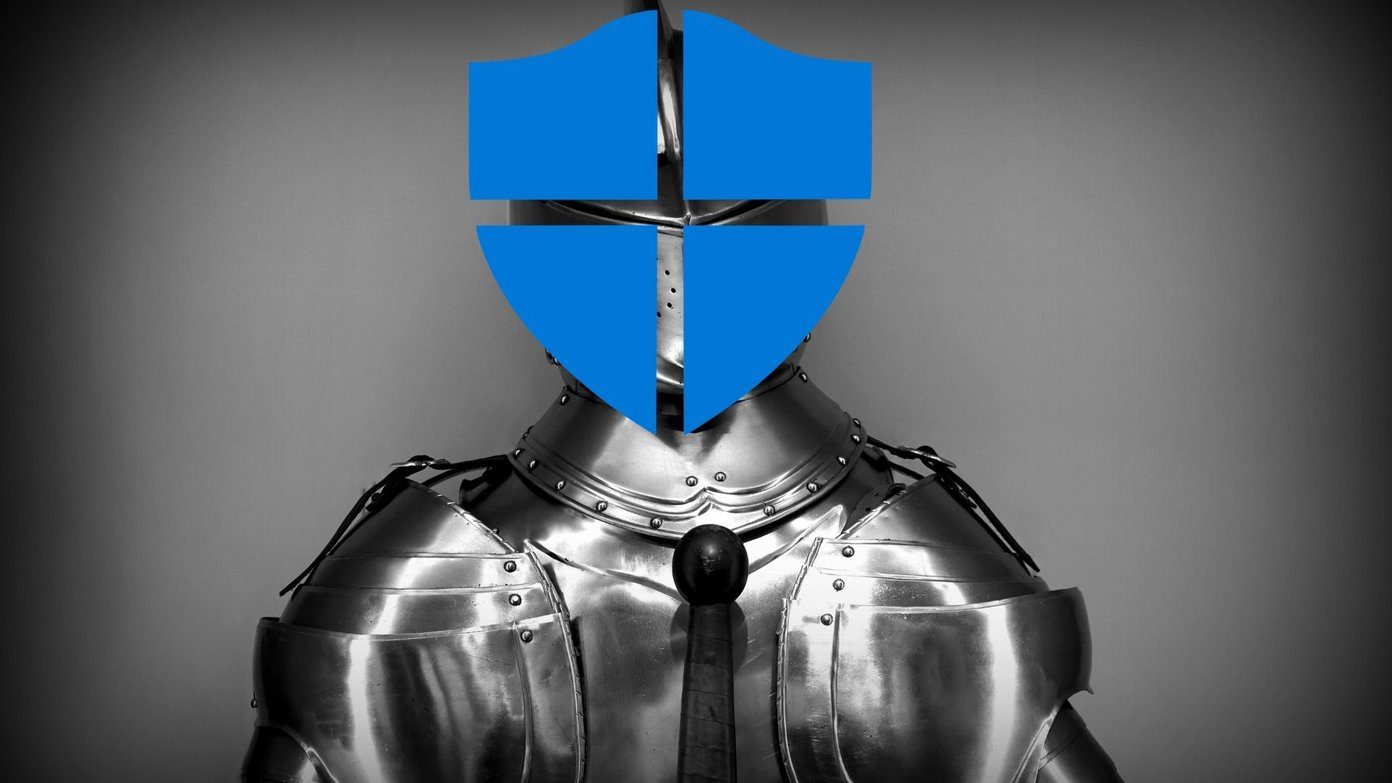aero glass theme activated on Windows Vista or Windows 7 then you must have noticed that Chrome window shows the aero glass frame. This is the default behavior of the browser and since usage of aero theme is so common, people are actually unaware of what Chrome’s built-in classic frame looks like. Also consider the other way round. You see the classic frame while you have aero glass effect activated on your machine. Due to some reason the effect does not reflect on your browser. What can you do to change the look and feel? Cool Tip: If you are looking to make your browser more colorful, stunning and eye catchy, you should read our post on creating custom Google Chrome themes. Today we will discuss a trick that adds a switch on your browser and enables you to easily toggle between both the themes. But before we proceed, let us look at the aero glass frame and classic frame windows respectively (images below).
Steps to Add Chrome Theme Toggling Switch
The trick that we are going to discuss is shortcut specific i.e. applies to the shortcut (only) that you tweak. Moreover, it is not a permanent change; it adds a switch that can be used to toggle between both the frames. Step 1: Navigate to the shortcut that you always use to launch Chrome (or create one). For me, it was the one residing at the start menu. Step 2: Right-click on this shortcut and choose to start the Properties modal window from the context menu. Step 3: On the properties window switch to the Shortcut tab. Append the entry against Target with –debug-enable-frame-toggle. Remember: The existing string points to the .exe location of the application. Type a space after that and copy paste this string –debug-enable-frame-toggle, as is, beginning with two dashes. Step 4: There’s no step here. Simply click on Apply and Ok. The next time you open your browser (using that particular shortcut) you will be able to toggle the frame type with a single click.
Switching Between Frames
When the browser is open right-click on its title bar to find an option reading Toggle Frame Type. Click on this to change the frame that appears.Ideally, without the appended string you would not see this option in the context menu.
Conclusion
As a blogger this option was very important for me to discover. When the aero theme is activated it becomes little difficult for me to take clear screenshots. The reason being frame’s transparency resulting in the background elements appearing through the browser frame. You may have your own reasons. But having the switch activated in no loss even if you are ok with the current theme. You never know when you might need it. The above article may contain affiliate links which help support Guiding Tech. However, it does not affect our editorial integrity. The content remains unbiased and authentic.